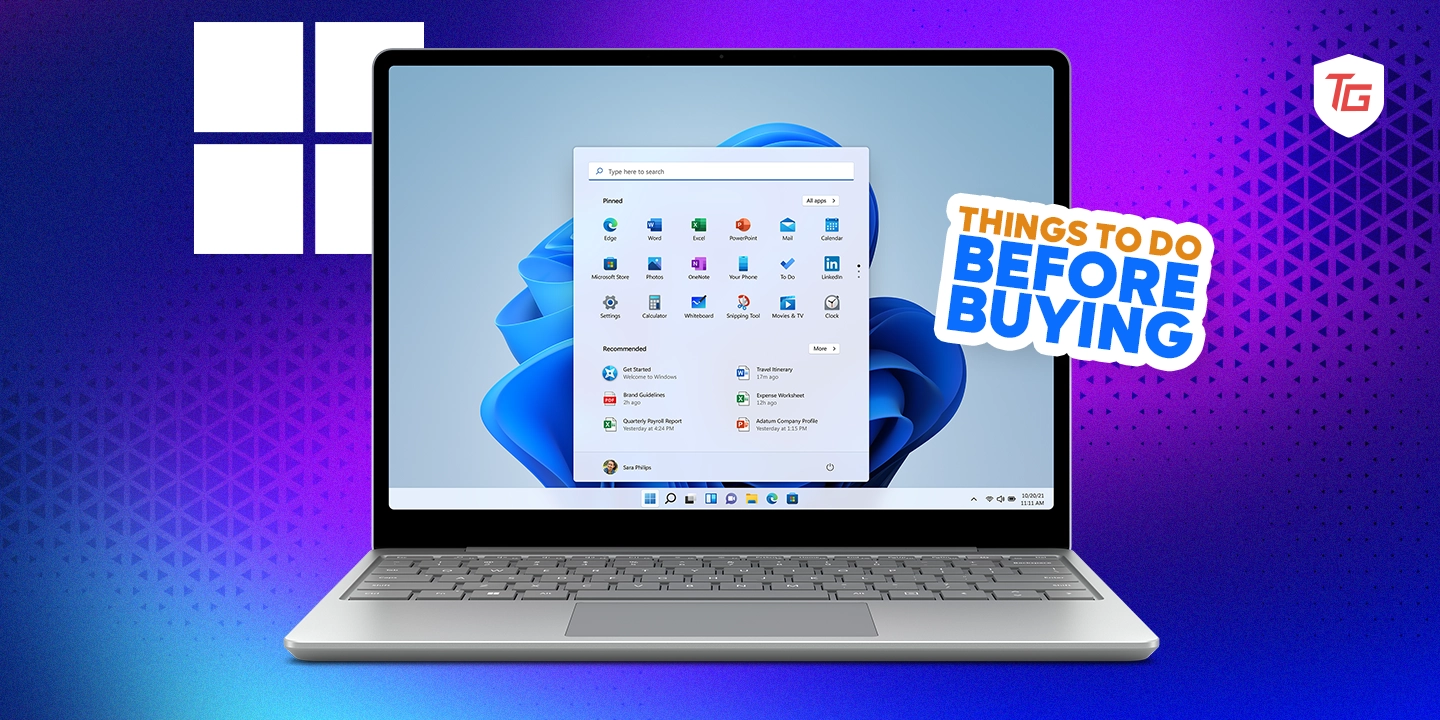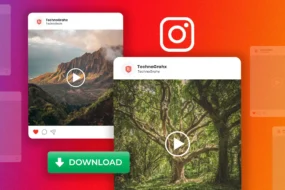Deciding on a new laptop is an easy process until you are faced with the decision. While it is possible to set a budget and come back with any device your money can afford, it will most likely lead to regret, as you are likely to end up with a computer that does not suit all your needs or one that is overkill. To avoid these unpleasant situations, we will lead you through the most important things to consider before buying windows laptop. Without further ado, let us get right to it.
1. Budget and Pricing
This is an obvious starting point. Every other factor we consider has to depend on your budget. Based on this factor, we may divide laptops into three categories:
- Entry level: These are the most affordable computers and are often designed for the most basic activities, such as emailing, word processing, and web browsing. They cost between $200 and $500.
- Mid-range: These are computers that are more powerful than the entry-level ones. They are generally suited for more tasks and may be used for photo editing, video editing, or gaming. With a budget between $500 and $1000, you should be able to buy one of these.
- High-end: These computers are the most powerful on the market. They are best suited for very demanding tasks such as 3D rendering, video editing, and software development. You would need upwards of $1000 to get one.
2. Use Case and Requirements
The use case is another factor to consider. It refers to the primary tasks you hope to use the computer for.
A few examples may be:
- Web browsing, email, and word processing
- Gaming
- Photo and video editing
- Graphic design
- Programming and software development
- Music production
- Video editing
- 3D rendering
- Scientific computing
You may become more concise on a computer once you have decided what it will be used for. Based on this factor, you may also need to reduce or increase your budget. The use case will also determine the specifications you will go for. At this point, you may start thinking about how much RAM you need, the drive size, etc.
3. Performance
When you consider the performance you want, you are basically asking how efficiently it performs the tasks you are buying it for. Multiple factors affect the computer’s performance, some of which include processor, RAM, storage, and graphics card.
👉 Processor and CPU Considerations
This is the computer’s brain, and it controls how every information is processed on your computer. A faster processor will typically amount to better performance.
There are two main processor types you may go for: Intel and AMD. These two brands offer processors ranging from entry-level to high-end. Typically, your use case will determine the type of processor your computer should have.
The table below gives a breakdown of processors and use cases:
| Processor | Price Range (USD) | Kind of Activities |
|---|---|---|
| Intel Core i3 | $100-$150 | Basic tasks such as web browsing, email, and word processing |
| Intel Core i5 | $200-$300 | Mid-range tasks such as gaming, photo editing, and video editing |
| Intel Core i7 | $300-$500 | High-end tasks such as video editing, 3D rendering, and software development |
| Intel Core i9 | $500+ | Professional-grade tasks such as 3D animation, video editing, and scientific computing |
| AMD Ryzen 3 | $100-$150 | Same as Intel Core i3 |
| AMD Ryzen 5 | $150-$250 | Same as Intel Core i5 |
| AMD Ryzen 7 | $250-$400 | Same as Intel Core i7 |
| AMD Ryzen 9 | $400+ | Same as Intel Core i9 |
👉 RAM and Storage Options
The RAM or Random Access Memory refers to the laptop’s immediate memory. It is where data that your computer is actively working with is stored. A higher RAM will often mean higher performance, and it will mean you can work with more applications simultaneously.
We recommend not going below 4GB or RAM, regardless of the tasks or use case. For demanding tasks, you may need as much as 32 or 64 GB of RAM.
The table below helps illustrate the RAM you may need for different activities:
| RAM size | Appropriate Use Cases |
|---|---|
| 4GB | Basic tasks such as web browsing, email, and word processing |
| 8GB | Gaming, photo editing, and video editing |
| 16GB | Software development, 3D rendering, and video editing |
| 32GB | Professional-grade tasks such as 3D animation, video editing, and scientific computing |
| 64GB and above | Server and workstation computers |
Storage is another type of memory to consider. While the RAM refers to your short-term, the storage is the long-term memory. This storage is used to hold important data like your programs and files. You will have to choose between HDD and SSD storage. The latter is more effective but also more expensive.
For basic tasks, an HDD would suffice, but for more demanding computing, we recommend buying a laptop with SSD. There are also high-breed laptops that may have a large HDD and a small SSD. This is also an option to consider if you want to enjoy the benefit of high performance and speed and cheap and large storage.
👉 Graphics card (if needed)
On a Windows laptop, the graphic card plays the all-important function of video display. You may opt for a computer that has a dedicated graphics card, but this will only be needed if you use the computer for graphics design, video editing, or gaming.
The biggest brands as far as graphic cards go are Nvidia and AMD. They offer a wide range, from entry-level to high-end.
4. Form Factor and Portability
There are three main form factors you may choose from:
- Clamshell: This is probably the more common kind of laptop consisting of a hinge for folding the screen over the keyboard area.
- 2-in-1: These are laptops that may be converted to tablets simply by rotating the display area or, in some cases, by completely folding it.
- Detachable: These are detachable laptops that allow you to use the screen independently of the other parts.
The portability factor mainly has to do with the size of the laptop you would rather have and its weight. If you are moving around frequently, consider a smaller and lighter laptop.
5. Battery Life
When considering the battery life, our most important advice is never to take the manufacturer’s word for it. You should go through online reviews of real customers to know how long the battery will really last on a single charge.
If you want a laptop that does not have to be constantly plugged into a power outlet, probably one that will be on your lap most of the time, you may go for a laptop with about 8 hours of battery life. For bigger laptops that you would use mainly on a desk, you can go for 4 to 5 hours of battery life.
6. Display
If you would use the laptop for gaming, graphics, or video editing, you should pay close attention to the display. Here are the most important elements to keep in mind.
- Screen size: Typically, you will be able to pick a display size ranging from 11 to 17 inches. You should consider one that you are comfortable with.
- Resolution: Here, we are talking about how many pixels you will have on the screen. A higher resolution usually translates into better picture quality. Typically, you may go for 1366×768, 1920×1080, or 3840×2160 (4K).
- Panel type: TN, IPS, and OLED are the common types to consider. TN is cheap but offers poor image quality, while OLED is the most pricey but offers the best image quality.
- Brightness and contrast: If you will be using your computer outdoors, you must consider this factor. Ideally, to use your computer in bright environments comfortably, you should get one with a brightness of 300 nits and a minimum contrast ratio of 1000:1.
- Refresh rate: This refers to the number of screen refreshes you get per second. High refresh rates offer a smoother viewing, but they are usually more expensive displays.
7. Connectivity and Ports
If you plan on having many devices connected to your computer, you should consider the connectivity and port options before buying it. Below are the most important factors to bear in mind.
- Network ports: You should get at least one network port on a computer. This will allow you use a wired connection. You should also consider a laptop that has a built-in WiFi adapter if you plan on wireless connections.
- USB ports: These are a standard and essential connection for most device types. You may need it for mice, keyboards, hard drives, and printers. Two is the minimum for most computers.
- Video output ports: This connection is essential for connecting screens or monitors to your laptop. The most common is HDMI, but you may also consider a laptop with DisplayPort or Thunderbolt ports.
- Audio ports: These are essential for connecting speakers, microphones or headphones to your computer. In most computers, you will find a 3.5mm audio jack.
8. Upgradability
If you are working on a tight budget, consider upgradability as a key factor. This simply refers to how many extra components you can add to the computer. So, on a very upgradable computer, you may have a basic set of specifications but enough allowance to transform it into a high-end computer.
So, you should investigate how much extra RAM it can accommodate or if it can use an additional hard drive and a few other elements.
9. Brand and Support
There are new computer makers every year. Some people’s preference will be these lesser-known names, but others may prefer the more established names.
While there may be no clear-cut better option, you should note that you have more history and documentation on the established brands to make an educated decision if they are the brand for you.
You will also want to be sure of how reliable the offered support from a brand gets. This is because even on the best laptops, there are sometimes defects that you would want the manufacturer to fix for you.
10. Security Features
This is the last feature that we will be considering. You must consider the features if you use the laptop for sensitive tasks. So, a laptop for online banking, for example, will have more security features than one you use for word processing. A few criteria to consider include the following:
- Trusted Platform Module (TPM): The TPM provides hardware-level security. This utility guards against malware attacks and unauthorised entry.
- Fingerprint scanner: This is another layer of security for gaining access to your computer. It is more secure than a password.
- Webcam privacy shutter: This feature blocks the webcam view so that even if someone accesses your webcam, your privacy is protected.
Other security features you should consider are firmware password and secure boot. The latter allows you to use the computer with only trusted software.
Final Thoughts
With all the elements discussed in this guide, we believe you may now make a more educated decision while choosing a laptop. Of course, the list of things to consider is endless, but we have limited us to the most important.
We love to hear from you, so reach out to us in the comment section, and let us know if there is any element we may have missed out.
For more information