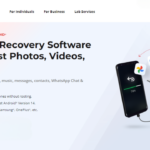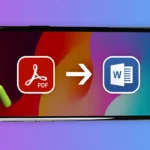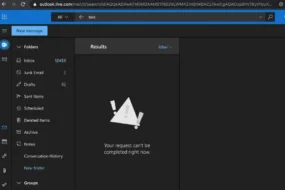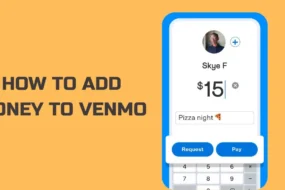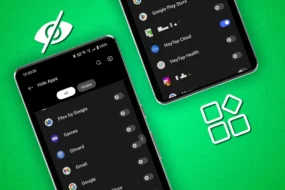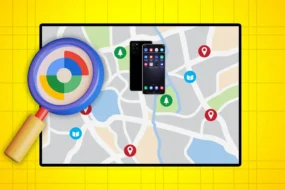Do you often find yourself often asking, “why is my computer so slow?” If yes, then you’re not alone. It’s not just about a slow computer, but sometimes you may also wonder why is my computer so slow all of a sudden and may think that something is wrong with your computer or connection. Well, your concerns are not wrong at all.
A slow computer can be incredibly frustrating, especially when you’re trying to get work done. Fortunately, some simple fixes can help speed up your computer and get it running like new again.
In this blog, we have answered one of the most common questions: “why is my computer so slow?” by addressing potential problems and how to fix them.
The techniques given in the blog work on almost every system and are even applicable to people who are wondering why is my computer so slow windows 10.
So, let’s get started without any further delay!
Identify Programs That Slow Down Your Computer
One of the primary reasons for a slow computer is programs running in the background. These programs could be anything from antivirus software to media players.
To identify which programs are slowing down your computer, open the Task Manager by pressing Ctrl+Shift+Esc. The Task Manager will show you which programs are running and how many resources they are using.
However, if you are using a Mac, you can use command+Shift+ Esc to get the same results.
Once you identify the problematic programs, consider uninstalling or updating them to their latest version.
Restart Your Computer
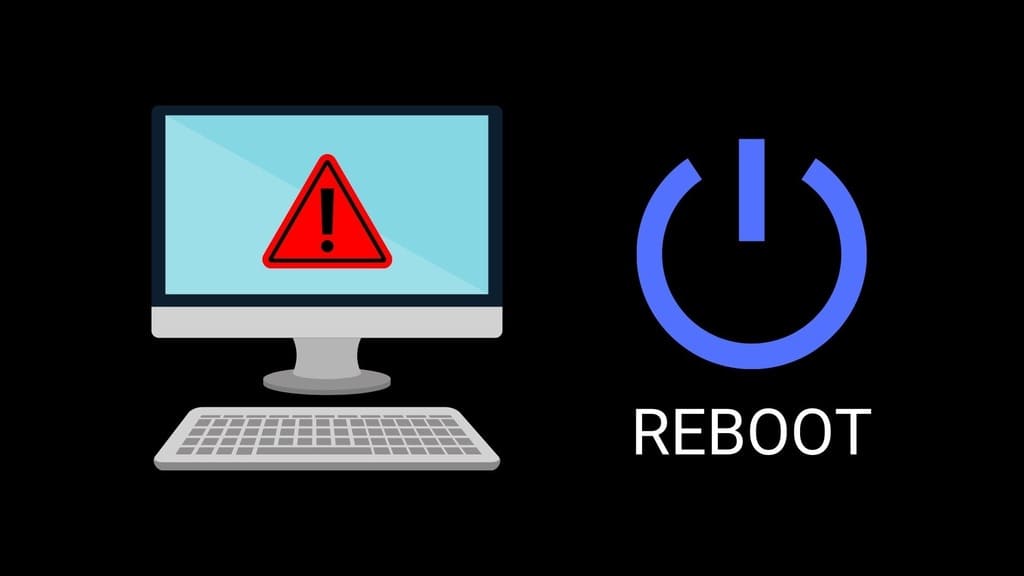
Source: centralgalaxy.com
Sometimes, the easiest solution to a slow computer is to simply restart it. Restarting your computer will close all programs and clear any temporary files that might be slowing it down. It’s a quick and easy fix that can help speed up your computer and get it running smoothly again.
Close Browser Tabs
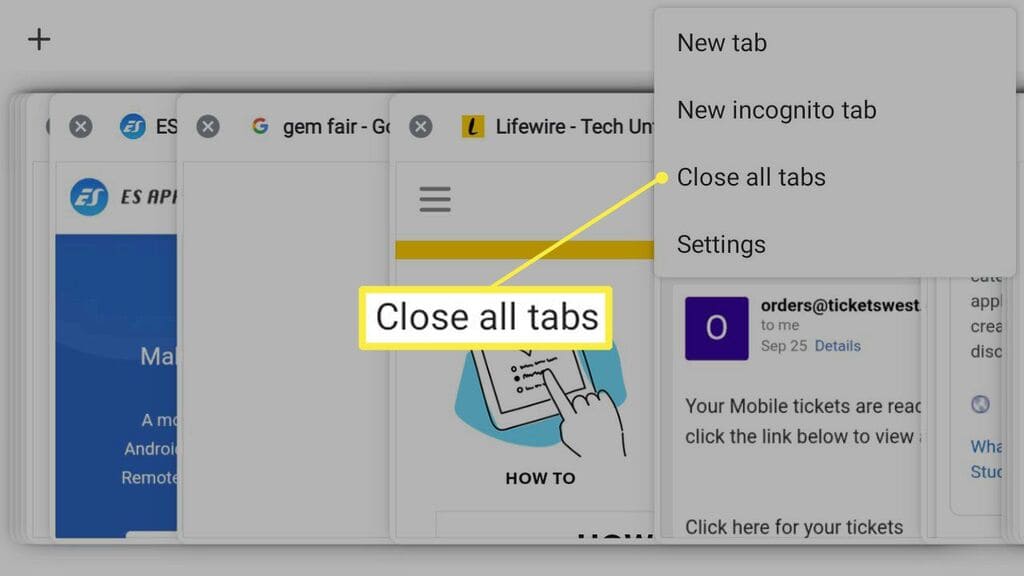
Source: lifewire.com
If you have too many tabs open in your web browser, your computer may slow down. Each tab you open requires memory and processing power, which can slow down your computer.
To fix this, simply close any unnecessary tabs in your browser. Alternatively, you can use a browser extension that suspends tabs you’re not using, freeing up memory and processing power.
Delete Temporary Files
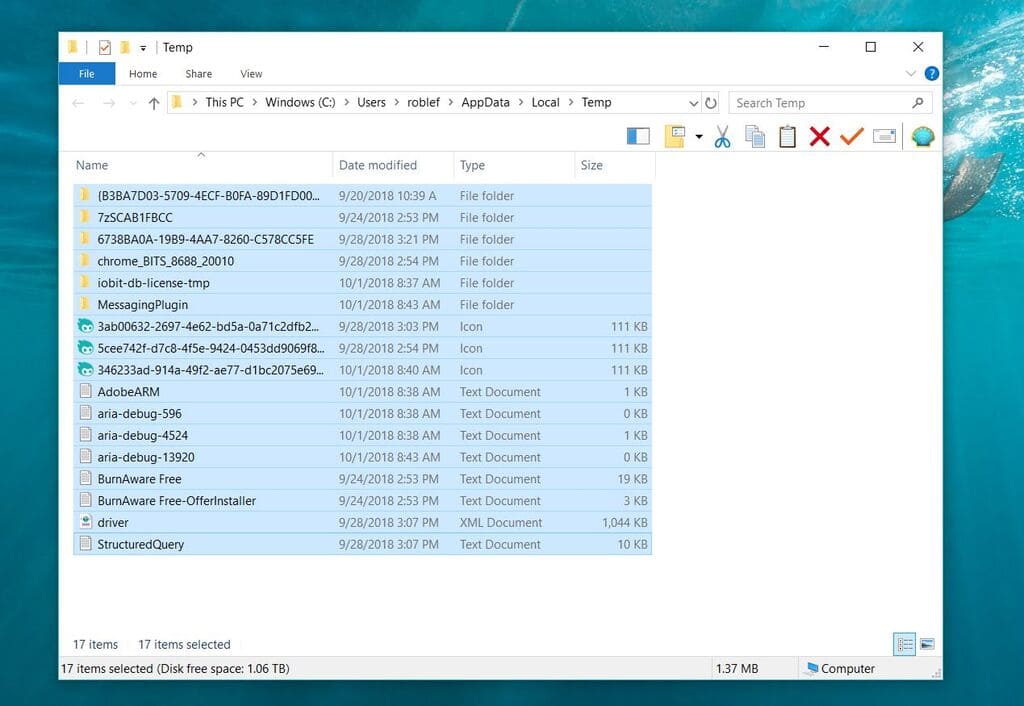
Source: lifewire.com
Temporary files, such as those created by your web browser or operating system, can take up valuable disk space and result in a slow computer.
To delete temporary files, open the Disk Cleanup tool built into Windows. The tool will scan your computer for temporary files and give you the option to delete them.
Deleting temporary files will free up space on your hard drive and help speed up your computer.
Turn off Windows’ Unnecessary Visual Effects
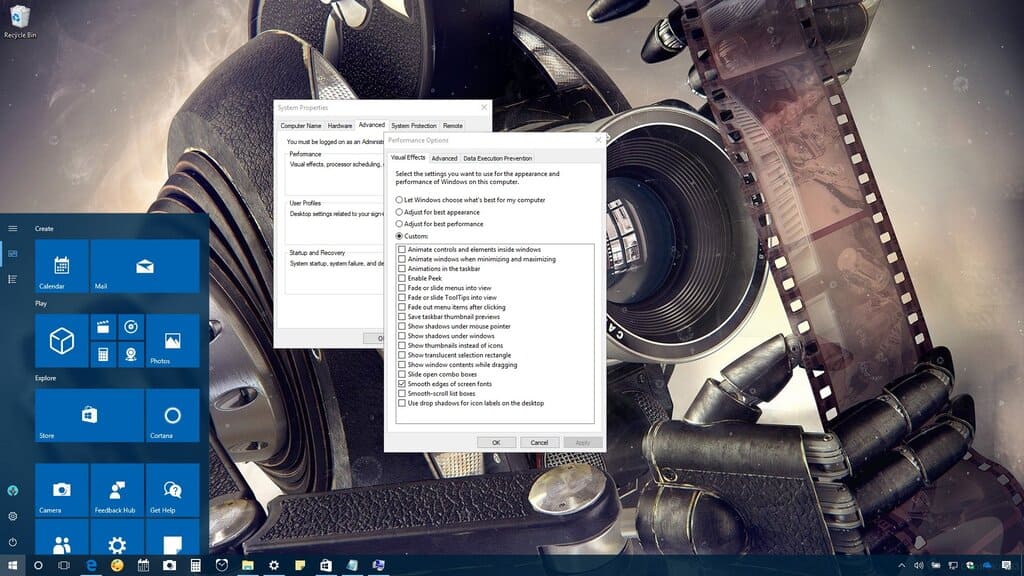
Source: futurecdn.net
Another reason for a slow computer could be because of the visual effects on the computer.
Windows operating system comes with some visual effects that may look fancy but could be slowing down your computer.
Disabling these visual effects can help speed up your computer.
To turn off Windows’ unnecessary visual effects, open the Start menu and type “performance” in the search box. Select “Adjust the appearance and performance of Windows” and click on the “Adjust for best performance” option.
Turning off Window’s unnecessary visual effects will disable all visual effects and help speed up your computer.
Enable Windows ReadyBoost
If your computer is running low on memory, you can use Windows ReadyBoost to speed it up.
ReadyBoost allows you to use a USB flash drive or an SD card to add extra memory to your computer.
To enable ReadyBoost, insert a USB flash drive or an SD card into your computer, right-click on it in Windows Explorer, and select “Properties.” Then, click on the “ReadyBoost” tab and select “Use this device.”
Enabling Windows ReadyBoost will help speed up your computer by adding extra memory.
Poor WiFi Connection
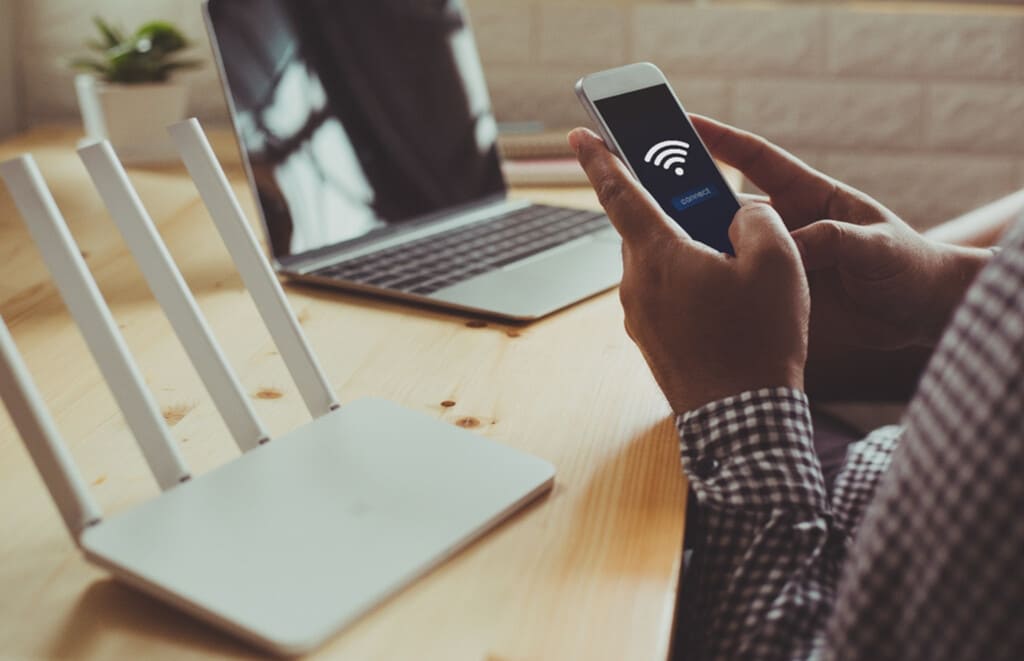
Source: windows.net
If your computer is running slow because of a poor WiFi connection, try moving closer to the router or connecting to a different network. You can also try resetting your router or updating its firmware. Additionally, you may consider upgrading to a better WiFi network adapter or using a wired Ethernet connection for a more stable and faster internet connection.
Defragment Your Hard Disk Drive

Source: techfident.co.uk
As you use your computer, files get fragmented and scattered across the hard disk drive, making it slower to read them. You can defragment your hard disk drive to rearrange the fragmented files and make it faster to read them.
To defragment your hard disk drive, open the Start menu and type “defrag” in the search box. Select “Defragment and Optimize Drives” and choose the hard disk drive you want.
Identify Hardware That Can Slow Down Your Computer

Source: lifewire.com
Another reason for a slow computer can be hardware that has become outdated or incompatible with your current system.
Check if your hardware is causing the problem. Components like your hard drive or processor can become outdated and slow your computer down.
You may also want to check if your computer is running out of memory or hard drive space. Upgrading your hardware can help boost your computer’s performance.
Upgrade Your Storage with a Solid-State Drive

Source: computercures.com
If your computer is still using a traditional hard drive, you may want to consider upgrading to a solid-state drive (SSD).
SSDs are faster and more reliable than traditional hard drives and can significantly improve your computer’s speed.
Rogue Programs Hogging Processing Power
Sometimes, programs or processes running in the background can hog your computer’s processing power, making it slow. Use the Task Manager to check if any programs are using more resources than they should be.
If you find any programs using too much processing power, you can uninstall or update them.
Hard Drive/Memory Maxed Out
When your hard drive or memory is maxed out, your computer may become slow. If you’re running out of storage space, consider deleting or transferring files to an external hard drive.
Alternatively, you can upgrade your storage to a larger hard drive or add more RAM to your computer.
Free Up Space on Your Hard Drive
When your hard drive is almost full, it can slow down your computer’s performance.
To free up space, you can delete unnecessary files, uninstall unused programs, or transfer files to an external hard drive. You can also use disk cleanup tools built into Windows to help you identify and delete unnecessary files and folders.
Unnecessary Software Updates
Software updates are essential for the smooth running of your computer, but sometimes, they can cause more harm than good. The updates can consume too much memory and processing power, slowing down your computer.
It’s a good idea to keep your software updated, but you can adjust the settings to limit the impact of updates on your computer’s performance.
Too Many Apps Open Automatically When PC Starts
Many apps set themselves to open automatically when you start your computer, which can cause your computer to take longer to start up and may slow it down.
To speed up your computer’s start time, you can change the settings to limit the number of apps that start automatically.
Viruses Or In-Effective Anti Virus

Source: pandasecurity.com
Viruses and malware can lead to a computer slowing down, and an ineffective antivirus program may not catch them.
Run a virus scan using a trusted antivirus program and ensure it’s up-to-date. If the scan detects any threats, take the necessary steps to remove them.
Running In Low Power Mode
If your computer is running in low power mode, it may not perform as well as it could. Check your computer’s power settings and adjust them to improve performance.
For instance, you can change your power settings to “High Performance” mode to increase your computer’s speed.
Reduce or Change Startup Programs
When your computer starts, it loads a set of programs that run in the background. If you have too many startup programs, your computer may take longer to start up and run slower.
To speed up your computer, reduce the number of programs that start automatically when you boot your computer.
Update Windows
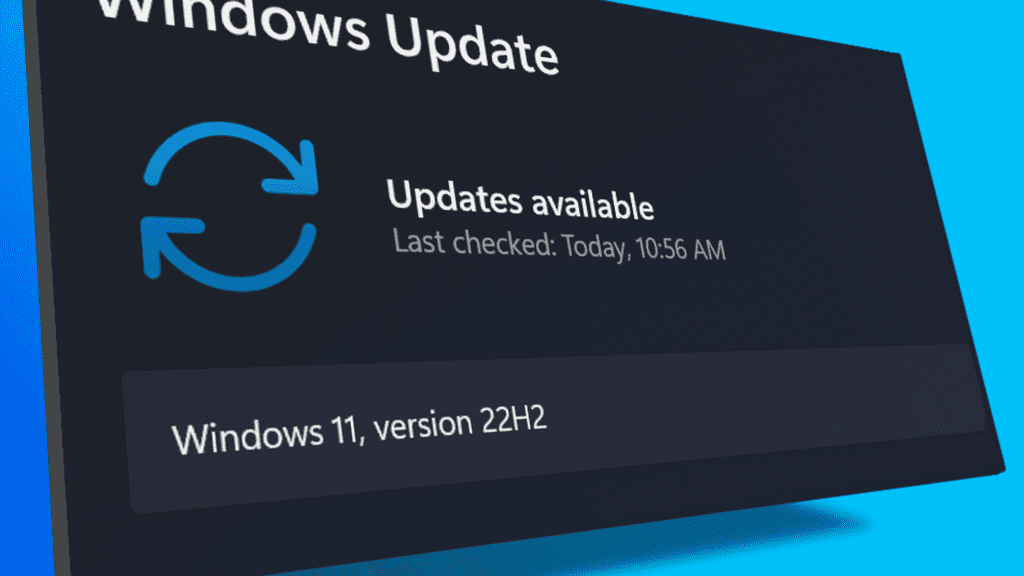
Source: pcmag.com
Outdated versions of Windows can cause your computer to run slowly. Microsoft releases updates and patches regularly to fix bugs, improve performance, and add new features. Make sure your Windows is up-to-date to ensure maximum performance.
Install an Antivirus Program

Source: pcworld.com
Viruses and malware can slow down your computer and cause it to malfunction. Installing a trusted antivirus program can help protect your computer from threats and ensure it runs smoothly.
Defragment Your Hard Drive
Over time, files on your hard drive can fragment, causing your computer to run slowly. Defragmenting your hard drive rearranges files so that your computer can access them more quickly, which can improve its performance.
Reset Windows
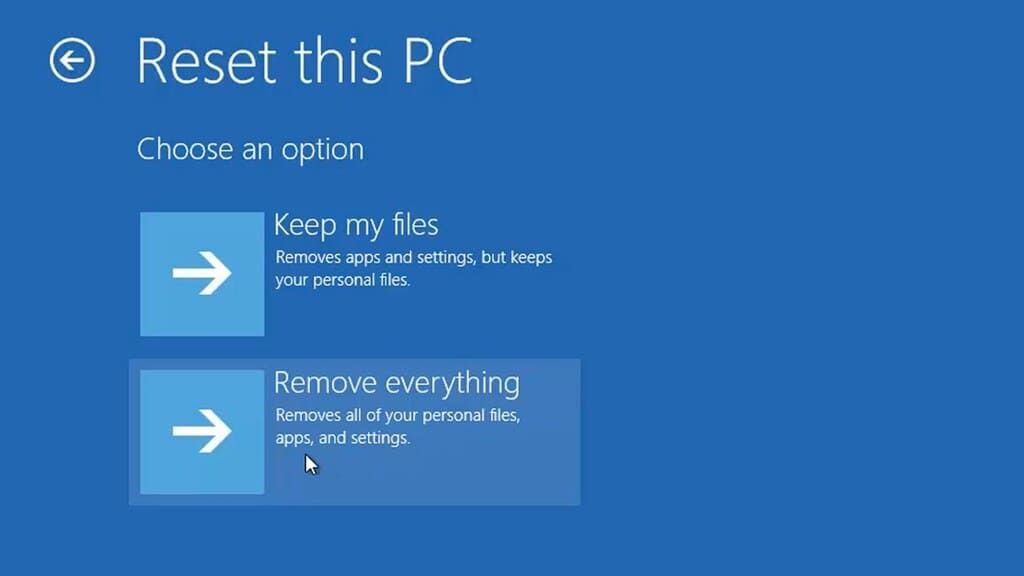
Source: ytimg.com
If your computer is still running slow, you can try resetting Windows. Resetting Windows will remove all installed apps and reset Windows settings to their default values.
Moreover, this can be an effective way to fix any performance issues caused by software, but it may require you to reinstall your apps.
Perform a Clean Reinstall of Windows
If your computer is still slow, a clean reinstall of Windows can help, as it will remove all the programs and files on your computer and start afresh. A clean install can help eliminate any bugs or errors causing your computer to run slowly.
Overheating

Source: pclaptops.com
Overheating can also cause your computer to slow down. If your computer’s fans are not working properly or there is a buildup of dust in your computer, it can cause it to overheat. Ensure your computer’s fans are working properly, and clean out any dust from your computer’s vents.

Source: tweakers.fr
FAQs:
1. How Do I Make My PC Start Up Faster?
You can do a few things to make your PC start up faster. Firstly, you can disable unnecessary programs from starting up automatically by going to Task Manager > Startup.
Additionally, you can upgrade to a Solid State Drive (SSD) as it has faster read and write speeds and can improve your computer’s boot time.
2. What is the RAM On a Computer?
RAM stands for Random Access Memory, a type of computer memory used to temporarily store data that the computer is actively using. It allows the computer to quickly access and use data, making it an essential component of a computer’s performance.
3. How Do I Turn Off Programs Running in the Background?
To turn off programs running in the background, you can open the Task Manager by pressing Ctrl+Shift+Esc on your keyboard. In the Task Manager, click on the Processes tab and look for the program you want to stop. Right-click on the program and select End task.
4. How Do I Speed Up My Computer for Free?
There are many ways to speed up your computer for free, such as:
- Removing unnecessary programs and files
- Clearing up temporary files
- Running Disk Cleanup and Disk Defragmenter
- Disabling unnecessary startup programs
- Running a virus scan to remove any malware or viruses
- Updating your operating system and drivers
By performing these steps, you can improve your computer’s performance without spending any money.
5. How Do I Optimize My Computer for Gaming?
To optimize your computer for gaming, you can try the following:
- Update your graphics card drivers
- Disable unnecessary programs and services running in the background
- Adjust your computer’s power settings to prioritize performance
- Lower the graphics settings in your games
- Add more RAM to your computer if possible
6. Why Is My Computer Overheating?
Your computer may be overheating due to several reasons, such as:
- Dust buildup in the computer’s fans and vents
- A malfunctioning cooling system
- Running intensive programs or games for a long time
- Inadequate ventilation or airflow around the computer
- To prevent your computer from overheating, you can try cleaning out the dust from your computer’s fans and vents, ensuring proper ventilation, and avoiding running intensive programs for extended periods.
7. How Do I Check If My Computer Has a Virus?
You can run a full virus scan using your antivirus software to check if your computer has a virus. You can use a free online virus scanner if you don’t have antivirus software installed. Additionally, noticing any unusual behavior on your computer, such as pop-up ads or slow performance, may indicate a virus or malware infection.
8. How Do I Optimize My Computer for Video Editing?
To optimize your computer for video editing, you can try the following:
- Upgrade your computer’s hardware, such as adding more RAM and a faster processor
- Use an SSD to store your video files and project files
- Close unnecessary programs and services while editing videos
- Lower the preview quality in your video editing software
Ensure your video editing software is up to date and configured for optimal performance.
9. Why Is My Computer Running Slow After a Windows Update?
After a Windows update, your computer may be running slow due to several reasons, such as:
- The update may have installed a new driver causing conflicts with other hardware.
- The update may have installed new programs or services that are consuming resources.
- The update may have changed your computer’s settings, affecting your performance.
- To address this issue, you can try rolling back the update, disabling unnecessary programs and services, updating your drivers, and ensuring your computer’s power settings are set for optimal performance.
10. How Often Should I Clean My Computer?
You should clean your computer regularly to prevent dust buildup and overheating. Depending on your environment and usage, you may need to clean your computer every few months or more frequently if you notice it getting dusty or dirty.
You can use compressed air to blow out dust from fans and vents and a soft cloth or brush to wipe down the exterior of your computer.
Conclusion
A slow computer can be frustrating and affect your productivity. However, by identifying the reasons why your PC is running slow and implementing some of the tips and strategies outlined in this article, you can improve its performance and speed.
From simple tasks like cleaning out temporary files and reducing the number of startup programs to more advanced strategies like upgrading your hardware or performing a clean reinstall of Windows, there are many ways to optimize your computer’s performance.
By taking the time to implement these strategies, you can ensure your computer is running smoothly and efficiently, saving you time and frustration in the long run.
More from The Technographx