We’ve all been there, staring at a frozen screen on the verge of ripping our hair out and screaming into the void. There’s nothing worse than a slow computer, especially when you have an upcoming deadline for a paper approaching or if you’re in the middle of combat in a game. So, what’s the solution? That’s where we come in to help.
If you’re experiencing a lagging computer, take matters into your own hands with these tips on how to fix a computer that has started to slow down.
Tip 1: Free Up Hard Disk Space
While the operating system is the brain of your computer that helps you make web searches and play games, the hard disk is the belly where all of your information is stored. When your computer’s hard disk gets full, it’ll begin to slow down, just like you would if you were to eat a full Thanksgiving meal right before running a 5k.
Freeing up space on your hard disk is one of the first things you should try if you’re trying to speed up your computer. It’s recommended to have at least 15 percent of your hard disk space free, which can be done by removing unnecessary programs and files. All you have to do is search for “Disk Cleanup” in the Start Menu and select any files you no longer want.
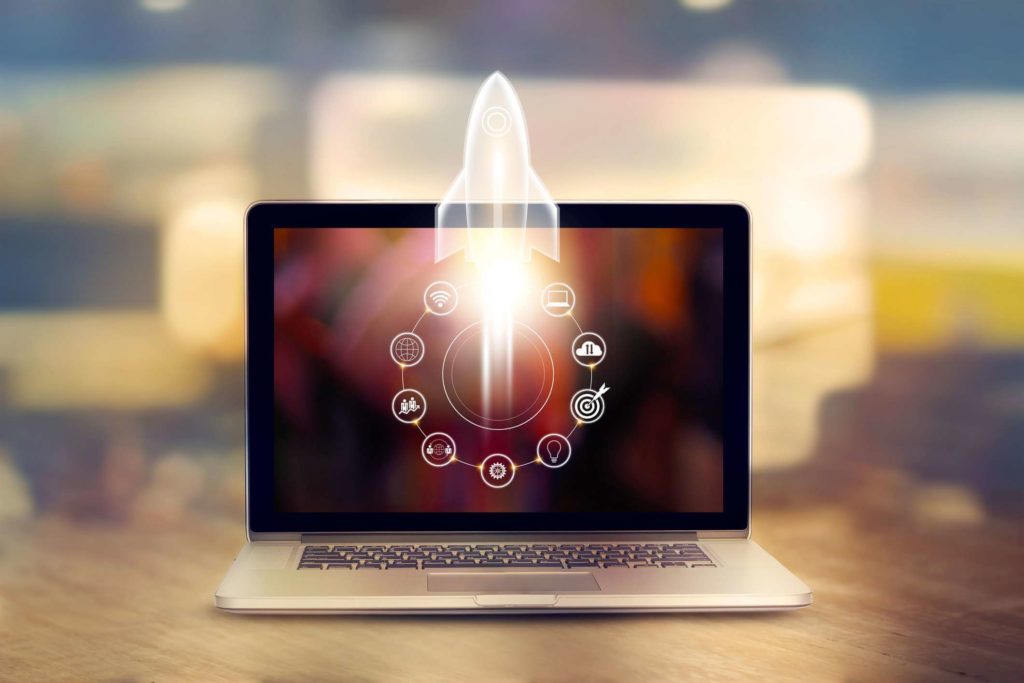
If parting ways with some of your computer’s large programs and files is too heartbreaking, you can even purchase an external hard drive. With an external hard drive, you’ll be able to record as many videos as you want, upload every single picture from your most recent vacation, and play your favorite games without lagging.
Tip 2: Uninstall Programs You No Longer Use
Let’s say, for example, it was Black Friday and you found some amazing gaming laptop deals. You found the device you want, took out your card and made the purchase. Then, when you made it home, you booted your laptop up and probably noticed some pre-installed programs.
Many businesses pair with computer companies and sign a contract to pre-install their programs on their computers, such as games like Candy Crush Saga and Solitaire, along with trial software such as Norton Antivirus. These pre-installed programs are called bloatware and can significantly slow down your computer without you even realizing it.
If you don’t use any of these pre-installed programs, you can easily delete them for good by going to your Start Menu, then Control Panel, and clicking Uninstall Programs. Here, you’ll see a list of all the programs on your computer. Right-click on the ones you no longer want and click “Uninstall.”
Tip 3: Store Pictures and Videos in the Cloud
Pictures and videos take up a lot of space. You probably already know this because that “Storage Full” notification pops up on your cell phone every time you try and take a picture. When this happens, you most likely scroll through the thousands of pictures on your phone and make the difficult decision of deleting a few.
Pictures and videos cause the same problems for laptops and computers. They typically have large file sizes, depending on the type of camera used to capture the image, and can make your computer run slower than normal. Luckily, cloud computing software can rid you of this problem. Importing your videos and pictures to the cloud will remove them from your computer’s hard drive and securely store them using servers over the internet.

Even better, storing your photos and videos on a cloud computing software allows you to access them anywhere from any device. This means those pictures you took with your fancy DSLR camera can be accessed on your phone after they’re imported to the cloud.
Tip 4: Restart Your Computer
When you go to bed each night, your body is able to power off and restart so you’re fresh for the next day. Your computer needs the same treatment. If you fail to power off and restart your computer every day, something called the Random Access Memory (RAM) will fill up. RAM is your computer’s short-term memory. RAM stores “working memory,” such as recent searches you made or games you’ve played, so it can help anticipate your next move and run faster.
However, unlike the hard drive where data is stored indefinitely, RAM data is only stored when it’s powered on and it resets when your computer restarts. Leaving your computer on for multiple days, or failing to restart it, will cause your computer’s RAM to fill up and slow down. By simply pressing the power button, you’ll speed up your computer in no time.

Key Takeaways
A slow computer can be the bane of your existence. If you’re experiencing a computer that won’t load a new web page or takes a lifetime to load a game, try one of these four tips, and you should be good to go.
Explore further:










