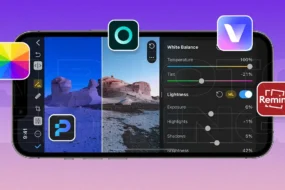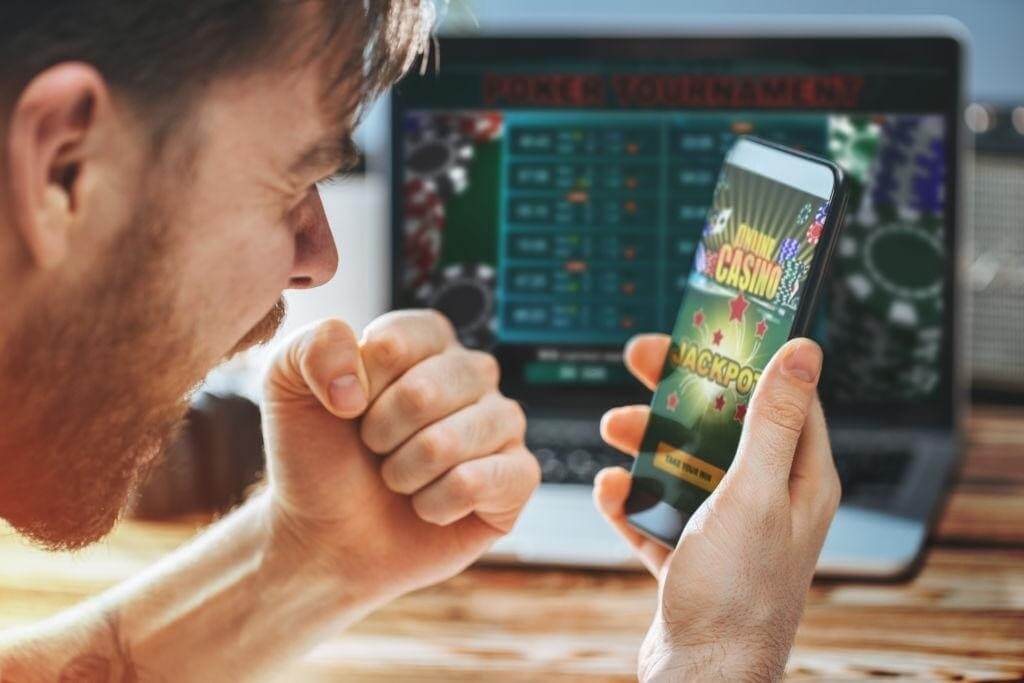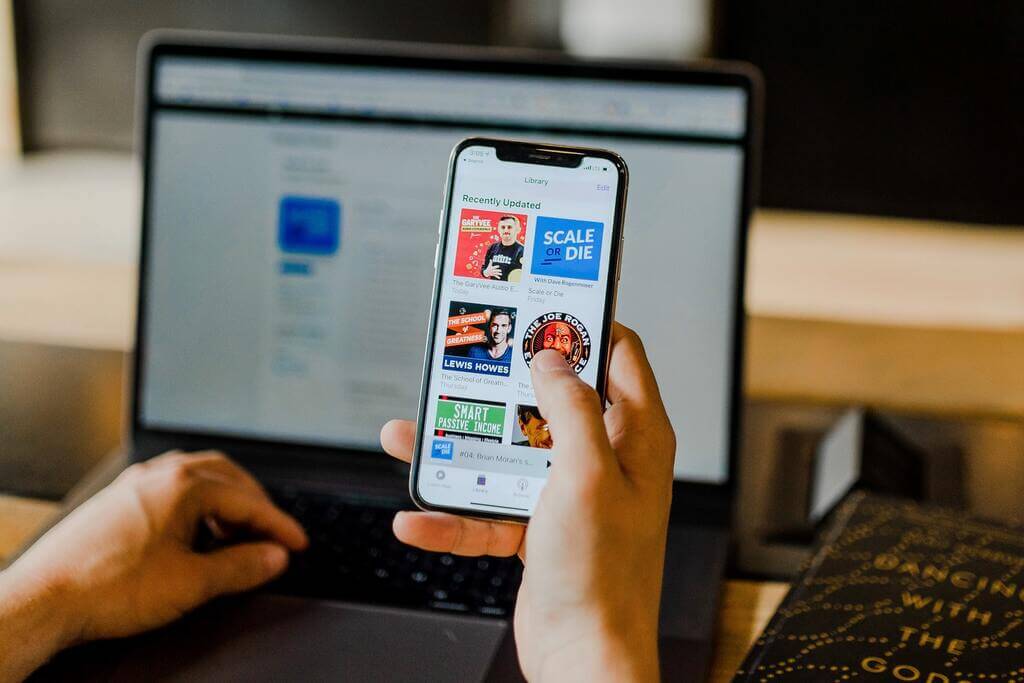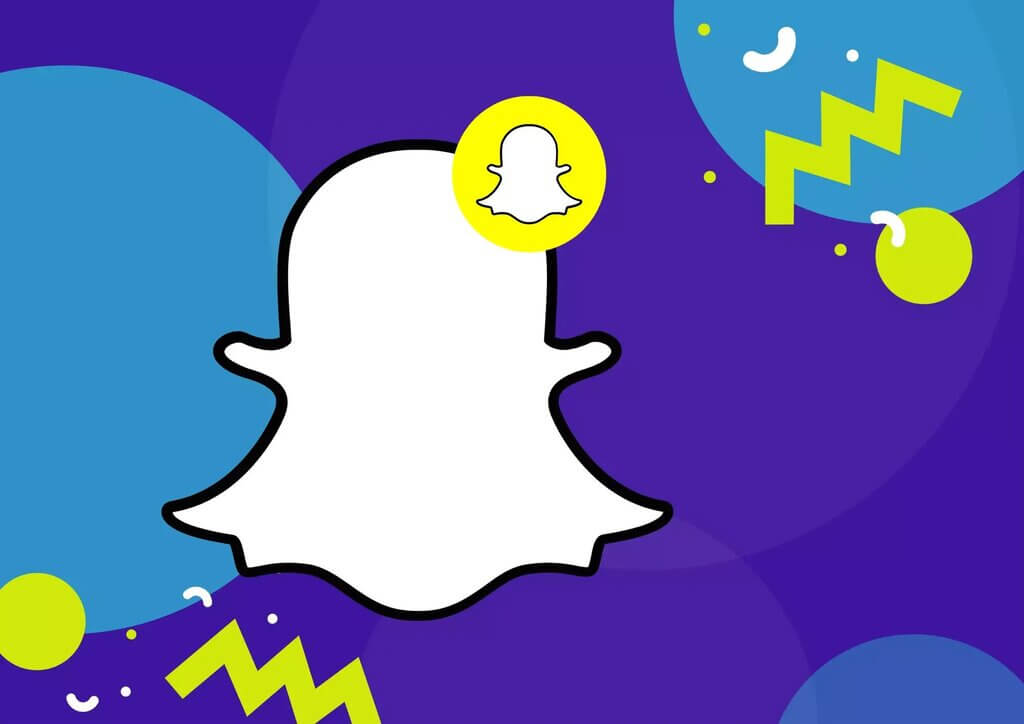It is an internet-based communication platform between Samsung users and the Samsung Company. Samsung push service is an app on your Samsung phone that sends you to push notifications about brand-specific details. The notifications give you information about the offers on Samsung Apps. For example, if there is any update of some old Samsung apps that you can use on your Samsung phone.
The main purpose of the Samsung push service app is to allow publishers of websites, applications, and central servers to make messaging requests. Usually, this Samsung push service app requests the notification service only for Samsung services. However, there are some exceptions for certain apps, such as breaking news for the ABC news app. Samsung services include Samsung Apps, Samsung Link, Samsung Wallet, Samsung Pay, and a few more.
What Is Samsung Push Service And How It Works?
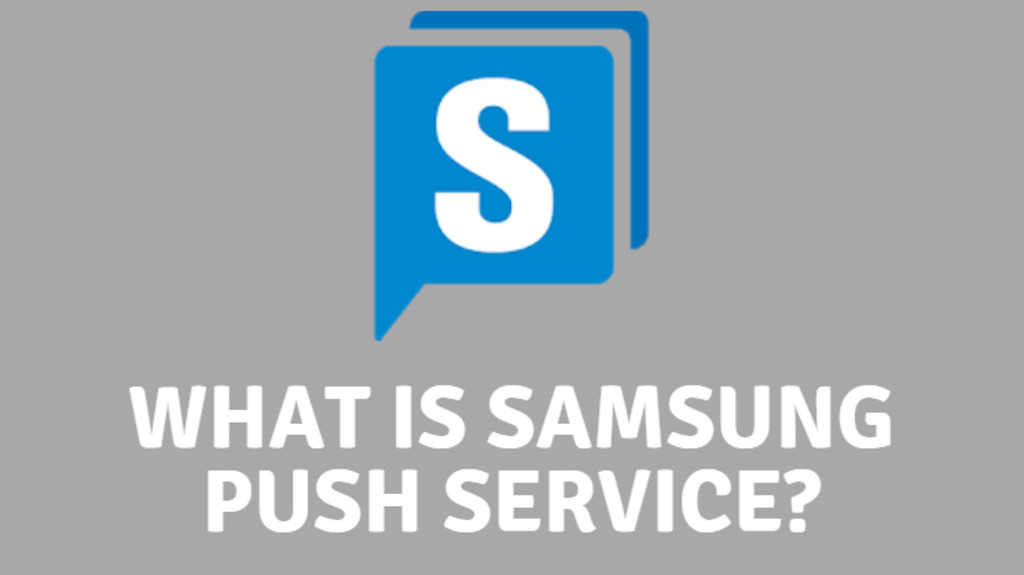
As the name suggests, a push notification is a note with specific information that pops up on your device like SMS text messages or mobile alerts. Any publisher can send the pop notification if you are subscribed. At that particular moment, you do not have to run the app or use their devices to receive them. These pop notifications can inform you of the latest sports scores as well as get a user to take action.
They can give you a coupon or will let you know about any event, for example, a flash sale. For these push notifications, you have to install the app so that they can reach you without any problem. Every device has support for push notifications such as iOS, Fire OS, Windows, Android version, and BlackBerry. All work with it very well.
How Can You Use the Push Service?
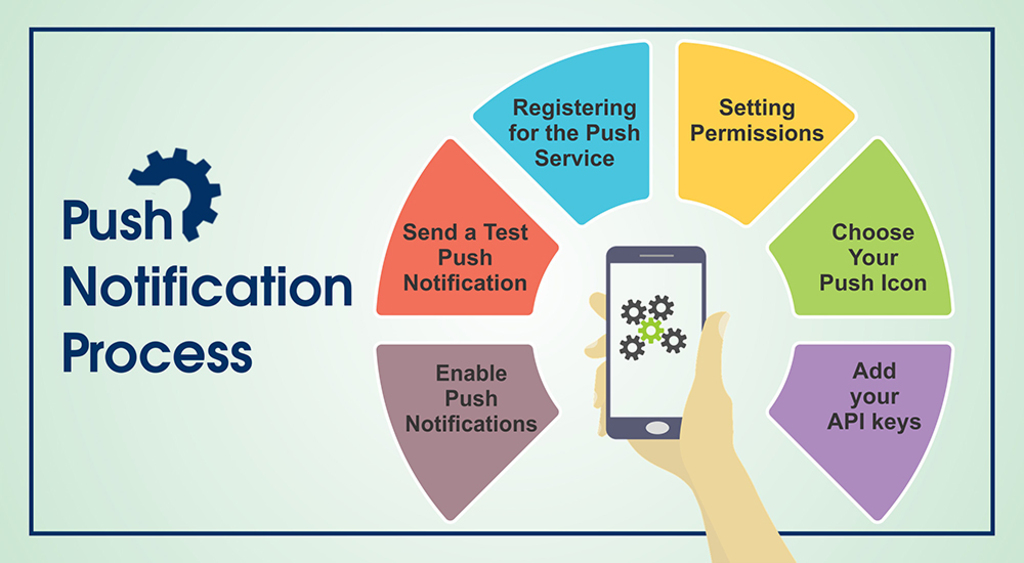
With the Samsung push service app, you get different utility messages such as:
- Messages like weather, traffic, and ski-snow reports
- Flight check-in, change, and connection information
- You can know about the Sports scores
- Different news right on their lock screen
For app publishers, the Samsung push service is a way to speak straight to a Samsung user. They can contact you without getting caught in junk filters, or elapsed in an inbox. As everybody knows, click-through rates can be twice as high as email. They send pop notifications with the help of the app, and the user does not have to open or close the app during the process. They can also be used for other activities, such as:
- Refining customer experience
- Promoting products
- Offers to increase sales
- To send transactional receipts at that particular instant
- Taking few Samsung users to other marketing channels such as social networks
Samsung push messages can appear on your screen device in different ways. These notifications can pop on the phone’s notification bar and show application icons at the top of your screen. You can easily adjust all kinds of notifications you see on your screen by going via the Samsung Push Service settings that are present in the Apps section of your phone. First, you have to go into the Show system apps, and after that look for the Samsung Push Service option. You can adjust the notifications.
What To Do When Samsung Push Service App Stop Working?
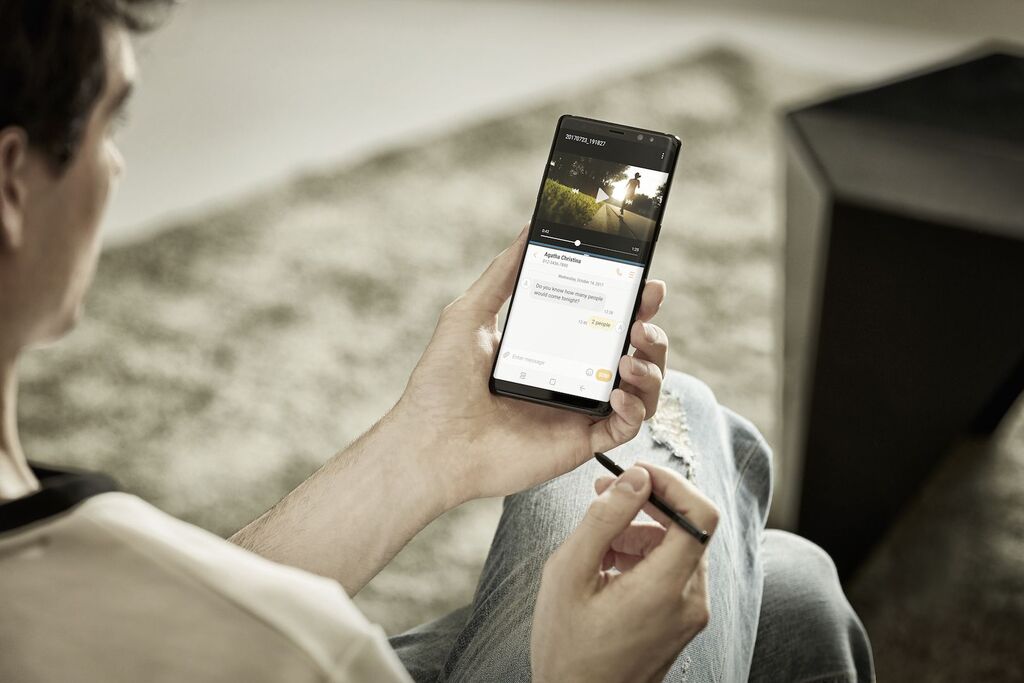
Many reasons can create problems in the Samsung Push Services but you can easily resolve them within less than a minute. Let us say that Samsung Push Services are not working anymore on your device. You will identify that there is a problem in the Samsung push service when you will not be able to get past the “Push Services has stopped” message.
- To resolve this problem, you just have to follow few given steps:
- Go to the settings of the device and select the Manage apps option there.
- Click the “Samsung Push Service” app from the “All” tab and after that press the “clear cache” or “Clear data” button.
One of the main causes of the stopping of the Samsung push service app problem is a result of disabling any other Samsung apps as well.
Downsides Of Samsung Push Service Work
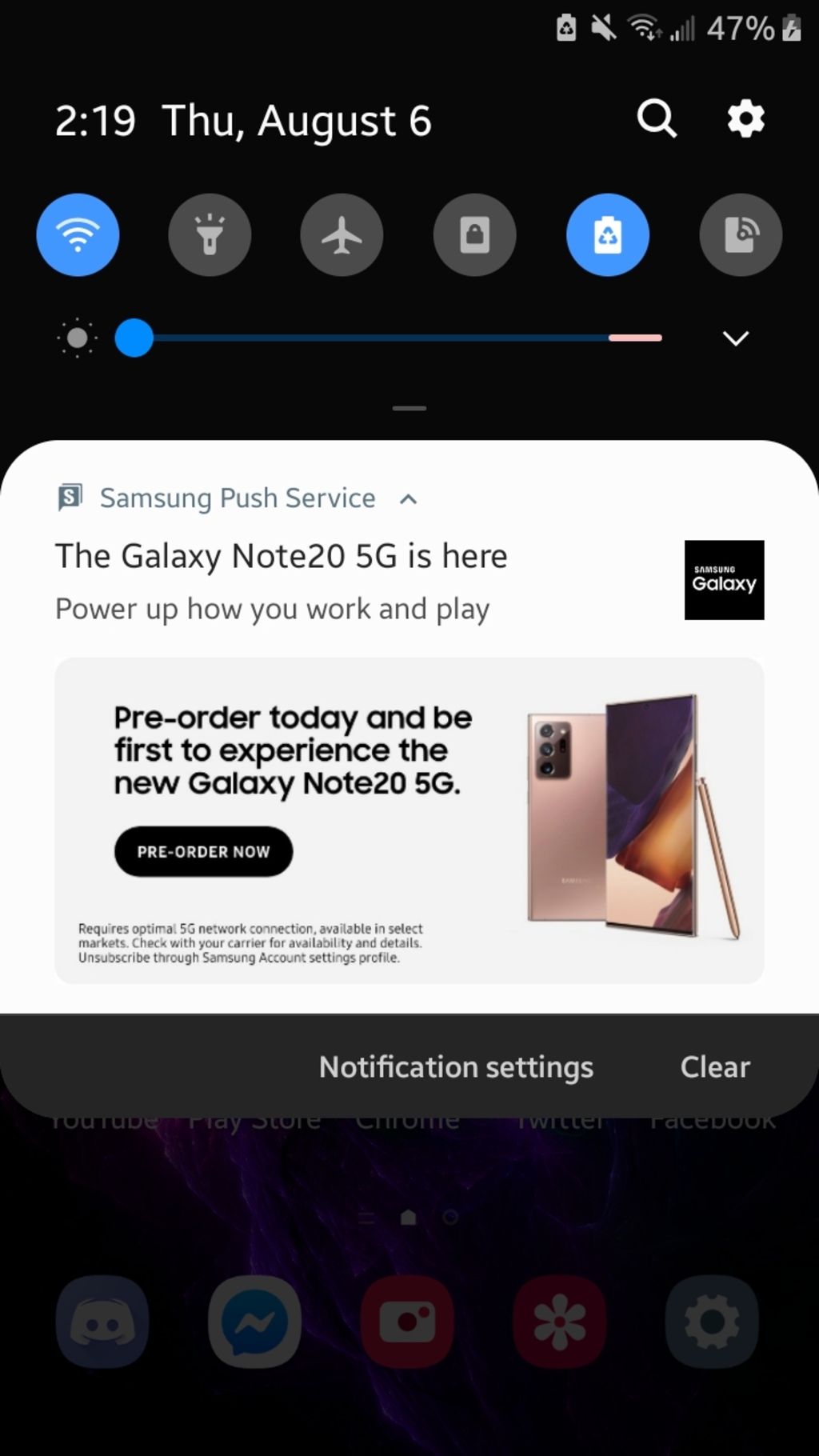
Samsung push services are also known as SAP supports the notification, control, and command messages. The Samsung push service app works for some particular applications such as breaking news for the ABC News app and all Samsung servers. It also updates you on the other applications which might improve their functionality. But this app also has few negative points as per the users of the Samsung gadgets.
Some of the Samsung users may not be happy about the Push Service app that is factory-installed on their devices. When the user phone lacks internal space, they get frustrated and want to try out every possible way to free some internal space of the device.
There are also few complaints about the Samsung Push Service sending advertisements to a user device that has no official description of the app that presents ads as a possibility. Also, these notifications drain the battery of the device but the drainage percentage of the battery is very less.
Sometimes, the update notifications of the app are very annoying because these notifications pop up after a few hours again and again.
How To Immobilize Samsung Push Service?
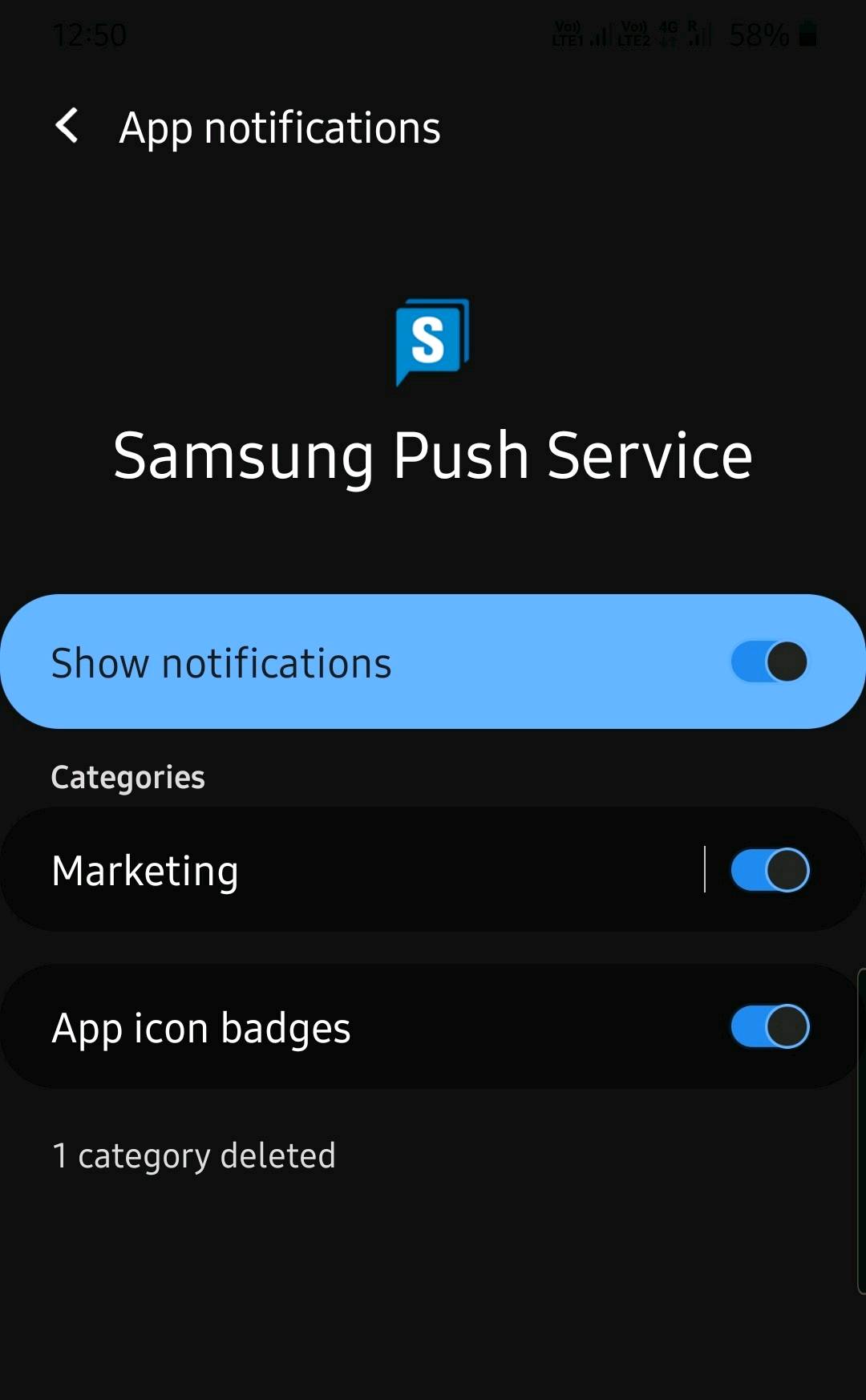
You can turn off the unwanted notifications easily. Some of the users want to disable the Samsung push service app. If you are one of them so follow the steps that are as below but remember these are general steps for Samsung devices and may not be the same for all Samsung gadgets:
- Go to the setting of your phone and select Apps. In apps there will be a Show system apps option; you have to click on that and after clicking on the system apps option press Samsung Push Service.
- Now, you will be able to see the option of notification. Slide the toggle switch next to the ON and by doing this; you will be able to stop popping up unwanted notifications on your screen of the Samsung device.
- If there is not an option for notifications on the screen, you have to press either the Disable or Force Stop buttons at the top of the screen in the Samsung Push Service option.
Also, there are few cases that you are not completely able to delete this app or make it stop completely. This is a brilliant option for those users who do not use Wi-Fi for internet connection.
Instead of using Wi-Fi, the users who use their phone data can disable Samsung Push Service by following the steps as below:
- Tap Settings and choose Connections.
- Press on the Mobile data usage, and select the Samsung Push Service app.
- Now, toggle the switch off for the setting Allow background data usage.
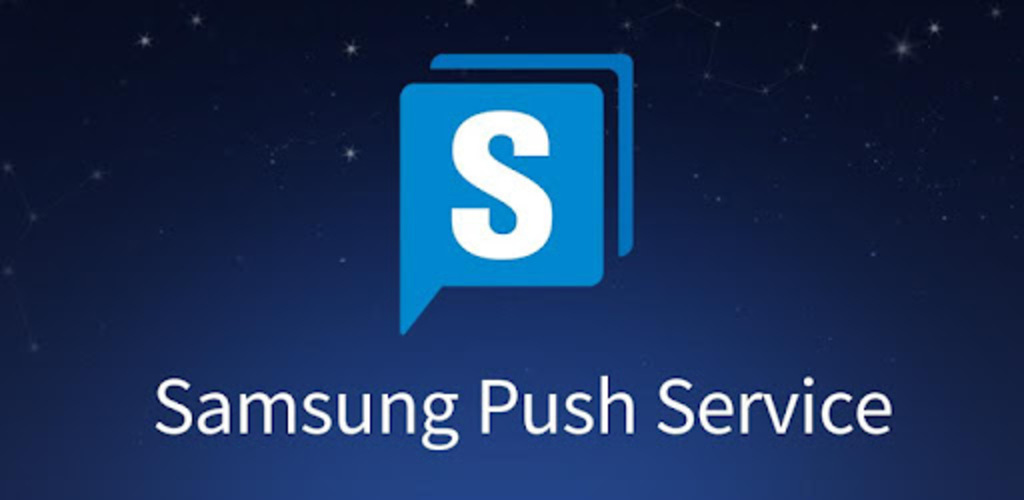
Conclusion
Hopefully, with the help of this article, you will be able to understand all about Samsung push services and some stuff related to this. It is better to keep the Samsung push service app on your Samsung devices because it will not harm the device and you will get notifications about many events.
Also, some users find the Samsung push service very useful. In the end, it completely depends on you whether to keep the Samsung push service app active or disable it.
Discover more: