Today, we live in a world where the internet is everything. Whether you live on a remote island or an isolated place, the internet keeps us connected with the world.
With the internet, you can go shopping, book tickets, watch your favorite TV shows and series, and even your favorite sports, make payments, and even work while sitting comfortably at your home!
However, you will need a Wi-Fi router if you want to use the internet from the same connection for multiple devices. Wi-Fi routers are basically devices that boost your internet across a certain range.
Wi-fi routers are secured using passwords, and sometimes, you tend to forget passwords. So, in such cases, how to see WiFi password on iPhone?
How to Check Wi-Fi Password on iPhone?
Ideally, there are two ways to check your saved Wi-Fi passwords on your iPhone. First is to check through iCloud Keychain; second, you can go to the Wi-Fi router setting page.
How to Check the Password on Your Wi-Fi Router?
Follow the steps below to check the password on your Wi-Fi router:
- Firstly, you will need to connect your iPhone to your Wi-Fi network.
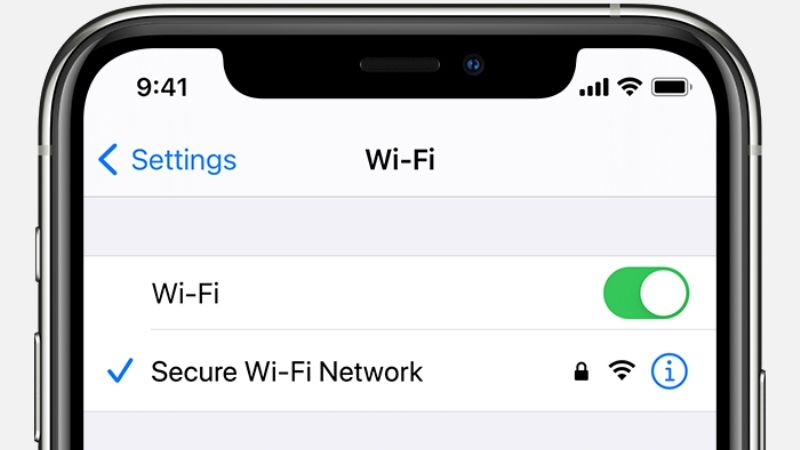
- Now, go to the settings and select the ‘Wi-Fi’ option.
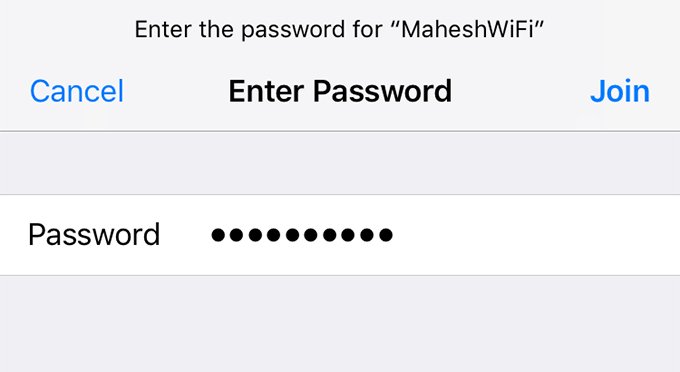
- You will see network you are connected to. Touch on the ‘i’ icon beside the network.
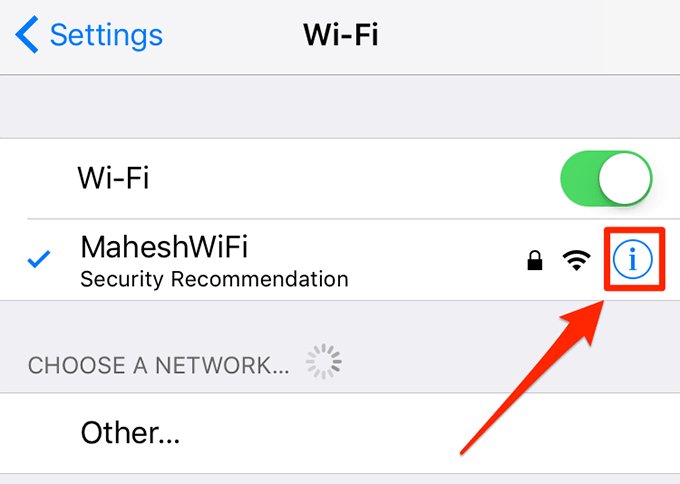
- Next, you will be displayed all the information regarding the Wi-Fi network.
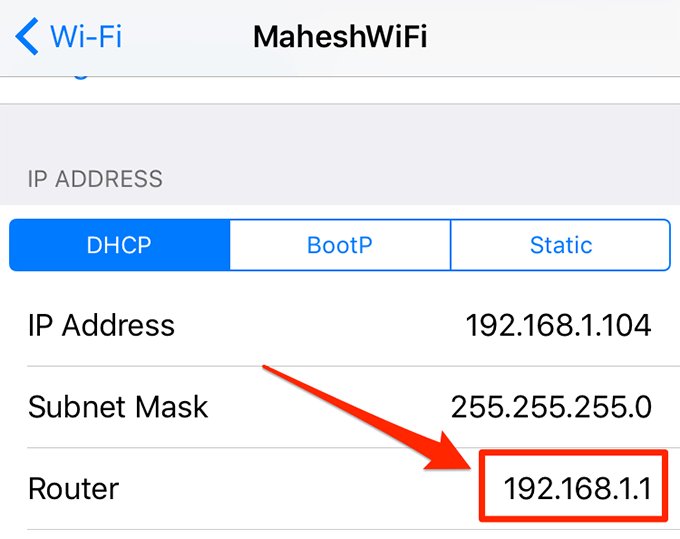
- After that, look for the IP address on the screen of your iPhone and copy or note it down.
- Then, open the safari browser and paste that copied IP address in the search bar. This will take you to the setting page of the router.
- Afterwards, you will need to enter your username and password.
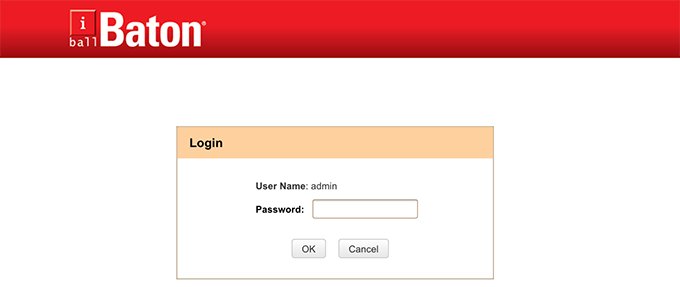
- Entering user ID and password will land you in the settings app for the Wi-Fi router.
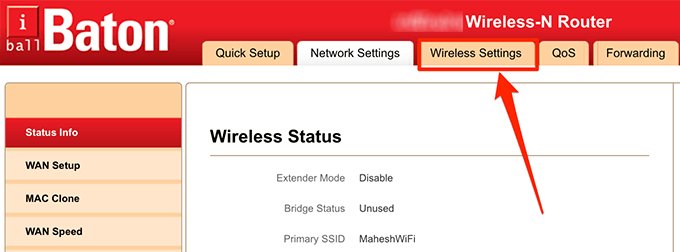
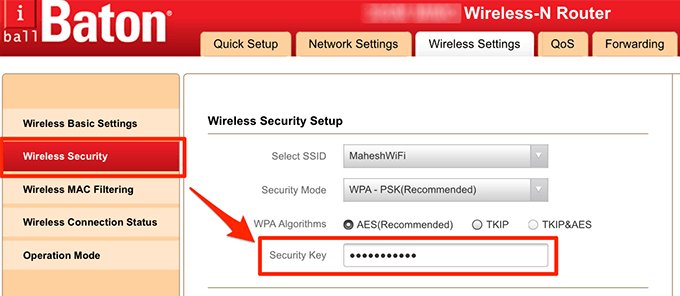
How to See Your Saved Wi-Fi Passwords on iCloud Keychain?
You would need a Mac computer to check your saved Wi-Fi password on iCloud Keychain.
After that, you will need to:
- Ensure that the iCloud keychain is enabled on your iPhone to make this work. To enable that, you will need to go to the settings on your iPhone and look for ‘iCloud’ and then ‘Keychain.’ If it’s disabled, toggle it.
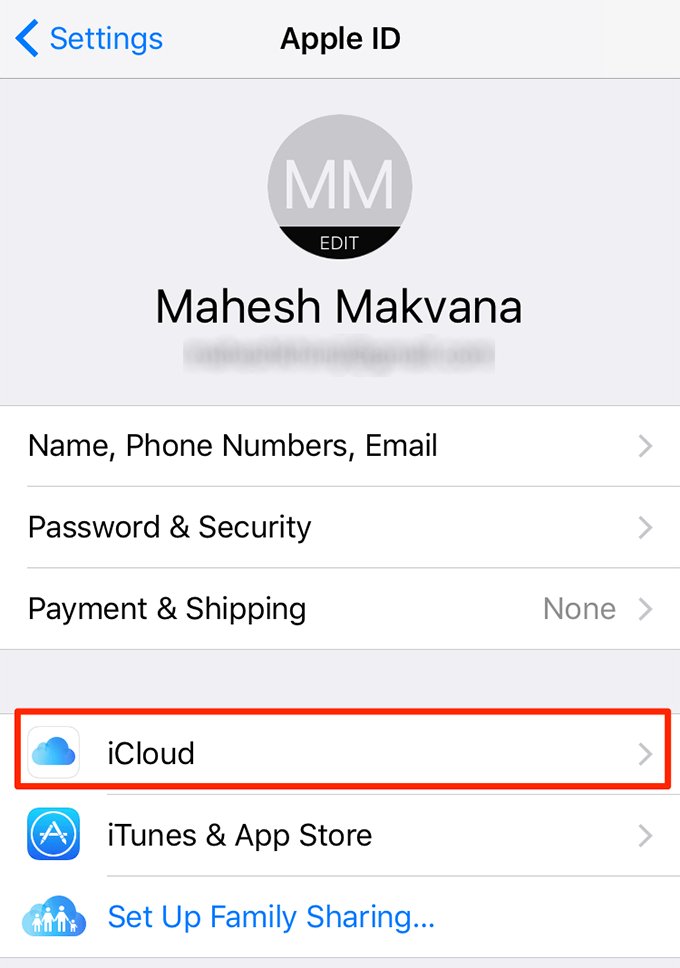
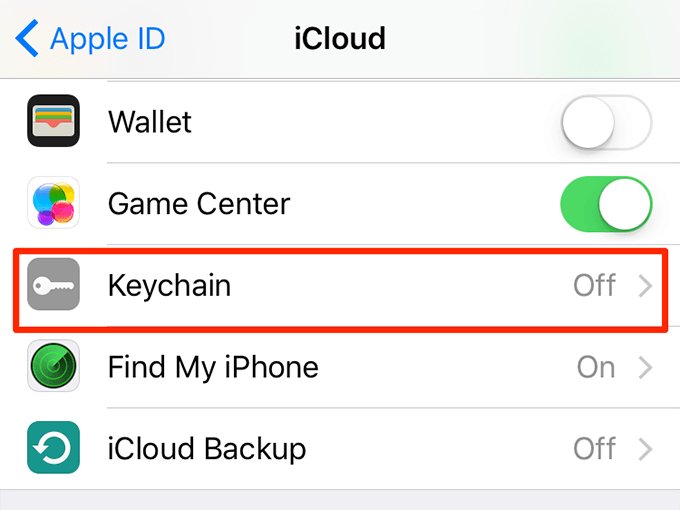
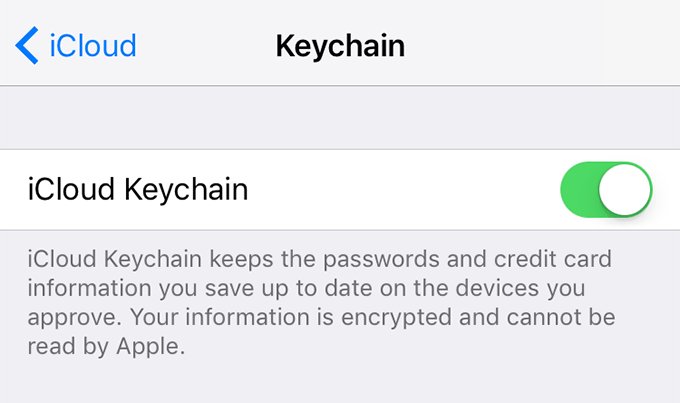
- After enabling iCloud Keychain on your iPhone, open the Apple menu on your Mac.
- Go to system preferences and select the iCloud option.
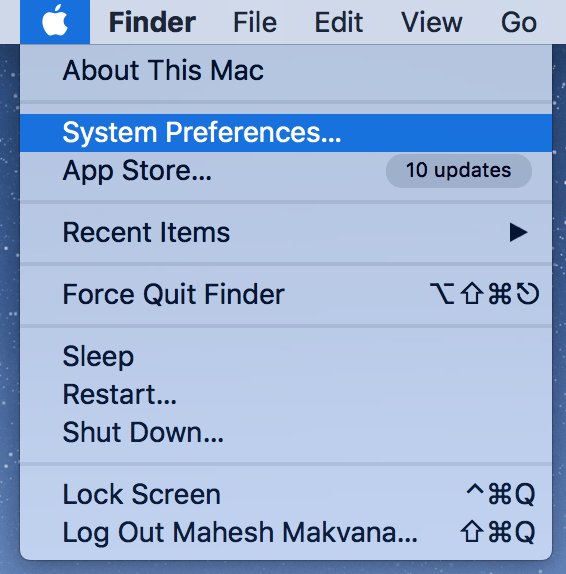
- You will need to sign in to the same iCloud account that you have on your iPhone.
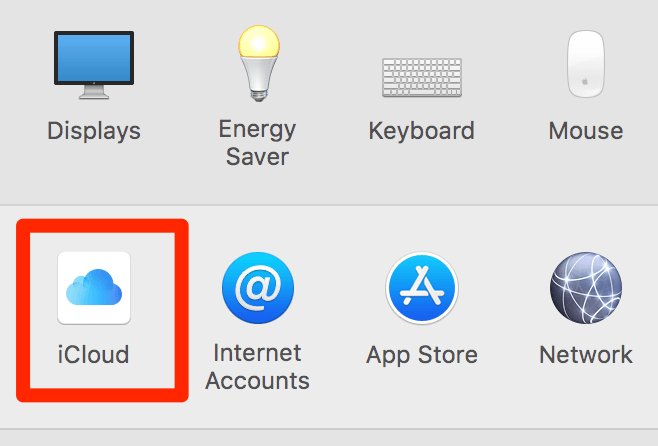
- Then continue to the next step, and you will see a ‘keychain’ option; enable it. It will start the syncing process immediately, which will take some time.
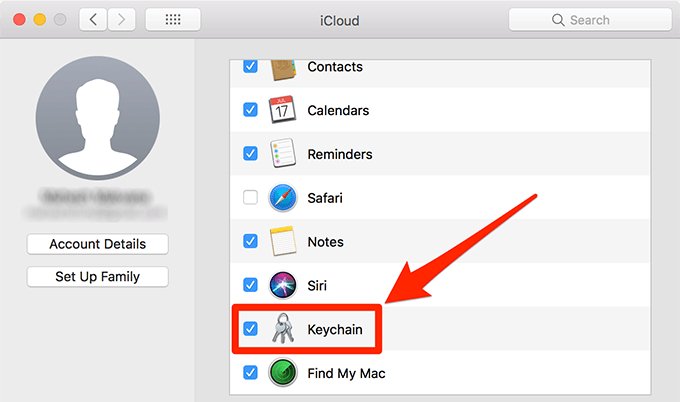
- Now, open the keychain access app on the Mac.
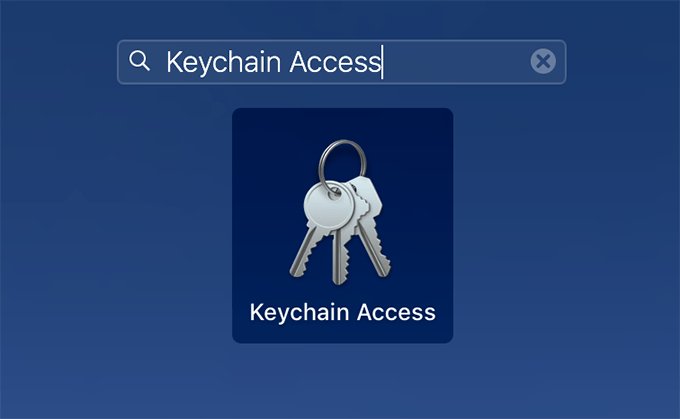
- To search for a Wi-Fi password in the keychain access app, look for the search box and type in the name of the network whose Wi-Fi password you are looking for. Double click on that network.
- Doing so will show you the properties of the network.
- And at the bottom of that window, click on the “show password” option.
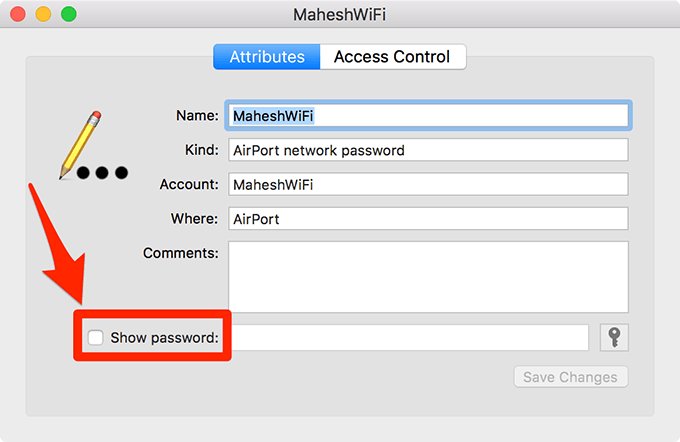
- l And your Wi-Fi password will get revealed.
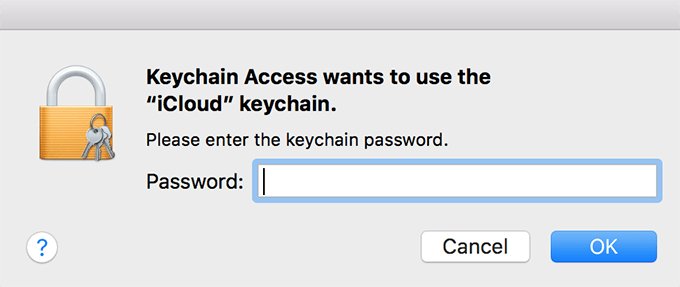
How To See Hidden WiFi Password On iPhone Using Cydia?
If your iPhone is jailbroken with Cydia, you have the option to download an app that will save your Wi-Fi passwords.
Do remember that this method won’t work on non-jailbroken devices.
There are two apps that will save your Wi-Fi password.
Use a Wi-Fi password.
- Firstly, open the Cydia app and search for the Wi-Fi password option.
- Select that from the results and install that on the iPhone.
- After installing it, return to the Cydia app and press the home button.
- Then go to the home screen and open the Wi-Fi password app.
- With that app, you are now able to view any saved Wi-Fi password on your iPhone.
Using the NetworkList
NetworkList is a built-in option on jailbroken iPhones. To use that:
- Open the Cydia app and search for NetworkList in the search option.
- Install that on the phone and then restart the springboard to make that app work.
- After that, open the setting menu on the iPhone and tap on the ‘WLAN’ option and then select ‘known networks.’
- Now, you can see the list of all the saved Wi-Fi networks and their password beside them.
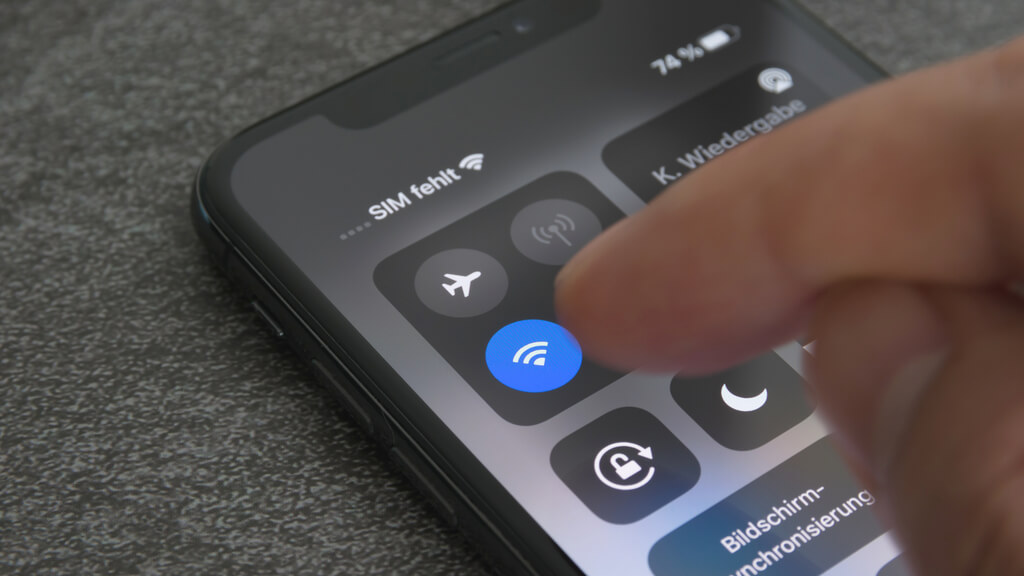
Final Thoughts
Using these methods, you get the answer to the question “how to see the WiFi password on iPhone?” because Apple does not provide the option to view the Wi-Fi passwords directly. But by following the ways given above, you will be able to check the how to see your WiFi password on iPhone. So, what are you waiting for, go and follow the steps given above and know your forgotten Wi-Fi password right now!
Discover more:










