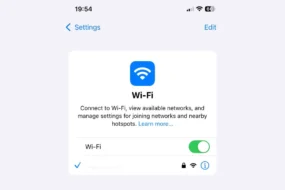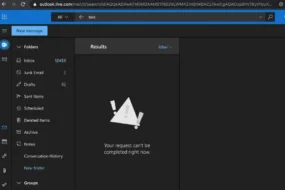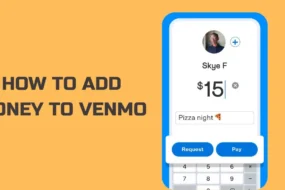Imagine you are enjoying your peaceful and happy time at some really beautiful beach, and suddenly you want to call your family to let them know about a fantastic view you are enjoying! Let’s see what is wi-fi calling?
But soon you discover that you are in another country and don’t have the required plans to make international calls! In such situations, leveraging WiFi calling is the best thing you can do.
Not just for international calls, but we all have experienced some or other signal issues while using regular networks to make calls. WiFi calling is the solution for all your signal and quality problems on regular calls.
If you don’t know much about WiFi calling and wondering what does WiFi calling mean, this blog is definitely going to be for you.
In this blog, we have discussed WiFi calling, how it works, how to set it up for Android and iPhone, how to turn it off, the pros and cons of WiFi calling, and the difference between cellular and VoIP while covering some additional questions to answer concerns, queries, and questions you may have!
So, let’s get started without any further delays!
What is WiFi Calling And How Does it Work?
As the name suggests, WiFi calling is a way of calling over a WiFi connection. As WiFi operates on a series of standards set by the IEEE and WiFi Alliance, it lets you make calls using a wireless internet connection, and it doesn’t need traditional telecommunication providers like AT&T, Verizon, T-Mobile, Sprint, and Cloud phone systems.
The best part? Most smartphones nowadays have the feature of supporting WiFi and VoIP calls, and it also optimizes battery life and user experience. All you need is to make sure that your smartphone and carrier both support WiFi calling.
Additionally, some people leverage WiFi calling to avoid phone service bills, and many providers offer the feature to retain customers and prevent them from using third-party apps.
How to Enable WiFi Calling on Smartphone?
Whether you want to leverage WiFi calling for your business or personal use, setting it up is a simple and straightforward process. Depending on the device you are using, some steps would be different, but it’s almost similar on most of the devices. In the following paragraphs, we have mentioned how it is set it up while explaining what WiFi is called Android.
What All You Need to Make WiFi Calls?
To make successful WiFi calls, you would need a compatible smartphone, a working WiFi connection, and a carrier that supports WiFi calling. If you have a phone purchased after 2018, it is most likely to have a phone that supports WiFi calling capabilities. You need to ensure your carrier supports the same to make things work for you.
How to SetUp Wi-Fi Calling on Android Phone?
1. Go to Settings
2. Scroll to Network & Internet
3. Click on WiFi Preferences
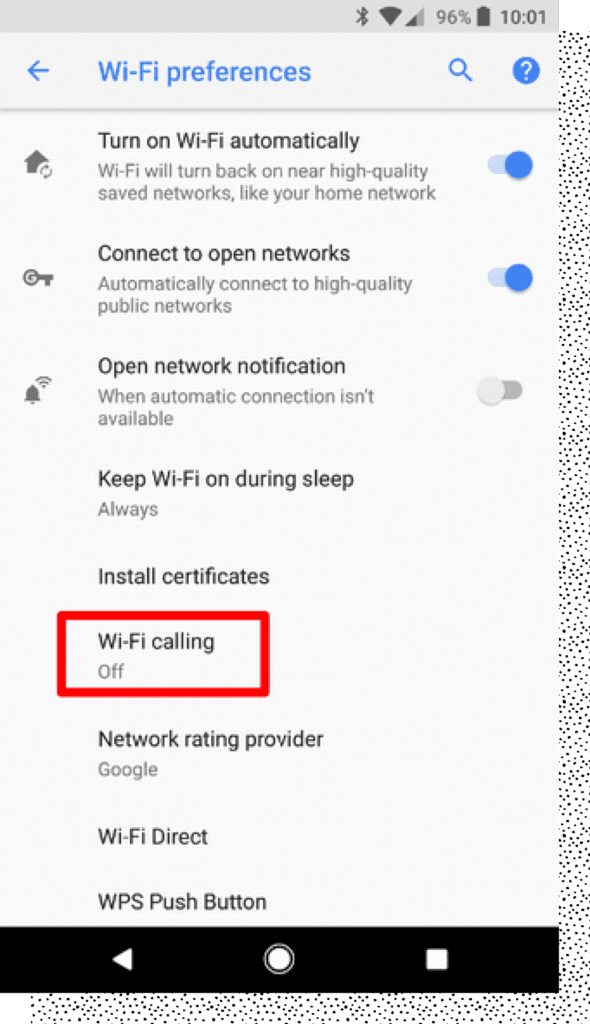
4. Now, tap Advanced.
5. Switch on the toggle for WiFi calling.
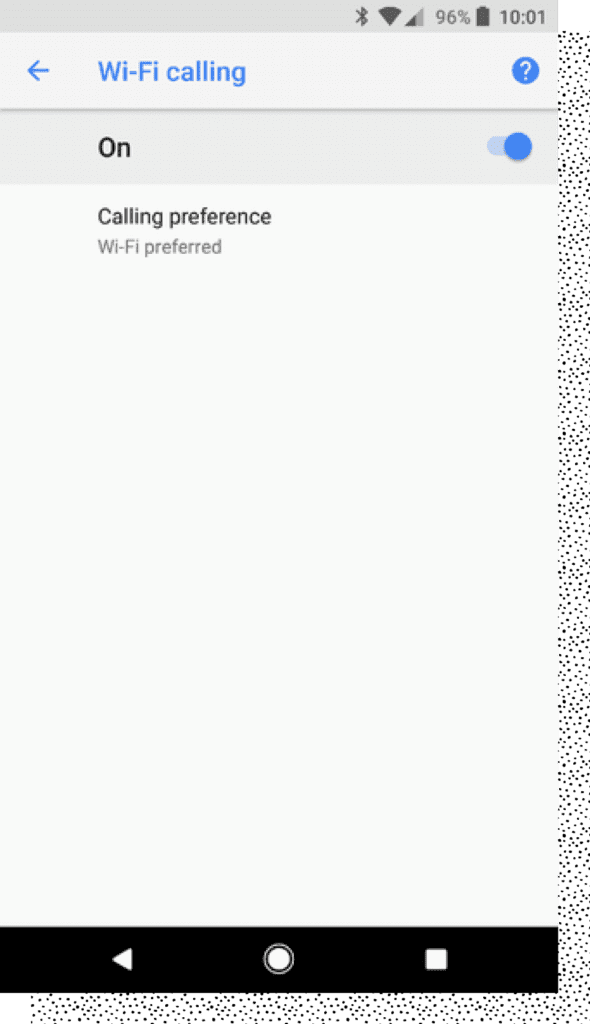
That’s all! You have now enabled WiFi for your Android device. To double sure that you are using WiFi for your calls, it’s advisable to turn off your mobile data.
Once you’ve enabled this feature, you can see “WiFi calling” next to your carrier’s name in the expanded notification when you have a WiFi call.
How to SetUp Wi-Fi Calling on iPhone?
1. Go to your iPhone Settings.
2. Scroll down to Mobile Data and click on it.
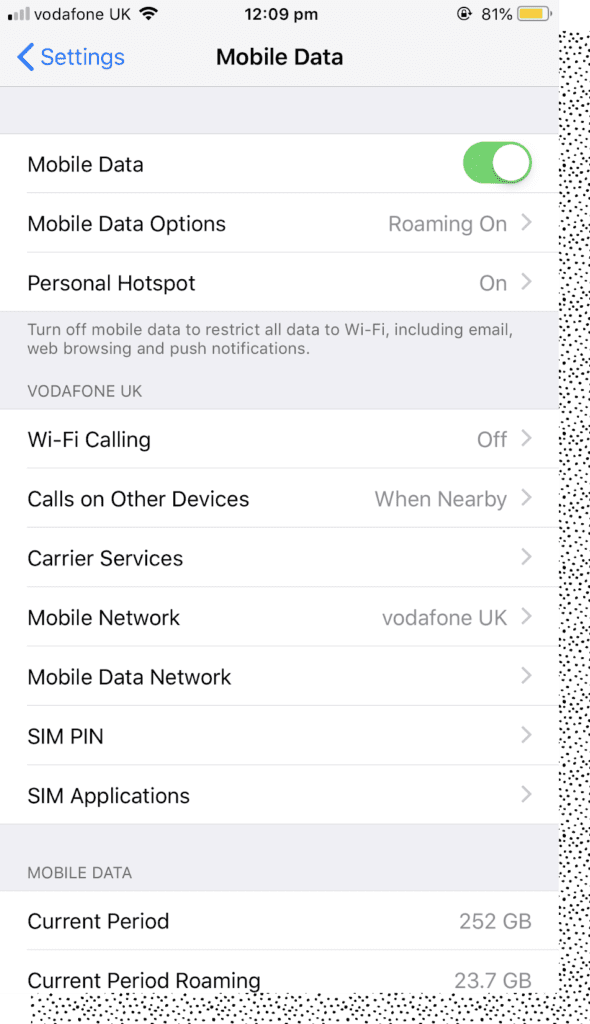
3. You will see a section for WiFi calling.
4. Click the button and slide the toggle to turn on WiFi calling.
5. Woohoo! You are done now! WiFi calling option is enabled now on your iPhone.
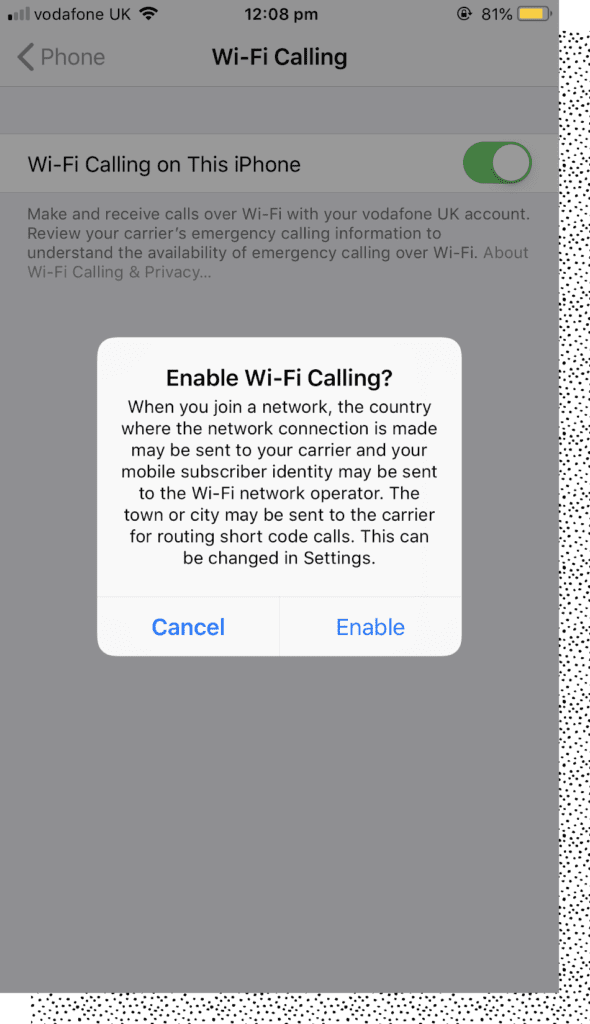
Once enabled, you will see “WiFi” or “WiFi calling” next to your carrier’s name in the status bar.
However, if you want to ensure that you are using WiFi to make calls and not your cellular data, it’s a good idea to turn off your cellular data.
You can turn off your iPhone’s data by going to your smartphone’s Settings> Cellular Data and switching off the toggle.
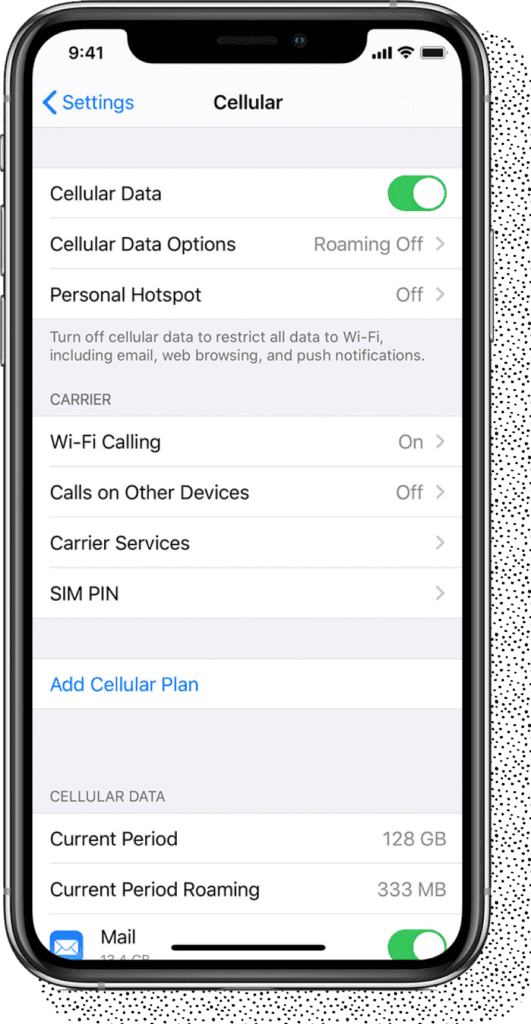
You can go through the same steps mentioned above to turn on WiFi calling on your iPads and iPods since they run on iOS.
Did You Know?
iMessage uses WiFi to exchange messages among Apple users. The best part is the recipient will still see it coming from your number and can’t tell the difference. However, this feature doesn’t work if you want to text other device users than Apple, and the message will be sent as a normal text with a cellular connection.
How to Turn Off Wi-Fi Calling on Android?
1. Go to Settings
2. Scroll to Network & Internet
3. Click on WiFi Preferences
4. Now, tap Advanced.
5. Switch off the toggle for WiFi calling.
If you had your phone in Aeroplane mode, turn it off to start having cellular calls again.
How to Turn Off Wi-Fi Calling on iPhone?
1. Go to your iPhone Settings.
2. Scroll down to Mobile Data and click on it.
3. You will see a section for WiFi calling.
4. Click the button and slide the toggle to turn off WiFi calling.
What’s the Difference Between Wi‑Fi Data and Cellular Data?
If you are wondering what’s the difference between cellular data and WiFi calling, let us tell you with WiFi calling, you can call people even in remote locations – they don’t need to be in your network area. Whereas, with cellular calling call receiver needs to be within the network area to connect with you.
Please keep in mind WiFi may have a weaker connection compared to cellular data, and call quality may suffer if too many people are accessing WiFi at the same time. The reason why cellular calls are better is they have reliable coverage in urban areas.
Why Do You Need to Use Wi-Fi Calling?

Now you know what does WiFi calling mean and how you can set it up for your device; here are some reasons and situations due to which you may need to use WiFi calling.
As WiFi calls are usually included in your mobile voice calling plan, it gets counted as your regular calls, and you won’t be charged extra for them.
It is also important to note that WiFi calling doesn’t limit you to making calls only through WiFi, but it lets your phone choose automatically between WiFi or cellular data – which is better at that time.
Reasons to Switch to Wi-Fi Calling:
1. Pathetic Cell Services:
If you are experiencing poor cell services at your home or office, it is a good idea to switch to WiFi calling as it automatically switches to a network that has strong connectivity.
2. International Travel:
If you are traveling to another country and want to avoid international roaming charges, switching to WiFi calls is the best option. Moreover, it is recommended to use Airplane mode with WiFi on to use WiFi calling.
3. No Additional Requirements:
The best thing about WiFi calling is you don’t need any external resources to use the feature. No need to install any third-party app that takes up storage of your device.
What are the Pros and Cons of Wi-Fi Calling ?
There are multiple advantages of WiFi calling, along with a few drawbacks. Here we have listed them for your reference:
Pros of WiFi Calling:-
- Helps you connect with another even when the cellular network is weak
- Easy to set up
- No external resources required
- It works automatically once enabled
- It may help you save on cellular subscriptions and avoid contracts if there are any.
- Available at no extra cost, generally
Cons of WiFi Calling:-
- WiFi may not be strong enough in public places.
- Not supported on all devices and by all carriers
- May use data by accident leading to extra charges
What is the Difference Between WiFi Calling and VoIP?
Recently, WiFi calling has become a more popular term referring to the idea of calling people over a WiFi connection. The function of WiFi calling and VoIP is quite similar, but the only major difference is you need to install an app to access VoIP.
Some of the popular platforms and applications that run on VoIP include WhatsApp, Skype, Facebook Messenger, Zoom, and G-meet.
Also Read: How to Share WiFi Password On iPhone
FAQs
Can I Make Emergency Calls While WiFi Calling is Enabled?
Yes, you can make emergency calls with WiFi calling, but it is advisable to use cellular networks as they send signals to nearby networks, and emergency services can track this data to get your location.
What is VoIP?
Voice Over Internet Protocol is an internet-based technology that works on broadband connections than regular cellular or landline connections to exchange messages and phone calls. So as long as you have an internet connection, you can access your VoIP number to make phone calls.
Will My Address Get Registered if I Make a WiFi Call?
No, if you are using WiFi calls, your exact location can’t be tracked, and that’s why it is not advisable to use WiFi calls when you need emergency help.
What Types of Devices Can Make WiFi Calls?
Almost all smartphone of today supports WiFi calling feature, including popular phone services providers like AT&T, Verizon, T-Mobile, Sprint, and Cloud phone systems.
How to do WiFi Calling With a Samsung Phone?
Follow these steps to make WiFi calling on the smartphone:
Go to Options > Connections > More Connection Settings to find a calling option.
Is it Safe to Use WiFi Calling?
Yes, using WiFi calls is completely safe as your mobile carrier encrypts your voice. So even if the WiFi network is public and not password-secured, it is safe to use WiFi calling.
Can I Keep WiFi Calling On All the Time?
Yes, it is a good idea to keep your phone on the WiFi calling option all the time. It saves the battery of your phone and automatically switches to a stronger connection available.
Is WiFi Calling Free?
Yes, WiFi calling is generally free.
Does WiFi Call Use Data?
No, if the call is using a WiFi network, it doesn’t use data from your cellphone plan.
What Should Be the Ideal WiFi Speed to Make WiFi Calls?
It is recommended to have at least 2 Mbps to have smooth WiFi calls.
Conclusion:-
We hope this blog has helped you with everything about what is WiFi calling and what it means, along with a step-by-step actionable guide about how to set it up. Share this with someone who might get benefitted from this information.
Explore Further:-