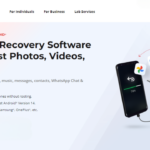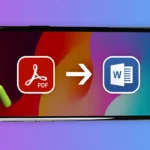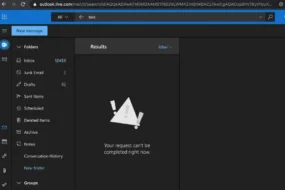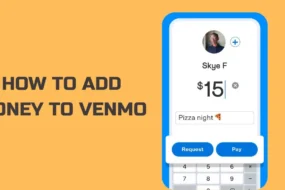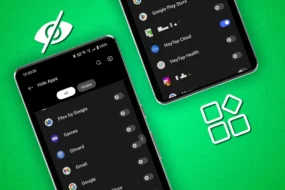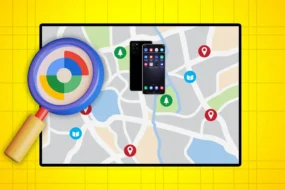GoodNotes is a very useful note-taking app used by a lot of users worldwide. There are a lot many different features available in this app that make the note-taking process easy and smooth. You can even write on this app using your stylus pen. The user interface of this app is simple and easy to understand. It is useful for people of any age group who need to take notes frequently for their work, study, during meetings, or any other purpose.
It is available for iOS and Mac devices. People using Windows on their pc want to know how they can use this app and use the different features that it provides. GoodNotes for Windows is a frequently searched term on the internet which shows many people are interested in knowing how to take notes on Windows using this app. If you are also looking for the same, read on and you will get to know every detail on how to use GoodNotes 5 on Windows and what are the special features that this app offers.
Let’s start by knowing the features of this app first.
Allows You to Write Naturally
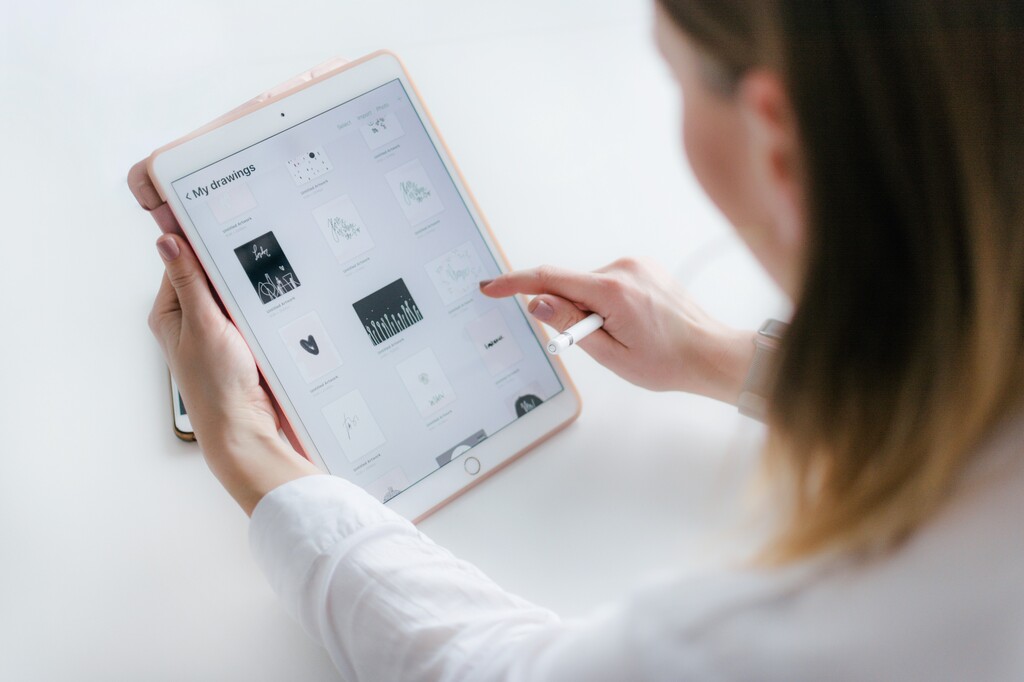
This app allows you to write naturally just like you write on paper. There is a handwriting mode available using which the text will look as if you have written it with your hands. GoodNotes’ pioneering vector engine makes this possible. You can use any pen to write on it.
A Variety of Templates Available
One of the best parts of writing on a note-taking tool rather than using plain paper is the availability of different templates. There are various templates available with Goodnotes to choose from. Not only varied in color but they are varied in design too. These templates look really elegant and you will enjoy writing on them. There are templates available based on different fields as well. For example, you can get templates for Engineering notes, Medical Notes, Economics notes, etc.
Addition of Videos and Images
Note-taking can be made advanced and it can be made better when visualizations are added to it. Initially, when students are taking notes on the app in the class, they might be taking rough notes in simple words. But, that can be made better after the class by adding images, illustrations, videos, and diagrams. This will make the notes interesting and easy to understand. Images, videos, and other multimedia options can be added from the Internet as well.
Better Searchability
One can search for any word, or title name, in the saved notes and that brings the desired note to the table easily. How easy it will be for you when you want to search for a sentence or paragraph in a particular document and the results are there before you quickly! This kind of searchability is powered by OCR technology.
View Documents Side by Side

Not only can you view two pages side by side but you can also view two documents side by side in this app.
Document Management
Proper and systematic document management is much needed for any note-taking app. The files that you save must be saved properly at a common location such that it is easy to access and open at any time. Goodnotes for Windows provides easy document management. Here, you can import files from Word, Powerpoint, PDF, etc. as well and start taking notes on them. One can create a new blank document or open any existing document of the different extensions supported by Goodnotes for Windows and start editing it.
How to Use GoodNotes on Windows?
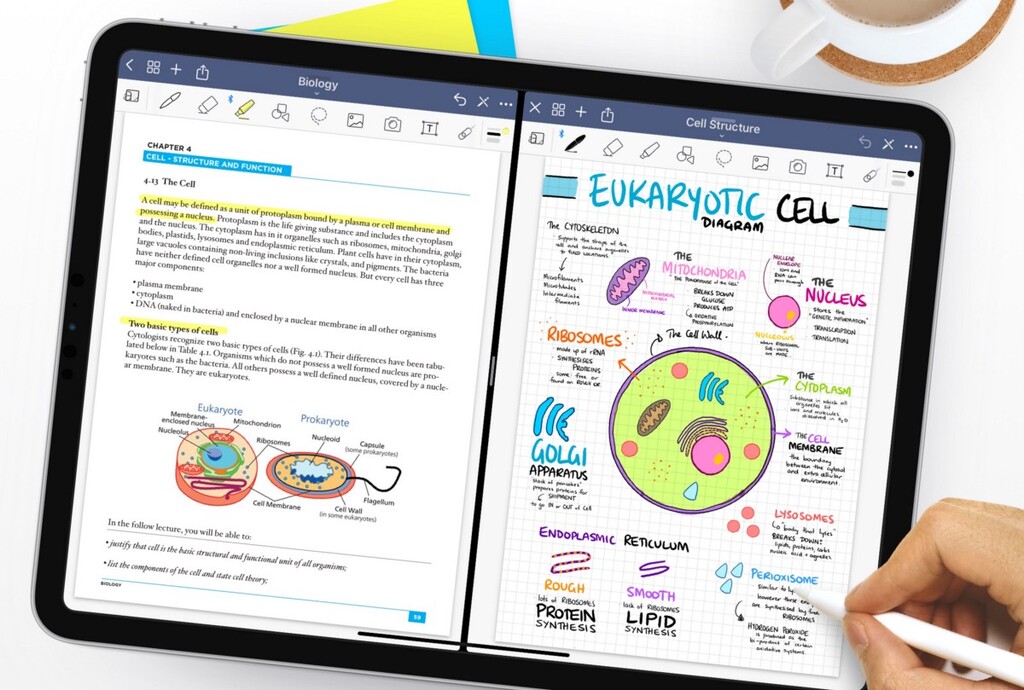
The first and foremost thing that you should know is that Good note is only available for iOS and Mac devices. However, that doesn’t mean that you can’t use it on your Windows. Well, you can’t download it directly on your Windows laptop or pc but you can use an emulator and run a Mac OS on your Windows pc and use it.
It’s like running a virtual machine (a Mac OS) on your Windows pc. For this, you need to download a virtual machine software on your Windows pc and then emulate a Mac OS inside it.
After that, you need to go to the App Store and download the Good Notes app. That’s it, you can start using it and take notes as and when needed.
One thing you must keep in mind while using a virtual OS is that your pc should have more than 4 GB of RAM. Your processor should be fast enough to support it. Your hard drive must be free by 70 GB or more.
So, here was an overview of the features of GoodNotes for Windows and how to use it. If you require taking frequent notes, you should try this app for sure as it will let you make easy-to-understand notes with added visualizations. Try the GoodNotes app for Windows today and make your work easy!
Keep reading: