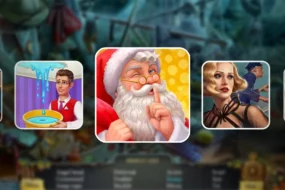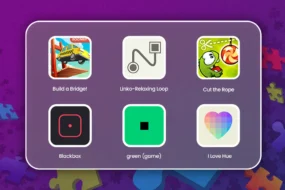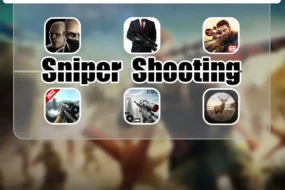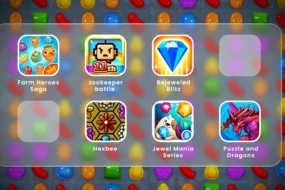Fallout 4 is an amazing action-role play PC game. No doubt it is one of the most interesting games, yet there are many flaws in it that hampers its overall popularity. Many players have reported problems such as fallout 4 won’t start, or fallout 4 not launching.
Today we will be going through the general troubleshooting options that might prove beneficial to you. These steps are simple and have proved as a boon to many of the players. So, let us head straight to the solutions and find out what causes the game such issues.
1. Restart Your Game
The common solution is to restart the game as sometimes the game might have silently crashed (i.e. the game has launched in the background but is not visible on the screen). To restart the game efficiently, follow the following steps mentioned in sequence.
- Open your task manager by pressing the CTRL + SHIFT + ESC keys together.
- Now, head over to the Processes tab and find out Steam client as well as Fallout 4 game.
- Right-click on both of them and click on the end task. This will make sure the process is not running in the background and ends it completely.
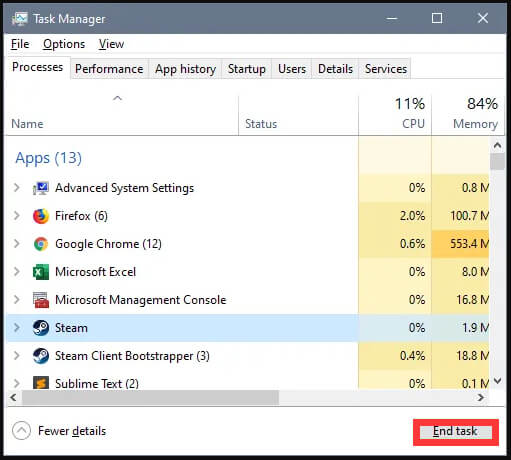
source: drivereasy.com
- Now try to relaunch the game. Check if it has solved your error. If not, move to the next segment of solutions.
2. Verifying Integrity of Files
Another common solution trick is to verify the game files downloaded. Sometimes Steam has missed the file in downloading but that’s not something to worry, as we can easily verify the missing portion. Just look at the following steps and see if it could solve the issue.
- Open your Steam client using your credentials.
- Now, move over to the Library tab at the top. Your library tab consists of a variety of games that you have installed on your computer.
- Now, in the list of games, find Fallout 4.
- Right-click on the name of the game and move to the properties option.
- In the properties option, head over to the local files tab. In this “local files” tab, you will see an option of “verify the integrity of game files”. Click it.
- Now the game will verify its files. This process might take some time. So do not cancel it. After the process has finished, restart your Steam Client and check if the problem has been solved or the problem persists. If not, move to the next solutions.
3. Running in Windowed Mode
Another way to solve this is to run the game in windowed mode. There may be a conflict between video settings on your computer that might hamper the launch. One way of this is to run the game in windowed mode with borderless settings. To do it, follow the steps mentioned below:
- Head to the Library where all the games you have installed are listed
- Inside it, move over to the Fallout 4 section. Right-click on the name of the game and click on properties.
- Under the General tab inside the properties, hover your cursor to the option named “Set Launch options”
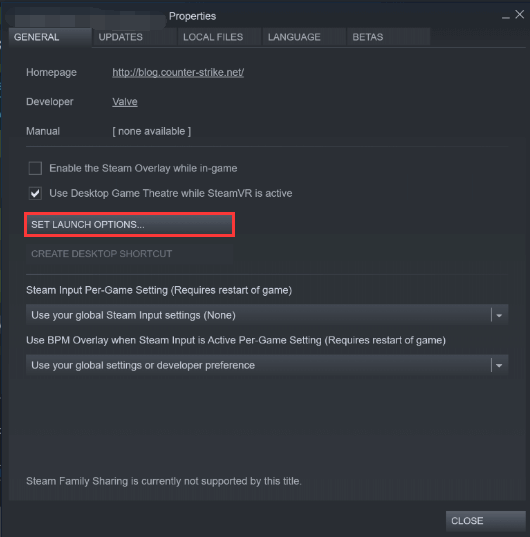
source: partitionwizard.com
- Inside this. Mention the options as following 🡪 -windowed -noborder
- Reboot your computer completely and see if it has solved the error. If not, move to the next segment of the solutions.
Also Read: 9 Solutions to Fix the Audio Renderer Error on YouTube
4. Running in Compatibility Mode
Sometimes running the game in compatibility mode solves our issues as it gives an ideal environment for the game to run. Many users have said that this has resolved their errors. So, follow the below-mentioned steps regarding the same.
- Right-click on your game listed under the Library Tab. Head over to properties and inside it, move to the local files tab.
- In the local file tab, move to the browse local files section.
- Inside that section, find a file named Fallout4.exe.
- Locate that file and right-click on that file and click on properties.
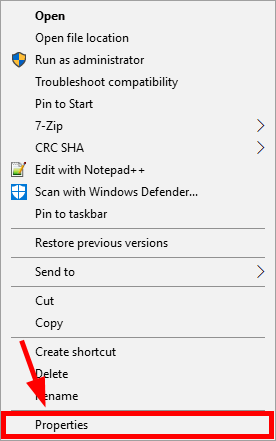
source: drivereasy.com
- Inside the compatibility section, check-mark on the box saying “Run this program in compatibility mode” and then select Windows 8.
- To apply the desired changes, click Apply. This will save the changes.
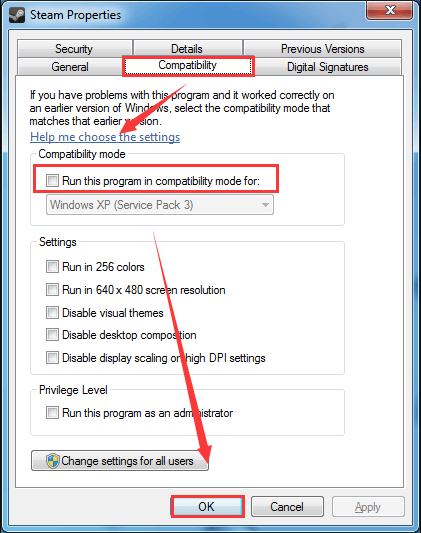
source: partitionwizard.com
- Now run the game again and see if the problem is resolved. In most cases, this would have resolved the problem.
- Sometimes, it is also advisable to check-mark the “run this program as an administrator” as it will have then no restrictions in accessing the resources and can extract any file it wants without much-required permission.
5. Disabling Anti-Virus Software
Many of the times it has been noted that Anti-virus software might interfere with the launch of the game. It has been found several times that anti-virus has blocked certain files that cause the launch problem. The general solution is to disable your anti-virus temporarily and see if the solution is achieved.
We should mark the game as an exception under the Antivirus settings. This will be beneficial in launching the game smoothly. If the solution is obtained by disabling the anti-virus system, we advise you to contact the Anti-virus team or the vendor for the same. If this even persists longer, try a different installation.
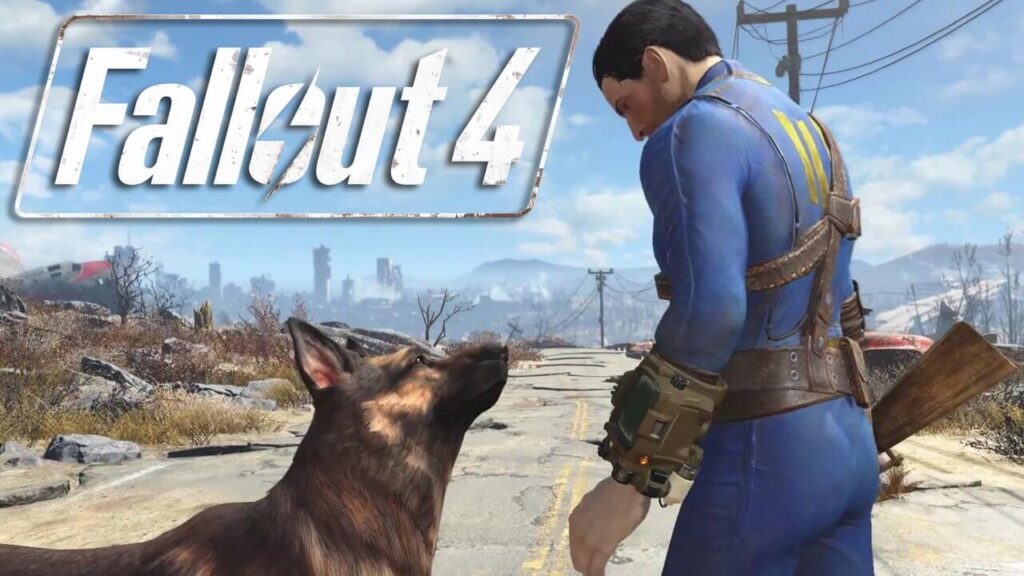
source: youtube.com
These were certain solutions that have proved beneficial in solving Fallout 4 won’t start or fallout 4 not launching issues. Many users have found these solutions good and worth to try.
We hope that after reading this article, you may not have to face such issues of fallout 4 crashing again. It is fun to play the game but such instances of the game not launching effectively cause us troubles and this needs to get fixed quickly so that we can play the game once again in a smooth manner. For more information, visit Technographx.