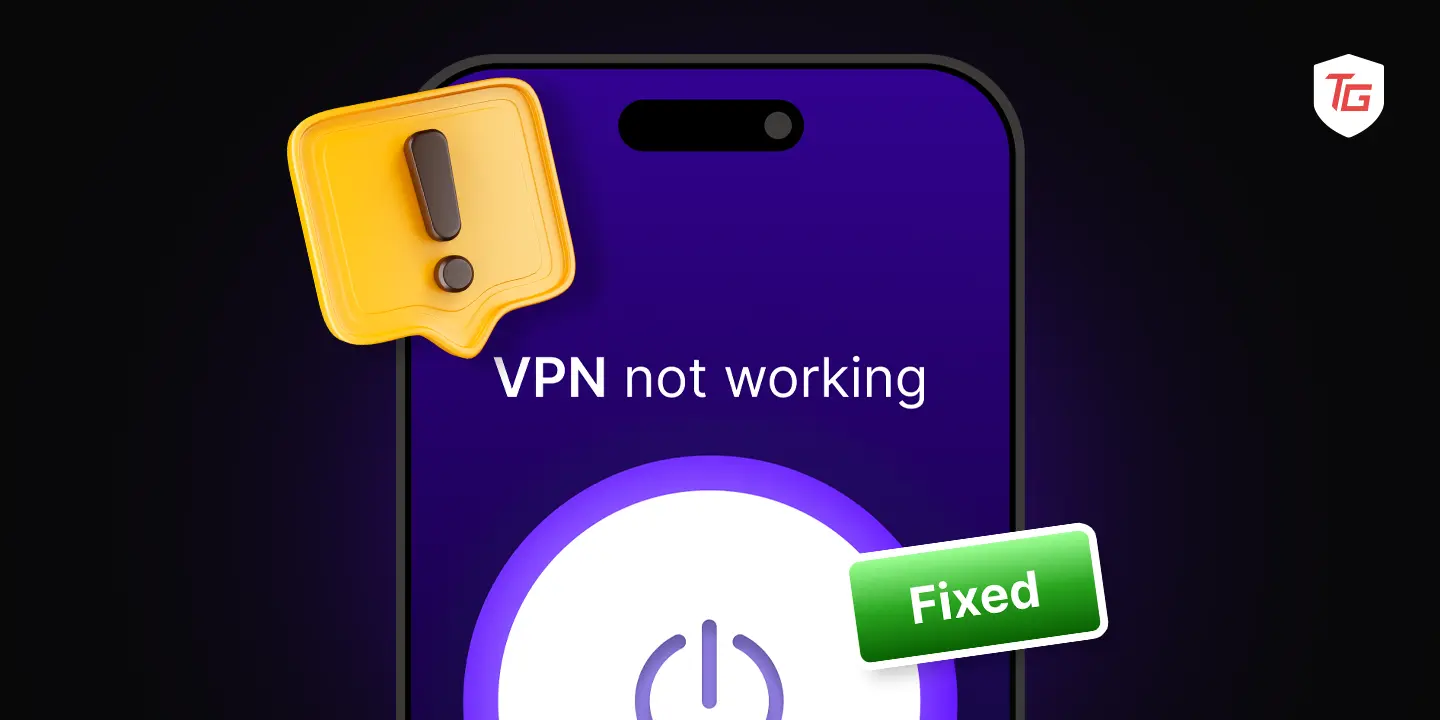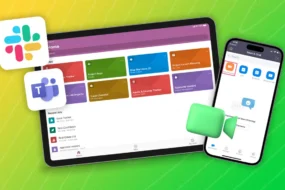Your private browsing is at risk if the VPN stops working on your Phone. Even worse, if you now try to access content that is banned in your region or inaccessible, your IP address could get caught and blocked. Therefore, you should troubleshoot what’s wrong with the Virtual Private Network feature and service on your device and fix it as soon as possible. If you’ve trouble figuring out the exact problem, I’ve got a few solutions up my sleeve. Let’s try some troubleshooting steps to fix VPN not working on iPhone.
- 1. Make Sure Device Has Internet Access
- 2. Turn Off and On Wi-Fi Router
- 3. Turn Airplane Mode On / Off on iPhone
- 4. Reconnect from VPN Server
- 5. Force-quit and Relaunch VPN App
- 6. Reboot Device and Try Again!
- 7. Try Changing VPN Server
- 8. Try Changing VPN Protocol
- 9. Update VPN App
- 10. Update iPhone to Latest iOS Version
- 11. Reinstall VPN Profile
- 12. Reinstall VPN App
- 13. Update Device Browser
- 14. Check Daily VPN Allowance
- 15. Upgrade to Paid VPN Service
- 16. Reset Network Settings
- 17. Contact VPN Service Provider
- 18. Try Using a Different VPN
1. Make Sure Device Has Internet Access
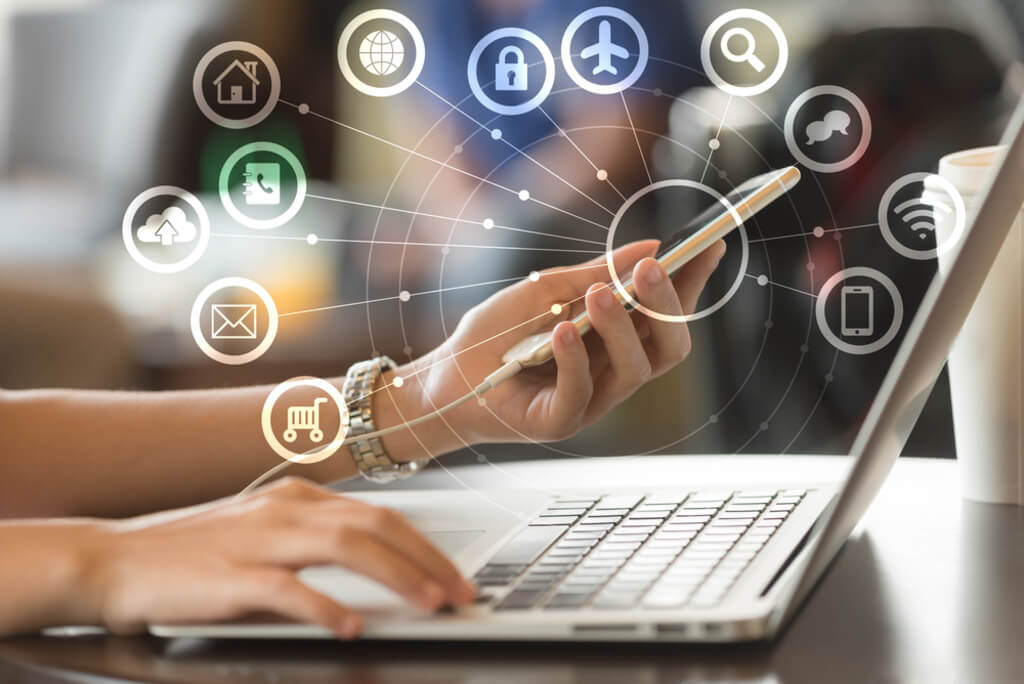
Here’s the very first step, and you should take it seriously. Whenever VPN suddenly stops working, make sure your iOS device has an active internet connection. VPN connections cannot be established without internet access. Check that the toggle for Wi-Fi or Cellular Data Networks is switched on in the Control Center.
Next, look for network bars and the 4G or 5G icon in the top right corner of your screen if you’re using Cellular Data. Check the Wi-Fi signal to see if it is working. If they’re already turned on, you can proceed to the next step.
2. Turn Off and On Wi-Fi Router
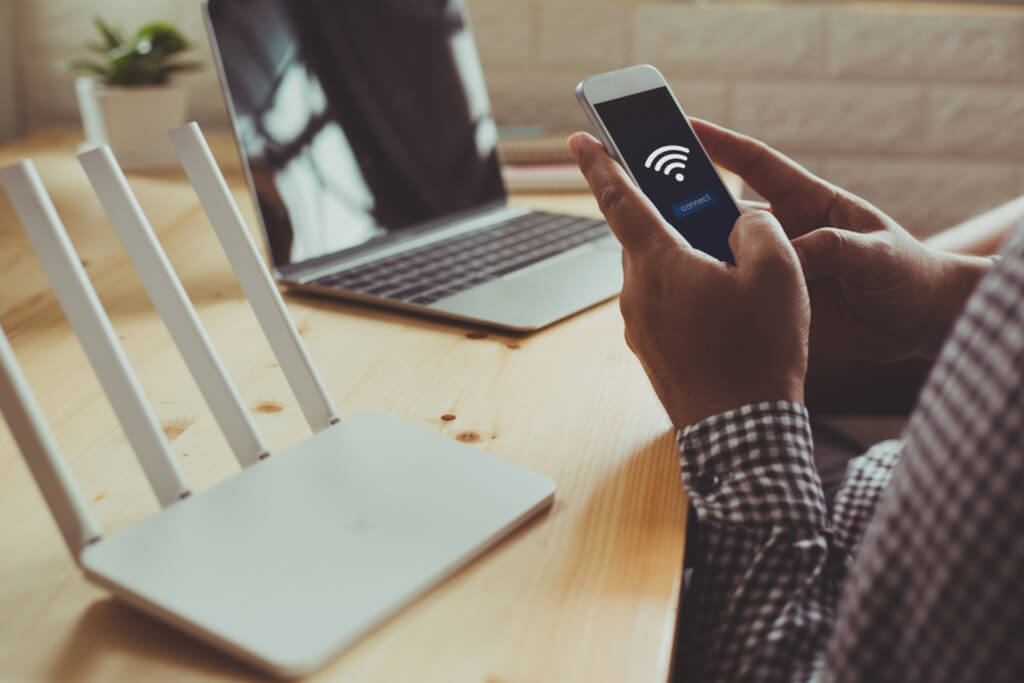
This step should be considered if your iPhone has trouble accessing the internet via a Wi-Fi network. Oftentimes, a Wi-Fi network will have glitches but this simple step can resolve them immediately. Firstly, toggle Wi-Fi on and off on your device. To do it, open the Control Center by swiping down from the upper right corner of the screen. If you’re using an iPhone with Touch ID, swipe upwards from the bottom of the screen to access the same feature.
Then flick the Wi-Fi switch off and then back on after a minute. Your internet connection should be restored. In case the issue still persists, restart your Wi-Fi router and then connect to the VPN to see if it has been resolved.
3. Turn Airplane Mode On / Off on iPhone
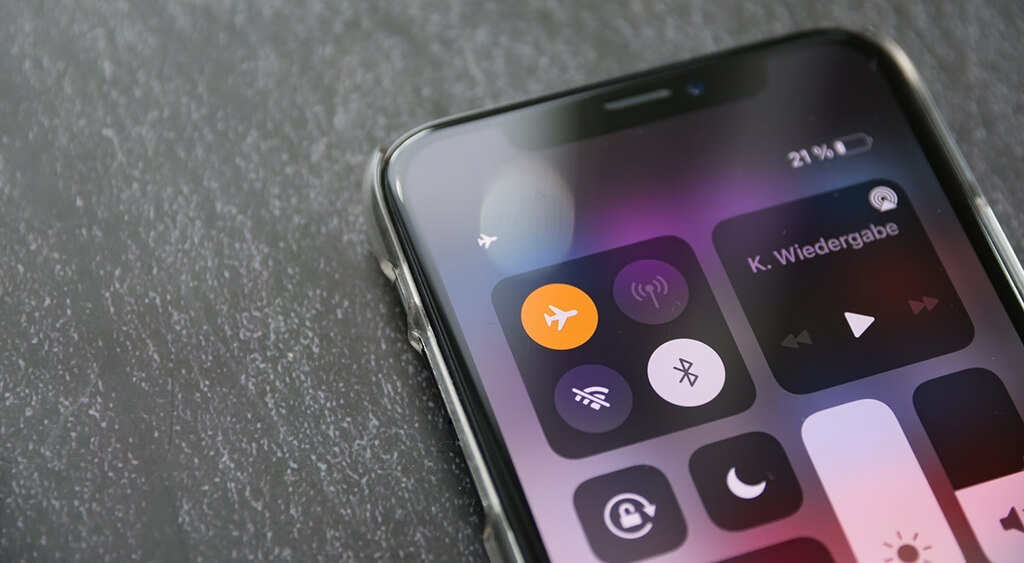
This is another solution worth a try. There are many times when network issues cause issues with connectivity, and enabling and disabling Airplane mode can fix such issues. To enable this mode, open the Control Center and then toggle on the airplane icon to enable this mode. After a minute, turn off the switch again.
4. Reconnect from VPN Server

It is possible that the VPN server your device is connected to is the cause of its malfunction. VPN servers may become overcrowded and there is only one thing you can do about it. Reconnect your device to that server after disconnecting it.
For some users, the VPN stops working when it’s left on for a long period of time.
5. Force-quit and Relaunch VPN App
As an alternative to the previous step, this troubleshooting step has worked for many users. You might not even realize your apps are running in the background for several days. Therefore, when they’re active in the background, they may need to be restarted in order to continue working properly. This is why you should try this step. Relaunch the app and then try establishing a connection. It should work now.
6. Reboot Device and Try Again!

There is no doubt that iPhones and iPads are top-of-the-line technology devices, but they are also prone to bugs and errors. Your iOS device can quickly be restored to full functionality after restarting, regardless of whether there is a software or network error.
Now, launch the VPN app and establish a connection with the server.
7. Try Changing VPN Server
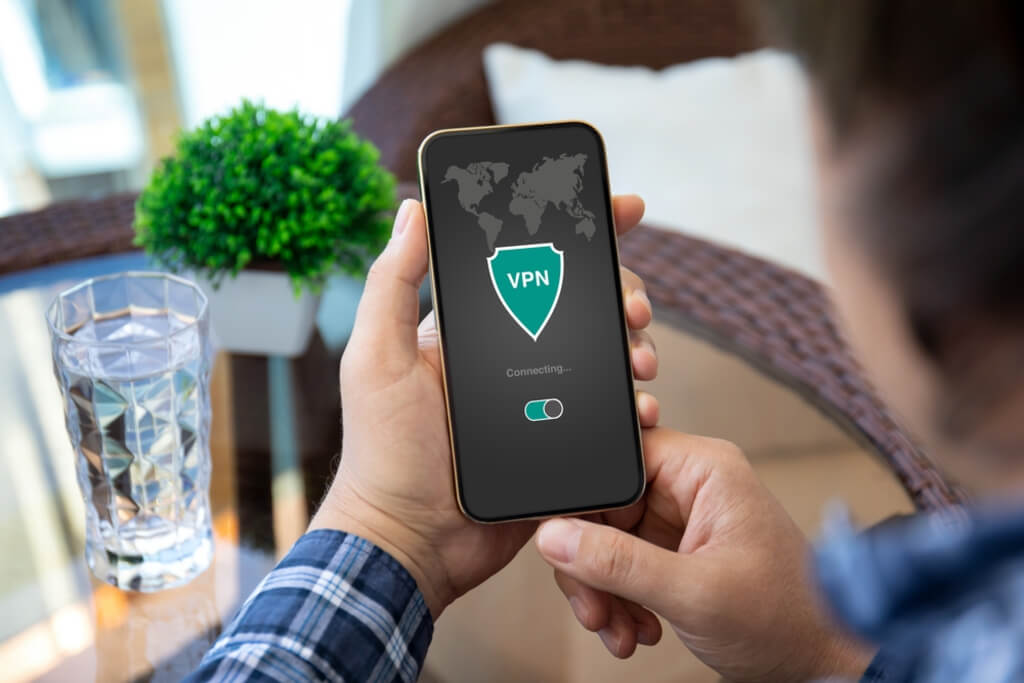
As we’ve mentioned previously, the VPN server you’ve been using actively can become overcrowded and have trouble operating. The majority of VPN apps and services available for iPhones offer multiple server locations in different countries around the world. Finally, try surfing the web to see if you can access restricted content in your region.
8. Try Changing VPN Protocol
Many VPN services and brands integrate different VPN protocols for the different VPN needs of their users. If you’re using a specific protocol to browse the web and you’re not able to access certain content, it’s recommended to change the protocol. By default, VPN servers use Auto protocol, but you can change it to your preference.
To do this, open the VPN app and tap the protocol icon under the connection switch. Choose a different protocol than the one currently in use. Then, disconnect and reconnect the VPN. Check if you can now browse the web using VPN.
Note: Not all the VPN apps on iPhone and iPad offer the ability to customize VPN protocol. Also, VPN protocol settings may vary in each app.
9. Update VPN App
Are you using an outdated VPN app? The majority of users who have VPN problems make this simple mistake. They fail to recognize how important it is to update their VPN apps. So, if your VPN app has got a recent update, you should install the fresh version now. When updated, force-quit the VPN and give it a relaunch. Resume using the app as it may now operate properly.
10. Update iPhone to Latest iOS Version

Every new iOS update brings something new to your device. It can be a new software version, features, security updates, and even bug fixes. There’s a high probability that VPN and other network problems are stemming due to an outdated software version. Update your device now with the most recent software.
Once successfully updated, launch the VPN and establish a connection. The error should have been eliminated.
11. Reinstall VPN Profile
Some excellent, professional VPN services let you create a VPN profile to use their servers, configure DNS settings, and select your preferred protocol. That VPN profile can be used on a variety of devices. However, re-installing the profile may solve the problem if it appears to be corrupted. Launch your VPN app > go to VPN settings and then select the option of Reinstall VPN Profile or Delete VPN Profile based on an app’s interface.
Once the profile has been removed, connect to a VPN server and then try browsing the web. Hopefully, it will now work.
12. Reinstall VPN App
Developers and app owners update their apps and services in order to provide the optimal user experience and release new features. If your VPN app crashes constantly and is performing leggy, you should also try uninstalling and reinstalling the VPN app.
13. Update Device Browser
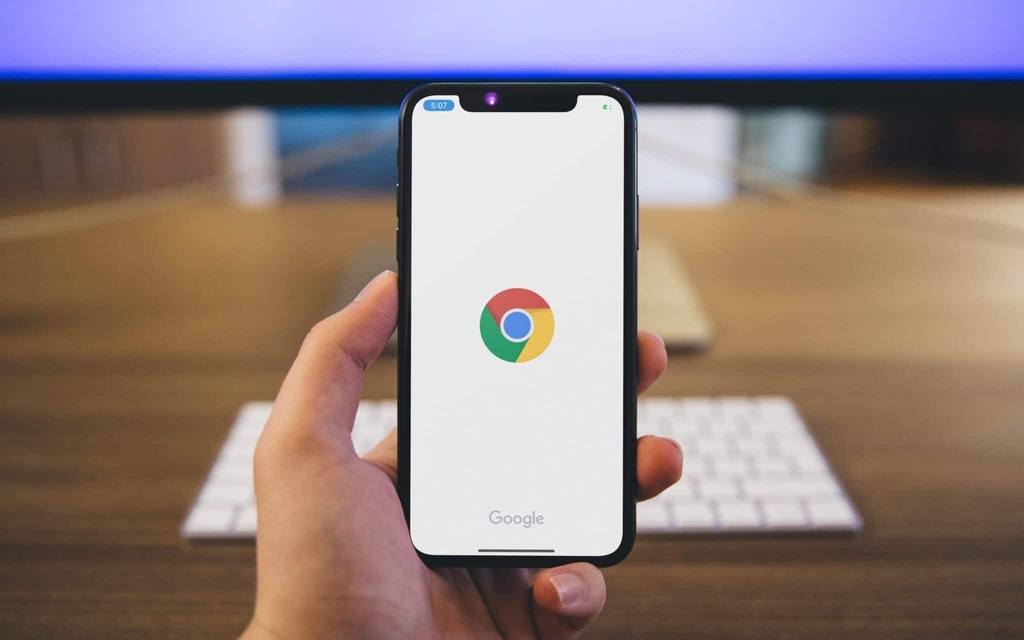
Are you using Google Chrome or any other third-party browser app on your iPhone? If it’s outdated, you may encounter issues such as slow network speeds and other problems when browsing.
Try updating your browser to check if it resolves the VPN error.
14. Check Daily VPN Allowance
The great thing about most VPN apps is that you can use their servers free of charge, but there is one condition. You must watch advertisements. You’ll be able to watch more advertisements and unlock more VPN usage time with your app. There’s nothing you can do if your daily free VPN allowance runs out, except to wait until the next day or buy a premium plan.
Check your VPN usage limits and watch more ads if they unlock more.
15. Upgrade to Paid VPN Service
VPN servers that are free are the best, but paid ones are better. They usually don’t drop a signal, offer better security, and let you configure servers, protocols, and DNS in a more flexible way. If you’ve been using a free VPN service for your business, you might want to reconsider.
When choosing a VPN app for iPhone, it’s good to review the premium plans of different apps and choose one that offers you the best features and offers higher security at a competitive price.
16. Reset Network Settings
This step resets all your customized settings back to the default values. And you should only use it after trying all other troubleshooting steps. Don’t worry this step won’t remove or erase any data, contacts, SIM data, or anything from your device. It will just reset saved Wi-Fi, cellular data configurations, VPN, and more connectivity settings back to factory settings.
17. Contact VPN Service Provider
In the event your VPN does not work after trying all the troubleshooting steps, you have no choice but to get in touch with the VPN provider. Every VPN service provider might have a Help Center and Contact feature where you can seek professional help. Many VPN service providers have a Live Chat feature; if it turns out that your VPN app has that, leverage them to report your issue.
You should tell them what problems you are experiencing with your network so they can fix them properly.
18. Try Using a Different VPN
To find out if the problem is with that VPN app, you need to try another VPN app. It’s more likely that VPN issues are caused by one app than by your iOS device. If you want to try another VPN, you can download it from the App Store and connect to it. When another VPN works just fine, the problem is with that specific app.
If you find that you enjoy using a new VPN app, you might want to consider upgrading to its premium plan based on the features it offers.
FAQs
If you’re connected to a poor VPN server or switched to a custom VPN protocol, you may encounter problems with the internet on your device. Try checking the internet speed for this. The best solution to restore the internet connection is to try switching to a different available server and auto protocol in a VPN app.
iPhones don’t have built-in servers. It is not possible to use the connectivity service without a third-party VPN app unless you have access credentials to the VPN server and can connect it with the built-in VPN client on your iPhone.
Conclusion:
You can’t afford to lose a VPN connection suddenly, especially if you are using it for business purposes. VPN connection drops and malfunctions are common among users, especially those with free plans and individual server options. In any case, our tried and tested troubleshooting steps will work wonders to resolve the issue. Whenever you encounter any VPN error, use the above solutions to fix it and say goodbye to troubles.
Keep Reading: