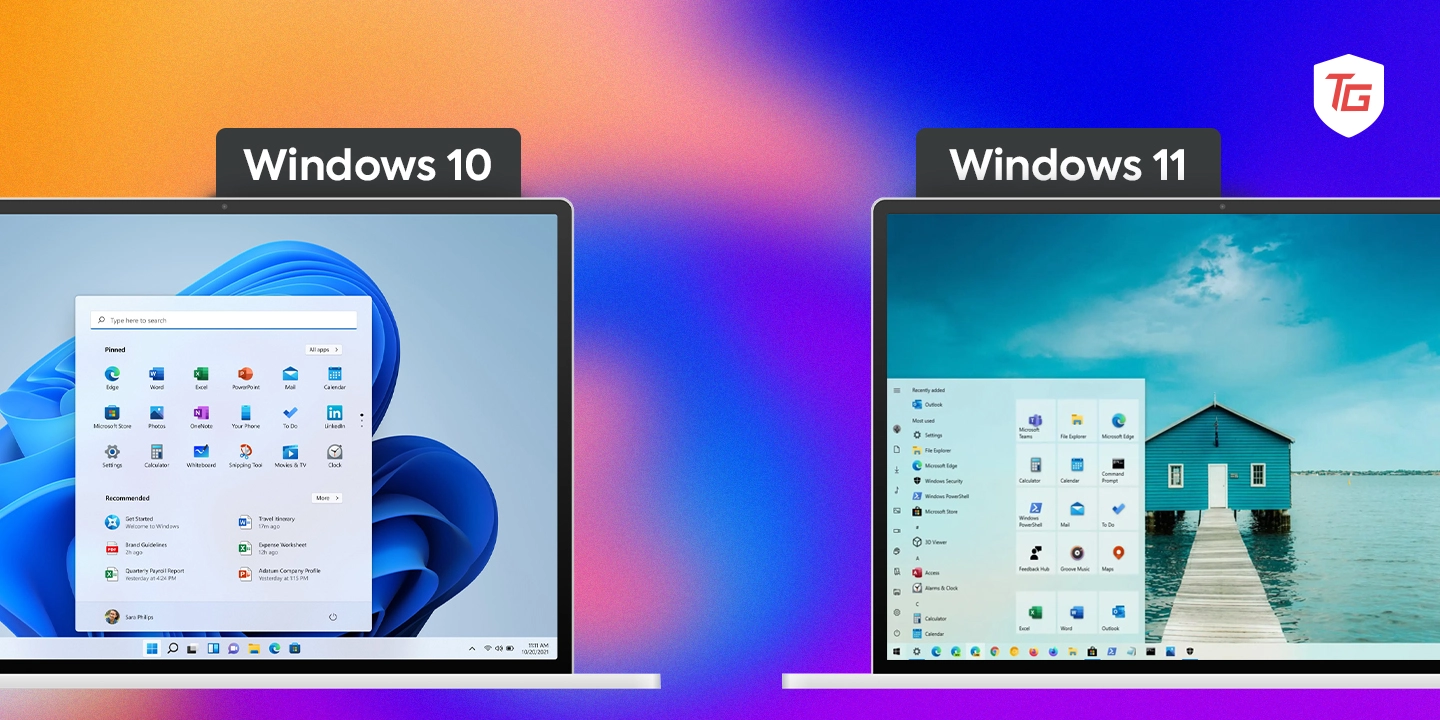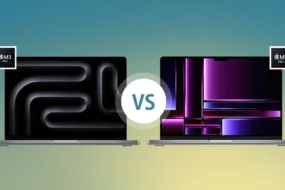Since 1985, when Windows OS version 1.0 was released, there has been no looking back. Microsoft has maintained an innovative drive and has consistently built on that first version to deliver great operating systems for its huge consumer base. The last two client operating systems, Windows 10 and 11, were released in 2015 and 2021, respectively, and they both saw great adoption and use.
After a couple of years, both editions, let us show you how they stand out stacked against each other in this Windows 11 vs. Windows 10.
Windows 11 Overview
Windows 11 comes as Microsoft’s newest Windows NT operating system major release. This OS allows a free upgrade for eligible computers running on Windows 10.
While carrying over a lot from Windows 10, it is packed with new and unique features, many of which we explore in this guide. It offers a redesigned user interface and is built to be more user-friendly, with a novel Start menu, taskbar, and widgets.
Windows 10 Overview
Windows 10 was a free upgrade from Windows 7 via Windows Update and Windows 8 and 8.1 users via the Windows Store. It was built as a unified software for various devices like PCs, laptops, phones, and video consoles.
It brought back the Start menu and introduced a new Cortana for system control. The OS also included a new Edge browser and a Continuum feature for touchscreen devices to let users seamlessly move between desktop and tablet modes. It also introduced security features such as the Windows Defender Advanced Threat Protection and Windows Hello biometric authentication.
Specs and System Requirements
| Specs | Windows 10 | Windows 11 |
|---|---|---|
| Processor | 1 GHz or faster | 1 GHz or faster with a minimum of two cores |
| Storage | 16 GB for 32-bit or 20 GB for 64-bit | 64 GB |
| Memory | 1 GB for 32-bit or 2 GB for 64-bit | 4 GB |
| TPM | Version 2.0 (required) | Version 2.0 (required) |
| System firmware | UEFI, Secure Boot capable (recommended) | UEFI, Secure Boot capable (required) |
| Graphics card | DirectX 12 or later with WDDM 2.0 driver | DirectX 12 or later with WDDM 2.0 driver |
| Internet connection | Needed for updates and some features | Needed for updates and some features |
| Display | High definition (720p) display, 9″ or greater monitor, 8 bits per color channel | High definition (720p) display, 9″ or greater monitor, 8 bits per color channel |
Both Operating Systems Have Similar Features
Both editions of Windows 10 and Windows 11 share a lot of similar features. However, for the most part, the interface of some of these features is different. Let’s explore some of these features.
1. Start Menu
The Start menu has been a core way of gaining access to most Windows operating system features. While the Start menu for Windows 10 and 11 has a few differences, let’s first talk about what they share in common.
You can pin your favorite apps on both, giving you easy and quick access. The Windows 11 Start menu also carried over the search feature, allowing it to locate files and folders in addition to programs quickly. They also offer access to the Settings app and allow for customization.
One immediate difference is that on Windows 11, the Start menu is positioned by default at the center of the Taskbar. It also feels more simplified with a lesser number of applications. Unlike Windows 10, there is no support for live Tiles on the latest OS.
However, this feature is one that both operating systems still share.
2. Taskbar
On both operating systems, the Taskbar is still easy to access some of your most used apps. It is at the bottom of the desktop or home screen by default.
You may pin apps for quick access and convenience using the Taskbar on both operating systems. You also get icons showing all your currently running applications and can switch between the apps seamlessly.
Windows 11 continued with the search bar on the Taskbar, even though it is designed to look a bit different. By default, it still holds the system tray with programs like the clock, volume control, and battery meter.
That is as far as the similarities in the Taskbar go. Windows 11 came with some changes. For instance, its Taskbar is centered on the screen. It bears a larger icon with a slightly larger spacing between them and does not have the Cortana integration.
3. File Explorer
On Windows 10 and 11, the File Explorer remains an integral file and folder management feature. On both operating systems, you may browse for files and folders by entering text into the search field of the File Explorer. Windows 11 kept different file or folder view options: List, Details, and Tiles.
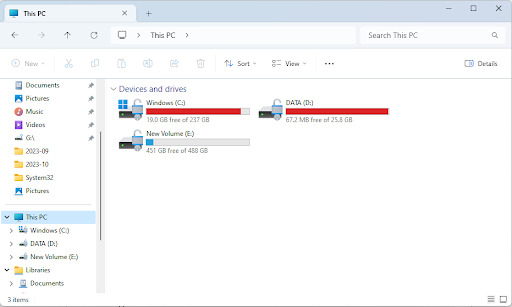
Using the file explorer, you can still carry out routine management on both operating systems, so you can create, copy, move, rename, and delete folders and files.
However, the first noticeable difference is in the design. Windows 11 comes with a simplified design and bears fewer icons and buttons. While on Windows 10, the search bar is combined with the file explorer toolbar, Windows 11 has a dedicated search bar.
Windows 11’s File Explorer supports tabs, so you may open several folders in a single window. It also has a Command bar that allows seamless access to folder operations.
4. WIN32 App Compatibility
The WIN32 App Compatibility is a major similarity between Windows 10 and 11. It allows them to support an overwhelming majority of Win32 apps, which make up many traditional Windows apps.
This was a feature Microsoft invested heavily into so that apps do not lose functionality on the most recent OS. With efforts such as wide testing of Win32 apps, collaborating with developers to fix compatibility issues, and providing troubleshooting resources for developers, about 99% of these apps are compatible with Windows 11.
Biggest Changes & New Features at Windows 11
We have explored features you were used to if you come from a Windows 10 background. However, Windows 11 came with some new solutions and features. Let us explore a few that stand out.
1. Android App Support
Android app support is about the most exciting feature of Windows 11. On Windows 10, you would need an emulator before running an Android app, but on the new OS, you may simply run them directly without any hassle.
To use this feature, all you have to do is install the Windows Subsystem for Android (WSA). You must note that, to date, not all Android apps are compatible with Windows 11, but you will find many compatible apps on the Amazon App Store.
We love this feature because it means you have a wider range of apps to try out, and this can increase performance and enhance the user experience.
2. Snap Layouts
The Snap layout feature gives many cool alternatives and pre-defined ways of arranging your windows on the screen. Using this feature may be a huge productivity hack.
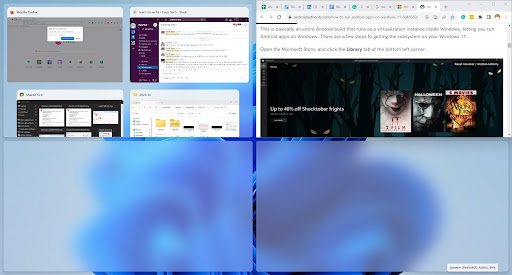
This option is quite easy to use, as you only have to hover the cursor over the maximize button of a window to see all possible options. You may also use keyboard keys like pre-defined to open the options.
3. Widgets
The Widgets feature gives a user quick access to tools and information on their favorite services or apps. You may display these little interactive blocks on a separate window or on your desktop.
You gain access to this feature by clicking the Widget icon of the Taskbar, and by dragging its edges, you may resize it to your taste.
4. Focus Sessions
You may have guessed it right. This feature is one to help you stay focused and productive. With it, you may set a timer when all notifications and pop-up messages are blocked.
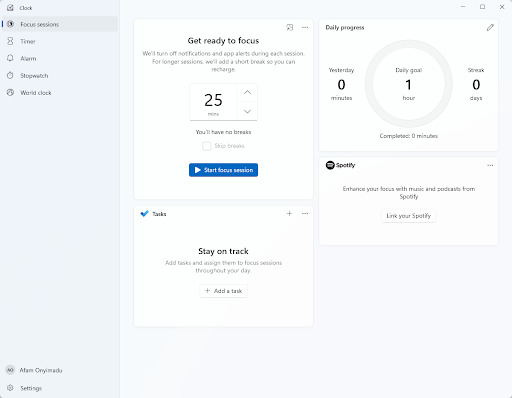
This feature is integrated into the clock app, and once enabled, you will see a timer showing how long it takes before your messages and pop-ups start displaying again. We love that it summarizes your progress at the end of each focus session.
5. Voice Access
With this new feature, you are able to control your author text and PC with your voice. The feature does a lot, letting you open and switch between apps, read and author email, browse the web, and more.
You may turn on this feature in the Settings app to use it. There is a wide range of commands it supports, including controlling the mouse, your menus, and the keyboard. This feature will especially benefit someone disabled or impaired from using normal PC functions.
Should I Upgrade to Windows 11?
This is the ultimate question you may hope we answer in this Windows 11 vs Windows 10 comparison. In this guide, we have laid bare some functions and features to help educate your decision, but ultimately, the choice is up to you.
Windows 11 has more advanced features and, in some ways, feels like a more user-friendly operating system. This should not be surprising as it was built to upgrade the old OS.
Do let us know your thoughts on both operating systems. We would love to hear from you in the comments section.
In case you missed: