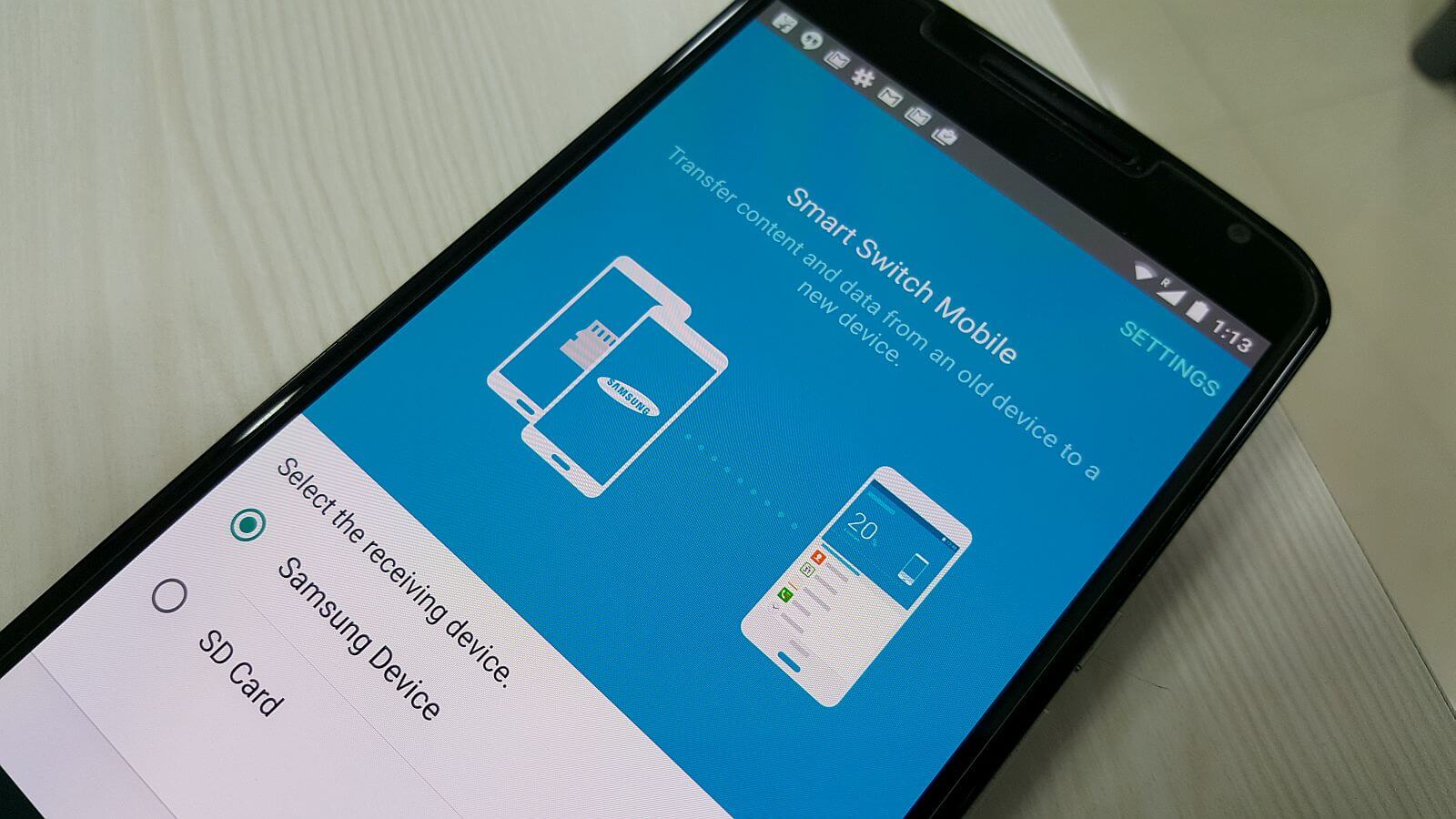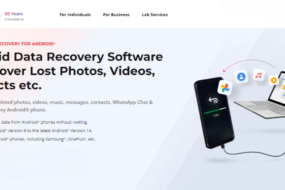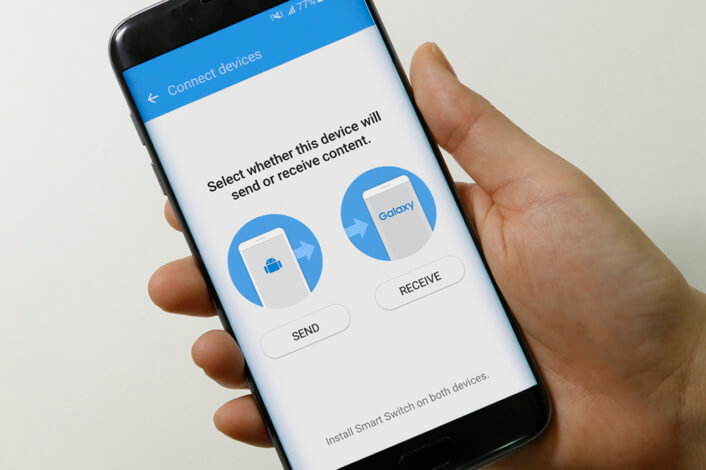
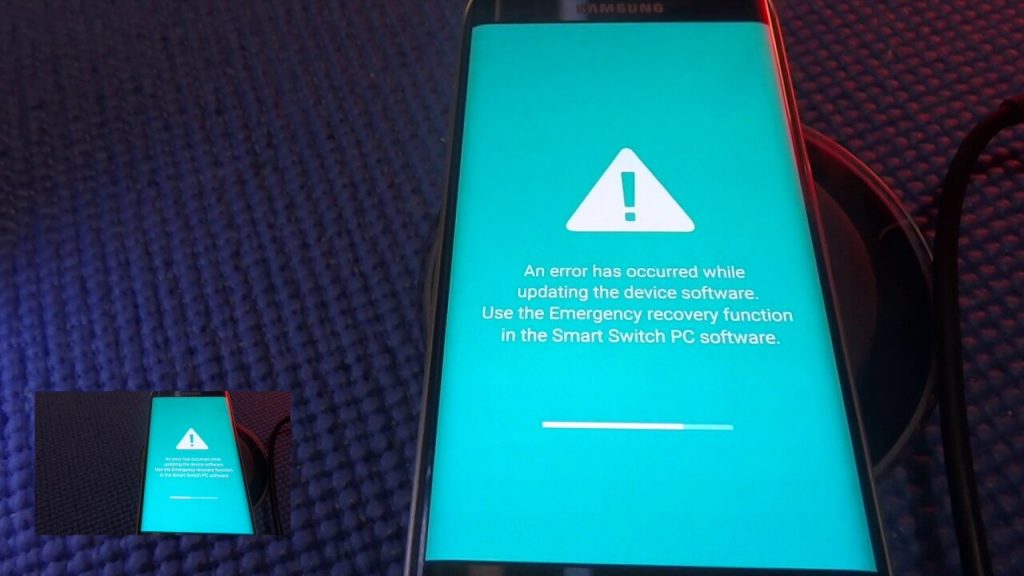

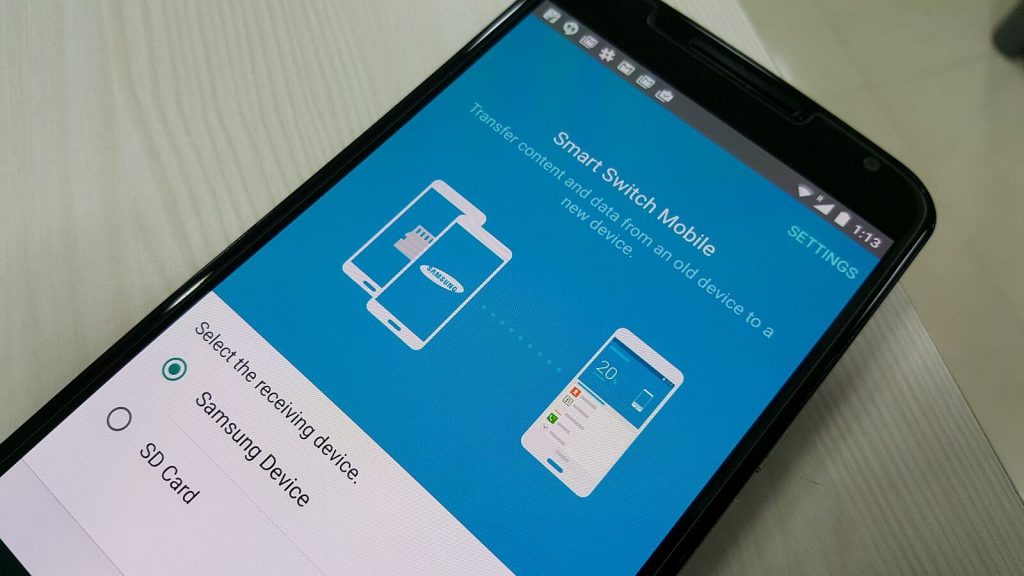
Gone are the days when people used to use a phone for a longer time. This millennial and Z-generation use a smartphone for a maximum of two years. There are also people who want the latest phones within six to eight months. Changing the mobile phone sounds easy, but it takes a lot of time. Here we have a solution for Samsung Smart Switch stuck.
Get a Solution for Smart Switch Stuck
Is there a way to solve the smart switch stuck issue? Yes!
You would have installed all the necessary applications in your old phone, and it took you six to eight months to set up an ideal smartphone according to your needs. Also, you can’t repeat the process again. You won’t want to! During the same time, you would have made many memories, and you will need to transfer that data too. A phone changing process is not complicated but lengthy.
So to solve the problem related to data transfer, Samsung introduced an application – Smart Switch. Smart Switch allows you to transfer data worry-free and seamlessly.
It is a supremely easy way to transfer photos, files, important data (including contacts, messages, calendar events, and notes), and even settings from your old device to the new one. In short, you can start from where you left last; the difference is a change in the device (nothing more). What else do we need? But what if this magical application has some issues that can stop your transfer?
Source: samsung.com
Recently a query has been posted on the official site of Samsung forum asking about Samsung smart switch stuck problem. The actual problem is something like this – While transferring data from old devices to new ones using the smart switch, the process is stuck at 99% for around an hour. Honestly, none of us has that much patience, that too when a new phone is in our hands. The smart switch can get stuck at 1% also.
We know you are here to get the solution for the same, and we are ready with the answer, but before we get down to the solution, first you need to know where the problem lies (why Samsung smart switch stuck in the first place?).
Reasons Causing Samsung Smart Switch Stuck in a Mid-way:
No doubt, the smart switch is the best available option for data transfer, but at last, it’s an application. It can malfunction at times. There are a few reasons that can cause the smart switch to stop the mid-way. Below we have mentioned them:
- The first and foremost reason can be improper installation.
- There may be a storage issue problem in the targeted device.
- There may be compatibility issues in any of the devices or certain data types.
- Maybe there is a problem with Wifi connectivity or a USB cable.
- There is a possibility of any of the devices being corrupted or having a malware presence.
- There can be a low battery issue.
- It may be software or firmware issues with any of the devices.
Solution – How to fix the Samsung Smart Switch Stuck Problem?
Source: ytimg.com
Many users find it difficult to solve the issue and overthink the situation. But trust us, this isn’t a major problem. There are a few tricks that you should try without thinking much about the situation. Follow the simple instructions before going on to the steps to fix it:
Source: cbsistatic.com
- Make sure the app is installed on both devices.
- Remember Samsung Smart Switch app works on Galaxy phones(so the target device should be on the galaxy model).
- The source phone should be running on at least Android 4.3 or iOS 4.2.1.
- Open the Smart Switch app on both devices.
- Don’t stop the process of forcefully exiting the app during the transfer.
Even after trying the above instruction if the smart switch stuck at 99 % then follow the alternative ways to solve the problem:
Method 1:
Make sure the USB cable and port are working well. Check if there is any physical damage on the USB cable, and change the wire for the same. Clean the USB port with a dry cloth to remove dirt (it can also be a problem).
Method 2:
Ensure that both phones are charged. If not, then charge the devices first.
Method 3:
If you are using Wifi to transfer the data, then restart the Wifi from the setting or from the notification panel. You can also restart your phone.
Method 4:
Check if there is enough space or not on the targeted Samsung device. Free-up space on the device if needed.
Method 5:
Make sure to exclude the Apps while transferring the data. Apps take more space and time for the transfer. It is often seen that excluding the Apps while transferring the data consumes less time, and there isn’t any stuck-in-the-midway issue too.
Method 6:
If nothing works, then open the app in the setting and clear the cache and restart the Smart Switch app. And yeah! Do this on both phones to be double-sure.
Source: medium.com
Method 7:
Even after clearing the stored cache transfer stops at 99%, then consider reinstalling the app. Also, perform this step on both devices.
Method 8:
After trying everything, restart your phone. Before restarting, make sure you disconnect both phones.
We are sure you will get the desired result after following the instructions mentioned above and the problem of the Samsung smart switch stuck will be solved. Transfer your data worry-free and seamlessly. Enjoy the best features of the new phone.
In case you missed!