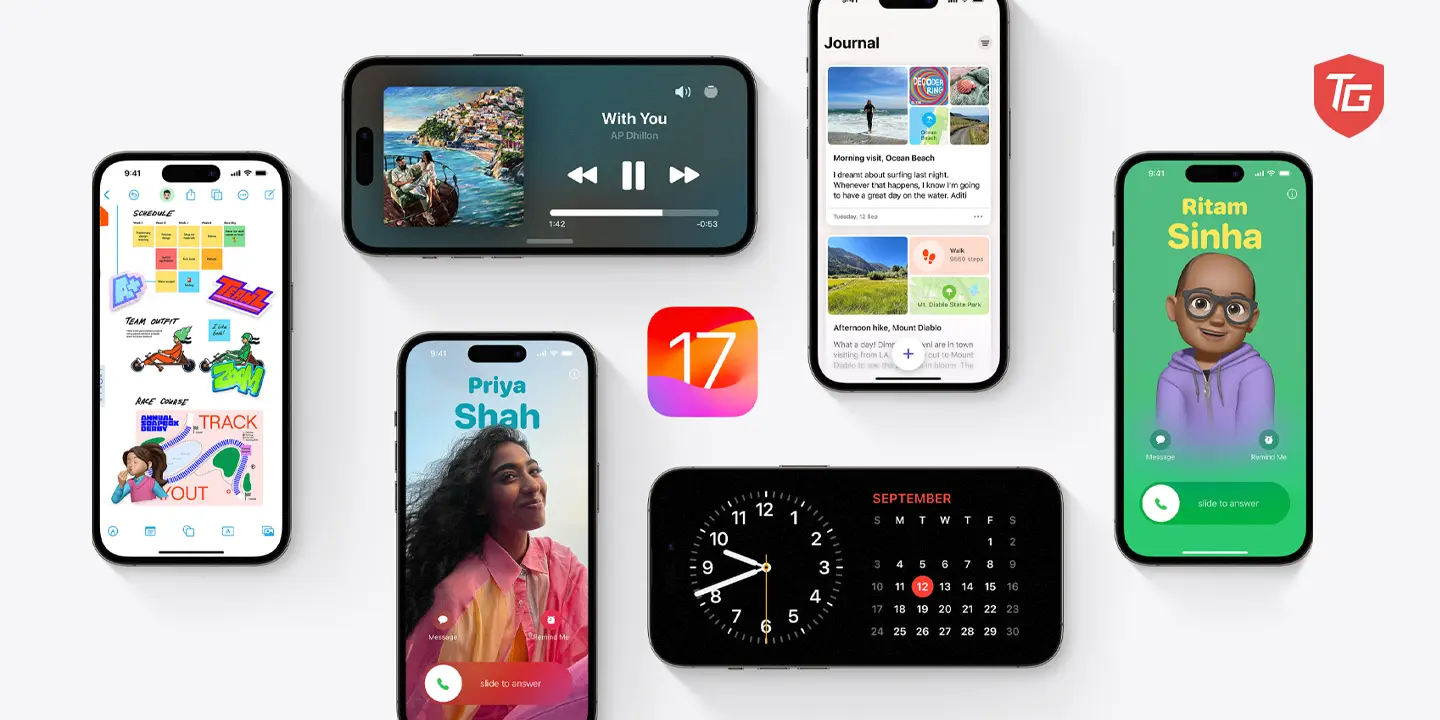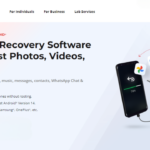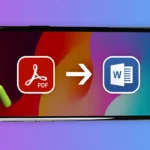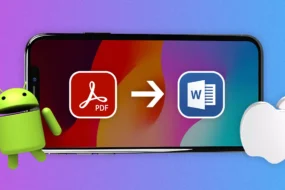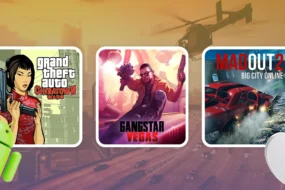iOS 17 is finally here, and every iPhone user can benefit from its features. There’s no need to upgrade to the latest iPhone 15 series to use them; you can also utilize them on older iPhone models. Apple’s new mobile operating system brings plenty of new features and improvements to your iPhone, making it even better. This new version of iOS offers everything from interactive widgets to new messaging features to a journaling app and much more. If you’re going to update your iPhone and need an introduction to every new feature, we have listed a few.
- 👉 iOS 17 Supported Devices
- 1. StandBy mode
- 2. Interactive widgets
- 3. Enhancements to the iMessage App
- 4. Offline Apple Maps
- 5. Share Passwords with friends and family
- 6. Faster Siri experience
- 7. Contact Posters
- 8. Live Voicemail
- 9. Screen Distance for eye health
- 10. Automatic Corrections and Inline Predictions
- 11. NameDrop
- 12. New FaceTime Audio and Video Messages
- 13. Automatically delete 2FA Codes
- 14. Personal Voice
- 15. Multiple Timers
- 👉 Other New Features and Improvements:
👉 iOS 17 Supported Devices
- All-new iPhone 15 Lineup
- iPhone 14 series
- iPhone 13 series
- iPhone 12 series
- iPhone 11 series
- iPhone XR, iPhone XS and XS Max
- iPhone SE 2 & 3 (2020 & 2022)
1. StandBy mode
Standby Mode transforms your iPhone’s lock screen into an engaging and interactive display. When your device is charging and positioned in landscape orientation, Standby Mode provides a range of useful widgets. These include the time, date, weather updates, calendar events, and notifications. Additionally, you can conveniently control your smart home devices or enjoy music playback directly from the Standby Mode interface.

To activate this mode on your iPhone, follow these simple steps. First, plug your device into a charger. Then, place it in landscape orientation. Once in Standby Mode, you can easily navigate through various widgets by swiping left or right. To interact with a specific widget, simply tap on it.
To customize the widgets displayed in Standby Mode, simply navigate to the Settings menu and select StandBy. From there, you can personalize which widgets you prefer to appear and arrange their order as desired. Additionally, you have the option to show or hide notifications while in this mode.
2. Interactive widgets
In iOS 17, interactive widgets provide the convenience of taking actions directly from the widget itself, eliminating the need to open the associated app. This time-saving feature enhances the overall usability of your iPhone.
To use an interactive widget, you just need to tap on it. The available actions will depend on the specific widget. For instance, with the Music widget, you can play, pause, skip, and re-wind songs. The Reminders widget allows you to mark off completed tasks. The Weather widget provides hourly forecasts for your convenience.
To add an interactive widget to your Home Screen, press and hold an empty area of the screen until the apps start moving. Then, tap the “+” button in the top-left corner of the screen and choose the widget you wish to add.
3. Enhancements to the iMessage App
iMessage has received a significant upgrade in iOS 17 that brings a host of powerful and versatile features. From new stickers to enhanced collaboration tools and various other improvements, iMessage has established itself as the ultimate communication platform for staying connected.
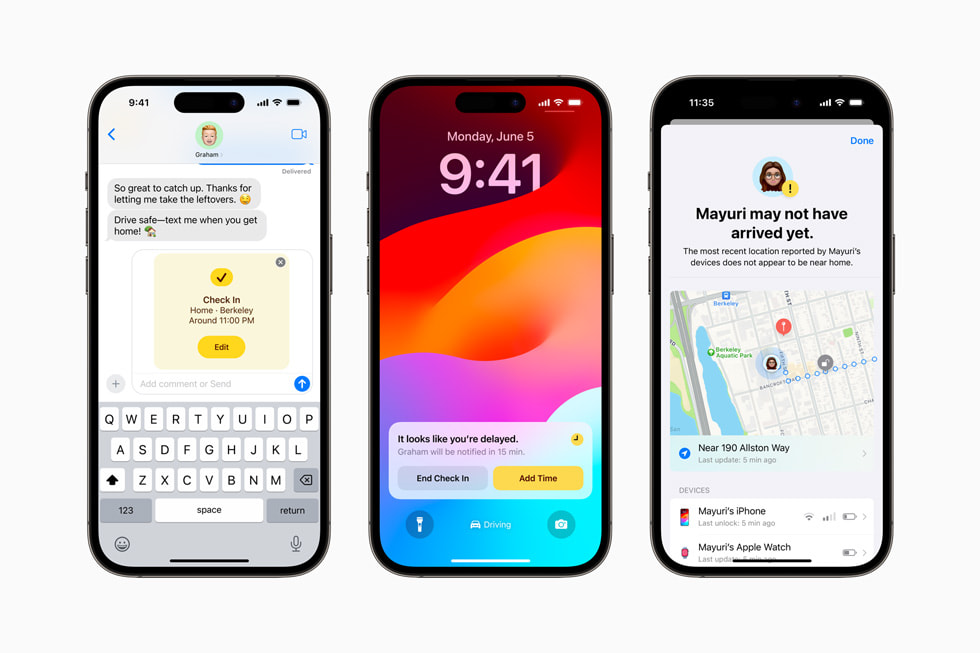
Emojis have undergone a transformation and are now referred to as stickers. With this update, you can easily drag and drop emojis wherever you want within a message, stack multiple emojis on top of each other, and adjust their size. Moreover, you now have the ability to create Live Stickers by extracting subjects from photos and applying various effects. Other notable additions include new Message apps like Check-In, a widget for contacts that offers quick messaging or calling options, and an enhanced CarPlay interface for seamless message sending while on the go.
With the Messages app, you can also easily share files and even co-edit documents in real-time.
4. Offline Apple Maps
With this feature, you can now download maps onto your device for offline use. That means you can access maps and navigate through them even when you don’t have an available Wi-Fi or cellular connection.
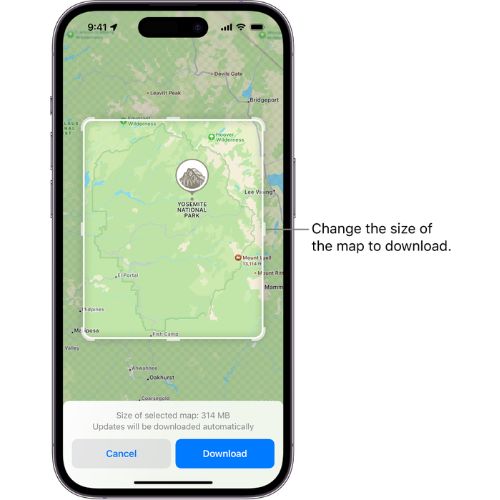
To download a map on Apple Maps, follow these steps. Open the Apple Maps app and tap on your profile picture located on the right side of the screen. From there, select “Offline Maps.” Choose “Download New Map.”
After downloading a map, it can be used just like an online map. You can access directions, view viewpoints of interest, and switch between different map views. However, real-time traffic updates and public transit information won’t be available.
Apple Maps’ offline feature is a valuable tool for travelers venturing into areas with limited or no internet connection. Additionally, it serves as a practical solution for individuals seeking to conserve data usage.
5. Share Passwords with friends and family
With the new password-sharing features in iOS 17, you can easily and securely share passwords with your friends and family. You have the option to share passwords through the Messages app or create a shared password group. Furthermore, you can conveniently edit or delete passwords within your shared password group.
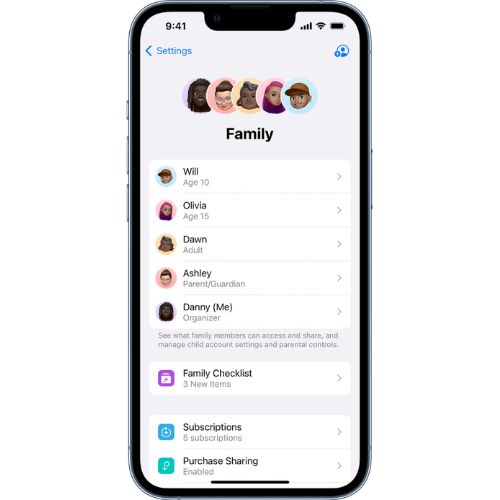
The password sharing features in iOS 17 provide a secure method for sharing passwords with friends and family. Additionally, they offer the convenience of keeping all your passwords in one place.
6. Faster Siri experience
In iOS 17, Siri has undergone significant enhancements and updates that result in a noticeably faster and more responsive user experience. These improvements consist of a range of new features and optimizations.
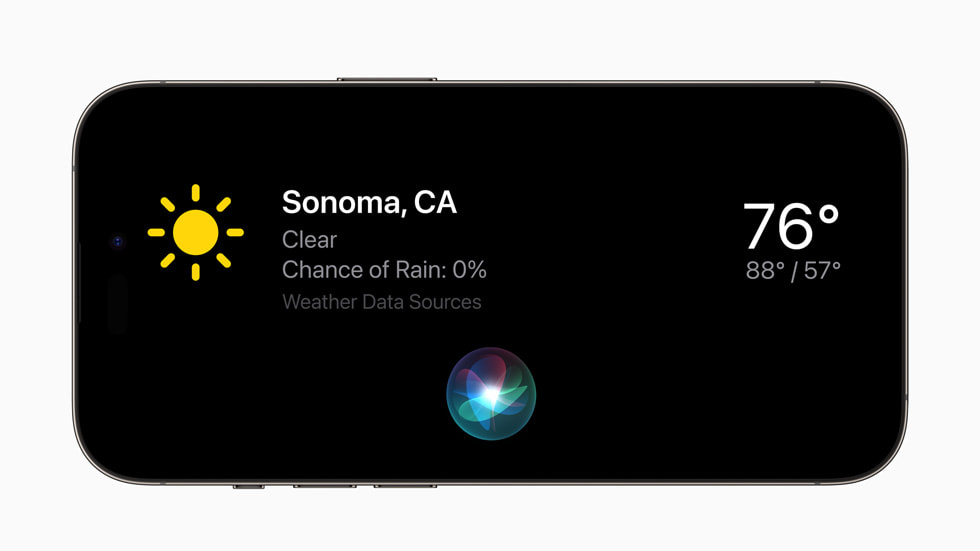
A significant change is an ability to activate Siri by simply saying “Siri” instead of having to say “Hey Siri.” This makes it quicker to start using Siri, particularly when using hands-free devices like AirPods or CarPlay.
Siri has also gained the ability to understand and action multiple commands in succession. This means you can give Siri a series of tasks without having to wait for it to complete each one before moving on. For instance, you could say “Siri, set a timer for 5 minutes and then play my favorite playlist.”
Moreover, Siri has undergone optimizations to enable more on-device processing. As a result, the virtual assistant no longer needs to send your requests to Apple servers as frequently, resulting in faster response times.
7. Contact Posters
A new and much-loved feature in iOS 17 called Contact Posters allows you to personalize how your contact card looks when calling someone. When making or receiving calls with other iPhone users, a large visual will appear on your screen displaying the contact information. You have the option to use a photo, Memoji, or monogram as your Contact Poster.
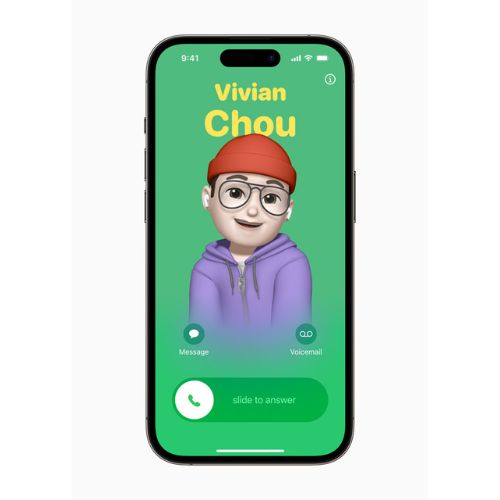
After creating a Contact Poster, it will appear to other iPhone users when you call them or when they view your contact details. You have the flexibility to modify your Contact Poster whenever you need to by visiting the Phone app and choosing the contact.
It’s fun and easy to make contact posters for your friends and family. Your contact card can also be personalized by adding these items.
8. Live Voicemail
Live Voicemail is also a new feature included in iOS 17. This capability provides real-time transcriptions of voicemail messages as they are being left. This means that you can actually preview the message before deciding whether to answer the call or let it go to voicemail. It’s a convenient way to stay on top of your communication and prioritize your responses efficiently.
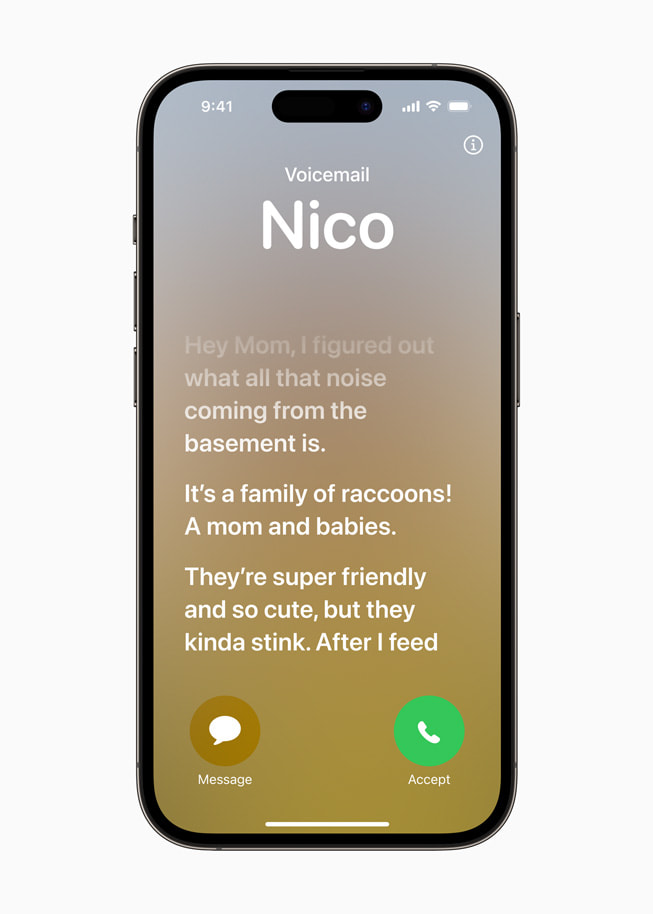
Live Voicemail can save you time and eliminate the need to listen to unwanted voicemail messages. Those who are deaf or have hearing difficulties will particularly benefit from this feature.
9. Screen Distance for eye health
Screen Distance is designed to minimize eye strain and the potential development of nearsightedness. By utilizing the TrueDepth camera, it detects the proximity of your face to the screen. If you constantly hold your iPhone closer than 12 inches for an extended period, Screen Distance will send a notification reminding you to increase the distance between your device and your face.
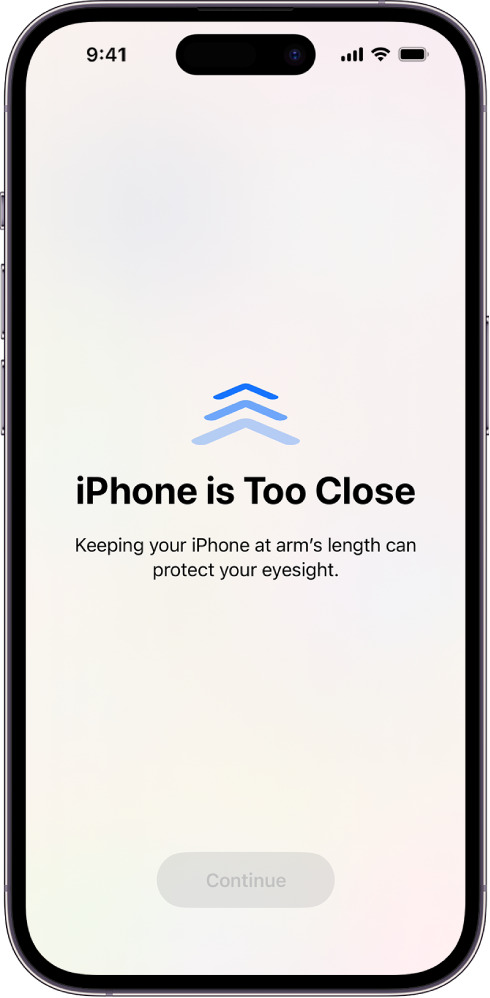
This helps promote healthier screen usage habits. Maintaining an appropriate distance from screens is crucial for safeguarding your eyes and lowering the chances of developing myopia. This precaution holds particular significance for children and young adults, as they are more susceptible to this condition.
10. Automatic Corrections and Inline Predictions
iOS 17 has enhanced autocorrect and inline predictions, making typing more accurate and efficient. The new autocorrect feature utilizes a transformer language model to better understand the context of your typing, resulting in more precise corrections. Additionally, inline predictions now appear as you type, allowing for quick acceptance by pressing the spacebar.
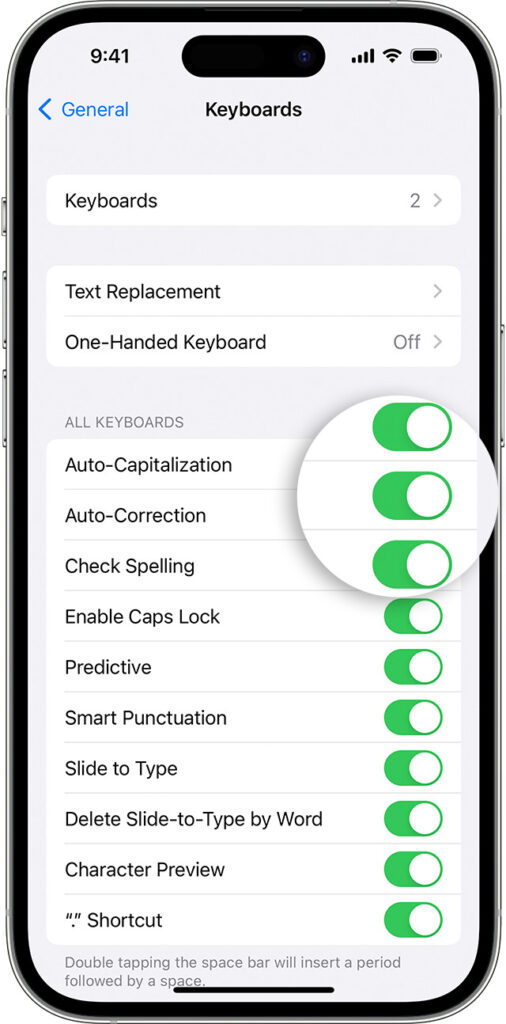
To take advantage of the enhanced autocorrect and inline predictions in iOS 17, all you need to do is start typing. As you type, the autocorrect feature will provide suggested corrections and inline predictions. To accept a suggested correction, just tap on it. And if you want to accept an inline prediction, simply press the spacebar.
You can customize the autocorrect and inline predictions settings by visiting the Keyboard section in General settings. These settings allow you to personalize how your device handles autocorrect and prediction features while typing.
11. NameDrop
With NameDrop, sharing your contact information is as simple as bringing two iPhones together. Whether you just met someone new or want to quickly share your details with a friend or family member whose contact information you haven’t saved yet, NameDrop makes the process quick and easy.

To use NameDrop, make sure that both iPhones have AirDrop turned on. Then, bring the two iPhones together so that they are touching or very close to each other. Tap on the notification on your screen to share your contact information.
NameDrop is a great way to share your contact information with others quickly and easily. It is a secure way to share your information, and it is a great way to make a new friend or connection.
12. New FaceTime Audio and Video Messages
Apple has added Audio and Video messages to FaceTime in iOS 17. The feature lets you leave audio or video messages for someone in case they don’t answer your FaceTime call. It works similar to how voicemail functions for regular phone calls.
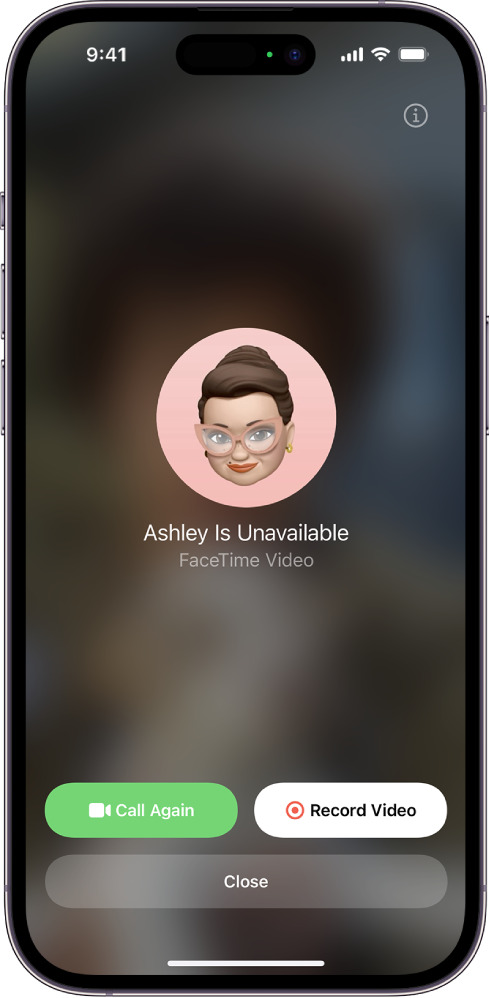
To send an audio or video message using FaceTime, begin by initiating a call with the intended recipient. If they are unavailable and do not answer, you will notice a “Record Message” button displayed. Simply tap on this button to communicate by recording your desired audio or video message.
After you have completed recording your message, simply tap the “Send” button. The receiver will then receive a notification indicating that you have left them a message. They can play or listen to the message whenever they choose.
FaceTime Audio and Video Messages provide a convenient and effective means of maintaining connections with loved ones, even when they are unable to immediately respond to your call. Additionally, these features offer the convenience of leaving a message when you are occupied or unable to engage in conversation.
13. Automatically delete 2FA Codes
A new feature in iOS 17 allows for the automatic deletion of two-factor authentication (2FA) codes once they have been used. This added security measure helps reduce the risk of your 2FA codes being compromised.
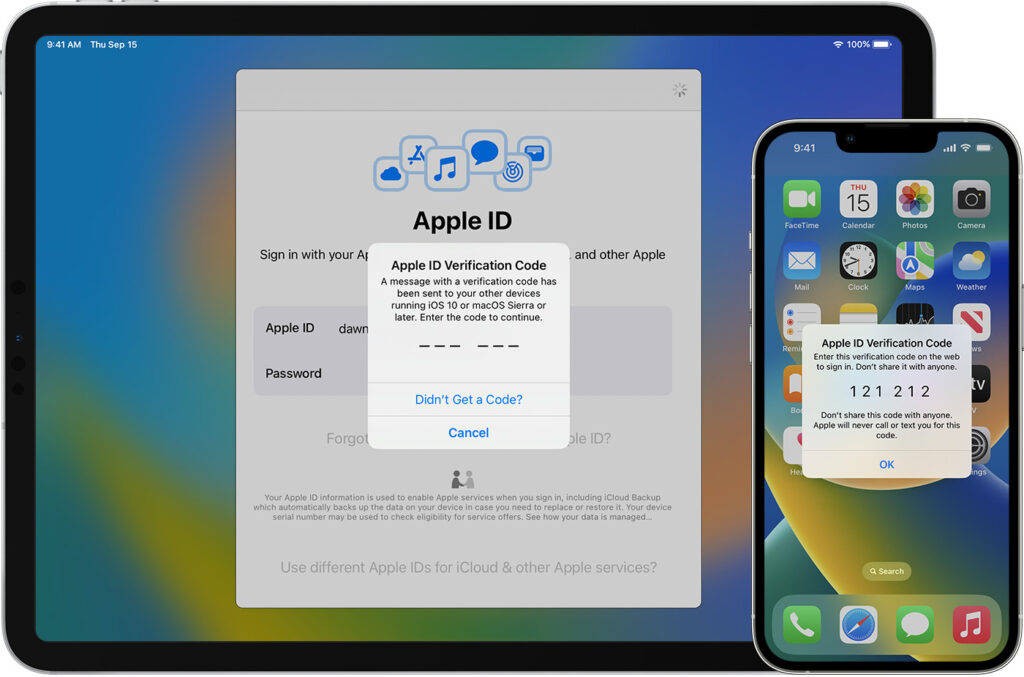
To enable the automatic deletion of 2FA codes, follow these steps, go to Settings, select Passwords, choose Password Options, and then toggle on the switch next to “Clean Up Automatically.
After enabling this feature, iOS will automatically delete the 2FA codes that have been used for over 24 hours. However, you can still access your 2FA codes in the Settings app. Just note that you’ll need to enter your passcode or use Face ID/Touch ID to view them.
Enabling the automatic deletion of 2FA codes is a valuable step towards enhancing your security and minimizing the risk of compromising your 2FA codes. This feature is easy to activate and significantly contributes to safeguarding your accounts.
14. Personal Voice
Personal Voice is a groundbreaking feature in iOS 17 that enables users to create their own synthetic voice. With Personal Voice, you can now have a voice that closely resembles your own read out text on your screen, dictate messages effortlessly, and seamlessly control your smart home devices. Say goodbye to impersonal virtual assistants and make technology truly reflect your unique identity with Personal Voice in iOS 17.
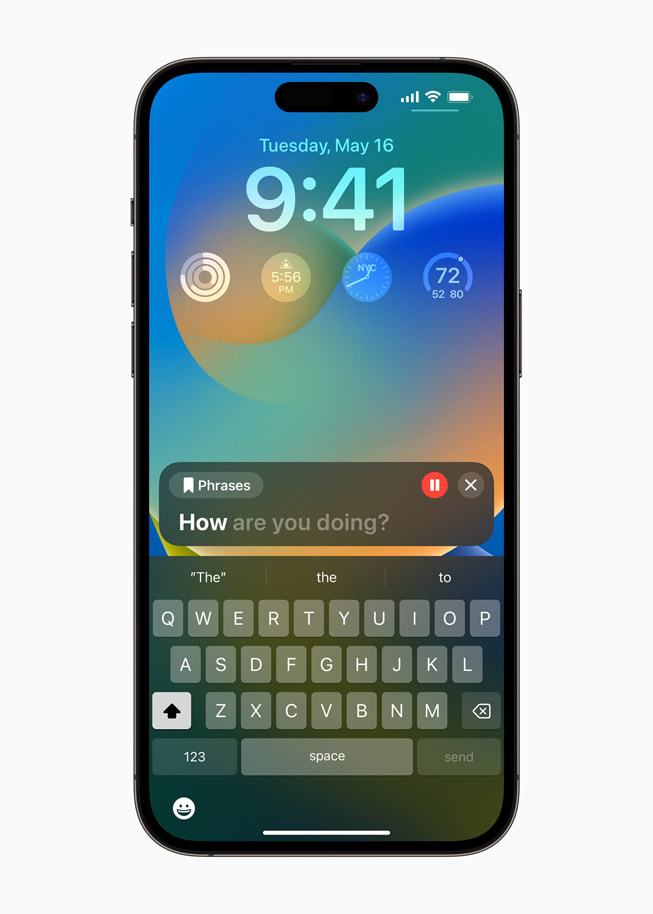
To create a Personal Voice, you will need to record a series of phrases. iOS will then use these phrases to create a synthetic voice that sounds like your own. The more phrases you record, the more accurate your Personal Voice will be. Once you have created a Personal Voice, you can use it in a variety of ways. For example, you can use it to read aloud text on your screen. This can be helpful if you have difficulty reading text, or if you want to listen to an article or book while you are doing something else.
Using your Personal voice to dictate messages is also an option. This can come in handy if you find it challenging to type or if you need to send a message promptly. Additionally, you can utilize your Personal Voice to conveniently control smart home devices. As an example, by simply saying “Siri, please turn on the lights in the living room,” you can effortlessly illuminate your living space.
15. Multiple Timers
With the introduction of iOS 17, users now have the option to utilize multiple timers simultaneously. This new feature proves particularly useful in scenarios where there are various tasks to be timed concurrently, such as preparing a meal with multiple dishes or managing a project that has several deadlines.
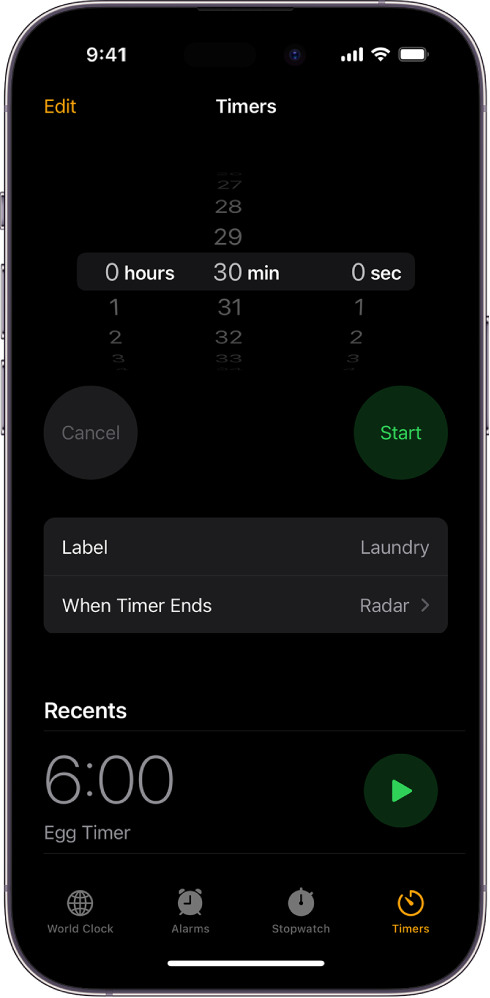
To use multiple timers on iOS 17, open the Clock app and select the Timers tab. From there, tap the plus sign (+) button to create a new timer. Set the desired duration for the timer and tap Start. If you need to add more timers, simply repeat steps 2 and 3.
After setting multiple timers, you can easily access them all in the Timers tab. Simply tap on a timer to view more details and options. From the timer details screen, you have the ability to pause, resume, or stop the timer as needed.
Having multiple timers in iOS 17 is an excellent tool for staying organized and boosting productivity. This user-friendly feature allows individuals to effortlessly keep track of multiple tasks simultaneously, making it a valuable asset for those who require effective time management.
👉 Other New Features and Improvements:
You can also try these small but overlooked iOS 17 features on your iPhone besides the above-mentioned must-try features.
- Better accessibility: Apple’s iOS 17 includes a number of new accessibility features, including the door detection feature and the live caption function.
- Journal App: iOS 17 introduces a new journal app (coming with later iOS 17 updates) that helps users remember special moments and everyday moments. With the help of machine learning, a user can be inspired to write a journal entry with personalized suggestions.
- Siri Can Read Articles in Safari in iOS 17: When you don’t want to read from a screen, Siri can read articles in Safari while you are multitasking. Simply ask Siri to “Read this to me.” Or, click the “aA” button in the search bar and opt for “Listen to Page.”
- Pinch to Zoom and Crop in Photos app: Using the pinch function, you can zoom in on a photo and crop it immediately accordingly.
- Adding Camera Modes in Shortcuts: You can now use shortcuts to open specific camera modes, which speeds up the workflow of taking photos.
Conclusion:
iOS 17 is quite interesting and will significantly improve your iPhone experience. If you are considering purchasing the iPhone 15 series, you don’t need to update your software since these devices already have it. If you own any previous device, you will need to update it to iOS 17 in order to take advantage of the above features.
I’ve already updated my device and I enjoy using Standy Mode, Contact Posters, and NameDrop. Furthermore, I enjoy using Siri to read articles for me in Safari when I don’t have time to read them myself. Depending on your preferences, you may enjoy different features. Install iOS 17 today and start enjoying these features.
Keep reading: