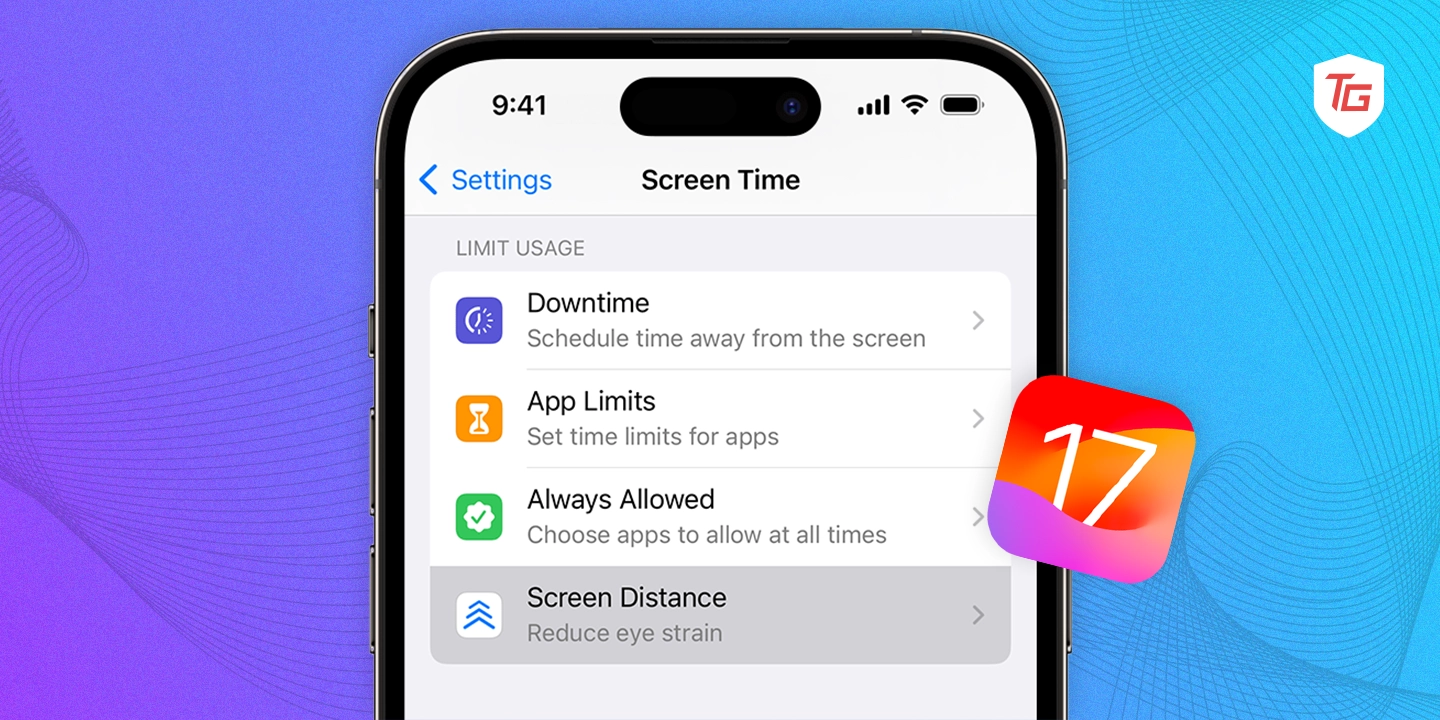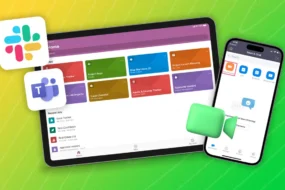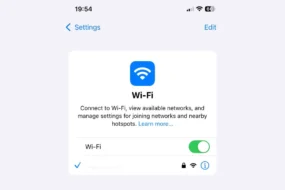Screen Distance is an excellent addition to iOS 17. Its main purpose is to protect your eyesight. This helpful feature notifies you to keep at least a 12-inch distance between your face and the iPhone screen. In case you hold your iPhone too close for an extended period, Screen Distance will pause any ongoing activity and display an alert.
For protecting your vision and fighting eye strain, it’s vital to keep a suitable distance from your screen. This becomes even more important if you rely heavily on your iPhone. Furthermore, it supports proper posture and hinders neck pain.
Grab a hold of some beneficial tips to make Screen Distance really shine on your iPhone. Our blog post is equipped for this purpose, with a deep dive into the feature’s perks and guidance on how to make the most out of it.
Benefits of Screen Distance Feature in iOS 17
There are a few things that make Screen Distance the best feature for protecting your eyes from too much screen time. It’s incredibly easy to use. Just turn it on and your iPhone or iPad will do the rest.
The second thing is that it’s automatic. When you’re holding your device too close to your face, Screen Distance will let you know by reminding you to move it further away.
Lastly, it’s effectiveness. There have been studies done on this feature and they all show that it can help reduce digital eye strain and improve eye health.
Here are a couple more benefits:
- It can help children develop healthy viewing habits.
- For anyone under 13 in a Family Sharing group, Screen Distance is automatically turned on. This helps them realize when they’re holding their devices too close to their face and move them further away, reducing the risks of developing myopia.
- Another benefit is that it can improve your sleep quality. We all know how bad prolonged exposure to blue light from screens is but here’s a reminder, it interferes with sleep. Having Screen Distance allows you to have a reminder so you can move your device further and reduce blue light exposure.
- Lastly, it can boost productivity. Sometimes we get so absorbed into whatever is happening on our screen that we forget about other tasks we need to complete. To avoid this distraction, we’ll have Screen Distance remind us to take breaks and look up so we can remember.
Overall, Screen Distance is an amazing way for you to protect your eyes and improve overall health without requiring much effort at all.
How to Use Screen Distance on iPhone
1. Go to the Settings app, then head over to the Screen Time settings.
2. Now, select Screen Distance.
3. Finally, toggle on the switch for Screen Distance.
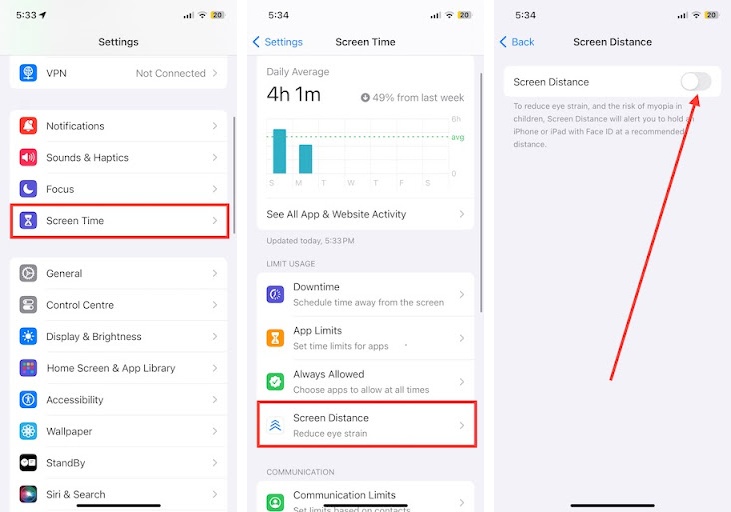
When you enable Screen Distance on your iPhone or iPad, it will be able to detect when you’re holding the device too close to your face. If you continue holding it too closely for a prolonged period, an alert will appear on the screen through Screen Distance, preventing you from continuing.
To remove the alert, you can:
- Move your iPhone or iPad to a distance greater than 12 inches from your face.
- Tap Continue.
If you frequently receive the Screen Distance alert, it could be an indication that you’re holding your iPhone or iPad too close to your face. To prevent this, try holding your device at a comfortable distance from your eyes and taking regular breaks from using it.
Other Screen Time Tips To Keep In Mind
- Set Downtime: Create designated periods of downtime where you intentionally limit your screen time. This can be a scheduled time each day or week when you restrict usage to only the apps and features that you have pre-approved.
- Set App Limits: Control your app usage with app limits. Set a designated amount of time that you can spend on each app per day. When you reach the time limit for an app, it will be unavailable until the next day.
- Block Distracting Apps: Limiting distractions from apps is important for maintaining focus. You have the option to either completely block distracting apps or set specific times of day when you can access them.
- Use Screen Time Insights: Take advantage of the Screen Time insights feature. It provides a comprehensive overview of your device usage, allowing you to see exactly how much time you spend on each app and category. Additionally, it shows you when your device activity is at its peak.
- Use Screen Time Family Sharing: Take advantage of Screen Time family sharing to effectively manage your children’s device usage. This feature enables you to set limits on specific apps, block distracting applications, and gain valuable insights into their screen time habits.
- Enable Content & Privacy Restrictions: To have more control over what you can access on your iPhone, you can enable Content & Privacy Restrictions. This feature enables you to block specific websites, apps, and features.
Tips for Using Screen Distance on iPhone
- It’s important to keep your device clean, especially the TrueDepth camera. If it becomes dirty, it might have difficulty accurately detecting your face.
- For optimal performance, it is recommended to use Screen Distance in well-lit environments. Please note that the TrueDepth camera may experience reduced functionality in low-light conditions.
- When wearing sunglasses or a hat, it is important to avoid using Screen distance. These accessories can obstruct the TrueDepth camera, which may hinder its ability to detect your face.
- If you’re frequently receiving the Screen Distance alert, it might be a good idea to adjust how close you hold your device to your eyes. Taking breaks from using your device regularly can also help alleviate any discomfort.
Screen Distance is a great way to help protect your eyes from the harmful effects of too much screen time. By following these tips, you can get the most out of this feature.
Conclusion:
One of the best ways to protect your eyes and overall health is by utilizing the Screen Distance feature. I’m pleased to see that iOS 17 incorporates this feature, allowing you to keep your iPhone screen free from excessive blue light exposure. The aforementioned guide provides clear instructions on how to activate the feature and offers useful tips for maximizing its effectiveness. Make sure not to overlook these valuable recommendations.
For more information: