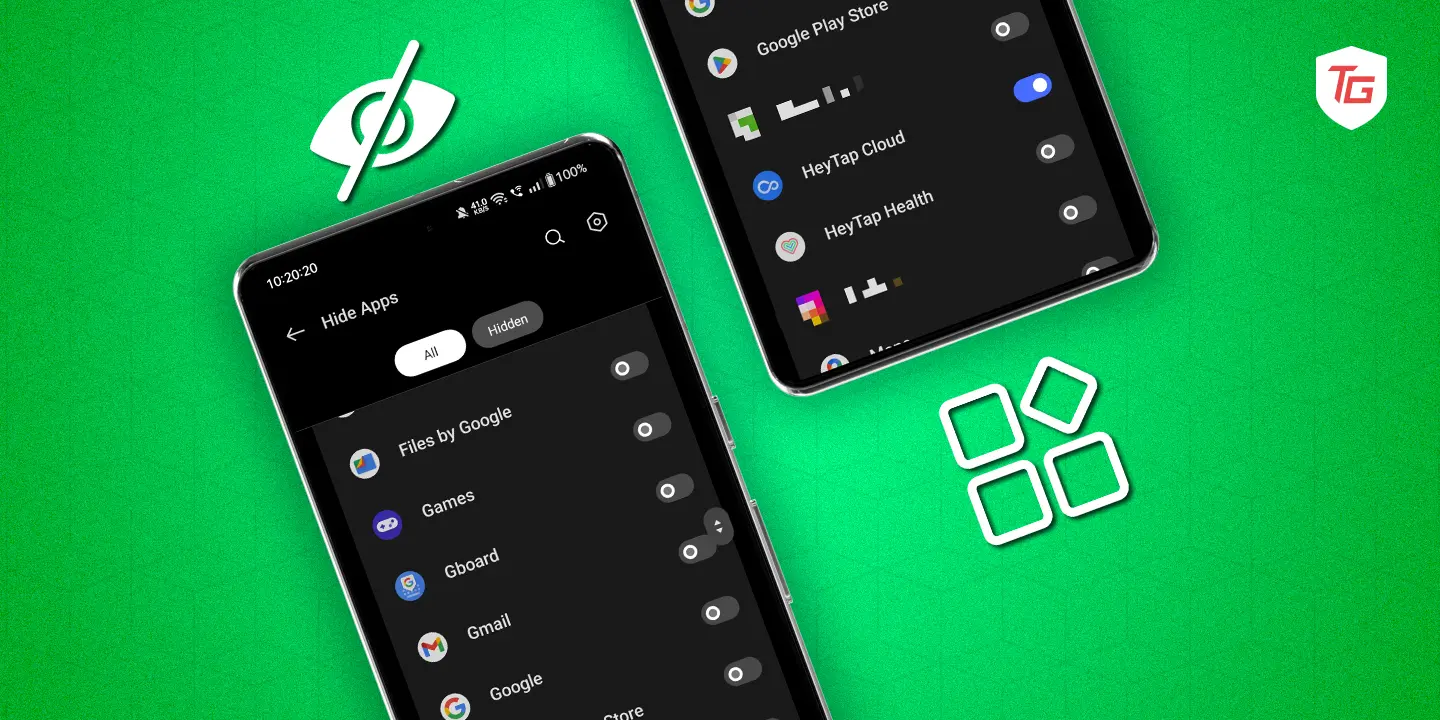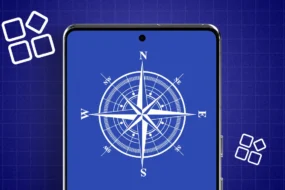Have you ever wanted some apps on your Android phone to disappear completely? Perhaps it’s a budgeting app you’d rather keep private or a game you don’t want other people to know about. Thankfully, there are a few ways to conceal apps on your Android gadget. You can hide the apps you’d like to keep private in a few simple steps. You can guarantee the privacy of your personal information by downloading third-party apps or making use of built-in capabilities. In this guide, we’ll look at a number of ways to hide apps on your Android phone.
3 Ways to Hide apps on Android Phone
You can hide your apps on your Samsung mobile using these steps.
Method 1:
Step 1: Launch the “Settings” app. Navigate to the home screen and tap on “Home Screen.”
Step 2: Locate “Hide Apps on Home & App Screen” and click on it.
Step 3: Select the app you want to hide and “Click” on it.
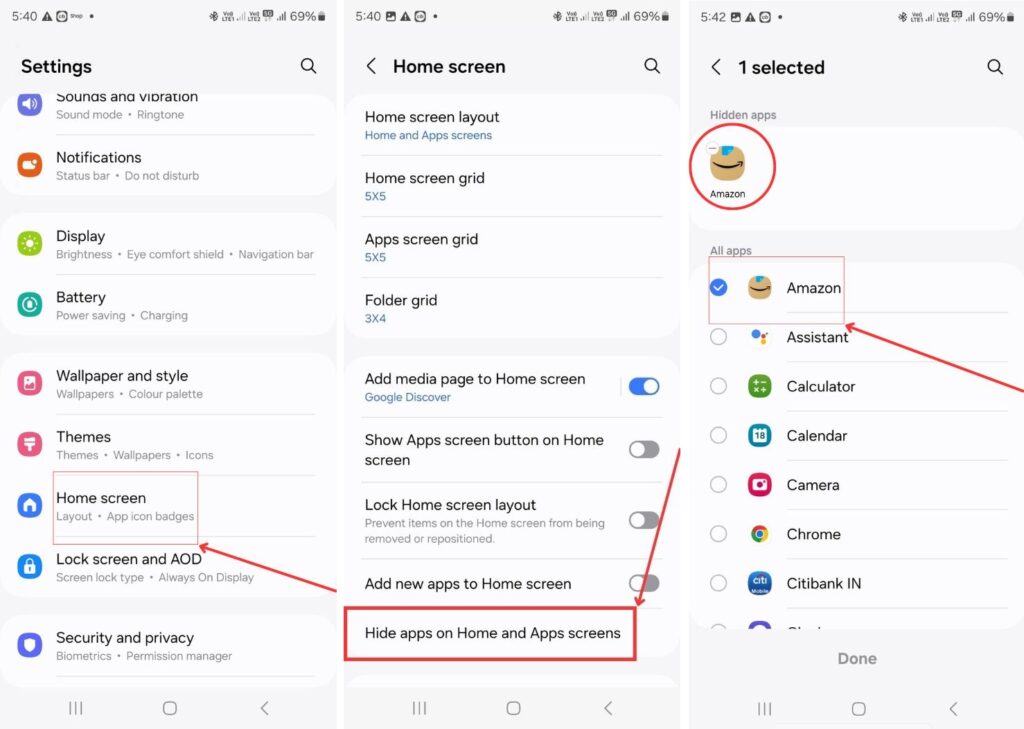
Step 4: Tap “Done.” This way, your selected app will be hidden from the screen.
Method 2:
Step 1: Open the “Settings” app. Locate ”Security and privacy” and tap on it.
Step 2: Now navigate to “More security settings ” and tap on it.
Step 3: Locate “Secure folder” and click on it.
Step 4: After tapping on the “Secure folder,” now hit the “+” icon.
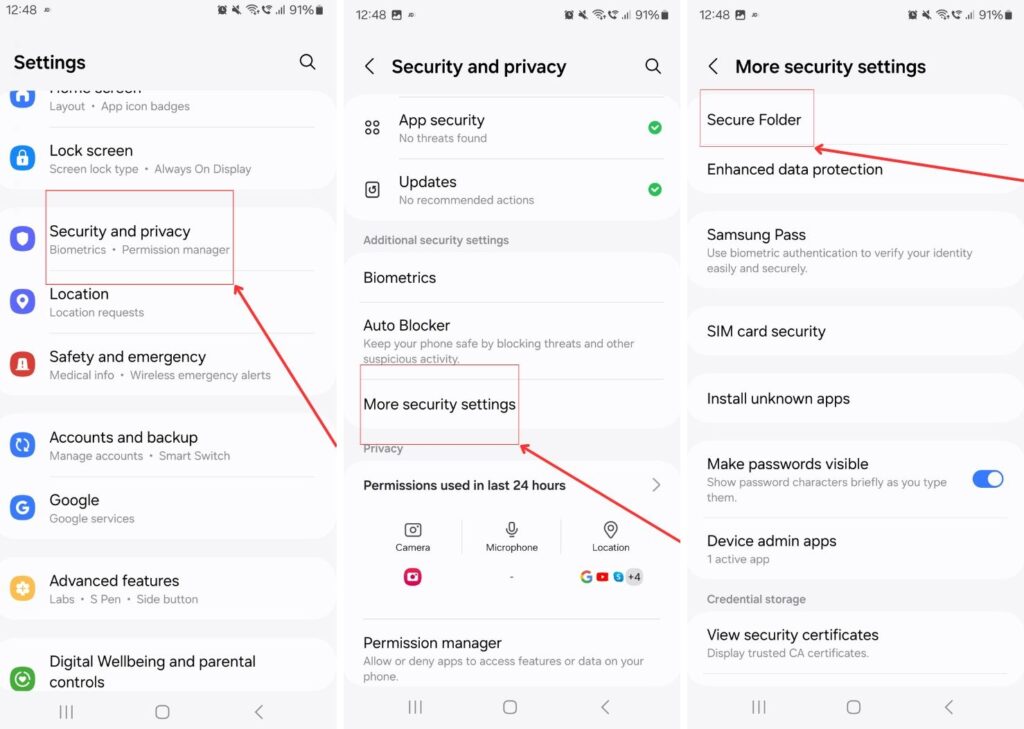
Step 5: Choose the apps you desire to hide. They will now have moved to the “Secure folder.”
Note: The screenshots of the “Secure folder” (Step 4 and Step 5) cannot be taken because they are private and secure.
Hide Apps Using Third-Party Apps
Some Android phones lack the ability to hide apps directly in the settings, but others do. Third-party programs can help with that! With the help of these apps, you may secretly store images, movies, and hidden apps on your phone in a safe vault. To prevent prying eyes, they frequently add an extra layer of security using passwords or PINs.
One of the standout apps is the Nova Launcher app. In addition to offering an abundance of excellent features like icon packs and themes, Nova Launcher makes it simple to hide programs from the app drawer.
Simply launch Nova Settings, select “App Drawer,” and then “Hide Apps.” Once you select the apps you wish to hide, the regular view of those apps will be removed. Swipe down on the app drawer’s search bar and enter the name of the app to get it once more.
Conclusion
Using the Steps mentioned above, you can hide the apps on your Samsung Android gadget. By using these techniques, users can quickly organize their devices, protect confidential information, and preserve their privacy. By putting these tactics into practice, Android phone users are guaranteed a secure and customized experience.
In case you missed!