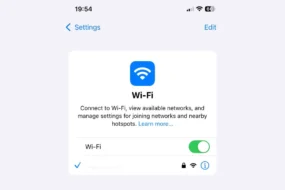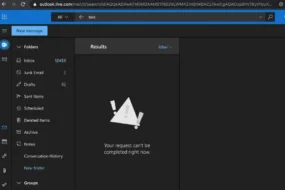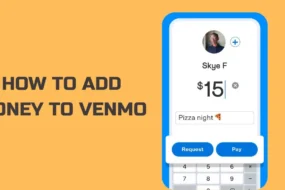The Internet has become one of the most essential things in our daily lives. There may be many reasons why the internet might not be connected to your device. Today we are going to mention one of the most common problems that occur, which is an ethernet unidentified network or unidentified network.
Upon this issue, even though you are having a proper connection to your device, you will not be able to browse websites as your device still lacks proper connection and will receive no internet.
Today we are going to discuss the solutions to the problem along with the reason for the occurrence of such a problem. The following are the reasons why windows 10 no internet pops up on our device.
- Improper IP configuration
When our system is connected to the network, our system is assigned one address known as an IP address. If the configuration of the IP address is improper due to some technical issue, then such an issue can arise.
- Network settings
Many times, it is found that the network settings on your computer or laptop may have changed unintentionally. This may cause the ethernet to work abruptly.
- Third-party software
It may be possible that some of the third-party applications installed may interfere with your connection with the network. In most cases, Anti-virus applications often interrupt the connection that can be resolved easily.
- Network Card Drivers
It may be possible that the drivers that are installed on our computer for the network card may be the cause of such kind of trouble. All such issues are tried to solve in the following list of solutions.
Solutions:
Switch off Airplane Mode
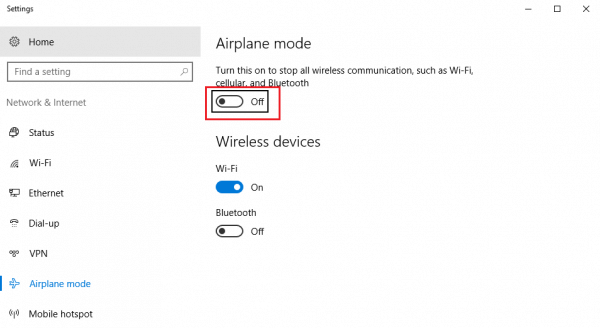
Windows 10 provides the users with Airplane mode. We’ve to ensure that the Airplane mode is turn off for proper connection. To turn it off, follow the steps mention below.
- Press Windows key + A. This will take you to the Action center on the device
- Turn off Airplane mode if it is on and check if the internet connection is back to normal.
Network Troubleshooter
We recommend the users to opt-out of the Network Troubleshooter as many times it is possible that troubleshooter detects and resolves the problem itself. To run the troubleshooter, follow the steps mention here.
- Press Windows Key along with I
- This will take you to the settings. Now inside it, go for Network and Internet.
- Search up for Network Troubleshooter and click on it to run the troubleshooter.
- Wait for some time and check if it has resolve the query.
- Another way to troubleshoot is to right-click on the Yellow Exclamation mark on your no internet icon and then click on Troubleshoot problems to begin the solution.
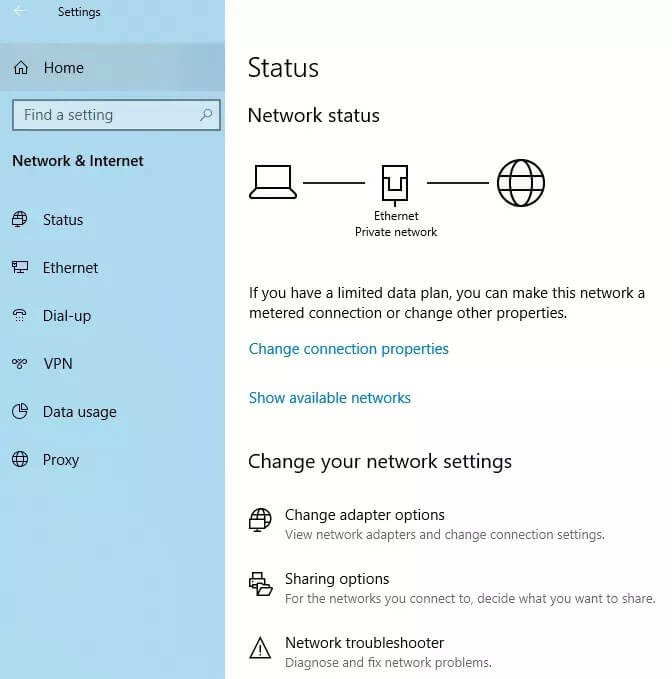
Renew IP address
Many times, it may be possible that the IP configuration of your computer may be the cause of the issue. This can be resolve by simple steps. Follow the below-mention steps to renew the IP address configuration.
- Select Windows + X on your device and then select Command Prompt (Admin) from the available options.
- This will pop up the command prompt.
- Now, enter the following two commands in it.
“ipconfig /release”
“ipconfig /renew”
- This will configure your IP address freshly. This might resolve the problem. Additionally, we can flush the DNS to check if it resolves the issue. This can be done by entering ipconfig /flushdns in the command prompt.
- Exit the command prompt and check if the problem has been resolve by these techniques. If not, proceed to the following steps that will solve your issue. Note that all these solutions are generalize and may vary from device to device.
Reset TCP/IP
We can try to solve the query by resetting TCP/IP. TCP/IP is nothing but a set of protocol which defines the connection of two devices over a network. We can reset it by following steps:
- Open Command prompt by pressing Windows and X as mentioned above.
- Now, enter the following commands exactly.
“netsh winsock reset”
“netsh int ip reset”
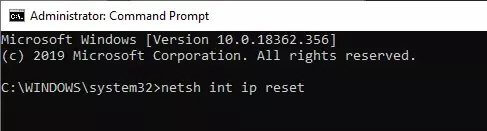
- Closeout the dialog box of command prompt and check if the issue has been resolved by doing this. If not, then no need to worry, follow the rest of the guide to ensure you get rid of your problem.
Disabling Anti-Virus Software
It might be possible that the anti-virus software install on your device might be the cause of the trouble. Generally, anti-virus protects us from malicious viruses and protects our system but many times it may be possible that it is blocking the network connection. This can be solve by temporarily disabling the anti-virus and then checking if the solution is achieve.
Note that turning off Anti-Virus might vary from software to software. If the issue is resolve by disabling the anti-virus, contact the support team of the software to fix the problem.
Disabling Windows Firewall
Windows Firewall is one of the in-built services provide by the Microsoft team to manage the network transmissions. Sometimes, it may interfere with your network settings and hence, it is advise to try and disable it temporarily to make sure if it is the cause or not. To disable, follow the steps mention here.
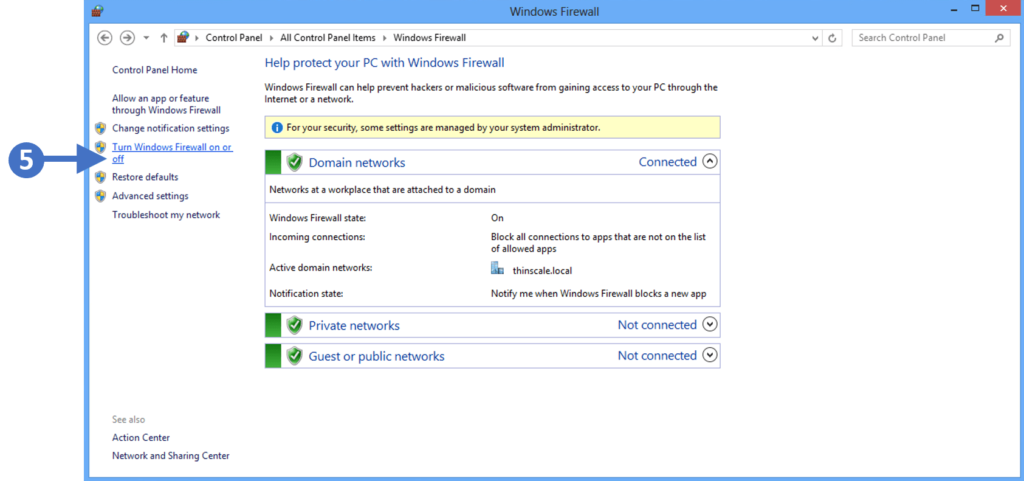
- Press Windows key along with I to open up the settings
- Inside the settings window, search for Windows Defender firewall and select the same
- On the left side, there will be a list of settings. Click on “Turn Windows Firewall on or off”.
- Ensure that you’ve uncheck both the boxes.
- Exit the windows firewall dialog box and check if the internet connection has resume or the yellow exclamation mark is still seen.
Network Adapter Drivers
It might be possible that the Network adapter drivers have corrupt over time due to some issues and that might be causing this trouble. If so, need to worry as we can update the network adapter drivers quickly using the steps mention below.
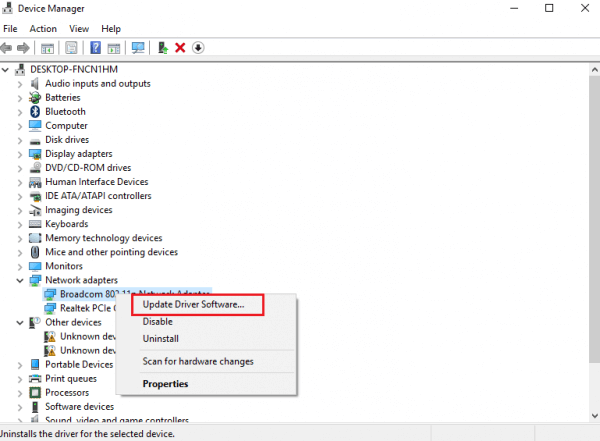
- Press Windows and X on your keyboard to open a window of “Device Managers”
- In the dialog box, look up for Network Adapters and expand the same.
- Right-click on the network adapter option and Click on Update driver segment.
- There will be an option name “Search automatically for update driver software”. Select that option.
- After the process has finish, restart your computer and check if the problem has been resolve or not. In most of the cases, the problem is resolve until this solution.
So, these were some of the general solutions of ethernet unidentified network or unidentified network. In this error, even though the system has a proper connection to the modem, we are not able to connect to the internet services for our needs. It shows an unidentified network no internet yellow exclamation mark.

This problem can be cause due to minor problems in your device that can be solve with ease by the steps mention above. We hope that the above techniques to resolve the problem must have made your complaint taken care of and relax your mind!
Discover more: