What is Discord?
Discord is a group-chatting platform and VOIP (Voice over Internet Protocol) used by gamers and divided into servers, each with its members, topics, rules, and channels. It allows users to voice/video chat, also live stream games and other programs from their computers. Generally, if new updates are available, discord apps will download and install automatically; sometimes, you might encounter Discord stuck on checking for updates.
Since its launch in 2015, it has spread out to involve communities from all over the internet. It rumbled in popularity during the pandemic, as more people have worked, played games, and socialized online.
Presently, the platform has more than 140 million active monthly users.
Reportedly, Microsoft talks to procure Discord for more than $10 billion.
Discord app is workable for all platforms, including windows, mac, Linux, iOS, and Mac, and the development team regularly updates the discord app with security modifications and several bug fixes for user-reported issues.
Many users report issues for Discord checking for updates over and over or Discord stuck updating.
There’s no need to worry about the issue. The backbone of this problem is the Discord installer/update, as there’s a bug in the update, resulting in this issue.
You might have stuck on this screen/window where the Discord Icon keeps on spinning and reports for a failed update.
Here’s the Ultimate Guide for All Your Issues
Let’s comprehend the reasons for Discord Stuck On Checking For Updates?
There are several practical reasons behind the Discord update that cease to function.
Error due to network glitch can cause the incomplete download of updates that Discord tries to install, resulting in a discord update that fails in a loop.
Check your Internet connection.
A slow Internet connection is also an issue.
Ensure a strong working internet connection to download discord updates from their server.
A Corrupted or Outdated Cache is also a reason to fix Discord Stuck at updating.
Restart your modem and router that can perhaps enable you to fix different internet connection problems.
Don’t hassle. Let’s fix this error quickly. It’s extremely manageable.
How to Resolve Discord Update Loop Failure Problems?
Many solutions are possible to repair this Discord stuck updating issue. Before attempting other solutions, work out the steps below. If these steps don’t work, then discern our detailed guide.
Restart The Router
If your Discord app isn’t updating or did not update, restart the router. Generally, due to misconfigurations, these difficulties arise. Router reboot can solve the difficulty.
Restart The PC
- Shut down the Discord app.
- Then restart the computer.
- After reboot, return to the Discord app updates and see if the Discord update is functioning or not.
Extended Guide with Various Solutions for the Problem
Solution 1: Launch Discord Update as an Administrator
Step 1: Right-click on Discord update, then choose open with the administrator.
Step 2: Open the Run command box and sort “%localappdata%” to open the “C:\Users\Rahul\AppData\Local” folder.
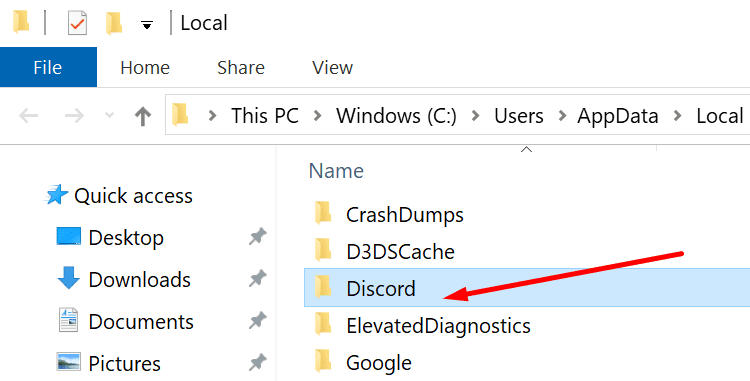
Source: technipages.com
Step 3: Now locate and open the Discord folder, then find update.exe.
Step 4: Right-click on update.exe, then select open with the administrator.
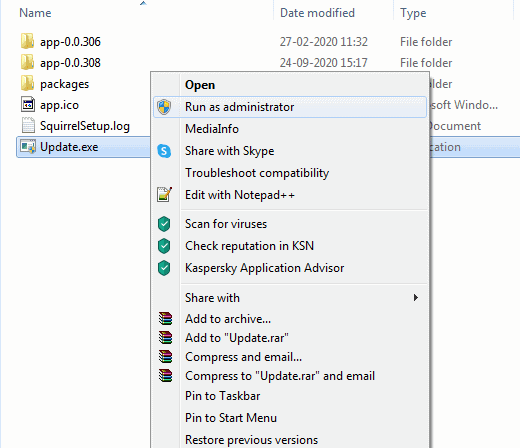
Source: ozonprice.com
It will open the Discord update service.
Solution 2: End Discord Process
- Discord keeps running within the background. It keeps checking for brand spanking new updates. Repeatedly, due to this background service, Discord update failed issues arise.
- To solve the problem, you’ve got to finish the Discord background process from the task manager.
- Click right on the taskbar, then select task manager.
- Find out all processes and end-all of them. Relaunch the discord app.
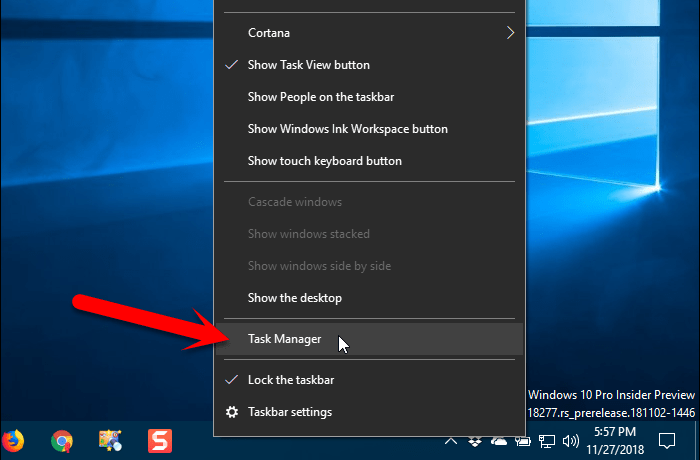
Source: groovypost.com
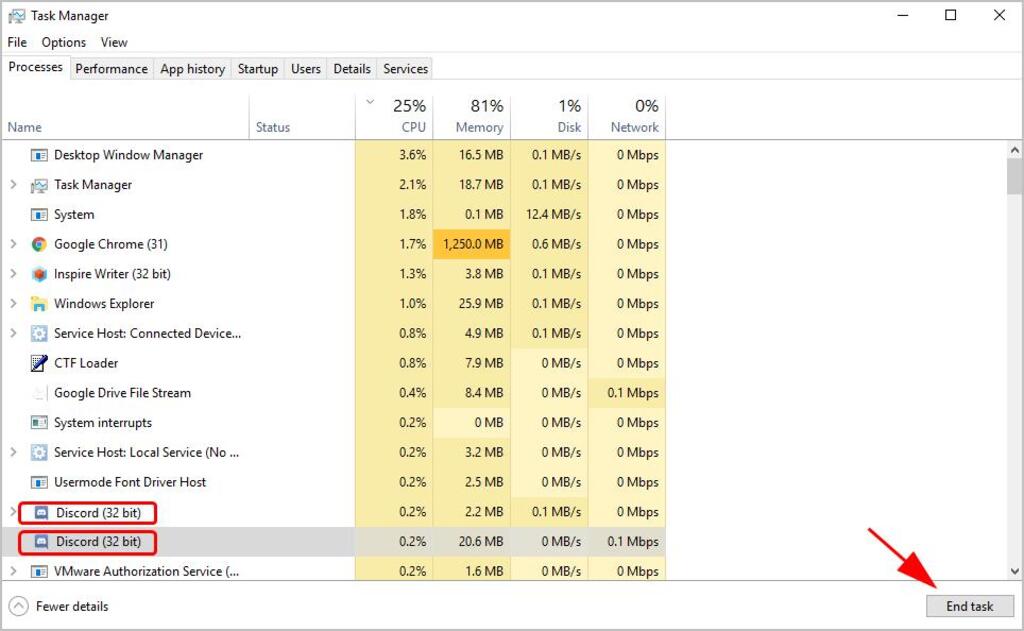
Source: drivereasy.com
Now start updating the Discord App. It should work now.
Solution 3: Disable Windows Defender and Heeding Antivirus
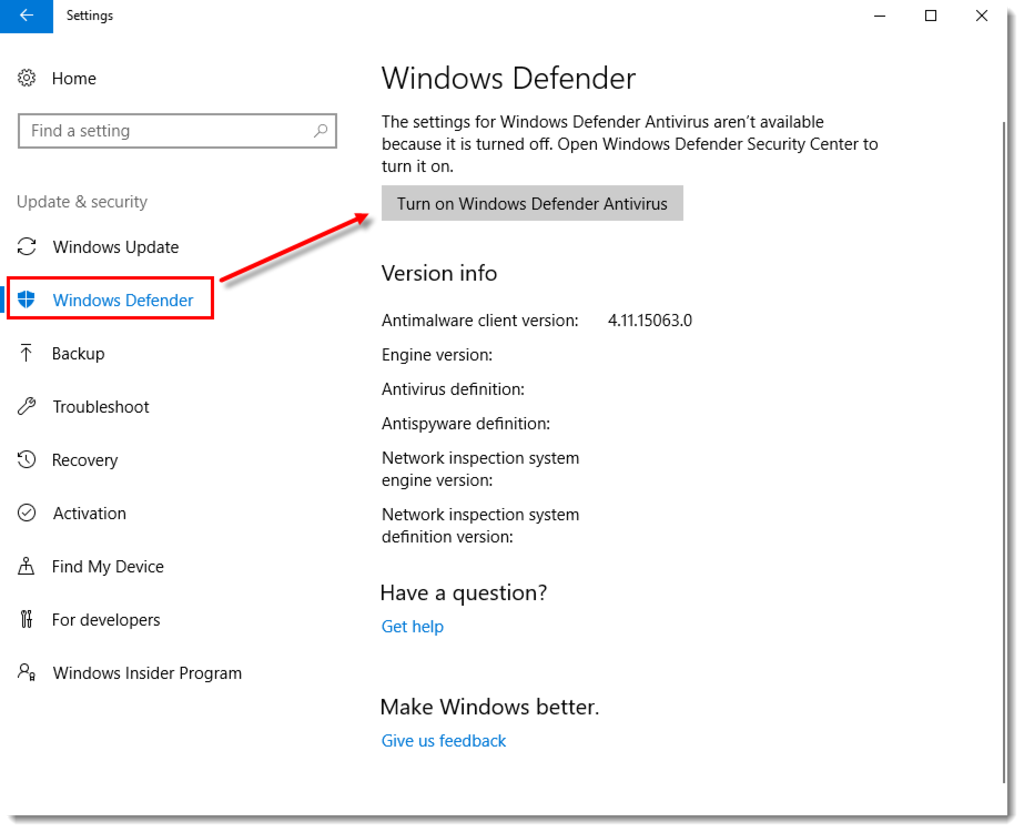
Source: eset.com
Usually, Antivirus blocks update files, and due to security reasons, it requires you to disable any antivirus app you’re using on your Windows.
Once they get disabled, check for the Discord update, and the issue will get resolved.
Also Read: Discord Screen Share Audio issue: Causes and Ways to Fix It
Solution 4: Discord App Reinstallation
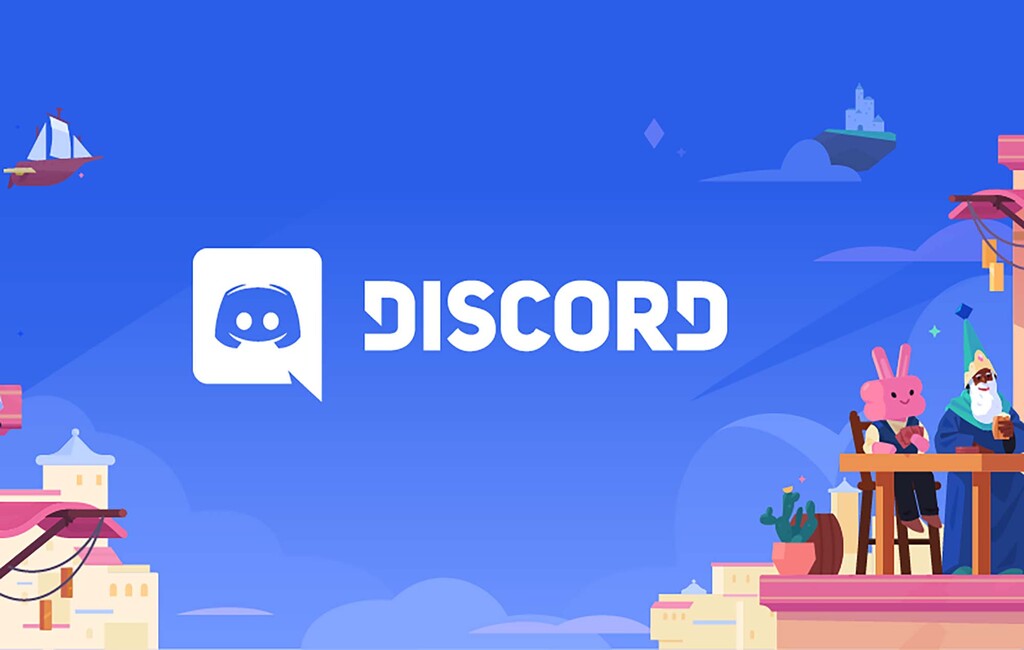
Source: nme.com
- If you’re still encountering this issue or your Discord app is stuck on the update page, then the last thing you’re supposed to do is uninstall the Discord app from your computer, then reinstall it.
- Reinstalling this application will reinstall all Discord components, including the update channel.
- If there are multiple specimens of Discord, select each one and click End Task and press Windows key + R, type appwiz.CPL, click ok. It will open programs and features window, here locate discord app right-click choose to uninstall.
- Discern on-screen instructions to discard the discord app from your PC and then press Windows key + R, type %localappdata%, and click ok. Locate the Discord folder here and delete it.
- Then again, open %appdata% and delete the discord folder from there, restart your computer.
- And finally, visit the official discord site to download and install the Discord app for your device.
While facing any issue with Discord installation, then follow our guidelines described above. It will help fix your problem.
For more information, visit Technographx.










