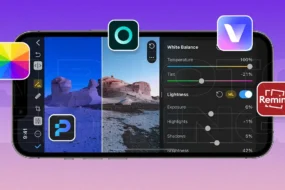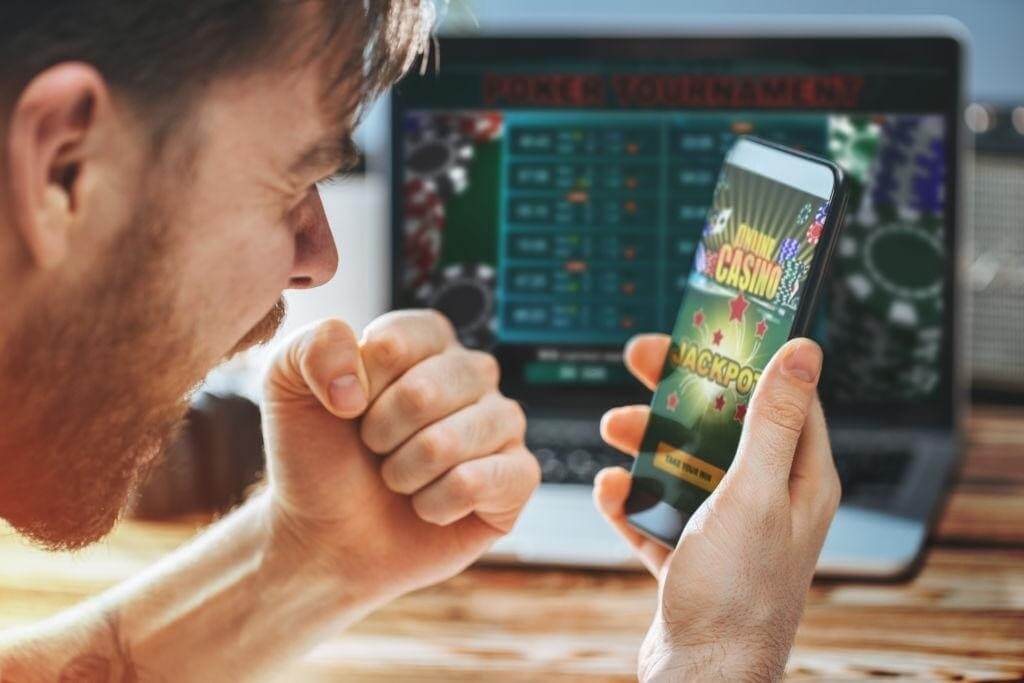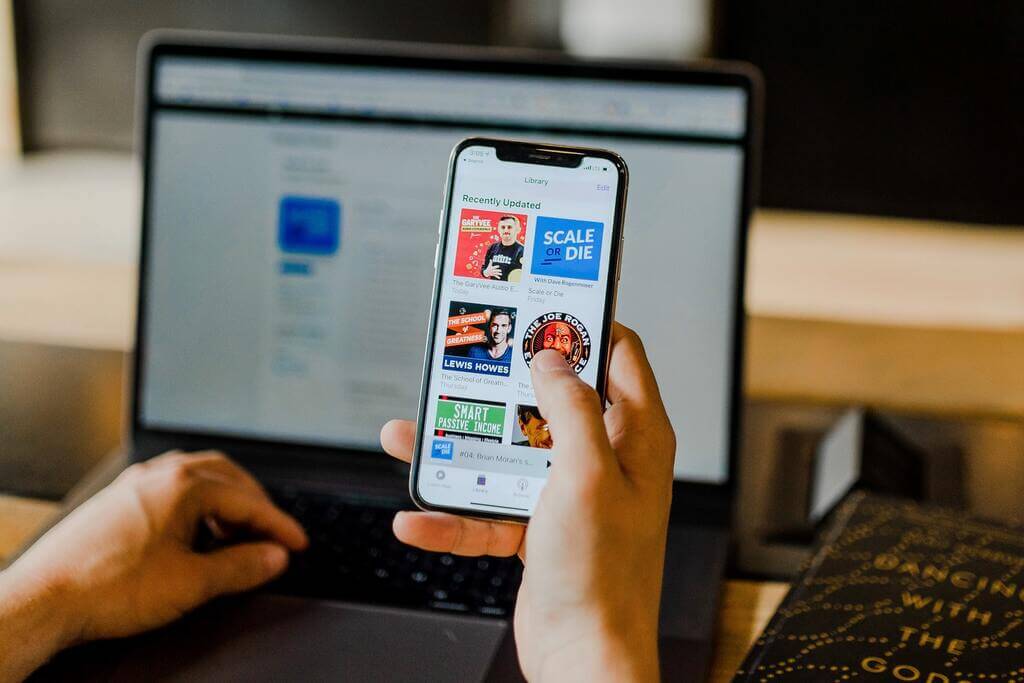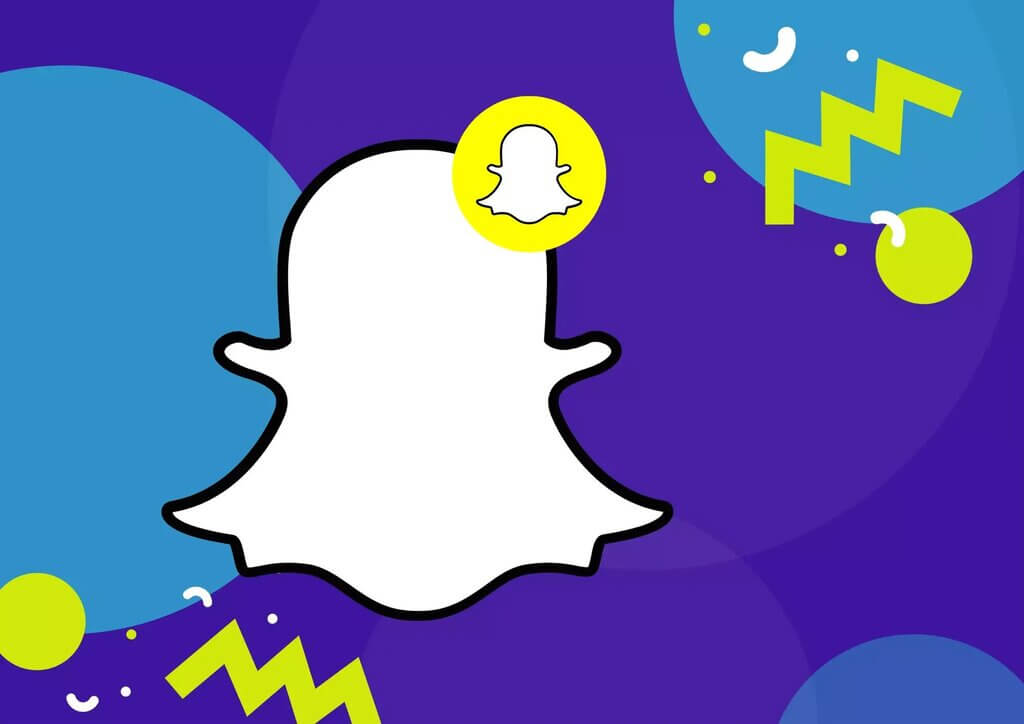Just like the Game of Thrones (a TV series) that made people crazy about it, today, most of the tech enthusiasts demand Chrome Extensions on their desktops.
From adding new features like blocking advertisements on the browser to customize the things, we all use extensions. Right?
But the real thing is that you’ll see a lot of people using chrome extensions for their desktop, but Google doesn’t have any support for Chrome Web Store for its Android browser. But there are some ways from which you can actually use these extensions on your android mobile and to find all the ways, keep on reading.
What are Chrome Extensions?
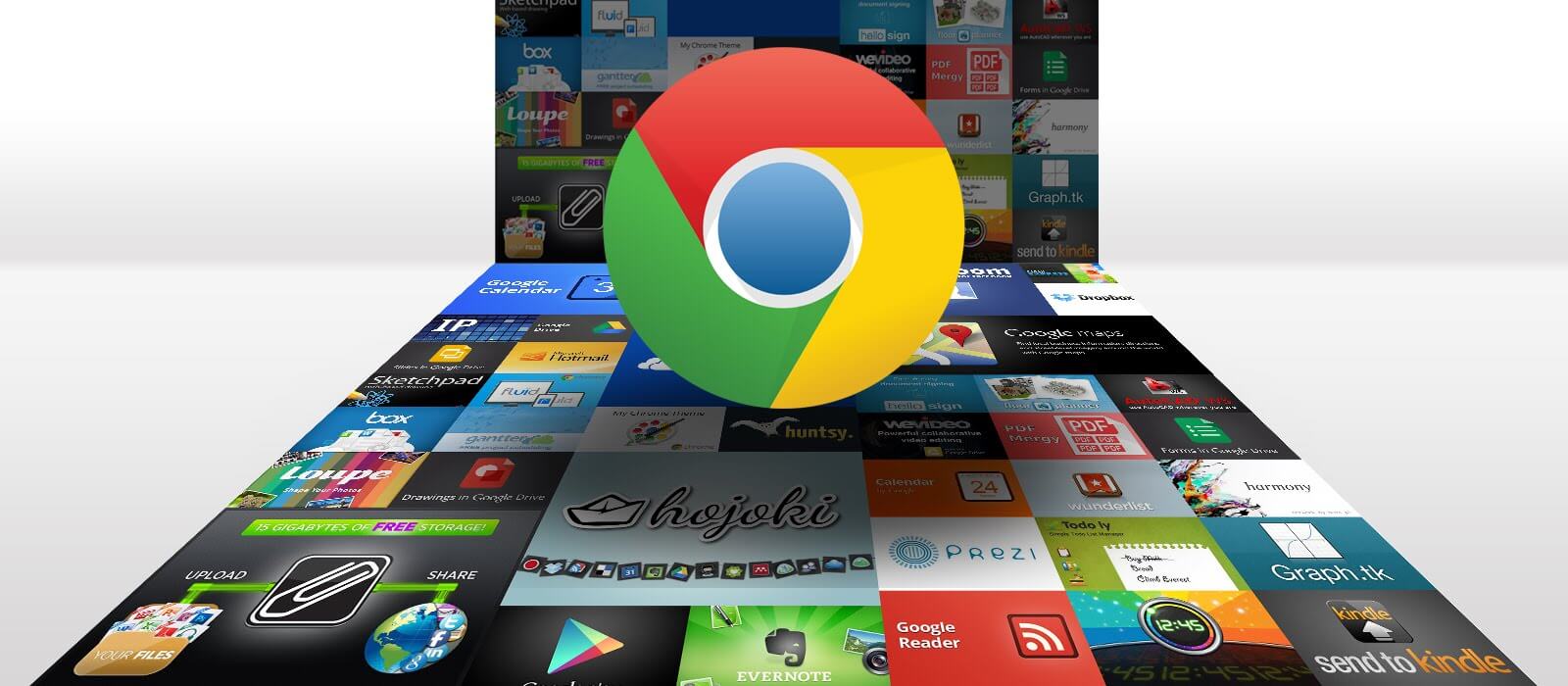
Chrome extensions are nothing but small software that provides superlative browsing experience by customizing your needs as per your requirements. They perform according to the user preferences and allow them to modify the existing behavior of the program or add some new features.
These extensions are pretty easy to add in the desktop, but users face some problem in installing them to an android device. So, to solve this issue, in this blog, we are going to tell you how you to install Google Chrome extensions on Android.
Actually, there are 3 methods to do this, and in this piece of content, we are going to tell you about all the three methods. So read carefully till the end and learn how to install chrome extensions mobile.
Below are the three methods by which you can easily download all the chrome extension on your android mobile:
Method 1: Install Chrome Extensions Using Kiwi Browser
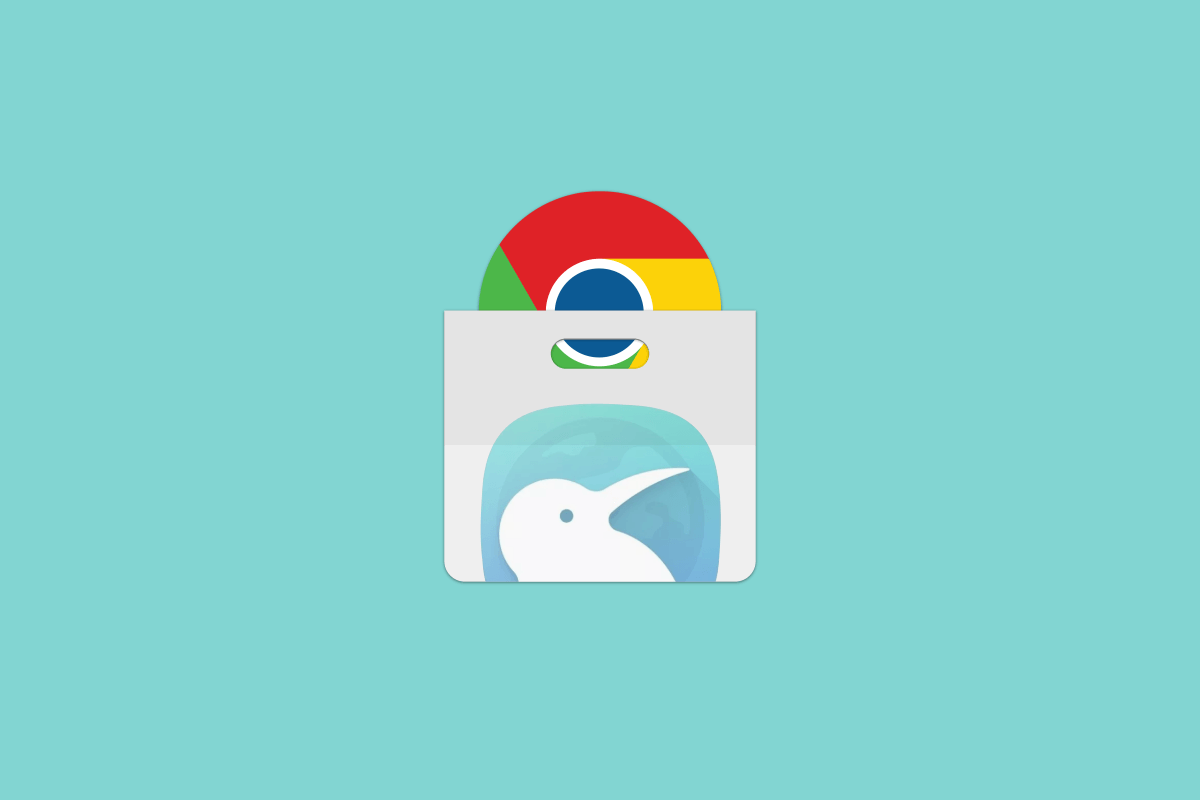
What is Kiwi Browser?
The kiwi browser provides similar features of chrome and Firefox, and the extra feature is that it also has a built-in dark mode. This browser runs on Webkit and Google’s Blink Engine, so it has the same speed as Chrome. With the chrome extensions, this is a complete android browser.
Here are some more features of kiwi browser:
- It almost supports all the chrome extensions
- It has an incognito mode for private browsing
- Has core features and interface as Chrome Browser
- It also has Cryptojacking Protection
- Inbuilt Ad and pop up Blocking and Night Mode.
How to Install the Kiwi Browser?
- First, download the kiwi browser from the Google Play Store.
- Then open it and type chrome://extensions in the URL bar.
- Make sure that developer mode is enabled and if not, then reload the tab.
- Now open google in desktop mode and then search for your desired extension and install it.
Method 2: Install Chrome Extensions Using Yandex Browser
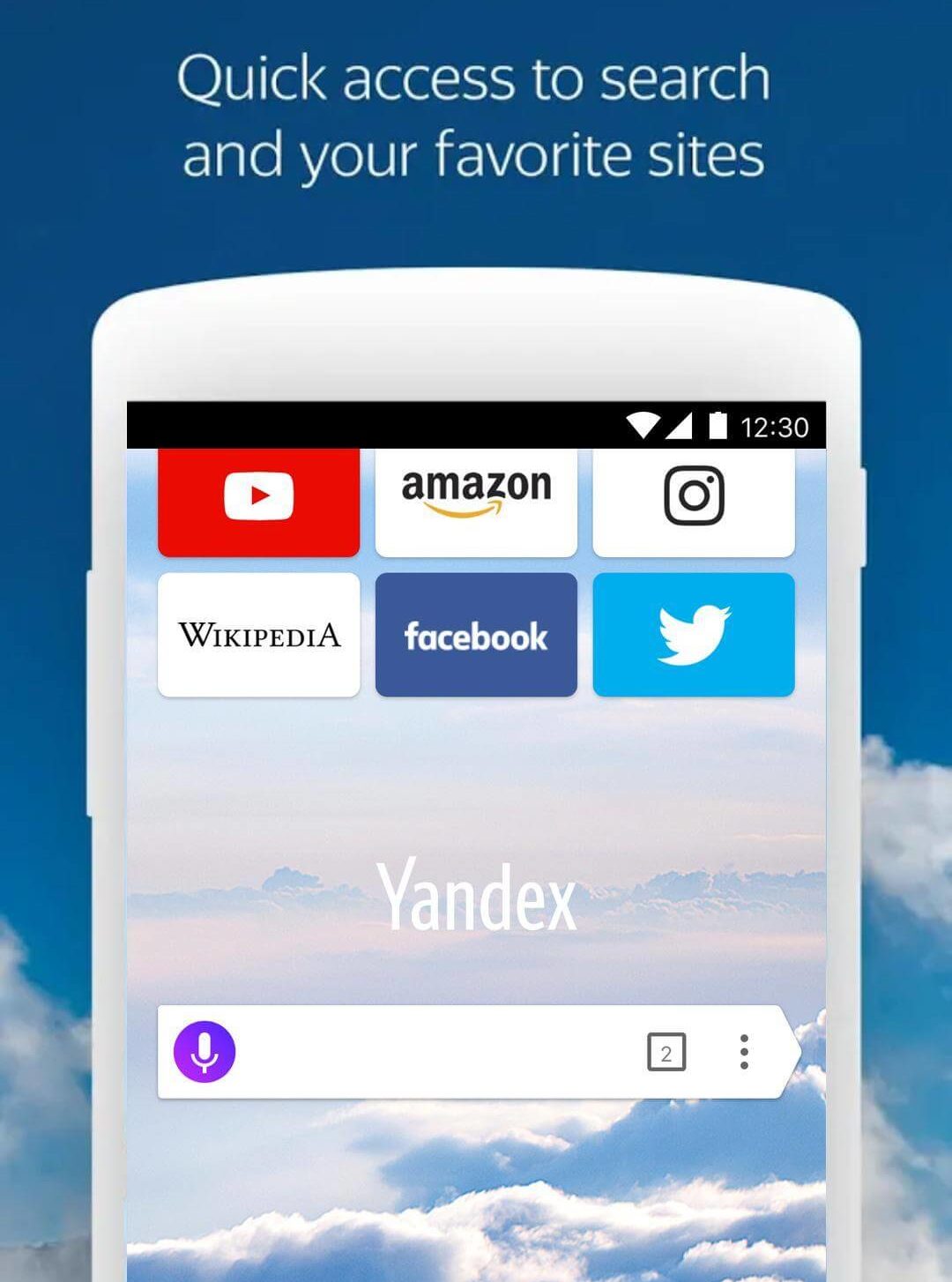
What is Yandex Browser?
Did you know that Yandex is one of the most popular browsers for android smart? It has more than 50 million downloads, but the great thing about this browser is that it allows users to add Chrome extensions on an android device.
How to Install the Yandex Browser?
- First, download and install the Yandex Browser from google play store.
- Type chrome.google.com/webstore in the URL box and open it.
- Now search any chrome extension and to add the extension, tap ‘Add to Chrome’.
- After these 3 steps, the extension is downloaded and add to the Yandex browser.
Method 3: Adding Chrome Extensions on Firefox Browser
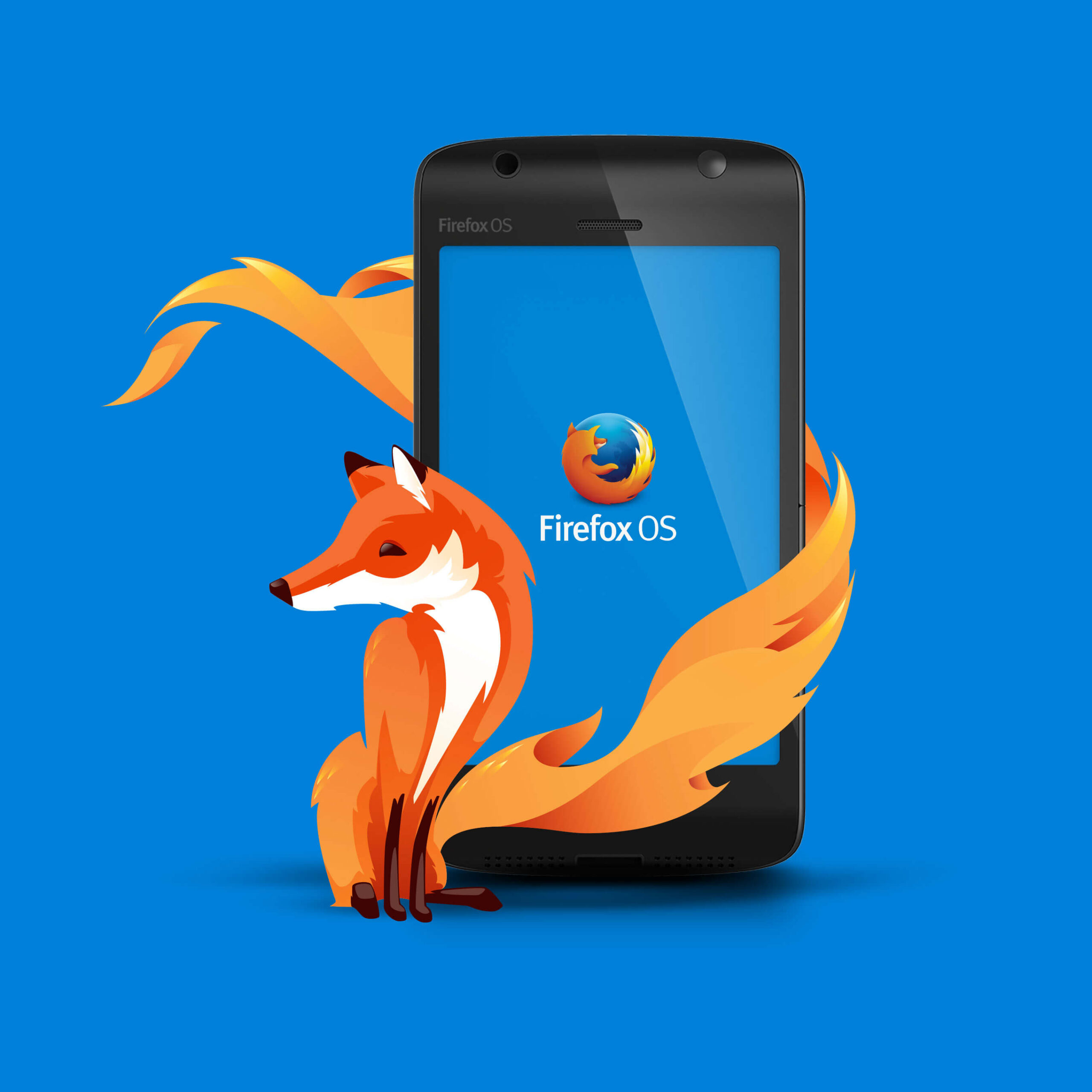
- The very first step is to download and install the Mozilla Firefox browser from Google Play Store.
- Then open “menu” and select the desktop view.
- Now, under the tool section, tap on ‘Browse for All Add-ons’.
- Then, search the Chrome Store Foxified and enabled the plugin.
- And the last step is to search for whatever extension that you want and download it.
Some Plugin Extensions
- Data Saver — This extension helps you to save internet bandwidth.
- Ad blocker — You might have seen ads while browsing through popular videos. In order to get a seamless browsing experience, it blocks unwanted ads on your browser thereby ensuring that you get an uninterrupted browsing experience without any hassle.
- Password Manager — This ingenious plugin is effectively used when you have multiple passwords for different websites and you find it difficult to remember all of them. With the help of this plugin, you can manage all the passwords at the same time which makes your task easier.
- VPN — The full form of VPN is Virtual Private Network which comes in handy when you need to browse a particular domain that has limited access to your location. With the help of a VPN, it becomes easier to change the location of the device and get a superior browsing experience on a particular website.
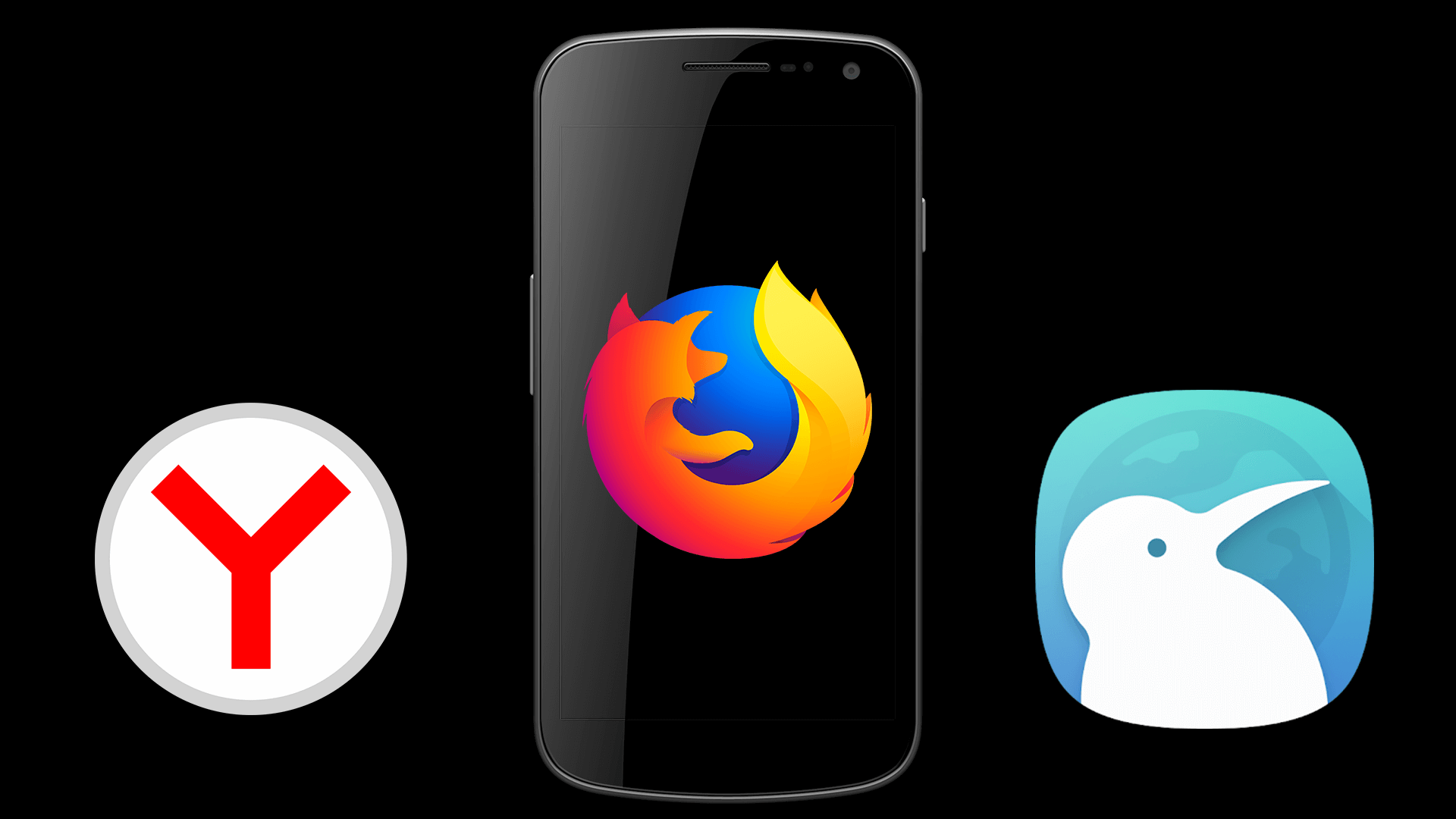
Youtube Dark Theme, stylus, and Bypass Paywall are working in these browsers according to the developers. So these are the methods through which you can easily download the chrome extensions and add them to the browser. Among all of them, Yandex is the most popular one, but you can go for any of the browsers as per your preferences. So this is all about how to install chrome extensions on Android.