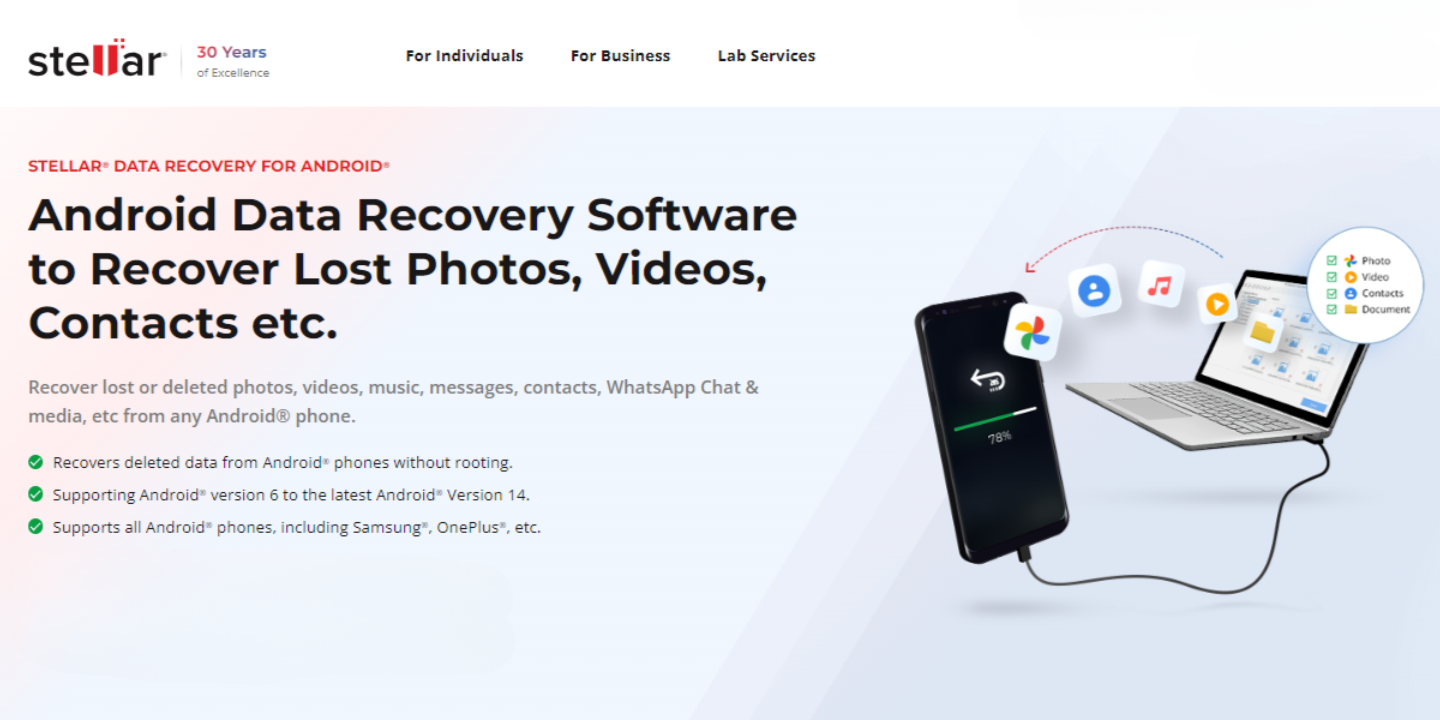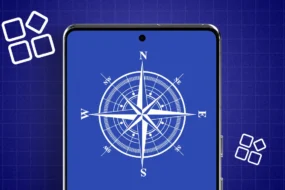If you are someone who mistakenly deleted important data from your Android phone, then don’t worry — you are not alone.
It often happens that we accidentally delete important data from our Android phones. Or our crucial data like photos, videos, and files may get corrupted due to a virus and bugs. Or maybe we lost your phone along with all our important data.
Such a situation can be stressful, but there’s good news! Life always gives you a second chance and similarly with Android Data Recovery Software recovering your lost data is possible. You can recover all your data, images, and videos that are mistakenly deleted, lost, or corrupted.
So let us take a deep dive into this software and find out how the software works, explore its benefits and find out its features.
Stellar Data Recovery For Android Software Installation Process
To recover your lost data you need to install this software on your Windows PC. Hence, before installing the software, ensure your computer meets the following minimum system requirements:
- Processor: Intel-compatible (x64)
- Operating System: (x64 edition only) Windows 11 / 10 / 8.1
- Memory: 8 GB (recommended) or 4 GB (minimum)
- Android: Supports Android OS versions 14.x, 13.x, 12.x, 11.x, 10.x, 9.x, 8.x, 7.x, 6.x
- Hard Disk: 250 MB for installation files
Let’s get started with the installation process:
- Double-click the StellarDataRecoveryForAndroid.exe file to begin. The setup dialog will appear.
- Click Next, select I accept the agreement, then click Next again.
- Click Browse to choose a destination path for the setup files, then click Next.
- Select a folder for program shortcuts and click Next.
- Choose any additional options and click Next.
- Review your settings and click Install. The installation progress will be displayed.
- Click Finish when the setup wizard indicates the installation is complete.
After installation, you need to activate your Stellar account. For activation follow the set mentioned below:
- On the main interface, click Activate. The Activation window will appear.
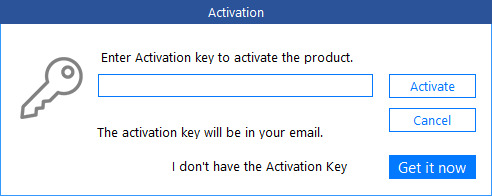
Note: If you don’t have an activation key, click Get it now to purchase one. Once the order is confirmed an activation key will provided. Remember, the installation of data recovery software and a preview of your lost data is free you just need to purchase an activation key to save your lost data.
- Now enter the activation key and click of Activate button.
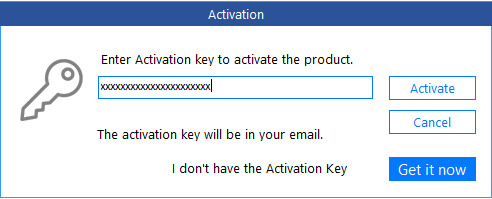
- The software is activated once the activation key is successfully verified.
- A message will confirm successful activation. Now Click OK.
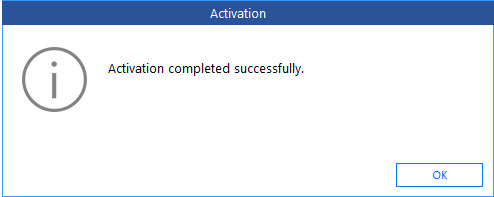
Debugging Process for Stellar Data Recovery Software for Android Phone
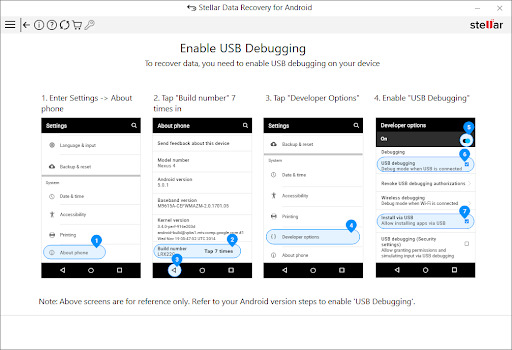
To recover or save photos, videos, audio, messages, contacts, call history, and documents using Stellar Data Recovery for Android, you need to enable USB Debugging on your Android device.
The Settings app on your Android device includes a hidden Developer Options menu, intended for developers. These settings can affect your device’s functionality.
Enabling USB debugging establishes communication between your Android device and your computer via Android Debug Bridge (ADB), which is essential for data recovery, especially if your phone’s screen is not working.
To enable USB debugging in Android follow the steps below:
- Go to the Settings on your Android device.
- Scroll down and tap on About device.
- Tap the Build number seven times to unlock Developer options.
- Go back to Settings.
- Find and tap on Developer options (located in Additional settings).
- Scroll down and enable USB Debugging.
- In the same Developer options menu, scroll further down.
- Enable the Install via USB option.
How Stellar Data Recovery For Android Software Works?
To recover the lost data from Android make sure your Android device has ample battery backup to avoid shutdown during the recovery process. Additionally, avoid the usage of Andriod devices as much as possible to prevent data overwriting which makes software difficult to recover lost data.
To recover the data follow the steps mentioned below:
- Open Stellar Data Recovery for Android on your computer.
- On the main screen, select the type of data you want to recover (Everything, Documents, Images, Messages, Contacts, Call Logs, or Audio Files).
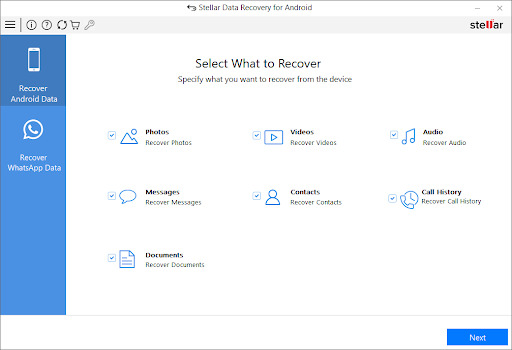
- Click Next.
- Plug your Android device into your computer using an OEM USB cable.
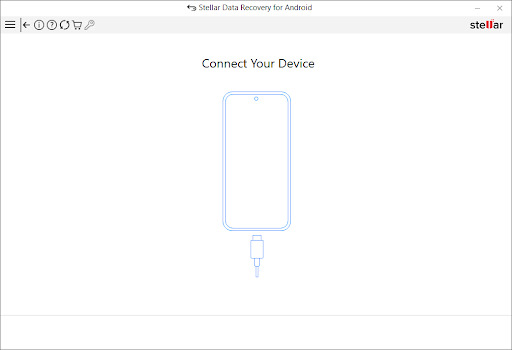
Note: The software will display only one connected device at a time. If you need to recover data from multiple devices, connect them one by one and repeat the process.
- Click Scan. An Allow Access Permissions dialog will appear.
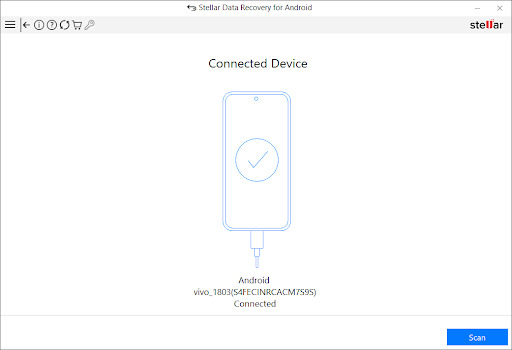
- After clicking on the scan, An Allow Access Permissions dialog will appear.
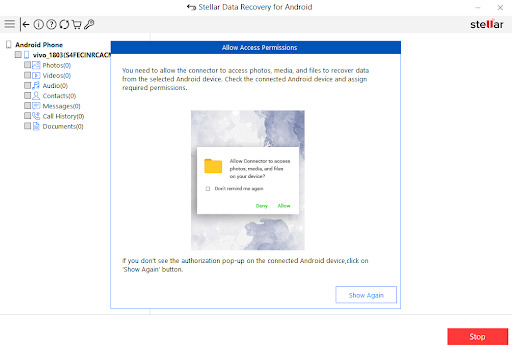
- After granting permissions a dialog box appears.
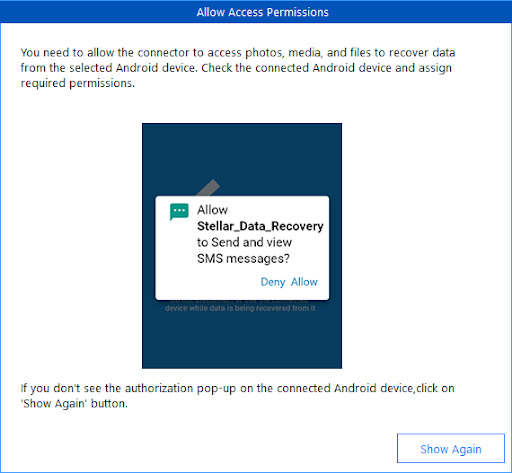
(You need to allow the software to access SMS messages, contacts, call logs, photos, media, and files to recover data from your Android device.)
- After granting permissions, the scanning process will start automatically. You can monitor the scanning progress on the screen.
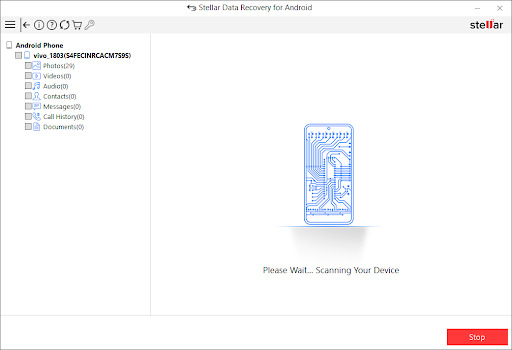
(Click Stop if you need to halt the scan at any point.)
- Once the scanning is complete, a Scan Complete dialog box will appear. Click OK to close the dialog.
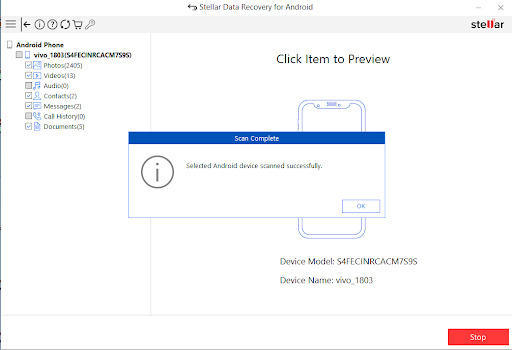
Now, on finishing the scan the system will recover all delete files and data which you demand and provide a pr
- After the scan, the software will display a list of recoverable files.
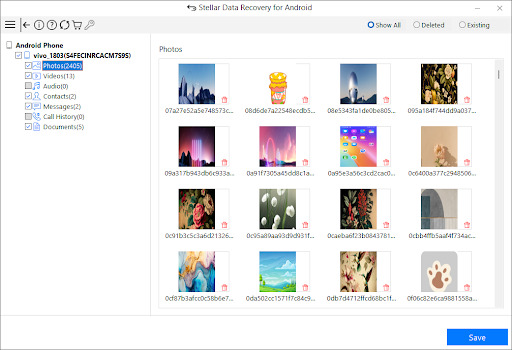
- Preview the files to ensure they are the ones you need. Select the files you want to recover and click “save”.
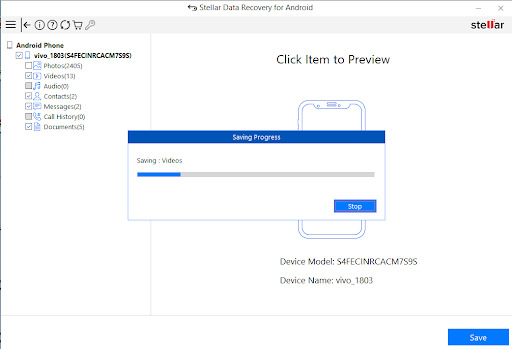
- Once you click on the save button, the system will ask for the location to save recovered files. Select the appropriate folder to save the files and click OK.
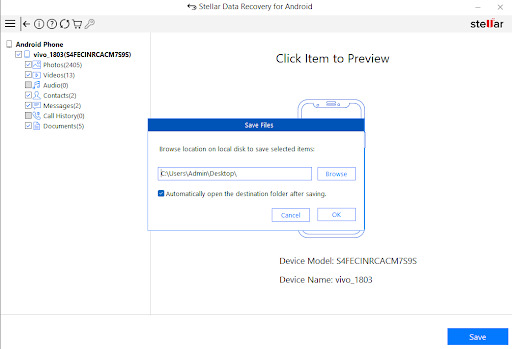
The steps to recover data using the Stellar Data Recovery system end here. By following these steps, you can easily and efficiently recover your important data from your Android device.
What are the Benefits of Using Stellar Data Recovery Software for Android?
The benefits of using the comprehensive Stellar data recovery software is as follows:
Recovers Multiple File Types:
Stellar Data Recovery Software can recover a wide range of file types, including photos, videos, audio files, messages, contacts, call history, and documents. This versatility makes it a comprehensive solution for all your data recovery needs, ensuring that no important file is left behind.
Simple to Use:
The software boasts a user-friendly interface that is easy to navigate, even for those who are not tech-savvy. Clear instructions and intuitive design guide you through each step of the recovery process, making it accessible to users of all ages and technical backgrounds.
High Recovery Success Rate:
Stellar Data Recovery Software is known for its high success rate in recovering lost or deleted data. Whether the data loss was due to accidental deletion, system crashes, or virus attacks, the software employs advanced algorithms to ensure maximum recovery efficiency.
Supports Various Android Versions:
The software is compatible with a wide range of Android OS versions, from the latest releases to older versions. This broad compatibility ensures that you can use Stellar Data Recovery Software regardless of your device’s age or operating system, providing flexibility and peace of mind.
Quick and Efficient Scanning:
Stellar Data Recovery Software performs fast and efficient scans to locate your lost data quickly. The software saves time by rapidly identifying and listing recoverable files, allowing you to preview and select the data you need without unnecessary delays.
Ready to Use Stellar Data Recovery Software for Android?
Knowing the complete process of how to use Stellar data recovery software for Android, it is time now for you to get started. This software is a complete solution for your stressful data recovery needs, which ensures you can retrieve your lost files efficiently and effectively. With Stellar Data Recovery software for Android, you have a reliable tool at your disposal to recover your valuable data seamlessly. Whether it’s photos, videos, messages, or more, trust Stellar to simplify your recovery process and restore your peace of mind.