Nvidia control panel is a quick way to alter your graphic settings as per your needs. One can easily open it from the desktop or the context menu and change the settings. If you are a frequent user of this control panel then you might have heard the news or might have to face the issue of the Nvidia control panel, not opening. This issue is very frustrating as the panel doesn’t open and so users are not able to perform the operations that they use to do earlier.
1. Check Your Antivirus
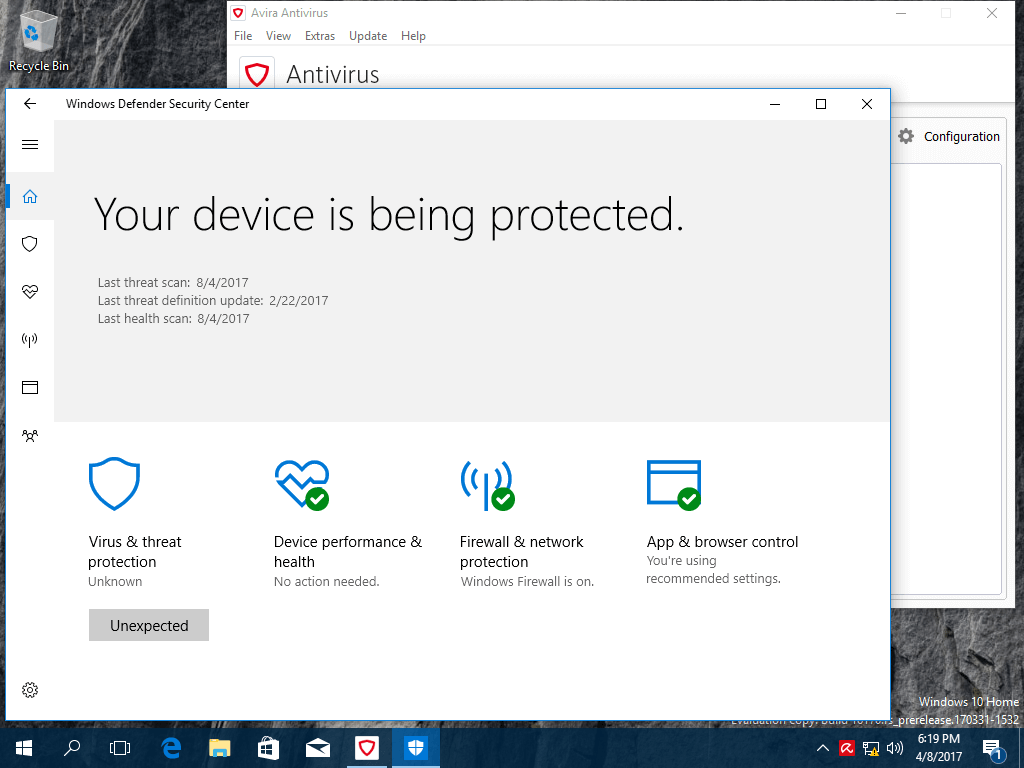
Antivirus is the common reason for many applications not opening. We can’t open a specific application as the antivirus is interfering with it. Similarly, it might be the case with Nvidia Control Panel as well. For this, you need to check your antivirus settings and see that it isn’t blocking your control panel.
You can also disable the antivirus for a while and check now if you can open the panel.
2. End Nvidia Display Contain Process
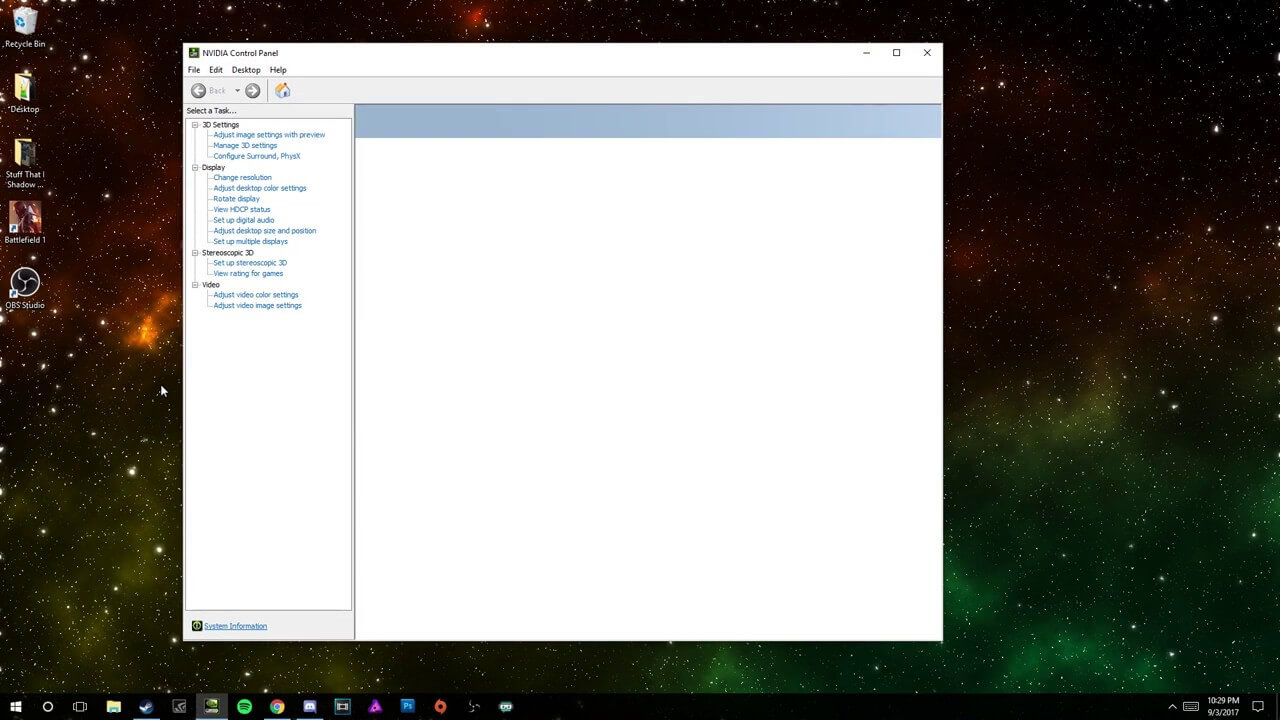
The problem might get solved by ending the Nvidia Display Container process.
Follow the below steps for it.
- Open Task Manager.
- Now, look for the Nvidia Display Container process, right-click it and then choose End Task from the menu.
After doing this, check if the issue has resolved, if not then restart your system and check once again.
3. Make Sure That the Necessary Services are Running
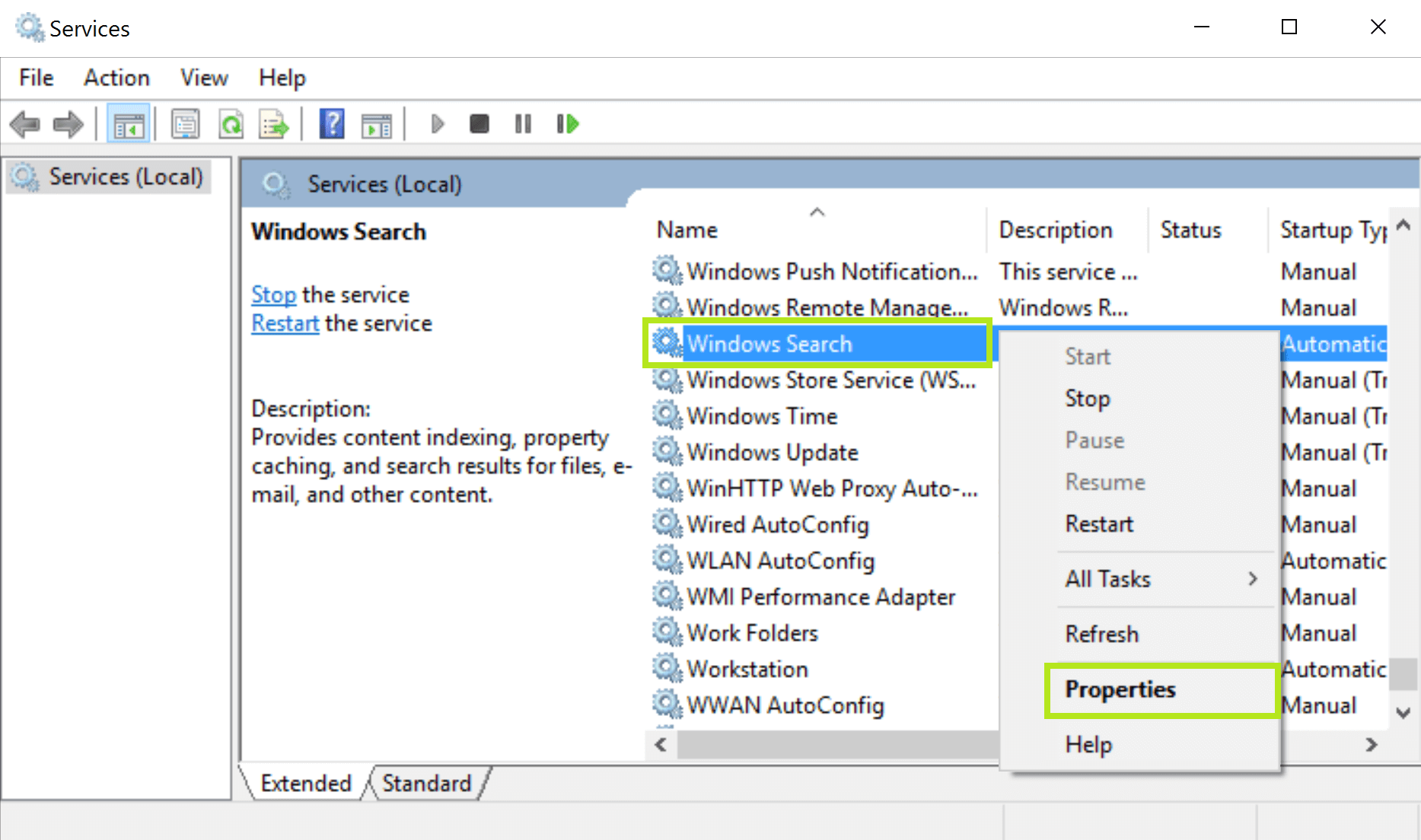
You have to make sure that the necessary services are running otherwise the control panel won’t get open. On your pc, there are numerous services running that help to make your system run smoothly. For your Nvidia control panel to run properly, all the services should be running perfectly fine too.
There are two crucial services that must be running to open the control panel of Nvidia.
To make sure these services are running, follow the below steps.
- Open the run box and enter services.MSc. Then click OK.
- This will open up the Services window. Now, look for Nvidia Display Container LS. Open its properties by double-clicking it.
- There will be a field called Startup type. Set its value to Automatic and click the Start button to start the service. Finally, click ok and then click the Apply button for saving the changes.
- Now look for another service name Nvidia Network Service Container. For this also, you have to set the Startup type to Automatic and click the Start button. Save the changes by clicking the ok and apply button.
Check the status of the issue now. Still, if you cannot open the Nvidia control panel then also any need to worry as we have some more methods to check out.
4. Reinstall the Driver
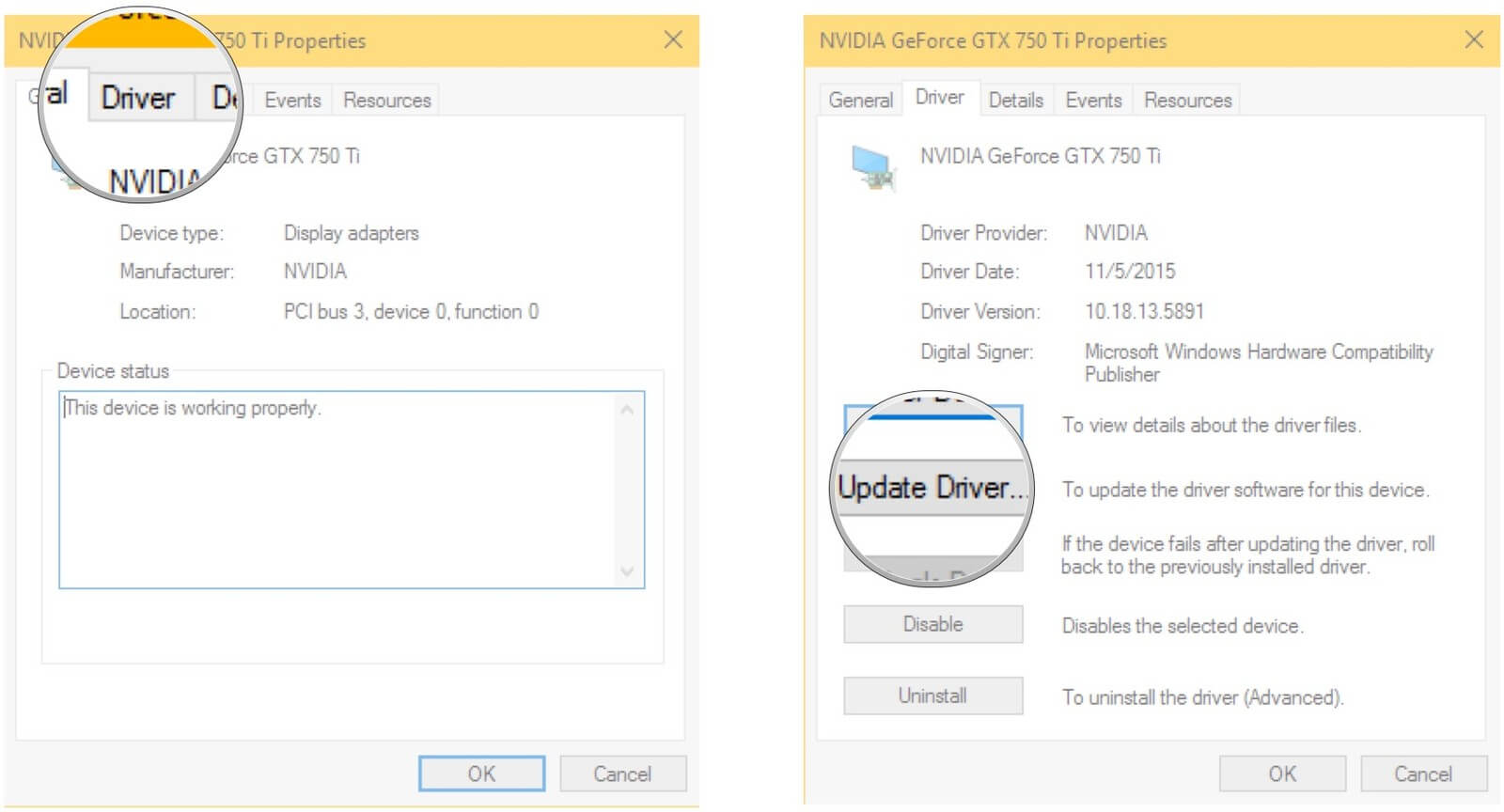
Source: windowscentral.com
The issue can get fixed by reinstalling the driver.
You can download and install the driver from the NVIDIA GeForce Experience application.
Have a look at the below steps.
- First of all, open the GeForce Experience.
- Now look for the Drivers section.
- Here, you have to reinstall the driver so select the Re-install the driver option.
- Now, choose Quick install.
- You will be shown different instructions, follow them to complete the reinstall process.
After reinstalling the driver, see whether the issue got solved or not. If not, then move to the next solution.
5. Start the Application Directly From the Installation Directory
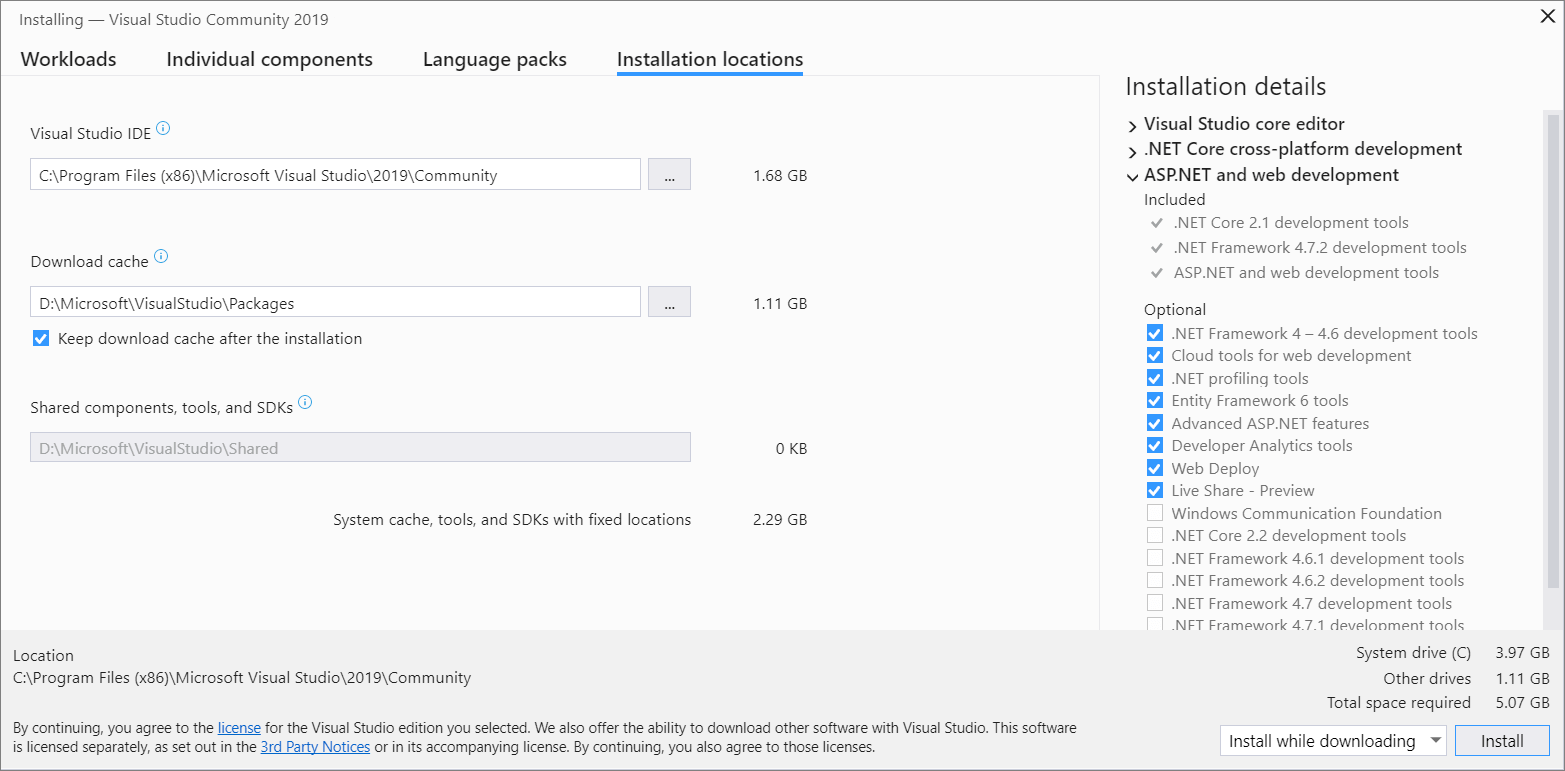
If you want to have urgent access to the control panel but can’t get it then this solution will help you to open the panel immediately and do the work for you. This is not a permanent solution to the issue but for some time you can get the work done with this and meanwhile look for other alternatives as well. With this solution, you can access the application from the installation directory. Follow the below steps for doing so.
- Head to the C:>Program Files>NVIDIA Corporation>Control Panel Client directory.
- Here, look for nvcplui.exe. Run the file after you get it.
This will open the control panel immediately. You can create a shortcut from here and access the panel directly from the shortcut.
6. Make sure that Nvidia Control Panel isn’t hidden
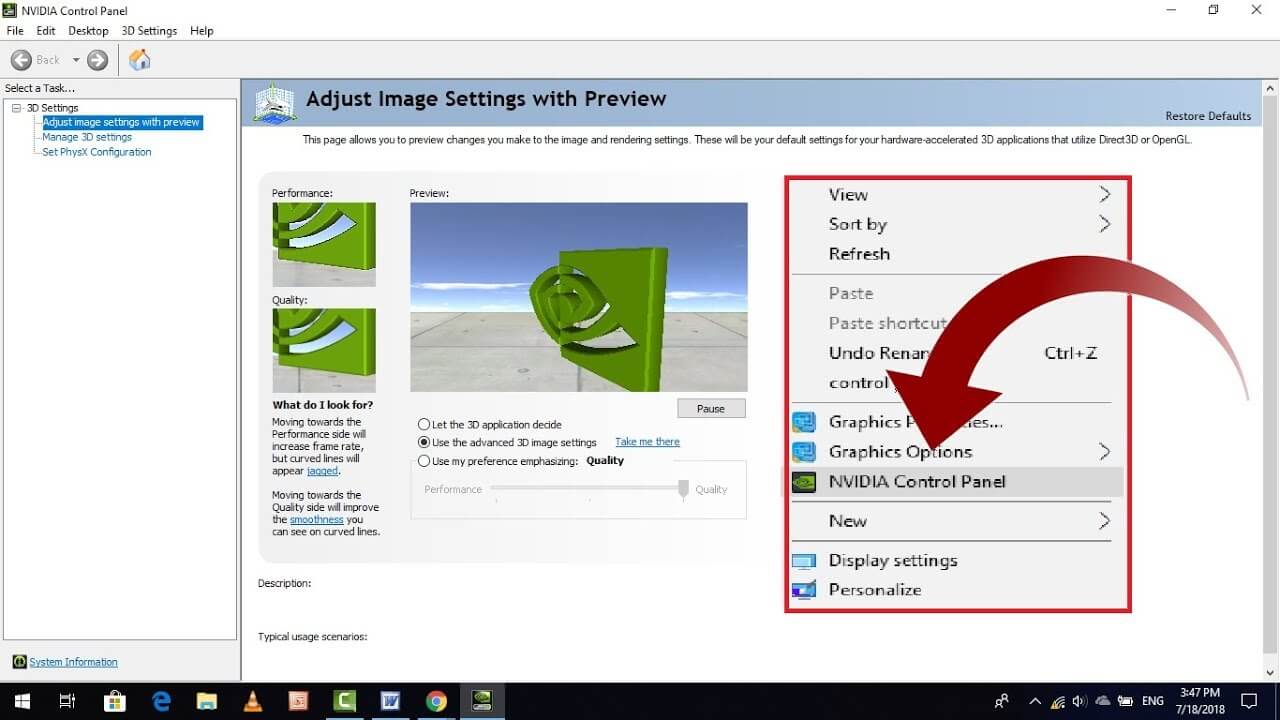
The panel may get hidden during OS updates or during any software update. If this is the case then no need to worry as it can be unhidden. Have a look at the steps for the same.
- Open the Windows control panel.
- After opening it, choose the Nvidia Control Panel.
- It will open up the Nvidia Control Panel. Here go to Desktop and check both the options that are displayed: Add Desktop Context Menu and Show Notification Tray Icon.
This will show the panel once again in your taskbar and context menu as well.
Conclusion:
So, here were the methods to fix the Nvidia control panel not opening Windows 10 issue. We hope that after following these methods, you will get back your control panel and will be able to control the graphics settings as you use to do earlier.











