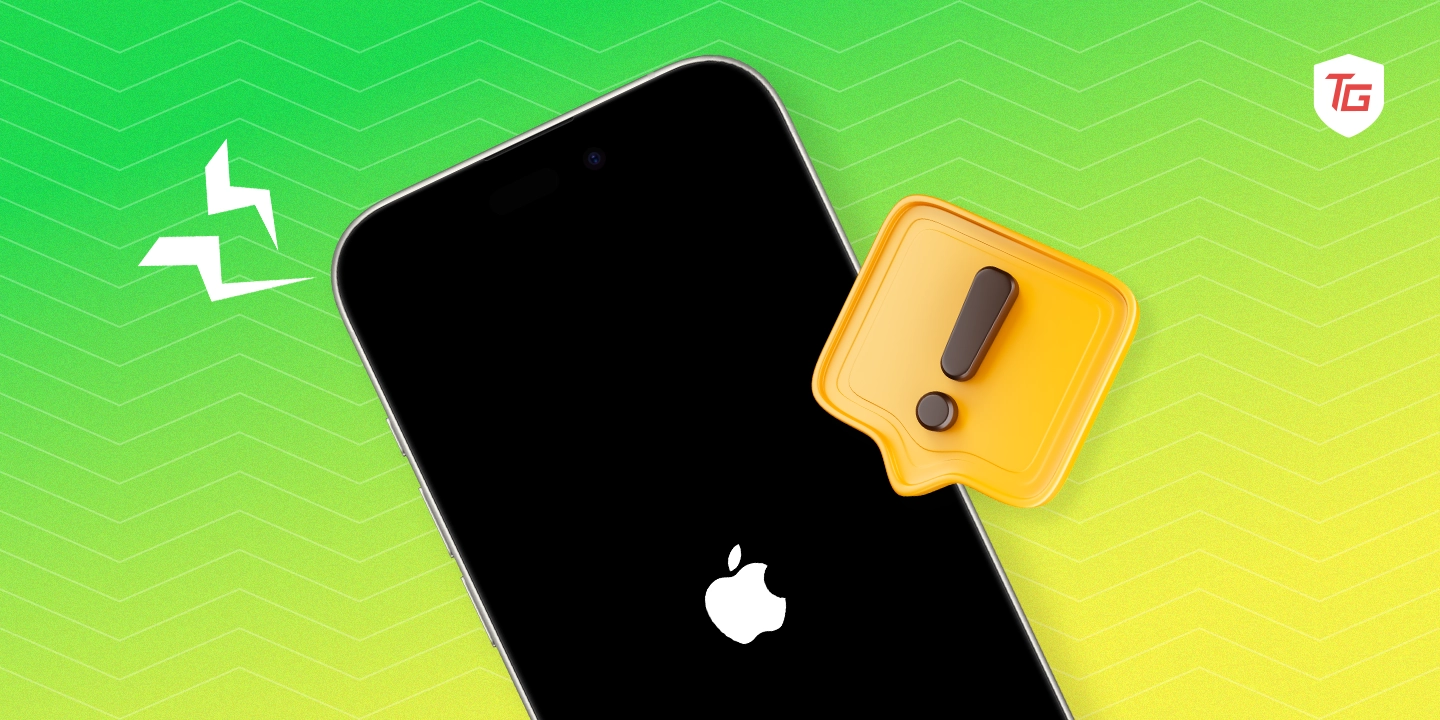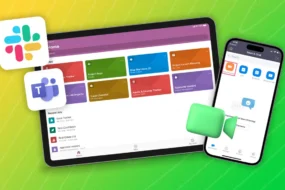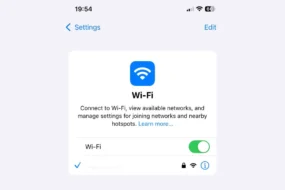Every iPhone user knows the sinking feeling when the Apple logo suddenly pops up on their screen as if their phone desperately needs a breather. But fear not, for we’re here to rescue your faithful companion from the Apple Logo Loop in this thrilling tech escapade! Prepare yourself with a metaphorical utility belt as we journey into the realm of iPhone revival. Throughout this blog post, we will uncover why your iPhone might encounter this issue and provide you with effective solutions. Let’s kickstart this exciting rescue mission!
Why iPhone Got Stuck at Apple Logo?
To understand why an iPhone gets stuck on the Apple logo, it is crucial to identify the underlying causes and discover the appropriate solution. This issue can arise from various potential factors that are worth investigating. One of the primary reasons might be a battery problem. When an iPhone’s battery is faulty, it may lack sufficient power to boot up successfully, resulting in an endless loop displaying the Apple logo.
Another possibility could be malware infiltration. Despite Apple’s robust security measures, malicious software can occasionally infiltrate a device and disrupt normal operations, including the boot process. Additionally, storage issues may contribute to this predicament, especially when the device has little available space.
A cluttered or almost full storage can impede the startup process. Lastly, hardware problems should not be overlooked entirely. A malfunctioning component such as a damaged logic board or other internal issues could lead to a persistent display of the Apple logo on your screen. By taking these factors into consideration, one can move closer to uncovering the cause behind their iPhone ‘s problem and ultimately finding an effective solution.
7 Ways to Fix an iPhone Stuck at Apple Logo
1. Classic Restart or Hard Reset
When your iPhone seems to be caught in the endless loop of the Apple logo, the classic restart or hard reset can often work like a charm. It’s a simple yet powerful fix that can kickstart your device back to life.
To perform a hard reset, press and hold the power button and the volume down button simultaneously for about 10 seconds. Keep a close watch for the Apple logo to disappear, and the screen to turn black. As soon as this happens, release the buttons, and your iPhone will begin to restart.
This method is like hitting the reset button on your device, and it can help resolve various software glitches that may have caused the Apple logo issue. So, when your iPhone seems stuck, don’t underestimate the power of the classic restart!
2. Dr. Mode – Recovery Mode
When the classic restart doesn’t quite cut it, there’s another superhero in your iPhone’s toolkit: Recovery Mode, affectionately known as ‘Dr. Mode.’ This mode allows you to perform advanced troubleshooting and recovery tasks, making it a valuable ally in dealing with an iPhone that’s stubbornly displaying the Apple logo.
To enter Recovery Mode,
- connect your iPhone to a computer, open iTunes (or Finder on macOS Catalina and later), and follow the steps to initiate the process. Once in Recovery Mode, you can restore your iPhone to a previous backup, update its software, or even reset it to factory settings. While it’s a more advanced approach, Dr. Mode can often be the remedy your iPhone needs to break free from the Apple logo loop and get back to its usual self. It’s a bit like visiting the doctor for a thorough check-up, and sometimes that’s just what the ‘patient’ needs!
3. Software Update
Often, a simple software update can be the prescription needed to cure your iPhone’s Apple logo woes. If your device is stuck at the iconic logo, it could be due to a bug or glitch in the operating system. Apple regularly releases updates to address these issues and enhance the overall performance of your iPhone.
To update your software, go to ‘Settings,’ then ‘General,’ and ‘Software Update.’ If an update is available, follow the on-screen instructions to install it. This process can patch up any software-related problems and get your iPhone back in action. Much like giving your phone a dose of the latest and greatest, a software update can often work wonders in resolving the Apple logo hiccup.
4. Healing with DFU (Device Firmware Update) Mode
When all else fails and your iPhone remains obstinately stuck at the Apple logo, it’s time to consider the most advanced remedy in our toolkit: Device Firmware Update (DFU) mode. Think of this as the intensive care unit for your iPhone. DFU mode allows you to completely erase and reload the firmware, potentially addressing severe software issues.
To enter DFU mode, connect your iPhone to a computer, open iTunes (or Finder on macOS Catalina and later), and follow specific button sequences. Once in DFU mode, you can restore your iPhone to factory settings. This might sound like a drastic measure, but it can often be the ultimate solution when other methods fall short.
It’s like a deep reset, and it can breathe new life into your iPhone, bidding farewell to the frustrating Apple logo loop. So, if all else fails, don’t hesitate to explore the potential of DFU mode for healing your device.
5. Check for Hardware Issues
When you find your iPhone stuck at the Apple logo despite trying various software-based solutions, it’s time to consider the possibility of underlying hardware issues. While it’s less common, hardware problems can cause persistent issues like this. Inspect your device for any physical damage or water exposure that might be affecting its components. If your iPhone has suffered a recent drop or has been exposed to moisture, it’s a good idea to seek professional assistance.
Sometimes, issues with the logic board or other internal components can manifest as a perpetual Apple logo. Don’t hesitate to contact Apple Support or visit an authorized service center to diagnose and address potential hardware issues. It’s the final piece of the puzzle in resolving this stubborn problem and ensuring your iPhone is back in optimal health.
6. Take It Easy on Jailbreaks
While jailbreaking your iPhone may appear tempting for customization and unrestricted access, it can lead to unforeseen issues like the well-known Apple logo freeze. Jailbreaking bypases Apple’s built-in security measures, exposing your device to potential instability. If you have recently jailbroken your iPhone and are experiencing the persistent problem of the Apple logo freezing, it is essential to carefully consider the potential consequences.
While jailbreaking your device can offer additional features and customization options, it’s important to be aware of the potential drawbacks. Jailbreaking can introduce software conflicts and instability that may not have an easy solution. In such cases, it is recommended to carefully consider the pros and cons of jailbreaking, and if necessary, restore your iPhone to its original iOS version to avoid ongoing issues. Taking a cautious approach with jailbreaks will ensure a smoother and more reliable experience with your device.
7. Contact Apple Support
If you encounter a deadlock with your iPhone, unable to move past the iconic Apple logo, it’s time to seek assistance from the experts. Apple’s dedicated support team is readily available to offer guidance and necessary help. Leveraging their extensive knowledge, they can swiftly diagnose whether the issue lies within the hardware or if it stems from a more complete software glitch.
Getting in touch with Apple Support can save you valuable time and help prevent unnecessary frustration. They offer various support channels, including their website, appointment scheduling at an Apple Store, or a phone call. The support staff is highly knowledgeable and patient, always ready to provide assistance and get your iPhone back on track. If you have exhausted all other options and the issue with the Apple logo persists, do not hesitate to reach out to Apple Support for expert help.
Conclusion:
Congratulations, you’ve successfully resolved the issue with your iPhone. Despite the challenge of the Apple Logo Loop, by applying your knowledge and demonstrating patience, you have emerged triumphant. Your iPhone is no longer in a state of uncertainty; it has returned to being the reliable gadget that you rely on in your daily life.
Keep in mind that technology can be tricky, but with determination and the right knowledge, there’s no iPhone problem you can’t handle. So the next time you encounter a prolonged Apple logo display, you’ll have the tools to confidently resolve it.
As we conclude, it’s important to remember the fundamental guideline of tech troubleshooting: Maintain a calm and inquisitive mindset. The realm of technology is vast and full of possibilities, just waiting for you to delve into it. Every setback provides an opportunity for growth and knowledge acquisition.
Check out more iPhone Solutions: