Most of the gamers would be familiar with this app, which has made talks among fellow gamers easier than ever before. The app was made originally for the gamers and the gaming community, however, with the passage of time, it is used by people of other fields as well. It uses VoIP Technology. For those of you who do not know, VoIP means Voice Over IP and know how to spoiler on discord.
Here you can find the best VoIP providers.
The general voice calls we make are with the help of a regular phone line. In VoIP, the phone call is made with the help of a broadband connection. Moreover, during the time of this pandemic, the application has been use by more and more people for playing games during this time.
Within the application, if you want to hide a particular message, then you can make use of Spoiler discord tags. When you make use of spoiler tags, the message is formatted. It does not matter what application platform you are using, the message will get formatted.
If some user wants to see the message, then he/she can click on the overlay that will appear on top of the text. After the click, he/she will be able to see the message. If you do not know how to use a spoiler tag, then do not worry, as we, in this article, are going to discuss how to spoiler on discord.
A spoiler can be add to the text as well as the image file. We will be discussing both of them in this article. Follow the procedure mention below:
Spoiler Tags for Text messages
At a certain time, it is possible that we need to hide the message. For the same, spoiler discord tags are use. There are 3 ways to do the same. Follow the steps mention below to add the spoiler tag.
Method 1: Using /Spoiler Keyword
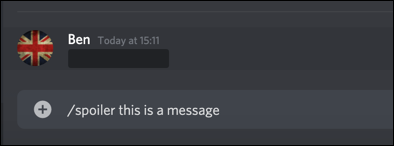
You can use the /spoiler keyword before a message to hide it. Let us say, our sentence is “Hidden message coming”. Then we can add /spoiler before it.
The complete message will be “/spoiler Hidden message coming”. This method can be perform over any application such as the Mobile app, Desktop app, or even the MAC devices.
Method 2: Using || Symbol
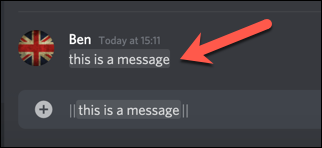
|| symbol can be use to hide a message. Suppose, our sentence is “Hidden message coming”. Then we can cover the message in || symbol.
The complete message will be “||Hidden message coming||”. If you have perform the step correctly, there will be an effect seen on the message.
Method 3: Using Highlighting
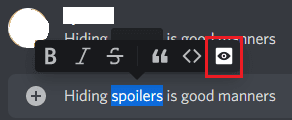
Highlighting the message can also be an option to add a spoiler tag. Follow the steps mention below:
- Highlight the message you want to hide. You can make use of a keyboard or even a mouse to highlight the message.
- Now, a pop up will appear just where you have highlight it. Click the eye symbol that will be towards the right most of the screen.
- This will hide the message that you have highlight.
Note that this method is not reliable as the pop-up does not appear frequently. We advise you to follow Method 1 as well as Method 2 to hide the message.
Spoiler Tags for Images
Now that you know how to do spoiler on discord, you can also hide an image just as text. However, the same can not be perform over a mobile application, and hence, you need to be on a Windows app or MAC device. You can also use the official website of Discord for the same.
Follow the steps mention below to hide an image that you are willing to send:
- Drag and Drop the file that you want to send in the server chat. Alternatively, you can also click on the + symbol that will be beside the chatbox.
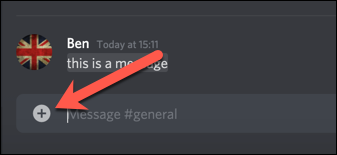
- Now, you will be able to see the preview of the image that you are willing to send.
- Below the preview, there will be a checkbox that will be saying “Mark as Spoiler”.
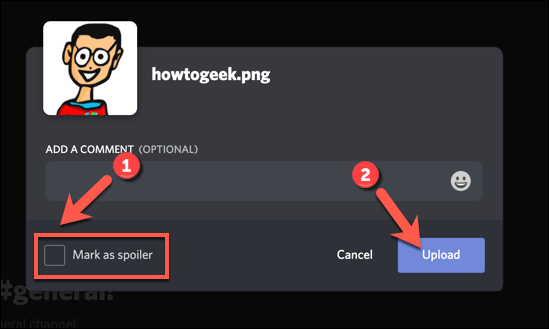
- If you want to hide the image, check-mark the box.
- You can send the message and a layer of “Spoiler” will appear on the image.
If someone wants to view the image, they can click on the “Spoiler” to view the file. When they click on it, the file is display as usual.
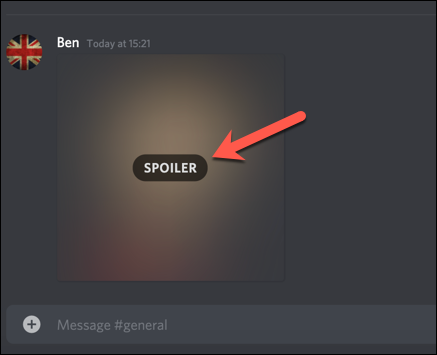
Note: The process will only work for Images. If the image has a caption, you need to follow the text message spoiler method for it separately.
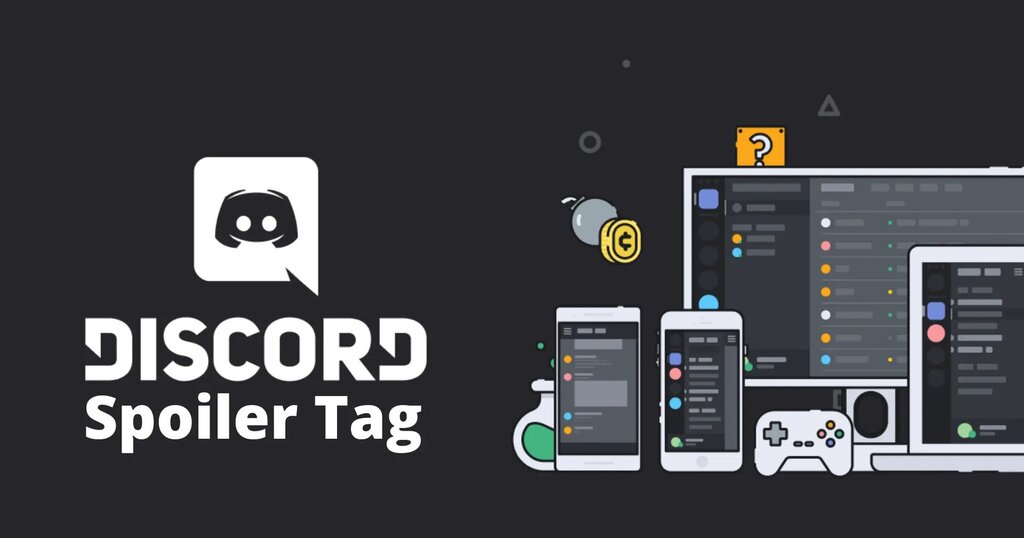
This was all about how to spoiler on discord. There are different methods for text as well as for images. Make sure you follow the steps carefully. We hope that the article has serve its purpose and will help you to hide a message or image in Discord.










