When you want to do most of your work in the minimum possible time, an iPad split screen could be the best solution. With the split screen iPad feature, you can be a multitasking pro and get the most out of your time and work.
To tell you in a few lines, we can say that the split screen mode on iPad is a powerful feature that allows you to use two apps side-by-side or view multiple windows of the same app simultaneously.
Moreover, the iPad split screen feature is incredibly useful for multitasking and increasing productivity.
If you are wondering how to do split screen on iPad, what are the various methods of it, and how to get rid of split screen on iPad, this blog is definitely going to be for you!
So, let’s get started without any further delay!
Update Your iPad to Split Screen iPad:
The first thing you should do when wondering how to do split screen on iPad is update your iPhone. Updating your iPad ensures your device is updated to the latest version of iPadOS.
It is good to note that the iPad split screen feature is available only on iPadOS 11 or later versions.
Here’s how you can update your iPad to enable the split screen iPad feature:
- Go to the Settings app on your iPad.
- Tap on General.
- Tap on Software Update.
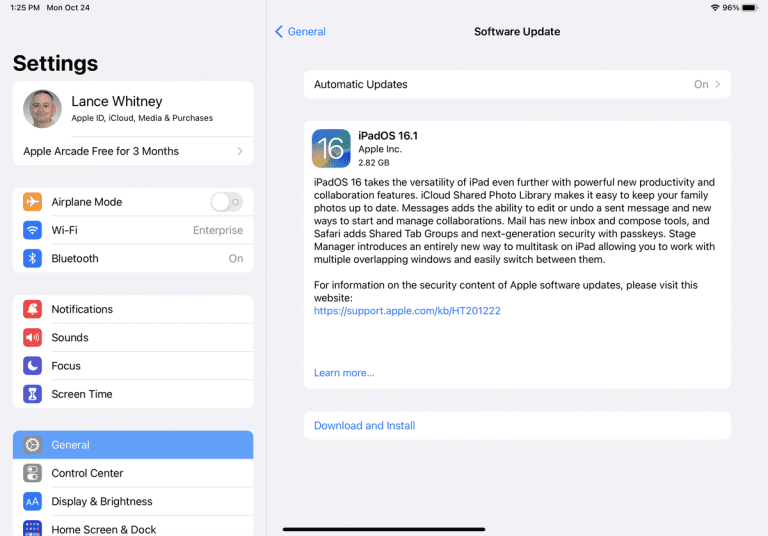
- If there is an update available, tap on Download and Install.
If you could not use the iPad split screen feature before, updating your iPad should work for you.
Now knowing one method of how to split screen on iPad, here’s another method on how to split screen iPad.
Split Screen on iPad with Slide Over Mode
The next method to use the split screen iPad feature is using slide over mode. It is the easiest way to get started with split screen mode.
The Slide Over mode allows you to access a second app without leaving the first one.
Here’s how to use Slide Over mode on your iPad:
- Open the first app you want to use.
- Swipe up from the bottom of the screen to access the dock.
- Drag the second app you want to use to the right or left side of the screen.
- The second app will appear in Slide Over mode.
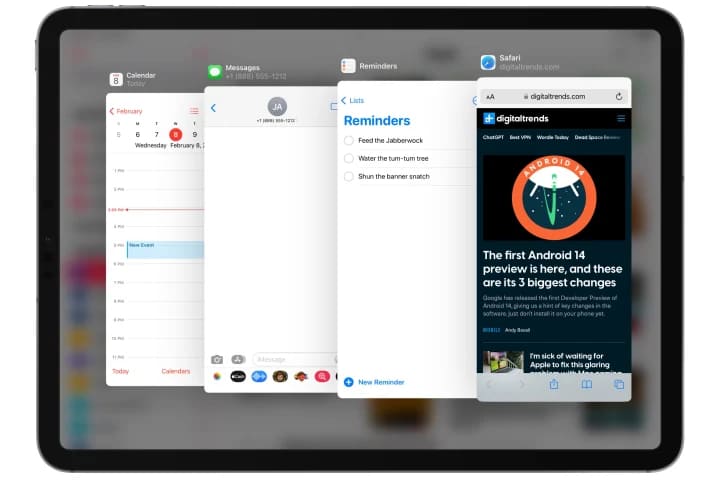
- To switch between the apps, swipe left or right on the top bar of the Slide Over app.
- To close it, swipe it to the right or left of the screen.
How to Get Rid of Slide Over on iPad?
If you no longer wish to use Slide Over mode and wondering how to close split screen on iPad, here’s how to remove split screen on iPad:
- Swipe down from the top of the Slide Over app
- The app will slide off the screen, leaving you with your primary app.
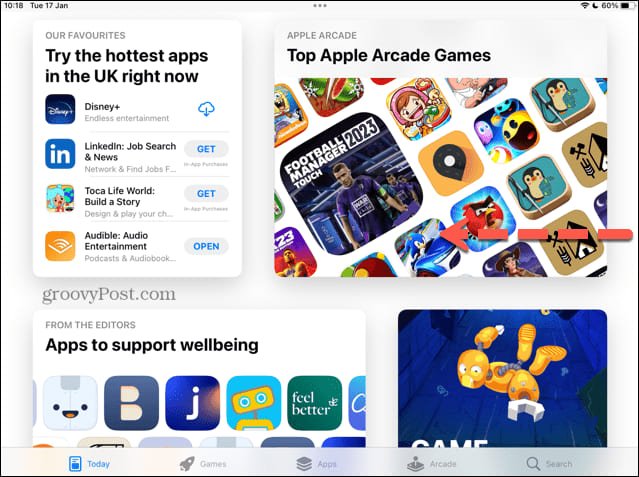
Now you know how to remove split screen on iPad, let’s discover how to have split view mode for iPad split screen.
Split View Mode for iPad Split Screen:
The Split View mode lets you view two apps on your iPad.
Here’s how to use Split View Mode:
- Open the first app you want.
- Swipe up from the bottom of the screen to access the dock.
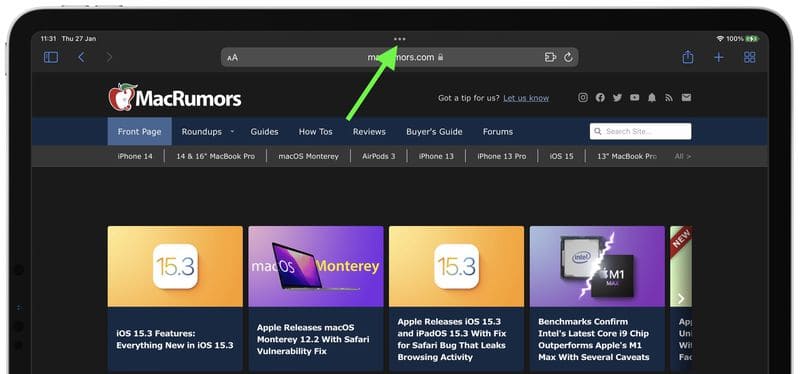
- Drag the second app you want to use to the right or left side of the screen.
- Both apps will now appear side-by-side in Split View mode.
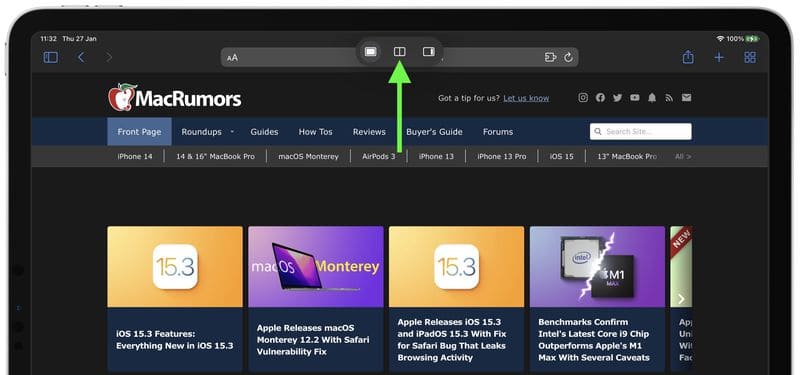
- To adjust the size of each app, swipe the bar in the middle to the left or right.
- To close Split View mode, swipe the bar in the middle of the screen to the right or left.
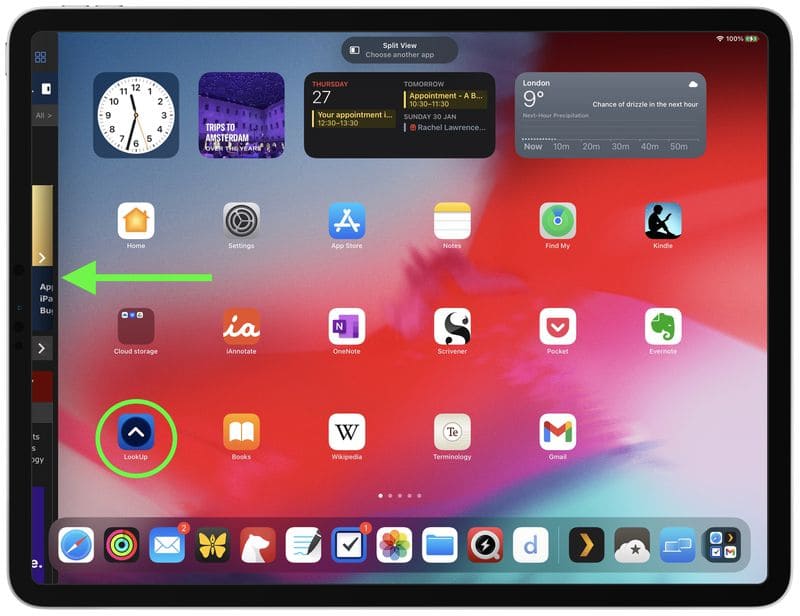
How to Use the Dock to Invoke Split View?
Moreover, you can also use the Dock to invoke Split View mode. Here’s how to use the dock to invoke a split view
- Open the first app you want to use.
- Swipe up from the bottom of the screen to access the dock.
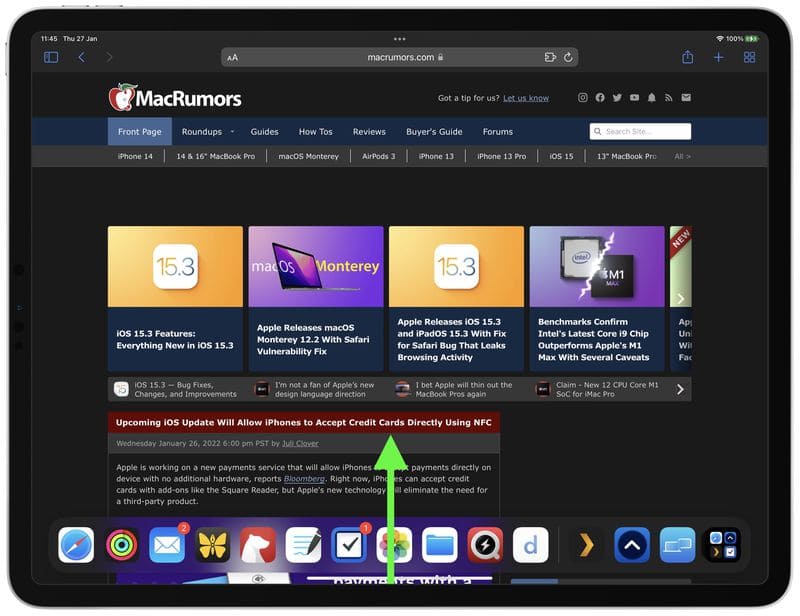
- Touch and hold the second app that you want to use.
- Drag the app to the left or right side of the screen.
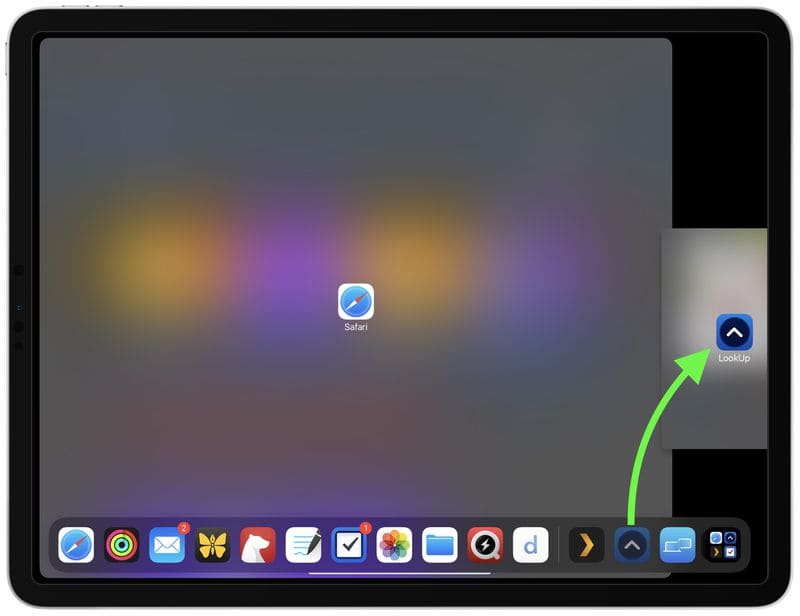
The first app will move to Split View mode, and the second app will be added to the side of the screen.
How to Adjust Split View?
To adjust the size of each app from Split View mode, follow these steps:
- Swipe the bar to the left or right in the middle of the screen.
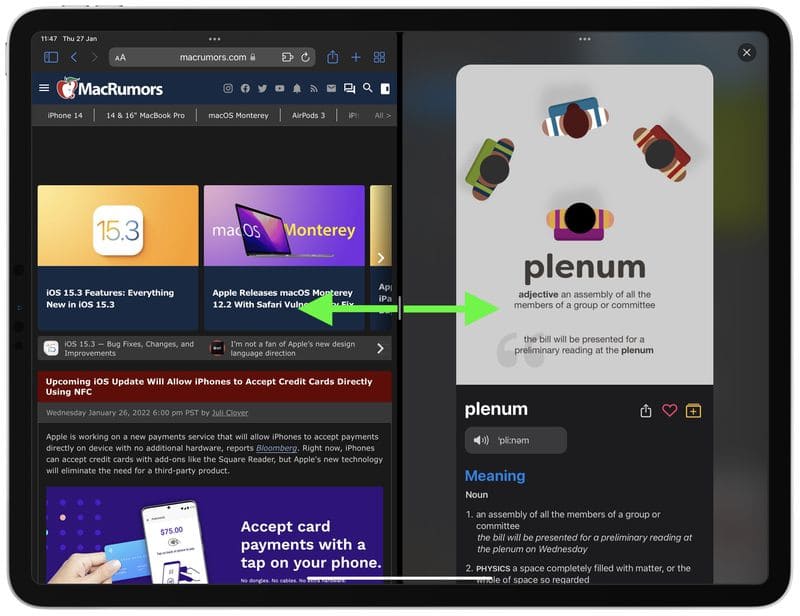
- The app on the left or right side of the screen will become smaller or larger, depending on the direction you swipe.
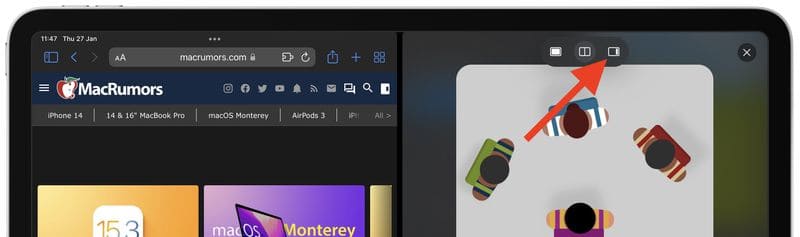
How to Replace An App in Split View?
If you want to replace one of the apps in Split View mode with another app, here’s how you can do it:
- Swipe up from the bottom of the screen to access the dock.
- Touch and hold the app that you want to replace.
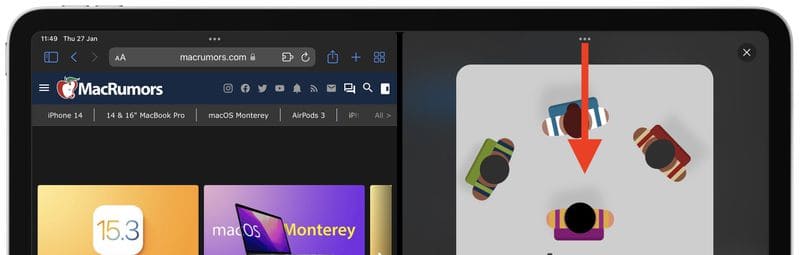
- Drag the app to the side of the screen where you want to replace the existing app.
- The existing app will replace the one you just dragged in.
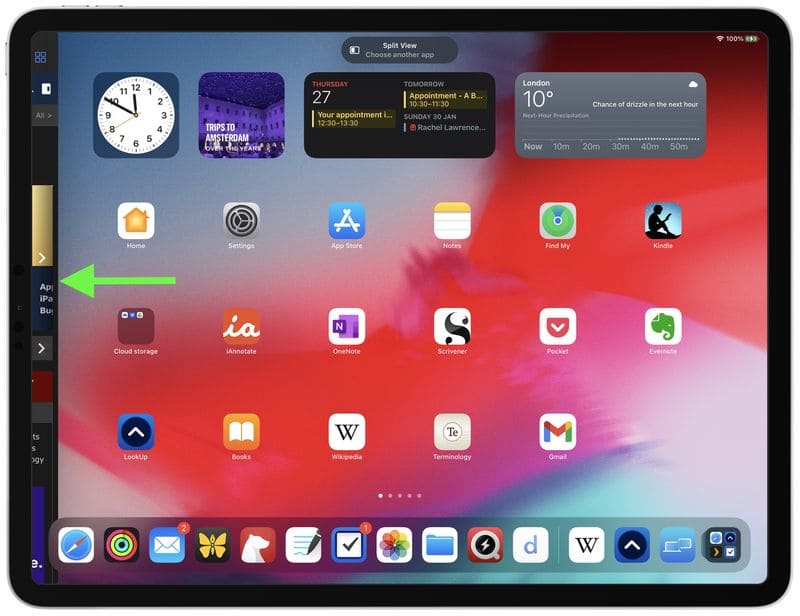
Leverage Split Screen iPad using the Multitasking Toolbar:
The multitasking toolbar on iPad is one of the most amazing features as it lets you switch between apps and enter Split View mode quickly.
Here’s how to use the multitasking toolbar on your iPad
- Swipe up from the bottom of the screen to access the dock.
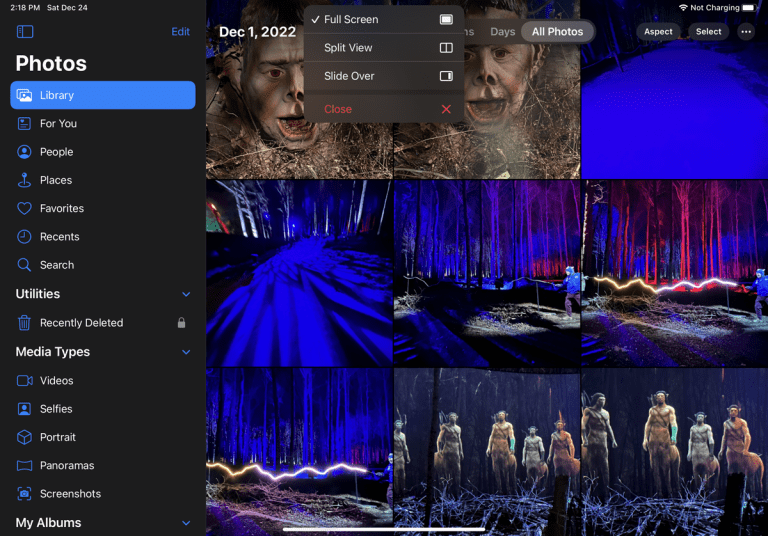
- Swipe up again to access the Multitasking Toolbar.
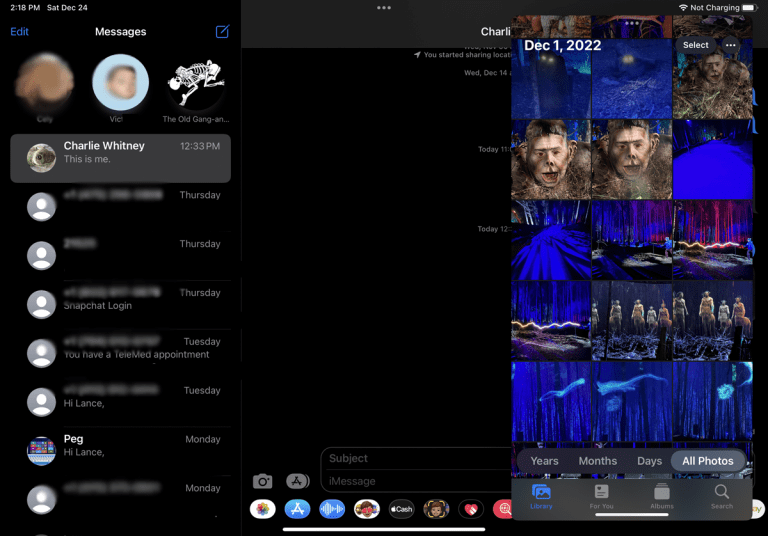
- Swipe left or right to see all the open apps.
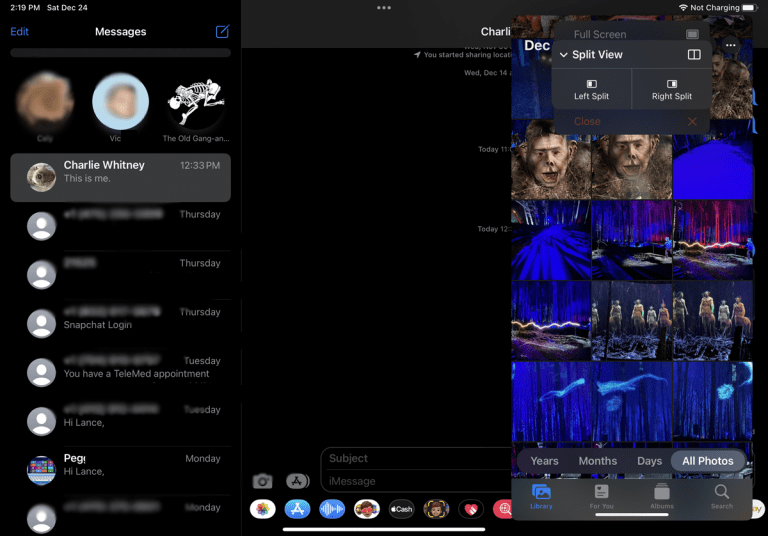
- Tap and hold on to the app you want to use in Split View mode.
- Drag the app to the right or left side of the screen.
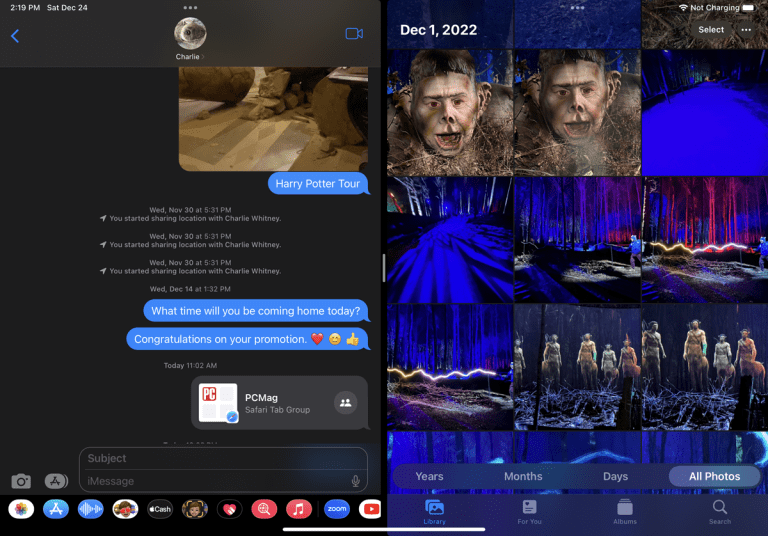
How to View 3 Apps at Once by Split Screen on iPad?
If you wish to view three or four apps simultaneously on your iPad, it is possible if you have a larger screen.
Here’s how to best use Split Screen iPad:
- Open the first app you want to use.
- Swipe up from the bottom of the screen to access the dock.
- Drag the second app you want to use to the right or left side of the screen.
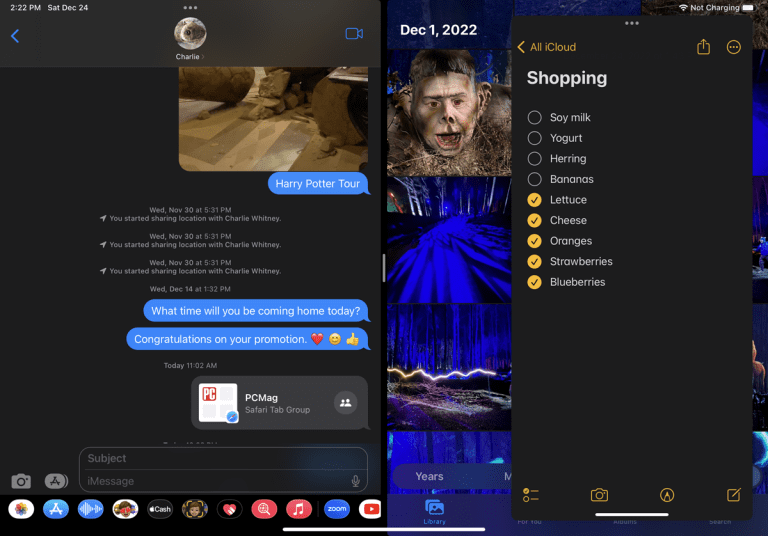
- Drag a third app to the middle of the screen.
- All three apps will now be visible at the same time.
After knowing how to split screen iPad to view multiple apps simultaneously, the next section will discuss how to do it in Safari.
How to Open Multiple Windows in an App?
If you wish to access multiple apps on your iPad, you can do it with Safari. Here’s how to use multiple windows with Safari:
- Open Safari.
- Tap and hold on to a link.
- Select Open in New Window.
- Repeat this process to open multiple windows.
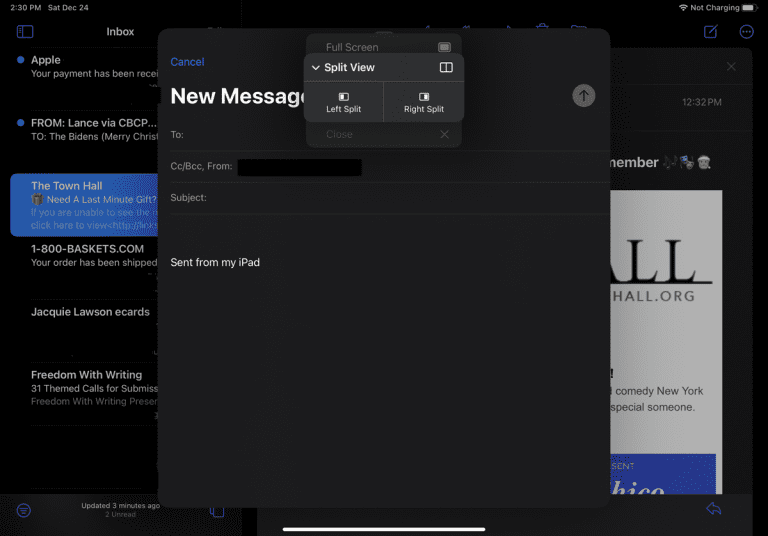
- Swipe up from the bottom of the screen to access the dock.
- Drag one of the Safari windows to the right or left side of the screen.
- Drag another Safari window to the opposite side of the screen.
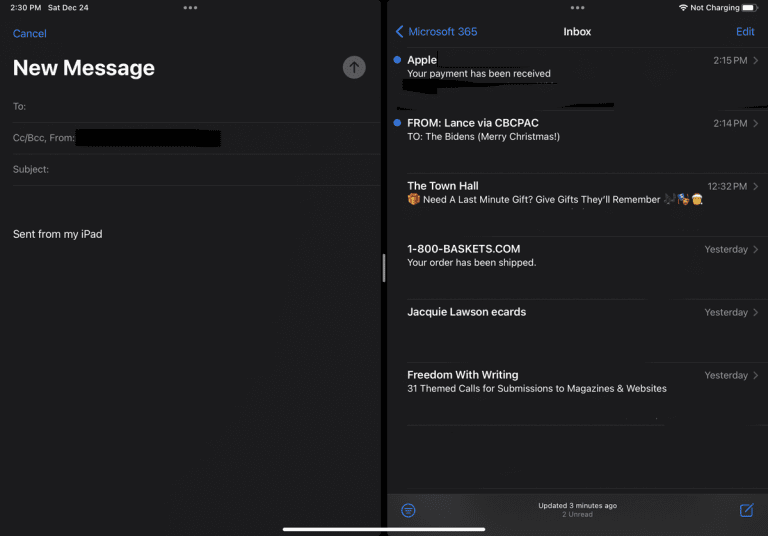
- Both windows will now be visible in Split View mode.
How to View the Same App More Than Once on iPad?
Like Safari, Notes on iPad allows you to view the same app more than once. Here’s how you can leverage it:
- Open Notes.
- Create a new note or open an existing one.
- Tap and hold on to the note title.
- Select Open in New Window.
- The note will now be visible in a new window.
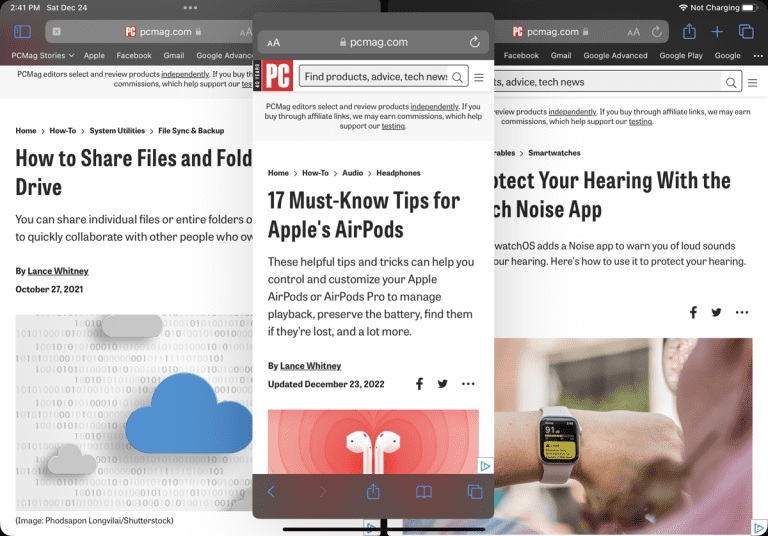
- Repeat this process to open multiple windows of the same note.
How to View Thumbnails of Multitasking Windows on iPad?
You can view thumbnails of all the open windows on your iPad by following these steps:
- Swipe up from the bottom of the screen to access the dock.
- Swipe up again to access the Multitasking Toolbar.
- Tap and hold on to any window.
- A set of thumbnails will appear.
- Swipe left or right to see all the open windows.

- Tap on a thumbnail to switch to that window.
Drag and Drop Between Windows on iPad for Split Screen View?
You can drag and drop content between windows while in Split View mode. Here’s how to drag and drop between Windows on iPad for split screen view:
- Open the first app you want to use.
- Enter Split View mode with a second app.
- Drag and drop content, such as text or images, from one window to another.
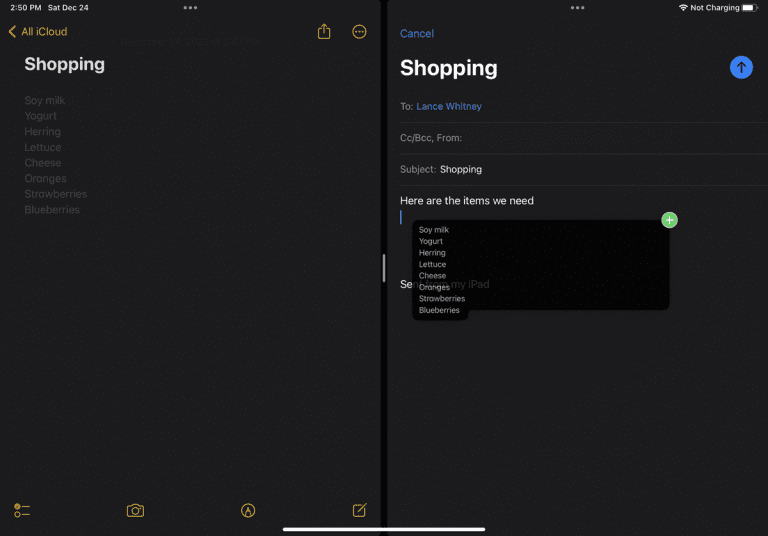
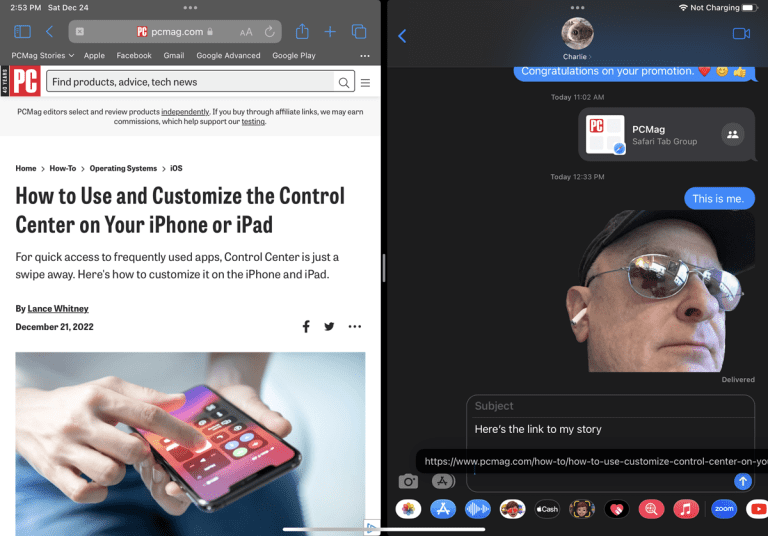
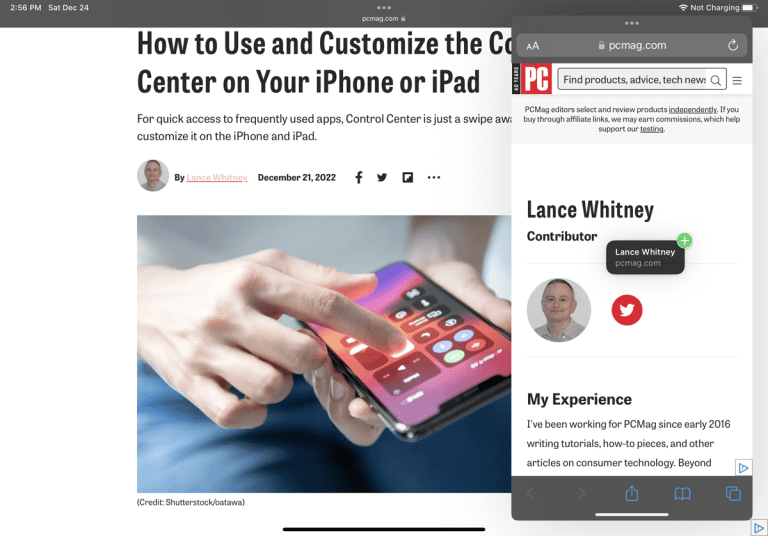
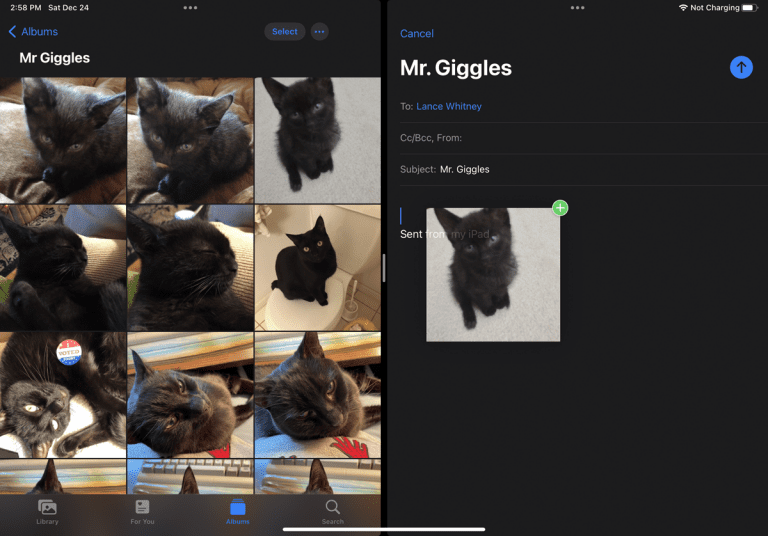
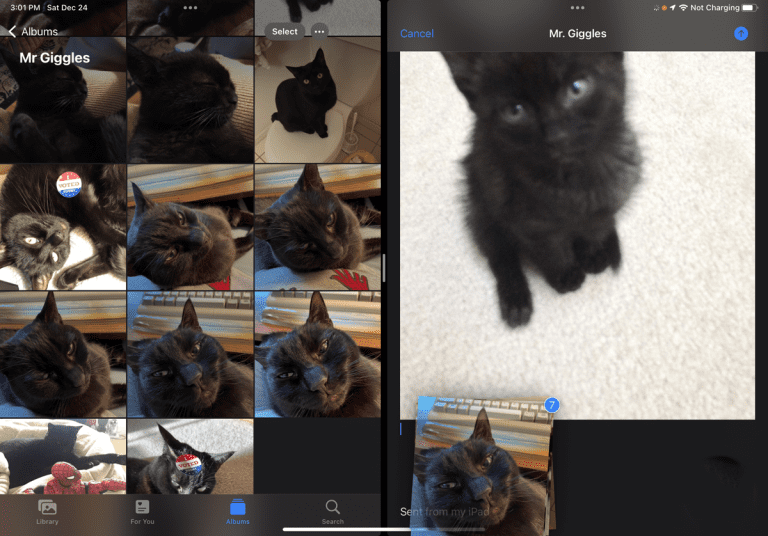
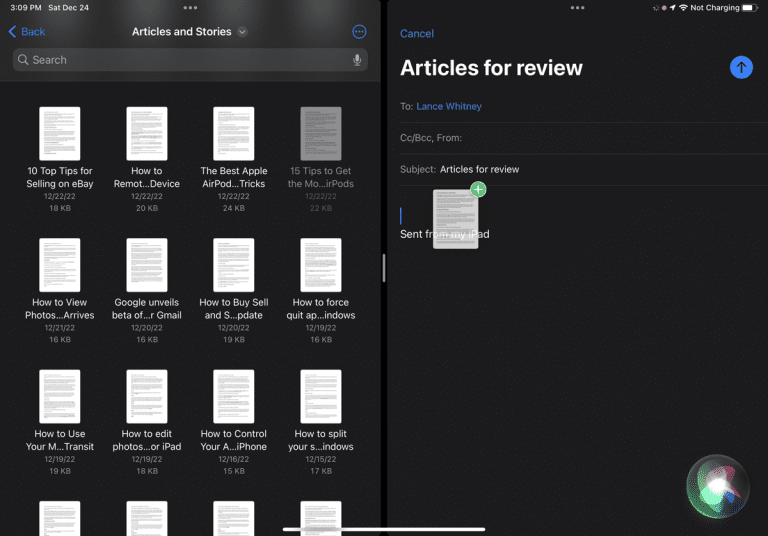
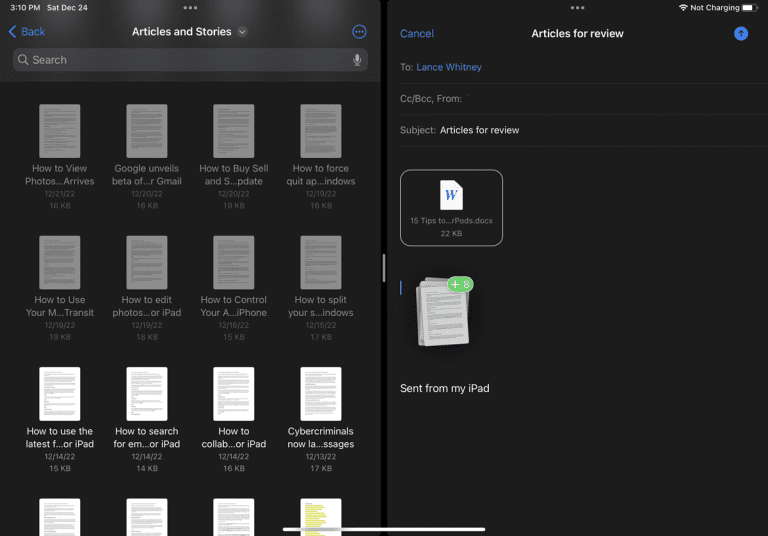
How to Remove Split Screen on iPad?
If you no longer need to use Split View mode and are wondering how to close split screen on iPad, we’ve got your back!
- Swipe the bar to the right or left in the middle of the screen.
- The two apps will now be separated.
- Swipe up from the bottom of the screen to access the dock.
- Swipe up again to access the Multitasking Toolbar.
- Swipe up on the app that you want to close.
How to Set Up Picture-in-Picture Mode on iPad?
Picture-in-Picture mode allows you to watch a video or FaceTime call while using another app. Here’s how to set it up:
- Start playing a video or initiate a FaceTime call.
- Swipe up from the bottom of the screen to access the dock.
- Tap on the Home button to go to the home screen.
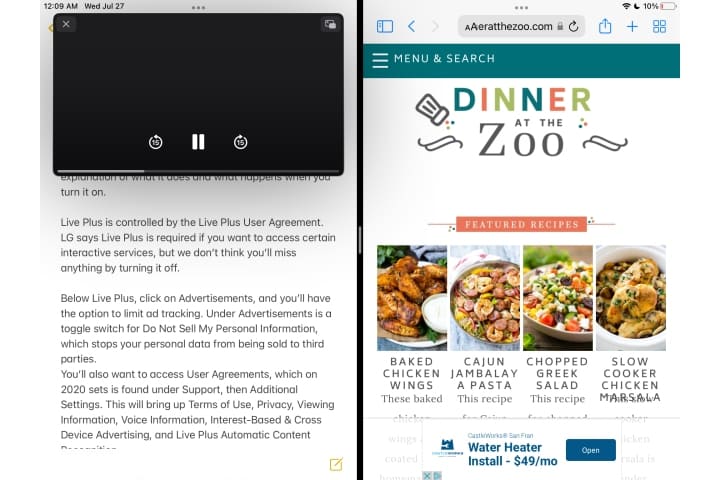
- The video or FaceTime call will now appear as a small window that can be moved around the screen.
- You can resize the window by pinching or spreading your fingers on the screen.
How to Close Split Screen on iPad Permanently?
If you want to disable Split View mode altogether, you can do so by following these steps:
- Go to Settings.
- Tap on General.
- Select Multitasking & Dock.
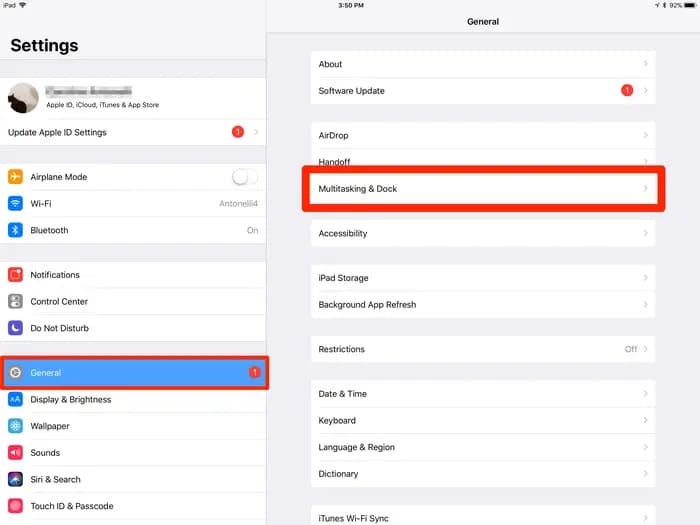
- Toggle off Allow Multiple Apps.
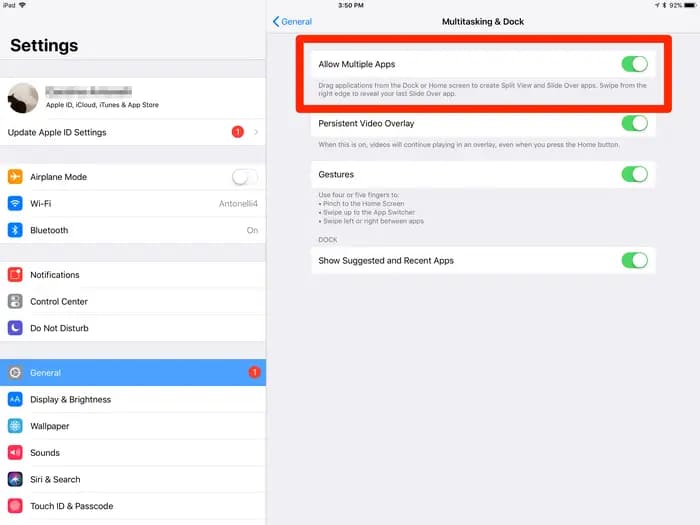
Why Won’t My iPad Do Split-Screen?
If you are having trouble using Split View mode on your iPad, you can try a few things:
- Make sure your iPad is updated to the latest version of iOS.
- Make sure the app you want to use supports Split View mode.
- Make sure you use an iPad model supporting Split View mode.
- Restart your iPad.
Can I Open Several Windows on Safari?
Yes, you can open multiple windows in Safari by following these steps:
- Open Safari.
- Tap and hold on to a link.
- Select Open in New Window.
- Repeat this process to open multiple windows.
iPad Safari Split Screen—How to Exit Split Screen on the iPad in Safari?
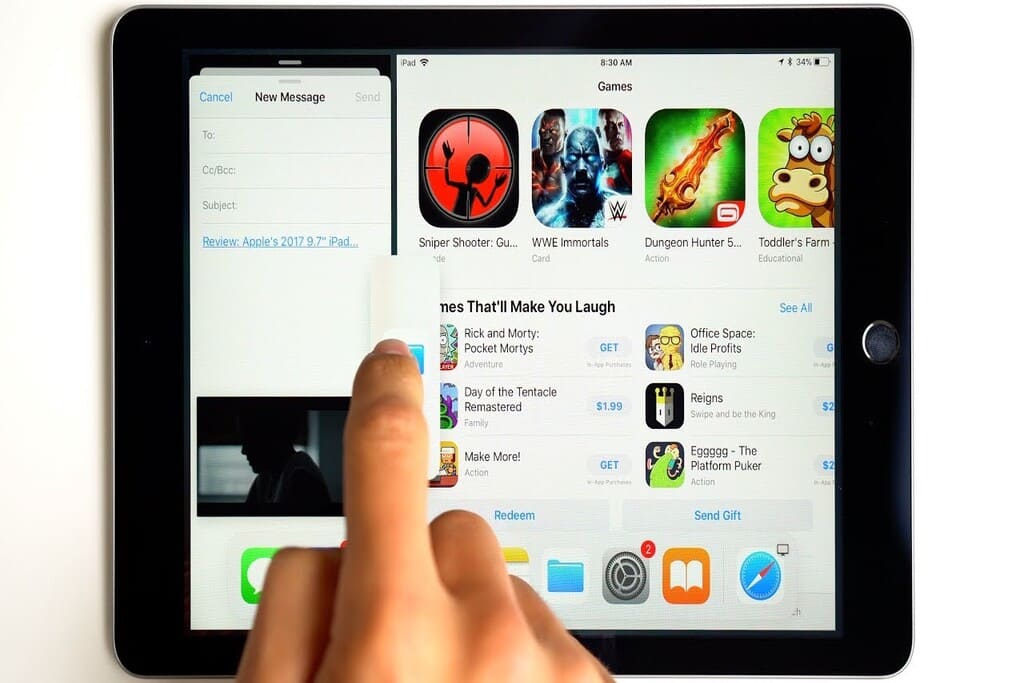
If you want to exit Split View mode while using Safari, follow these steps:
- Swipe the bar to the right or left in the middle of the screen.
- The two apps will now be separated.
- Swipe up from the bottom of the screen to access the dock.
- Swipe up again to access the Multitasking Toolbar.
- Swipe up on Safari to close it.
How to Stop Split Screen on iPad from Happening Accidentally?
If you find Split View mode activating accidentally, you can turn off the feature by following these steps:
- Go to Settings.
- Tap on Home Screen & Dock.
- Toggle off Multitasking.
Or you can also be more careful while using your iPad and turn off the screen whenever you are not using your iPad.
How to Close Split Screen on Your iPad?
To close Split View mode on your iPad, follow these steps:
- Swipe the bar to the right or left in the middle of the screen.
- The two apps will now be separated.
- Swipe up from the bottom of the screen to access the dock.
- Swipe up again to access the Multitasking Toolbar.
- Swipe up on the app that you want to close.
Swipe up from the bottom of the screen to access the dock. Swipe up again to access the Multitasking Toolbar. Swipe the Slide Over app to the right or left of the screen to remove it.
No, not all apps support Split View mode. Check the app’s description in the App Store to see if it supports Split View mode.
If you have a small floating window on your iPad that you want to close, simply swipe it to the left or right until it disappears.
Conclusion:
Split View mode on iPad is a powerful tool that allows you to multitask more efficiently. Whether you want to view two apps at once or multiple windows of the same app, Split View mode has you covered. With these tips and tricks, you’ll be a Split View mode pro in no time!
We hope you have learned how to split screen on iPad in multiple ways and how to get rid of split screen on iPad, along with having a few FAQs.
Keep reading:










