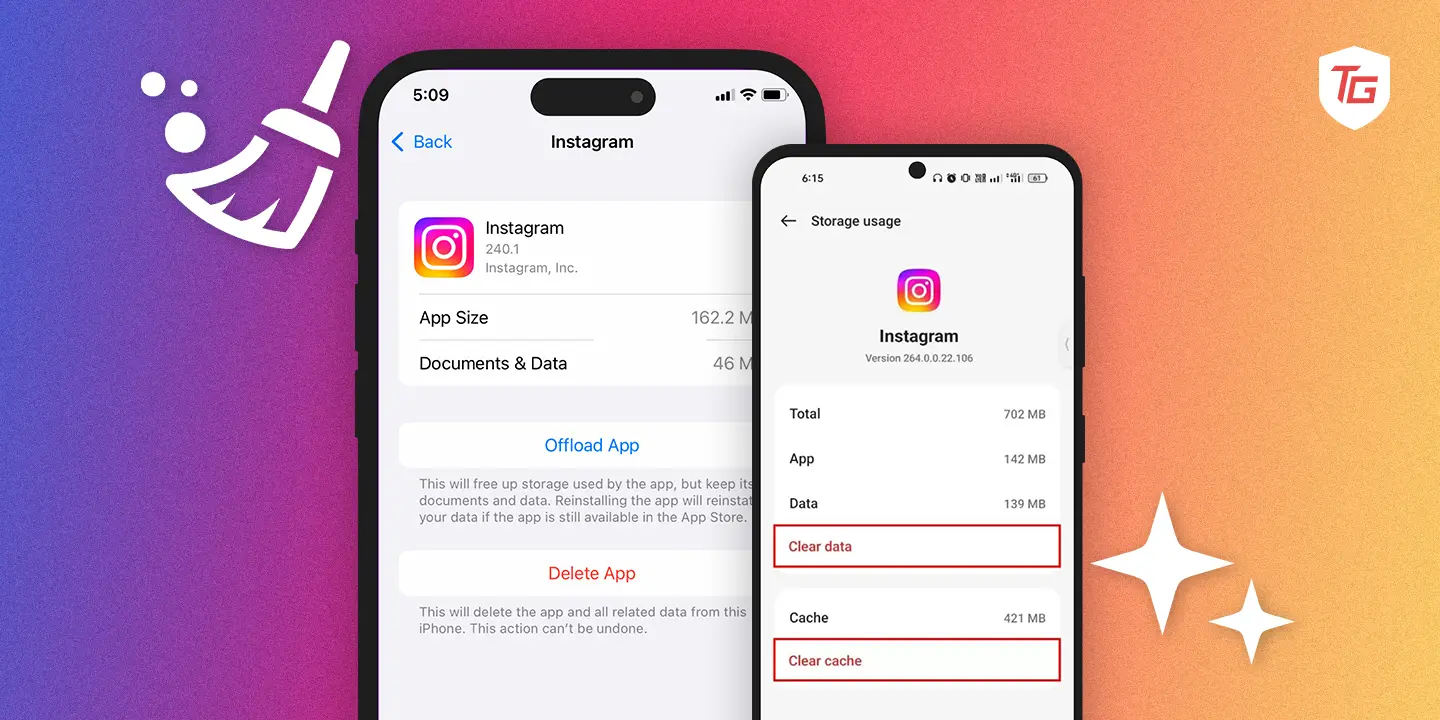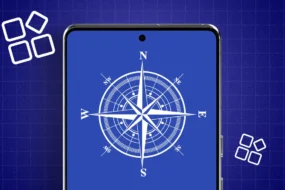We’ve all scrolled Instagram for hours, posting stories and reels and following favorite accounts. But at any point in time, did you feel that Instagram is slow? Are you having frequent crashes, or are graphics loading slowly? If so, the solution could be to clear the cache of the app. This article tells you how exactly you can clear Instagram cache on iPhone and Android. To get the smoothest Instagram user experience, follow this step-by-step guide.
What is Cache?
Instagram keeps track of your activities within the app to improve user experience. Nevertheless, an excessive amount of data can clog storage and cause sluggishness. The reason your Instagram storage is nearly full is most likely due to the app’s automatic caching of your data, a feature shared by numerous social networking apps.
The cache is a hardware or software element that is embedded into the memory of an application or device. It automatically and momentarily saves user-consumed data to minimize the time and effort required to retrieve it the next time the program or device is used.
What is the Purpose of App Cache?
By enabling web apps to function offline or with inconsistent network connections, App Cache aims to improve user experience. It keeps HTML, CSS, JavaScript, and other resources locally so that even when the user is not online, the program loads swiftly and runs without stuttering.
Regardless of the state of the user’s network, this functionality guarantees smooth access to and interaction with the app, which is especially helpful for mobile devices or locations with erratic internet connectivity.
By using the cache, Instagram can retrieve frequently used accounts and filters from the cache without having to search for them. Your phone can lag if it has a lot of information on it, mainly if you use the app very often.
How to Clear Instagram Cache On iPhone
Following these few easy steps will clear the cache from your iPhone.
Step 1: Open the Settings App. Navigate and tap on “General.”
Step 2: Click on “iPhone Storage.”
Step 3: Scroll down or use the search box at the top to find and tap the “Instagram” app in the list.
Step 4: Tap on “Offload App.” This will uninstall the app.
When you reinstall it, you will have the app free from cache while all your data will remain untouched.
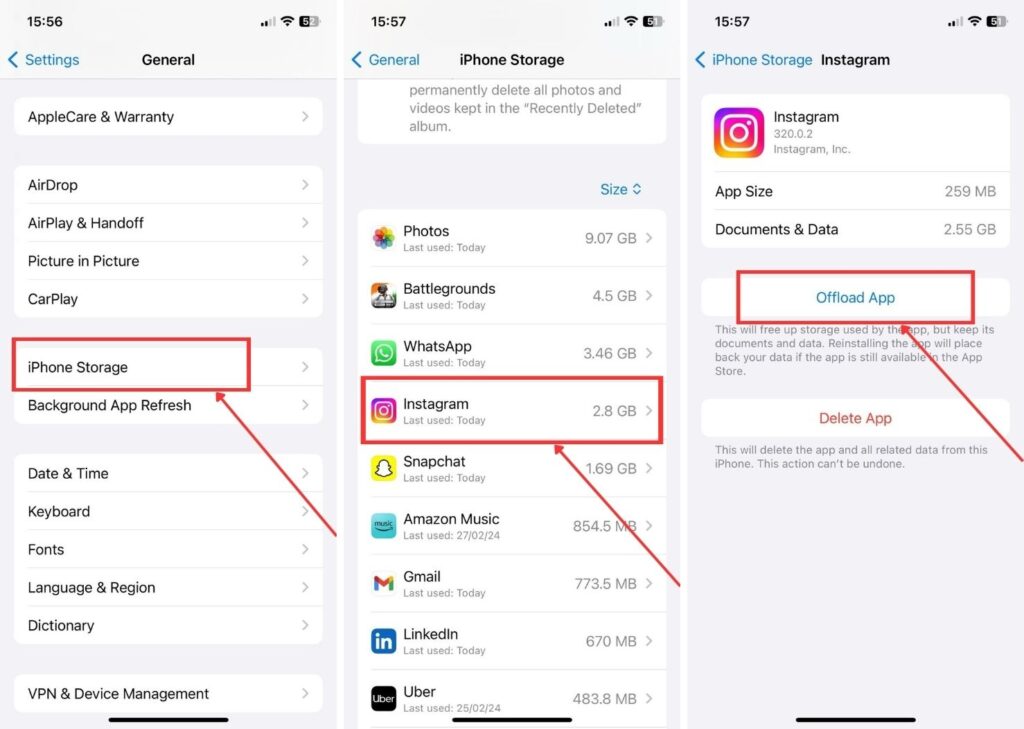
How to Clear Instagram Cache On Android
Clearing the Instagram cache on Android can be done in two ways.
Step 1: “Long press” on the App. then Tap on the “i” icon.
Step 2: Hit “Storage.”
Click on “Clear cache.”
Alternate Method : Open the “settings” then Select “Apps.” > Navigate to the “Instagram” app and click on it > Tap on “Clear data.” > then hit “Clear cache.”
How to Clear Instagram Cache from Browser
Here’s how you clear the cache from any browser.
Step 1: Open the “Chrome” Browser. Click on the “three dots” situated on the top right.
Step 2: Tap “History.” Once again, click on “History.”
Step 3: Navigate to “Clear browsing data” and click on it.
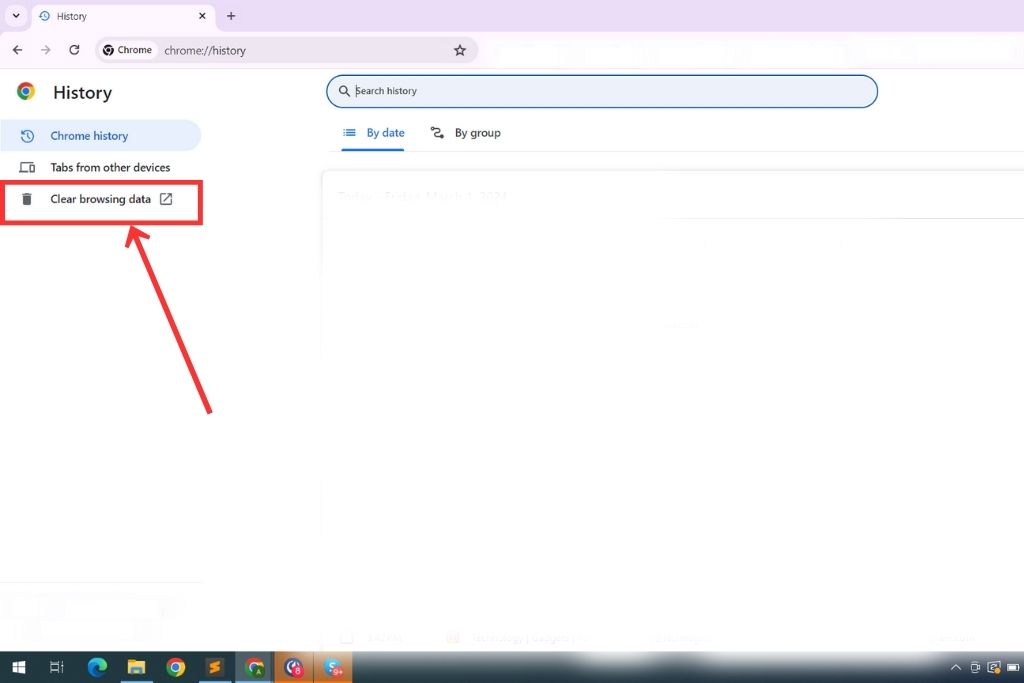
Step 4: Select “Cached images & files.” > then Tap on “Clear data.”

FAQs
By clearing the cache, your Instagram account will not be lost. You will only be getting rid of a small amount of information which does not have any impact on your Instagram profile.
There’s no particular time when the cache should be cleared. However, you can keep clearing the cached data whenever you are short on storage and feel that the app is not functioning up to the mark.
End Words
By adhering to these steps for iPhone, Android, and web browsers, you can easily clear the cache from Instagram. Using the correct methods will lead you to remove the cache and assist in the smooth operation of the app. Happy Gramming!
Read More: