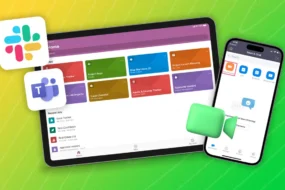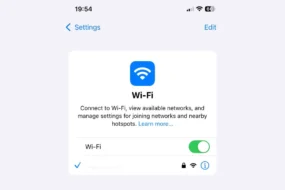Have you noticed that your iPhone’s battery drains more quickly than you expected? Are you continually on the hunt for a charger, fearing the low battery alert? If this resonates with you, then you’re in the right place! This article aims to equip you with savvy ways to charge your iPhone like a pro, to effectively maintain its battery lifespan. By embracing these tips, you’ll not only maximize your phone usage but also maintain a healthy battery for a longer period. So, let’s plunge in and amplify your charging strategies!
How to Charge iPhone Properly!
Eager to discover the secrets of charging your iPhone like a pro? It all starts with understanding the heart of your device – the lithium-ion battery. This battery, like all good things, has a lifespan that gradually decreases over time. But here’s the kicker – the way you charge your iPhone can significantly influence how swiftly this degradation occurs. So, let’s dive in and learn how you can keep your battery in prime condition for a longer time!
1. Use Genuine Accessories
It’s essential to use authentic Apple charging accessories to ensure compatibility, safety, and optimal performance. Apple’s lightning cables and power adapters are designed specifically for your iPhone model. Non-certified accessories may not provide the correct voltage and current, which can result in slower charging or potential damage to your device.
2. Clean Your iPhone and Charging Port

Regularly inspect and clean your iPhone and charging port to prevent any debris, dust, or lint from obstructing the connection. Turn off your iPhone before cleaning. Gently use a small, clean, and dry brush to remove any particles from the charging port. Be cautious not to damage the port or push debris further inside.
3. Avoid Extreme Temperatures
Temperature extremes can affect battery life and charging efficiency. High temperatures can cause the battery to degrade faster, while low temperatures can temporarily reduce battery capacity. If your iPhone feels hot during charging, it’s advisable to unplug it for a while and let it cool down before continuing.
4. Use Airplane Mode

Enabling Airplane Mode turns off wireless and cellular functions, reducing power consumption. This can lead to faster charging times, especially when you’re in an area with weak signals or if you’re using power-intensive apps like navigation. You can activate Airplane Mode in Settings or by swiping up from the bottom of the screen and tapping the airplane icon.
5. Remove iPhone Case

Certain iPhone cases, particularly thick or heat-retaining ones, can interfere with heat dissipation during charging. Heat can negatively impact battery health over time. To ensure optimal charging, consider removing the case while charging, especially if you notice your iPhone becoming warm.
6. Charge with a High-Quality Cable

Invest in a reliable and certified MFi (Made for iPhone) lightning cable. These cables meet Apple’s standards for quality and safety, ensuring proper voltage and current delivery. Low-quality or counterfeit cables may not provide consistent power, leading to slower charging and potential damage.
7. Optimal Charging Percentages
For day-to-day use, aim to keep your iPhone’s battery level between 20% and 80%. Frequent full discharges and charges (0% to 100%) can contribute to battery wear over time. For this, go to Settings app > Battery > Battery Health > enable Optimized Battery Charging. If you anticipate not using your iPhone for an extended period, store it with a charge level of around 50% to help preserve battery health.
8. Avoid Overnight Charging

While modern iPhones have built-in mechanisms to prevent overcharging, it’s still a good practice to avoid leaving your device plugged in overnight. Disconnect it once it reaches a sufficient charge level to prevent unnecessary stress on the battery.
9. Manage Background Apps
Background apps can consume power even when your iPhone is plugged in. To conserve energy and speed up charging, manually close unnecessary apps running in the background. Double-press the home button (or swipe up from the bottom on newer iPhones) to access the app switcher, then swipe away apps you’re not actively using.
10. Consider Wireless Charging

If your iPhone supports wireless charging (Qi-compatible), consider investing in a high-quality wireless charger. Place your iPhone on the charger, ensuring proper alignment. Keep in mind that wireless charging may be slightly slower than wired charging but offers the convenience of not needing to plug and unplug your device repeatedly.
11. Battery Health Management
Monitor your iPhone’s battery health regularly. Go to Settings > Battery > Battery Health to assess your battery’s maximum capacity and peak performance capability. If your battery health drops significantly and if you see a Battery Replacement alert in the same settings, consider getting a battery replacement through Apple or an authorized service provider to maintain optimal performance.
10+ Tips for Maintain iPhone Battery Life
Making sure your iPhone is charged correctly is crucial. As well as ensuring your iPhone’s battery health, you should also ensure that it has excellent battery backup. Here are some tips to help you make your juice last for the whole day.
1. Adjust Screen Brightness and Auto-Lock Settings
Reduce your screen’s brightness to a level that is comfortable for your eyes while still visible. Lower brightness settings consume less power. Additionally, set a shorter auto-lock time (Settings > Display & Brightness > Auto-Lock) to ensure your screen turns off quickly when not in use.
2. Manage Background App Refresh

Limit background app refresh for apps that don’t require constant updates. Go to Settings > General > Background App Refresh and select which apps can refresh in the background. This reduces unnecessary data usage and battery drain.
3. Use Wi-Fi Instead of Cellular Data

Connect to Wi-Fi networks whenever possible. Using cellular data consumes more power. To ensure your iPhone doesn’t switch to cellular data when Wi-Fi connectivity is weak, go to Settings > Cellular > Wi-Fi Assist and turn it off.
4. Disable Push Email

Push email constantly checks for new messages, consuming battery power. Switch to manual fetching (Settings > Mail > Accounts > Fetch New Data) or extend the fetch intervals to save energy. Consider turning off push notifications for emails and other trivial apps as well.
5. Manage Location Services

Apps that constantly use your location can drain your battery. Go to Settings > Privacy > Location Services to manage which apps can access your location. You can set apps to use your location “While Using the App” or “Never.”
6. Enable Low Power Mode

When your battery is running low, enable Low Power Mode (Settings > Battery > Low Power Mode). This mode reduces performance and limits background processes to extend or Maintain battery life. It’s particularly useful when you need your iPhone to last longer before the next charge.
7. Turn Off Background Motion and Animations
Disable background motion and parallax effects by going to Settings > Accessibility > Motion > Reduce Motion. You can also reduce the transparency of certain interface elements in Settings > Accessibility > Display & Text Size > Reduce Transparency.
8. Manage Notifications
Customize notifications for apps to prevent unnecessary alerts that wake up your screen. Go to Settings > Notifications and choose which apps can send you notifications. You can also adjust notification style and sound settings for each app.
9. Update Apps and iOS

Keep your apps and iOS up to date. Developers often release updates that include performance optimizations and bug fixes, which can help improve battery efficiency.
10. Turn Off Background Blur in iOS
In newer iOS versions, disabling the background blur effect in Control Center (Settings > Accessibility > Motion > Auto-Play Message Effects) can help save battery, as the blur effect requires extra processing power.
11. Limit Widgets on the Home Screen

Widgets can provide useful information, but having too many active widgets on your home screen can consume resources and drain your battery. Choose only the most essential widgets and keep the rest in the Today View by swiping right on your home screen.
12. Use Airplane Mode in Low Signal Areas
When you’re in an area with weak cellular signals, consider switching to Airplane Mode. Your iPhone uses more power to maintain a connection in such conditions, and enabling Airplane Mode temporarily can conserve battery life.
Conclusion
We delight in a situation where our device is fully juiced up! However, the fact that this battery doesn’t last long enough for all your simple daily needs, like checking emails, scrolling social networks, and making phone calls, is a real disappointment. Although iPhones are known for their great battery life, unhealthy charging habits and some software issues may cause them to drain rapidly. Hopefully, these tips will help you to preserve battery life and keep it going for longer.
Explore Further:-