If you’ve been thinking about canceling your YouTube TV subscription lately but still wondering how to cancel my YouTube TV subscription, then you’ve landed on the right page!
Though there is no doubt that YouTube provides some of the most entertaining and popular TV channels, on-demand content, and cloud DVR storage, you may want to cancel your YouTube subscription for your own due reasons.
Depending on the device you use to cancel your YouTube TV subscription, the method of canceling YouTube TV slightly differs.
In this blog, we have mentioned a step-by-step guide to cancel your YouTube subscription, including how to cancel your YouTube TV free trial and how to cancel YouTube TV on iPhone, Android, PC, and web.
Moreover, we’ve also included the pricing and plans of YouTube TV subscriptions, why people are canceling their YouTube TV, along with FAQs.
So, let’s get started without any further delay!
What is YouTube TV?
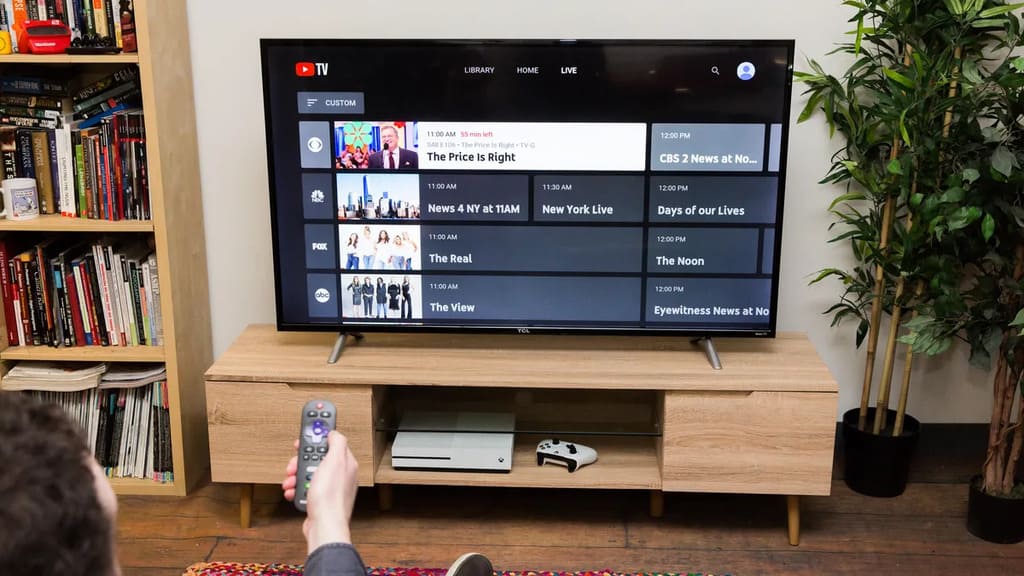
Before diving into canceling your subscription, let’s first understand what YouTube TV is.
YouTube TV is a subscription-based streaming service allowing users to watch live TV channels and on-demand content and record shows on a cloud DVR.
Moreover, it offers access to 100+ channels, including major networks like ABC, CBS, NBC, and Fox, and popular cable channels like ESPN, HGTV, and TNT.
As you now know what YouTube TV is, let’s learn how to cancel YouTube TV subscription in the following sections.
How to Cancel Your YouTube TV Subscription?
Canceling your YouTube TV subscription is a simple process, but it varies slightly depending on the device or platform you’re using.
Here’s a step-by-step guide about how to cancel YouTube TV subscriptions on different devices:
How to Cancel YouTube TV on a Computer/Web?
To cancel your YouTube TV subscription, follow these steps:
- Go to the YouTube TV website and sign in to your account.
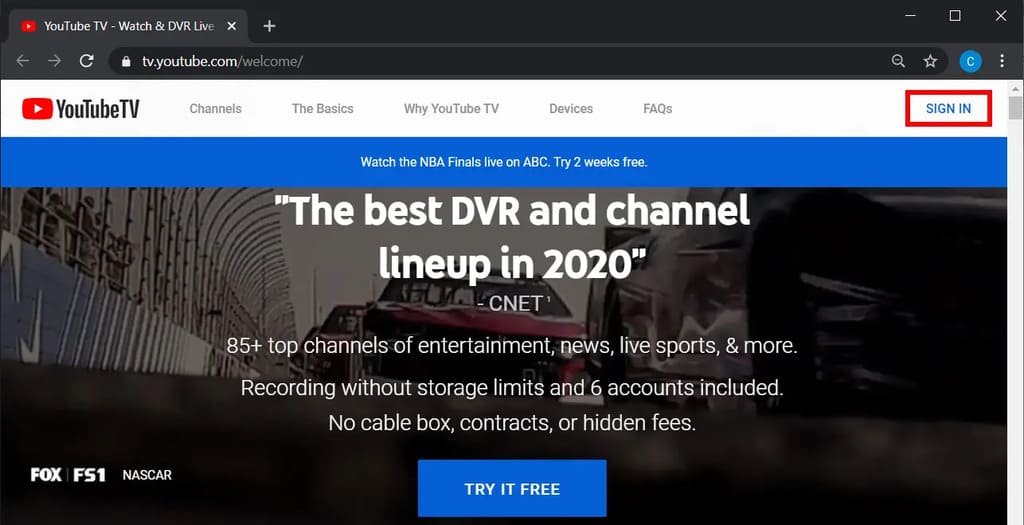
- Click on your profile picture in the top-right corner of the screen.
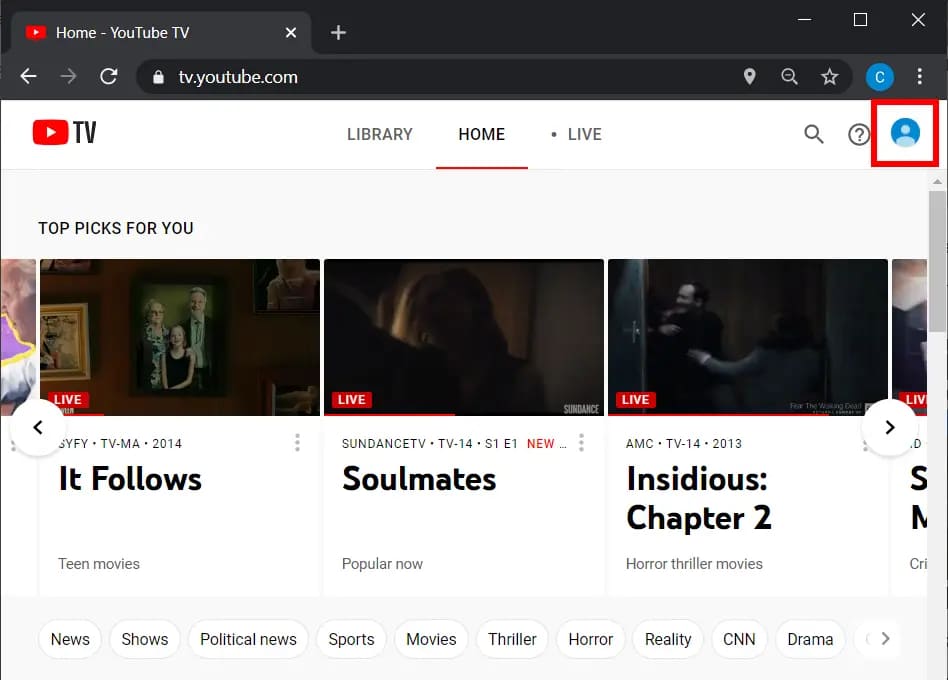
- Select Settings from the drop-down menu.
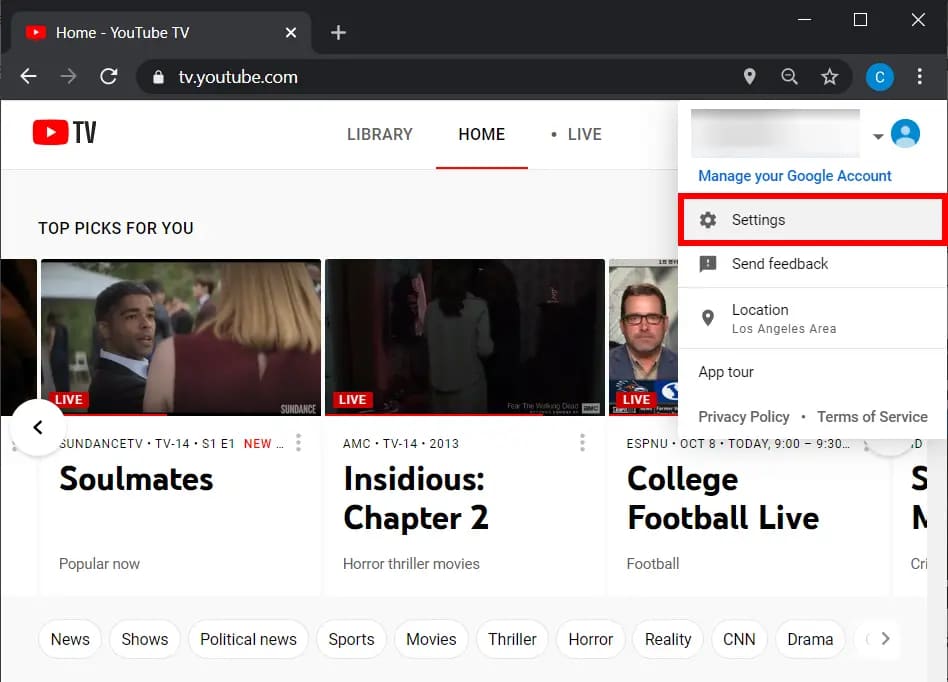
- Click on Membership.
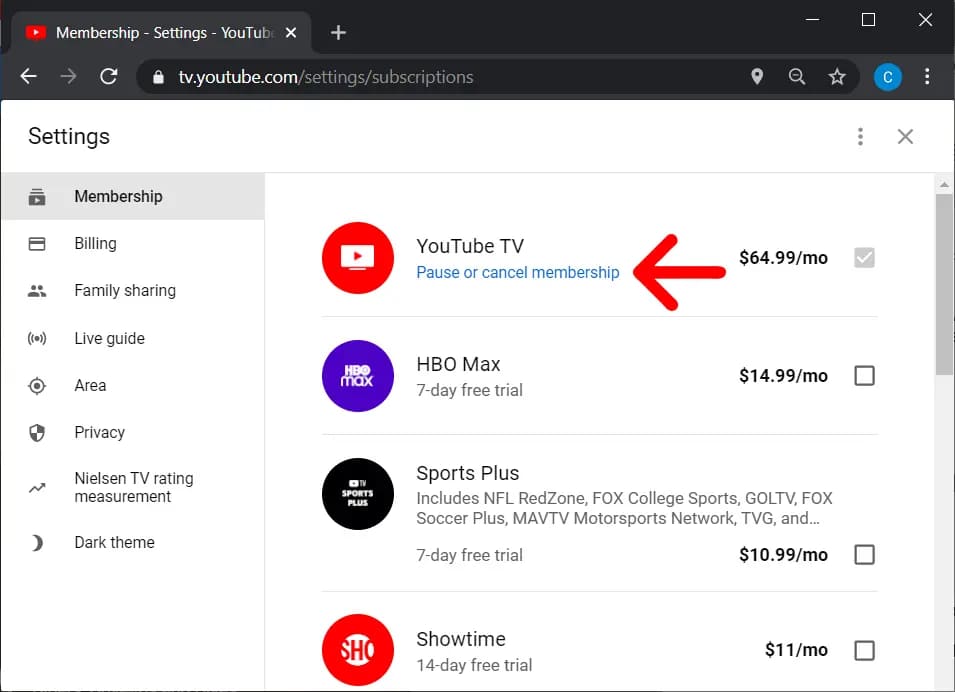
- Click on Deactivate Membership.
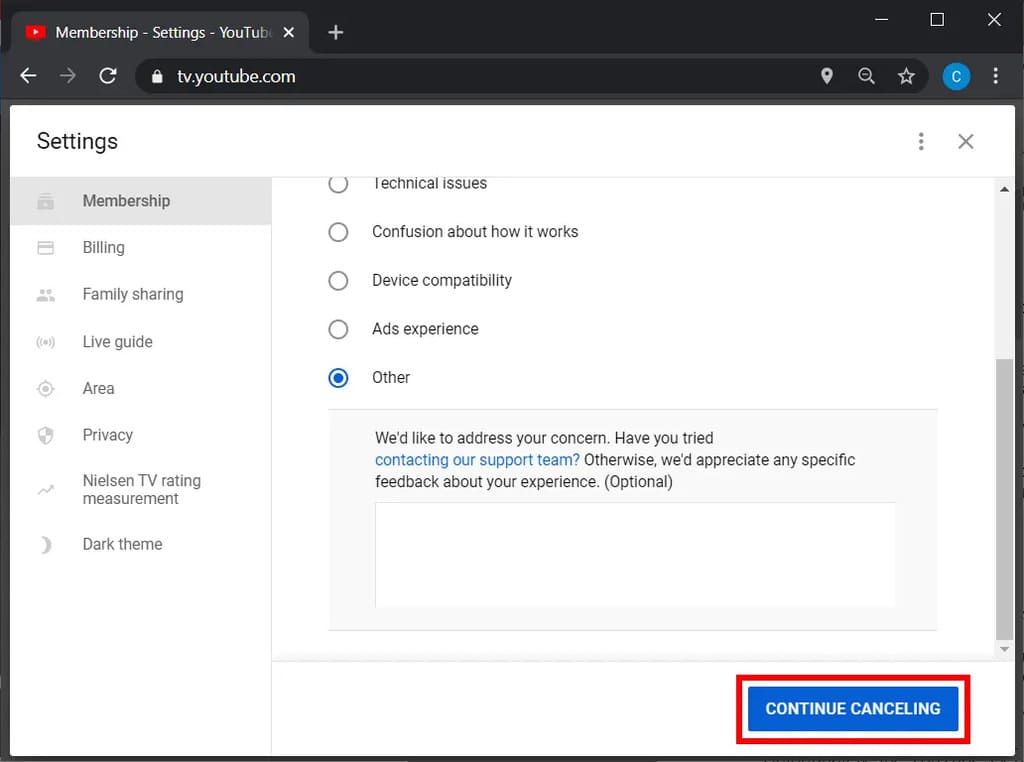
- Follow the on-screen instructions to confirm the cancellation.
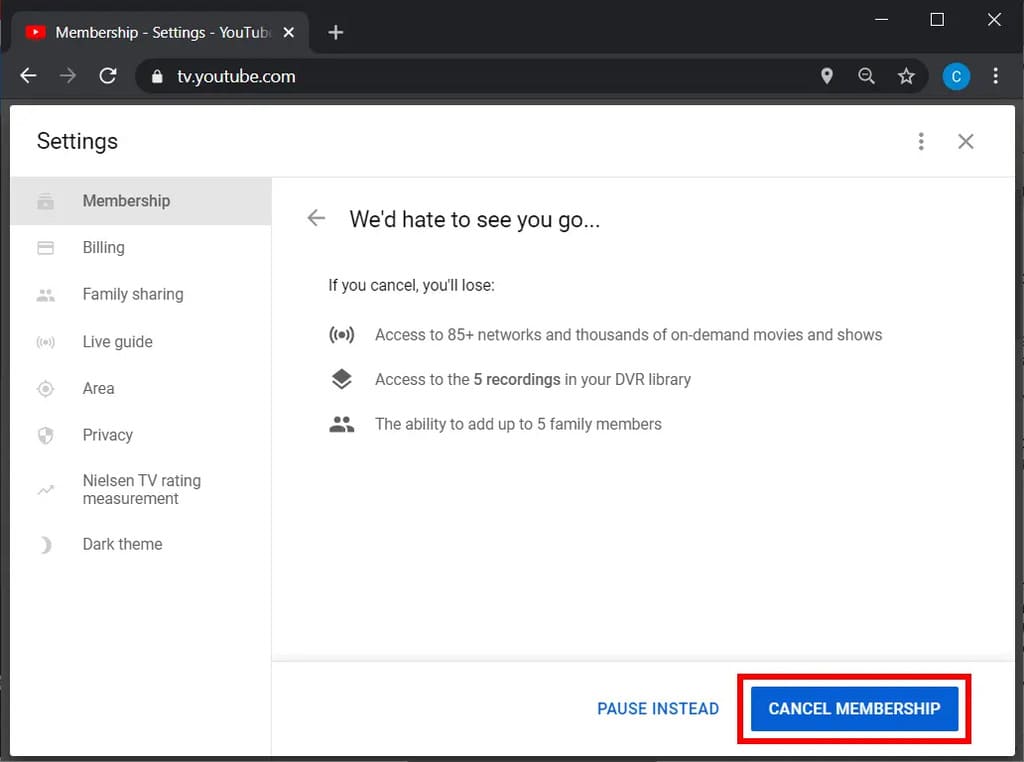
Woohoo! You’ve canceled your YouTube TV membership from a computer/web.
How to Cancel YouTube TV from iOS?
If you are an iOS user and want to cancel your YouTube subscription, here’s how you can do it:
- Open the YouTube TV app on your iPhone or iPad.
- Tap on your profile picture in the top-right corner of the screen.
- Select Settings.
- Tap on Membership.
- Tap on Deactivate Membership.
- Follow the on-screen instructions to confirm the cancellation.
How to Cancel YouTube TV from Android?
If you’re an Android user, here’s how to cancel YouTube TV subscription:
- Open the YouTube TV app on your Android device.
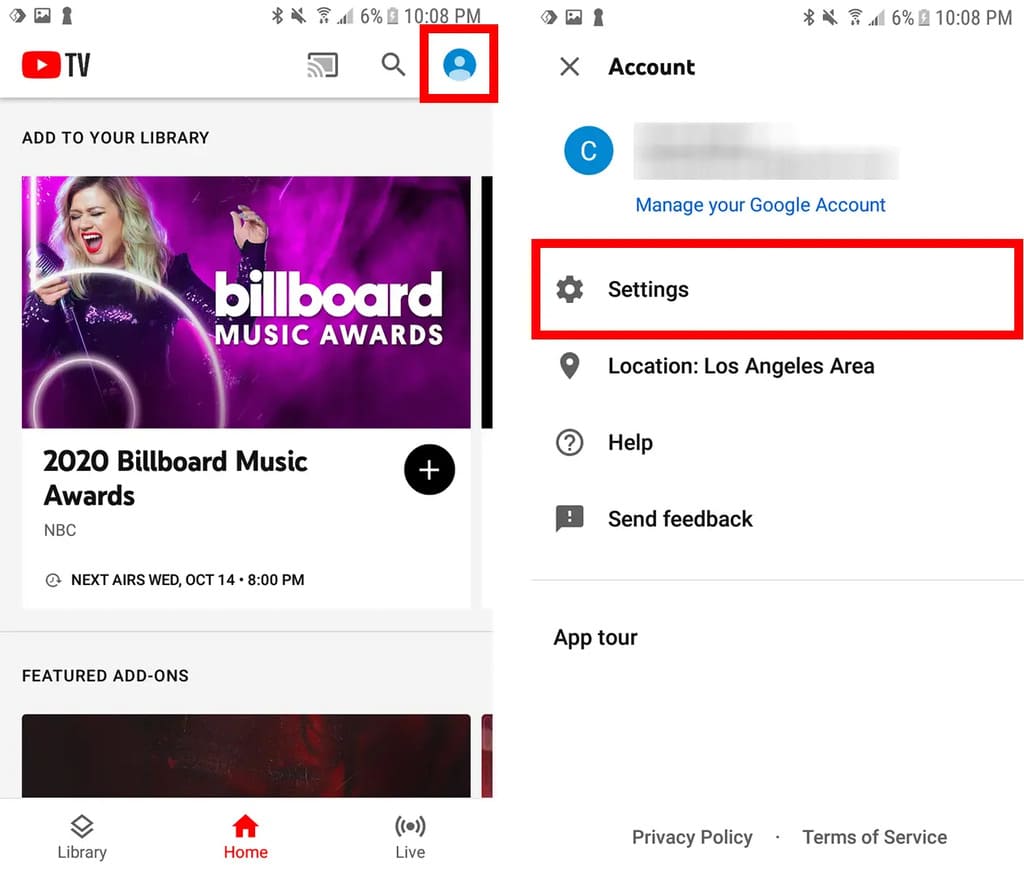
- Tap on your profile picture in the top-right corner of the screen.
- Select Settings.
- Tap on Membership.
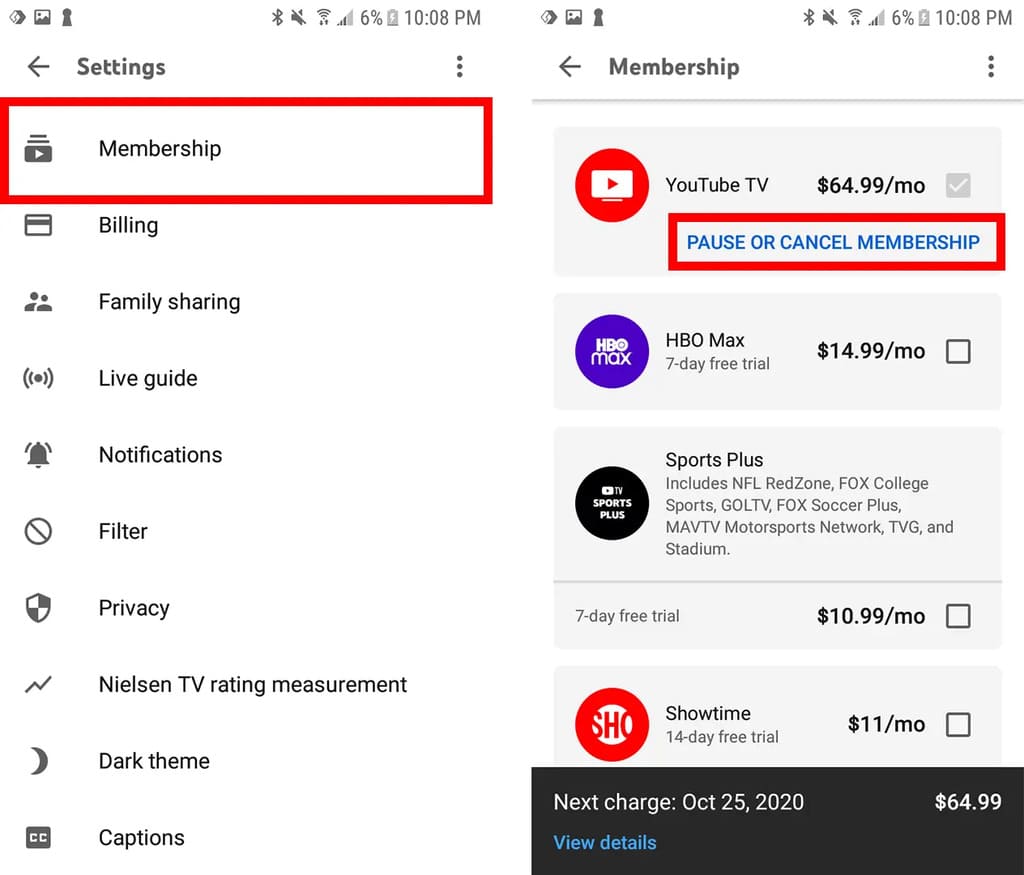
- Tap on Deactivate Membership.
- Follow the on-screen instructions to confirm the cancellation.
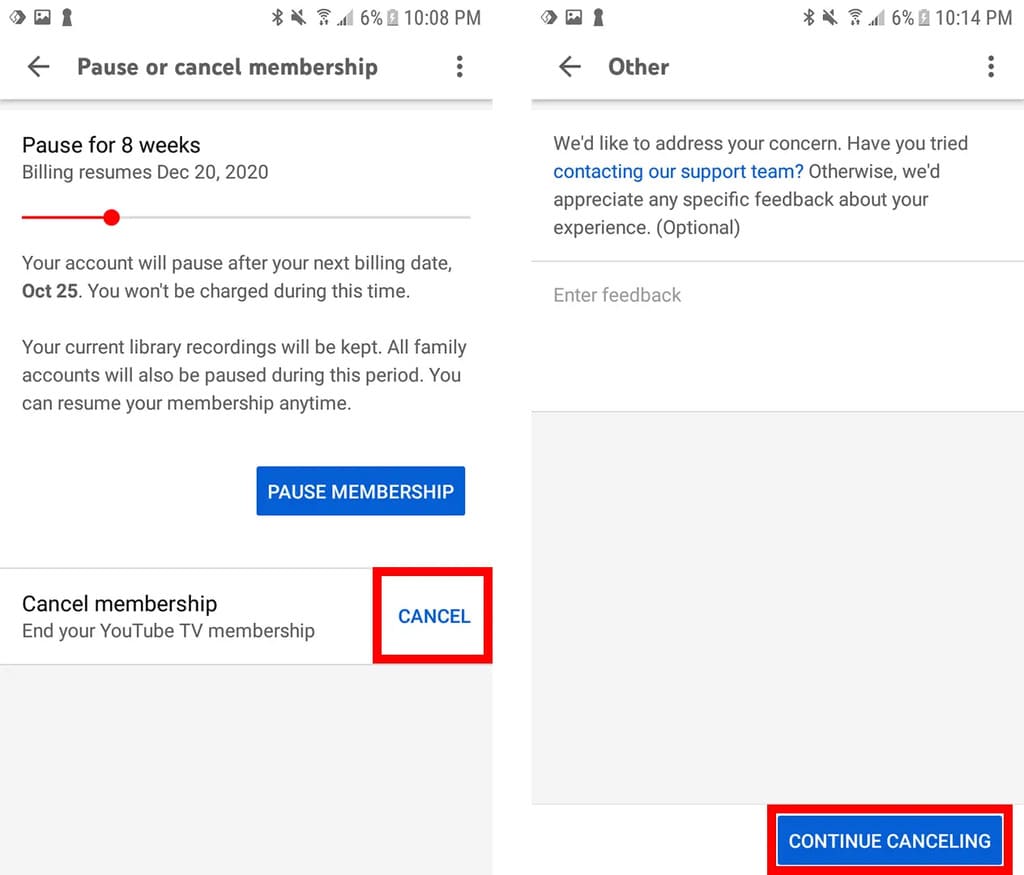
Can You Pause Your YouTube TV Subscription?
Yes, you can pause your YouTube TV subscription instead of canceling it altogether. Pausing your YouTube TV subscription means you’ll temporarily stop paying for the service and won’t have access to the channels during the pause period.
However, you’ll still be able to access your cloud DVR recordings. If you are wondering how to pause your YouTube subscription, the next section is for you!
How to Pause Your YouTube Subscription?
Follow this step-by-step guide to pause your YouTube subscription:
- Go to the YouTube TV website/app and sign in to your account.
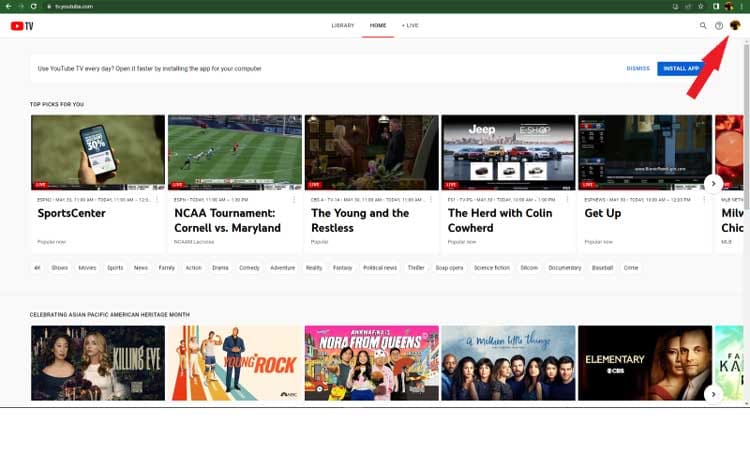
- Click on your profile picture in the top-right corner of the screen.
- Select Settings from the drop-down menu.
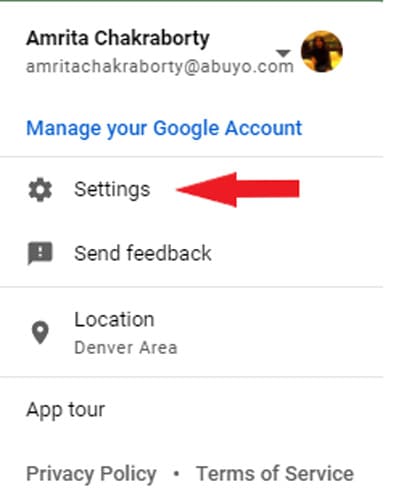
- Click on Membership.
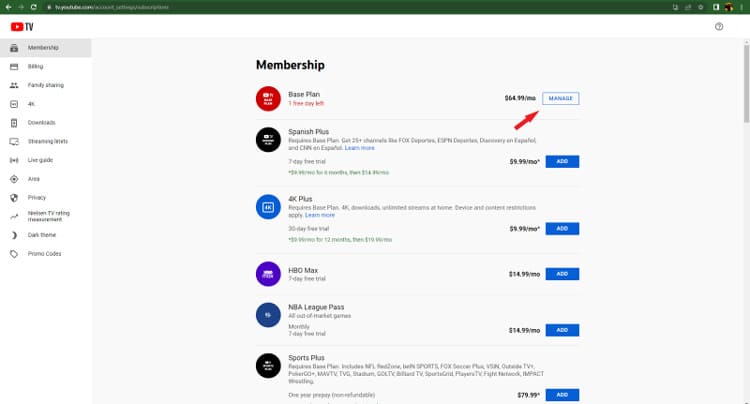
- Click on Pause or Cancel Membership.
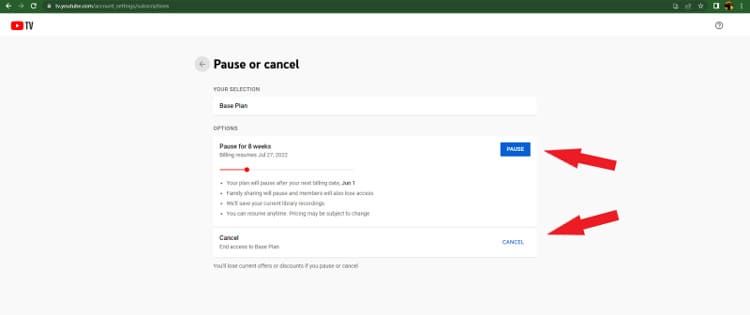
- Select Pause Membership.
- Choose the duration of the pause period.
- Follow the on-screen instructions to confirm the pause.
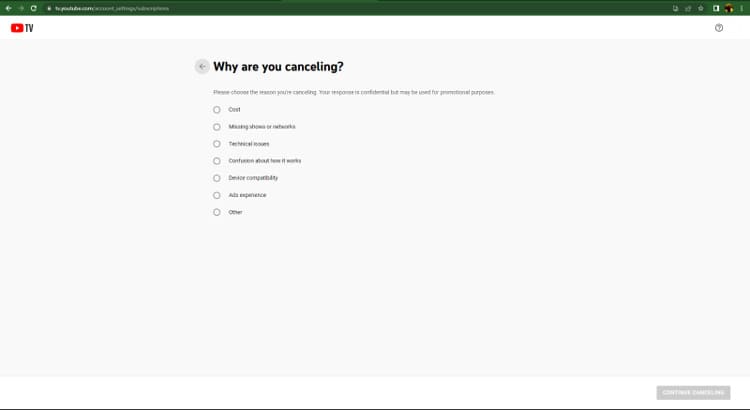
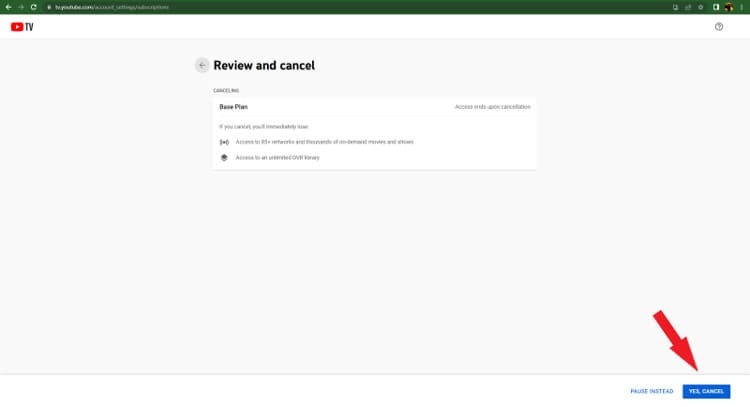
What To Expect When You Cancel Your YouTube TV Subscription?
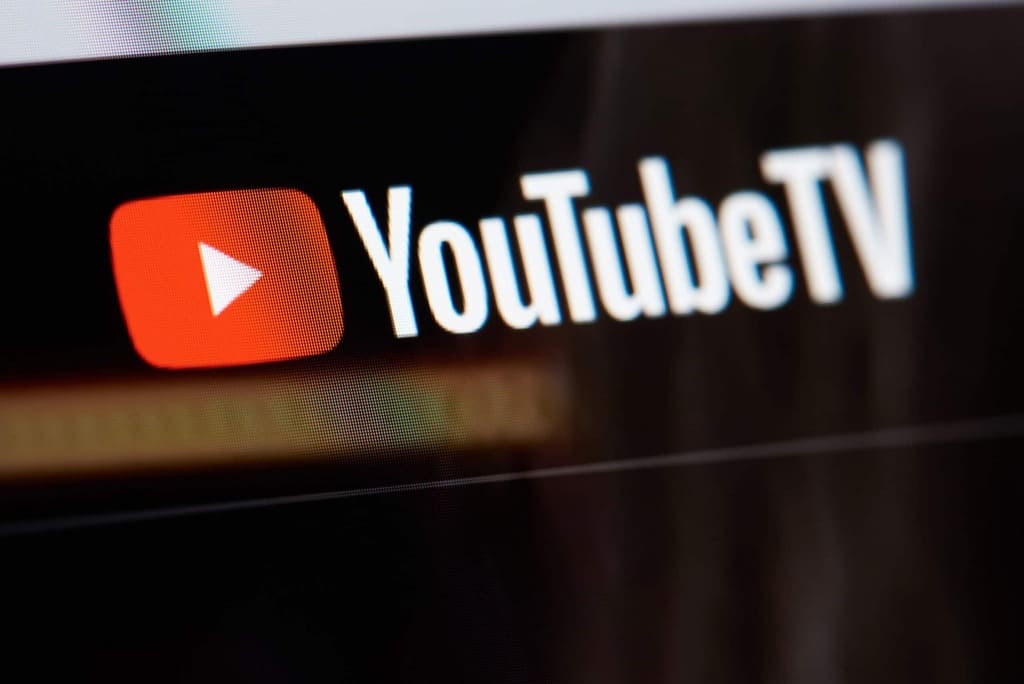
When you cancel your YouTube TV subscription, you’ll lose access to live TV channels, on-demand content, and cloud DVR storage.
However, you’ll still be able to access your account until the end of the current billing cycle. After that, your account will be closed, and you won’t be charged for the service anymore.
If you want to reactivate your subscription in the future, you can do so by signing up again.
What are YouTube TV Pricing and Plans?
YouTube TV offers a single plan that costs $72.99/mo as of 2023. The plan includes access to 100+ channels, cloud DVR storage, and the ability to stream on up to three devices simultaneously.
Additionally, there are no long-term contracts or hidden charges, and you can cancel or pause your subscription anytime.
Why Are People Canceling Their YouTube TV Subscriptions?

There are various reasons why people may choose to cancel their subscriptions. Some may be dissatisfied with the service’s channel lineup or quality, while others may have found a cheaper alternative.
Some users may have also experienced technical issues or poor customer service, leading them to cancel their YouTube subscriptions.
FAQs
No, YouTube Premium is a separate service that offers ad-free access to YouTube videos, background playback, and offline downloads. It’s not included with YouTube TV, but you can sign up for both services separately.
There may be several reasons why you’re having trouble canceling your YouTube TV subscription. Ensure you’re following the correct steps for your device or platform and sign in to the correct account.
Conclusion:
Canceling your YouTube TV subscription is a straightforward process that can be done in a few simple steps. Whether you’re canceling on a computer, web browser, iPhone, or Android device, you can follow the same basic steps to deactivate your membership.
Read More










