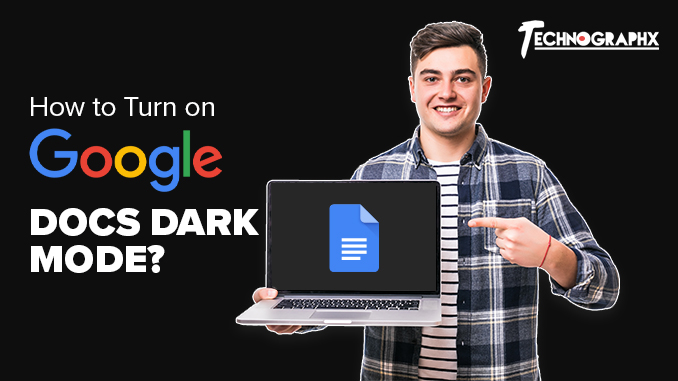As of lately, the usage of normal modes for mobile applications and social media platforms is no more appealing to people. Even you might be one of them who gets bored of the light on the screen and finds it hurting your eye. It allowed the arousal of the dark theme for the various applications and platforms. Let’s see google docs dark mode.
People started using the dark mode as it seems more appealing and favorable for the eye than increased brightness. You might have already started using dark mode for your applications and now want to extend this dark theme to your Google docs. Your search ends here as we will discuss the procedure by which you can turn on dark mode for google docs.
Before we know about how to turn on google docs dark theme, let us know a little more about what is night mode google docs.
Traversing Into The Understanding Of Dark Theme/Mode
Night mode or Dark mode as we know it is a User interface design that helps you change the background’s theme from the normal light color background to a theme with a darker tone. The tone of the color ranges from grey to black based on the application and device you are using. The productivity of the dark mode comes from the fact that it lowers the surface area for the direct blue to emit. The blue light from devices can harm your eyes. Thus, the dark mode facilitates reducing this color and the extra glare to make the screen comfortable for your eyes.
You would find numerous word processing options in the market, among which Google docs and Microsoft word emerges at the top. When we talk about these word processors, they have their own set of positives and lacunas. However, the common point that binds them together is that a lot of people around the world. People might go for collaborations or even individual projects, but every hour they wake up for such work is via the word processors.
The forever rising load of work that can tire and drain out all the energy out of you needs continuous working till late hours in the night or early hours of the dawn. Here you need the device to not harm your eyes or tire them completely. The implementation of dark mode can help you ease such strain and help you survive the long working hours.
How To Get Dark Mode?
Like many other applications, Google Docs does not have the option for changing themes. It signifies that you cannot change the theme to dark mode directly from the Docs. However, you should not worry about not getting the advantages of dark mode.
You can find out two different ways of changing themes by employing an extension to your browser. To make decisions concerning extensions, access the themes from settings on the browser.
Following are how you can change your screen theme via the Google Chrome browser;
How to Make Google Docs Dark Mode on Your Personal Computer?
The following procedure will guide you through the way you can turn on Google docs night mode:
- Start by opening your browser.
- You will get to see three dots placed vertically at the extreme right corner, right beside where your profile picture sits.
- On clicking the dots, a menu will drop down below it.
- Find the settings option on the menu.
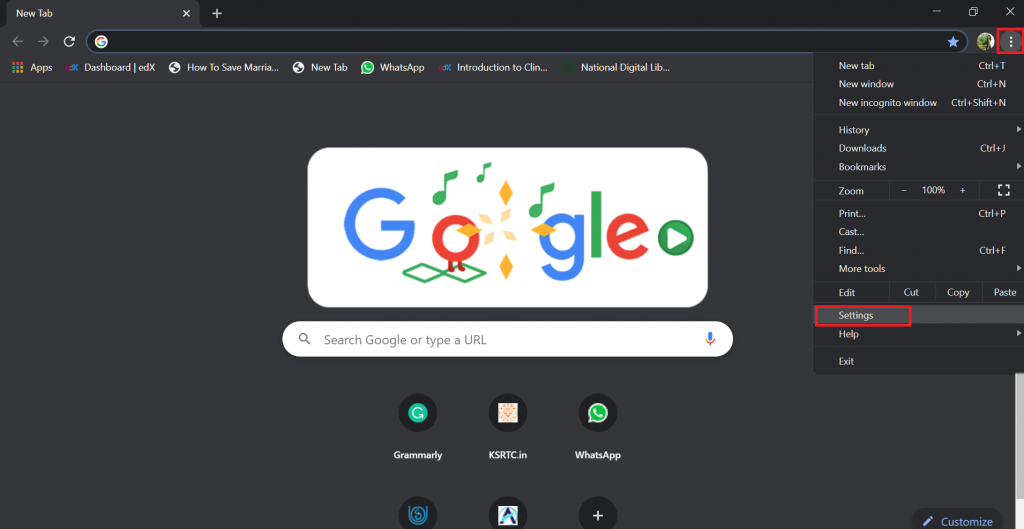
Source: docstips.com
- When you click to open the settings option, you will get an option named appearance.
- The feature of appearance gives you the chance to change your theme by clicking on the theme button.
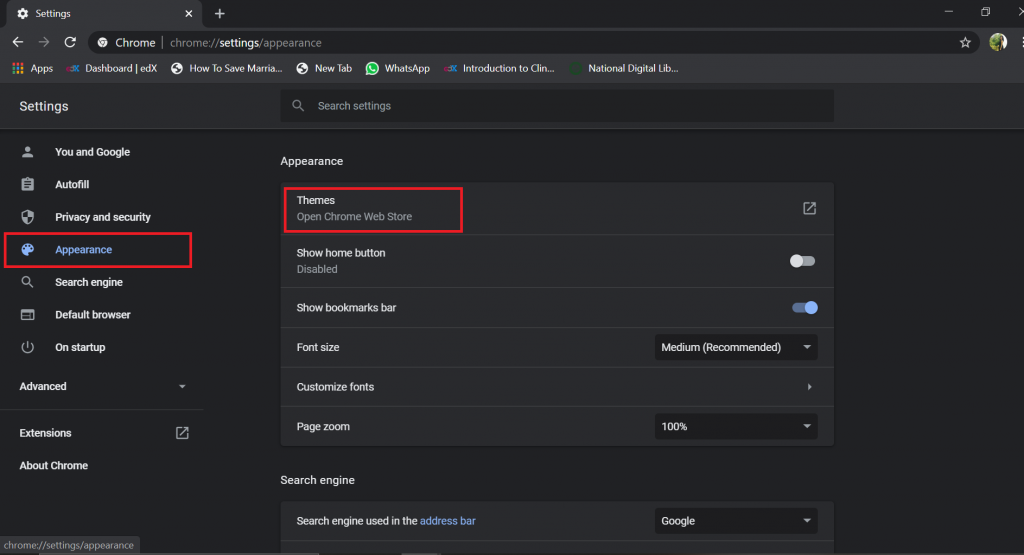
Source: docstips.com
- When you click on themes, a new tab will open. This tab will give you the option for downloading themes from your browser, let us say Google chrome.
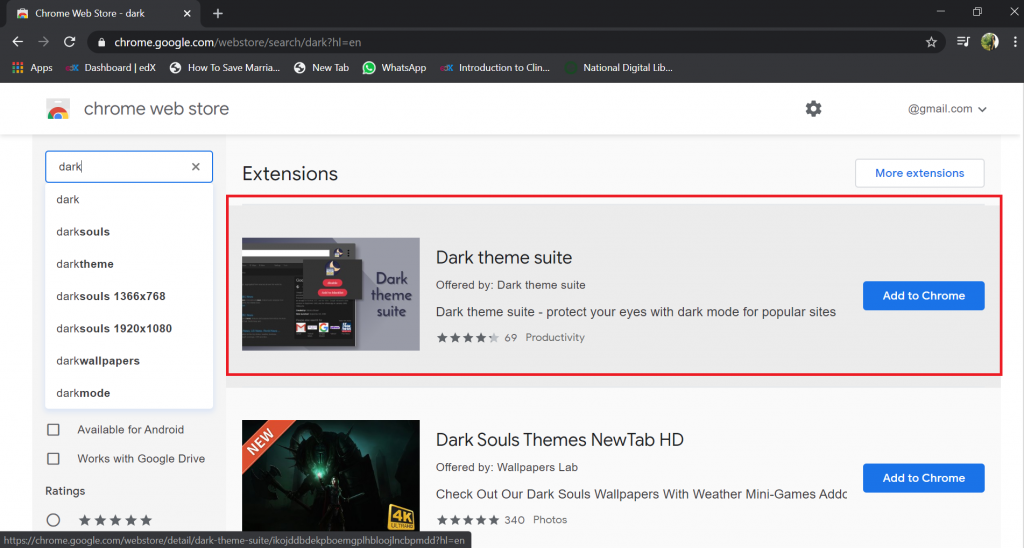
Source: docstips.com
Open Browser > customization dots > Settings > Appearance > Themes.
You have two options:
- Either you can opt for downloading an extension for your browser itself. It will facilitate your movement forward and backward for all the sites you visit. It depends on whether you enable or disable the extension.
- You have an option for downloading a particular extension from Google Docs.
Search the extensions on the search bar. You will find the results of the search on the right-hand side, along with a detailed description. The adjacent icon will help you select the extension you want.
Once you make a decision concerning which extension suits you best, click on the concerned extension option. Clicking on it will open a detailed description concerning the extension along with images for understanding purposes. Make sure that you look through all the images provided in the description box. When you do this, you will perceive clarity concerning how the extension will move to your browser.
Installation Of Dark Mode
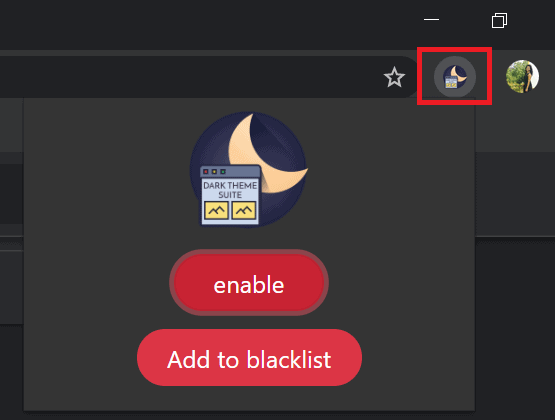
Source: docstips.com
If you wish to employ this desired extension, you have to;
- Directly click on Add to chrome. It will result in downloading the extension.
- Once the download is complete, you will find an extension option on your browser.
- If you simply click on the icon, the extension comes under your control.
- You can enable or disable the night mode or dark mode with the help of a single click.
Opening Night Mode For Google Docs
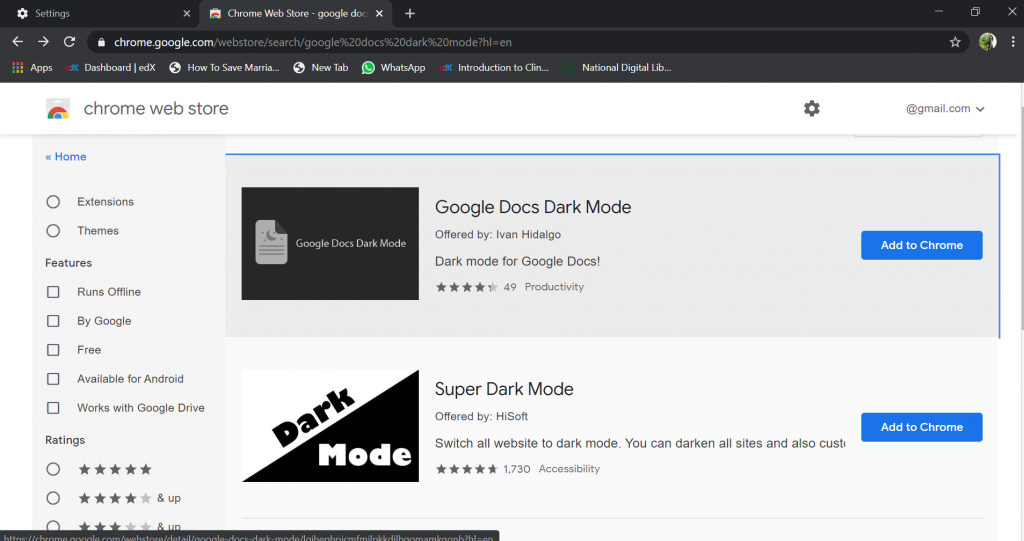
Source: docstips.com
In a recent development, the plug-in and extension creators came up with night or dark modes for particular applications. You can use these themes for specific applications instead of changing the themes for all the tabs together. The procedure for installation of these extensions runs along similar lines as the procedure for downloading via browsers.
- Go to browser settings
- Select on Appearance.
- Choose your desired theme from the list of Themes.
Search for dark mode specific to applications. Here we are looking for Google docs night mode.
You will get a display of the search results on the right side of your screen and move your cursor to the one that appeals to you. Clicking on that will open a new tab where you will get the description concerning the extension and photos for better understanding. Now you will find it easier to make a choice.
After you select your extension, click on Add to Chrome for downloading it. Once you download it, the icon will be available in the same way as we discussed earlier. These extensions will facilitate enabling and disabling Google docs night mode.
Google Docs Dark Mode For Android Devices
As we discussed how we could switch to dark mode from your personal computer, the process seems a little complicated. There are particular extensions for different applications; however, it consumes a lot of time.
On an Android phone, it is very simple to change your theme to dark mode.
- Start with opening Google Drive on your phone for this theme-changing purpose.
- On the top left corner of your screen, you will find three horizontal lines running parallel to each other.
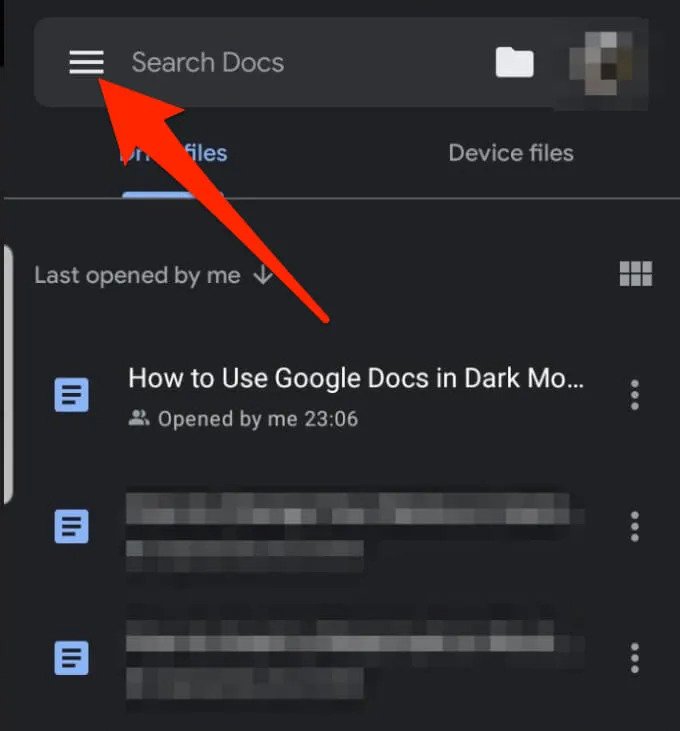
Source: online-tech-tips.com
- Click on those lines and select the settings option on the menu that pops down.
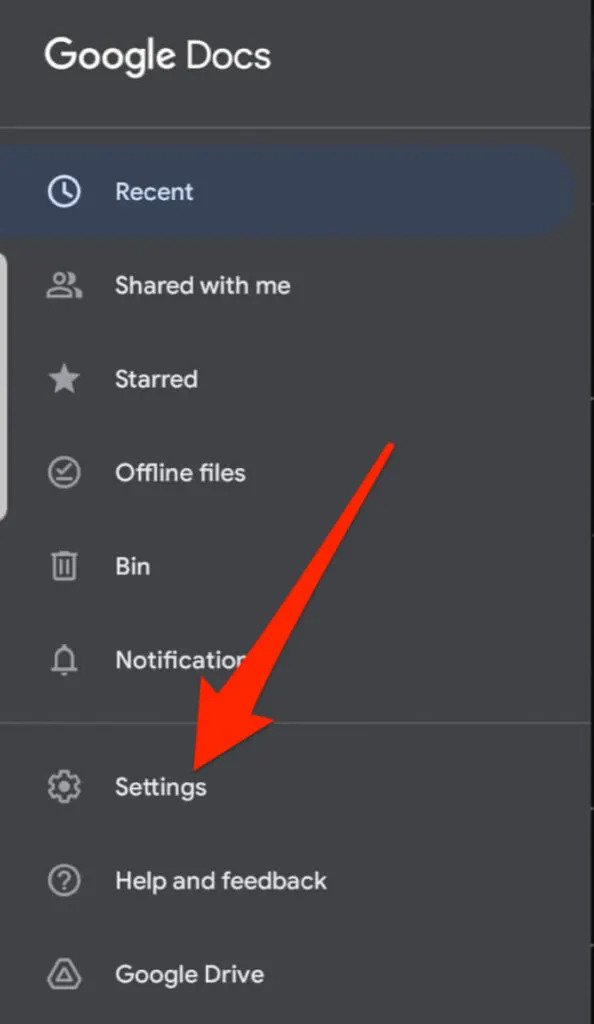
Source: online-tech-tips.com
- There, you will find an option for themes, showing options for system default and Dark Light.
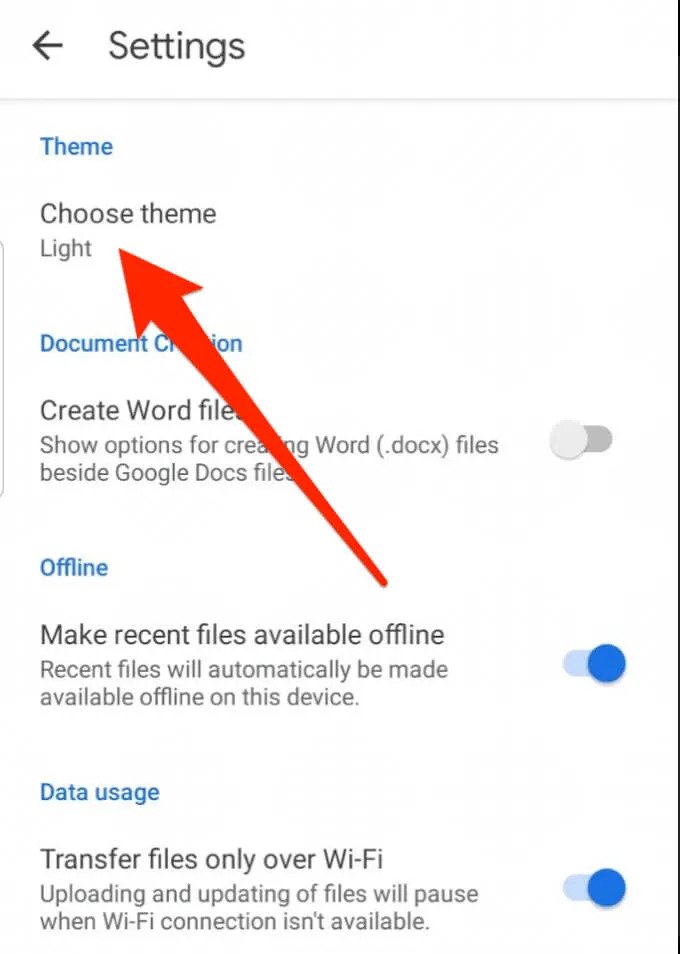
Source: online-tech-tips.com
- Once you click on the dark theme, your Google automatically changes into dark theme or dark mode.
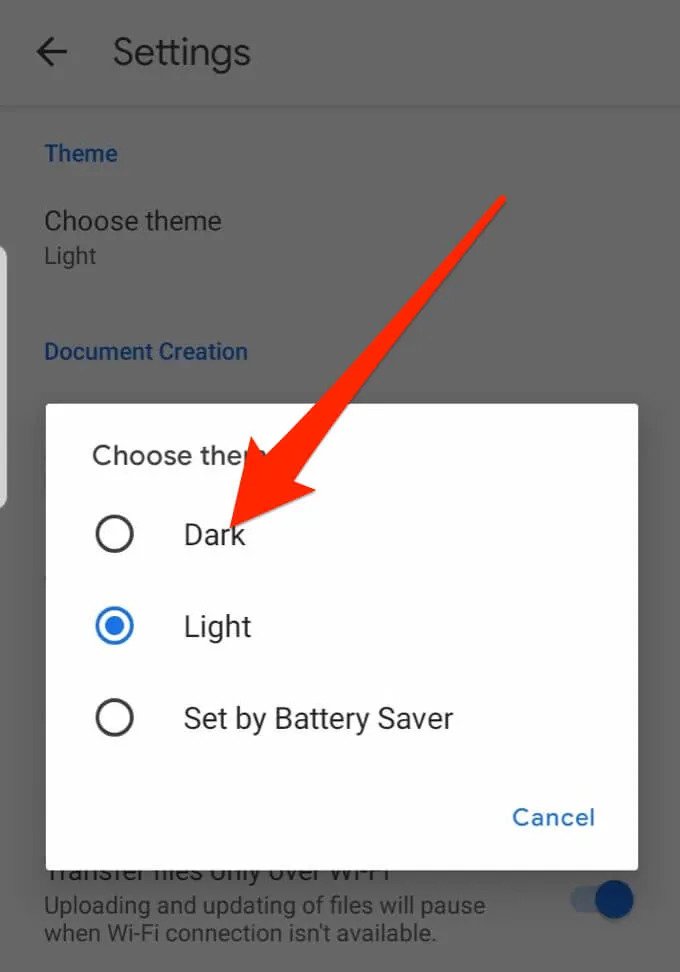
Source: online-tech-tips.com
Open Drive > Horizontal lines > Settings > Choose Theme > Dark
Also Read: Google’s New Drive App Will Make It Easier to Sync Your Desktop Files
Applying Google Docs Dark Mode On Apple Devices (IOS)
Apple does not give you the option to choose the transfer to dark mode for specific applications. They announce new updates, and you have to wait for your device to be a part of that update. Considering this fact, switching from default mode to dark mode on an Apple device is pretty easy.
The following procedure will guide you through it:
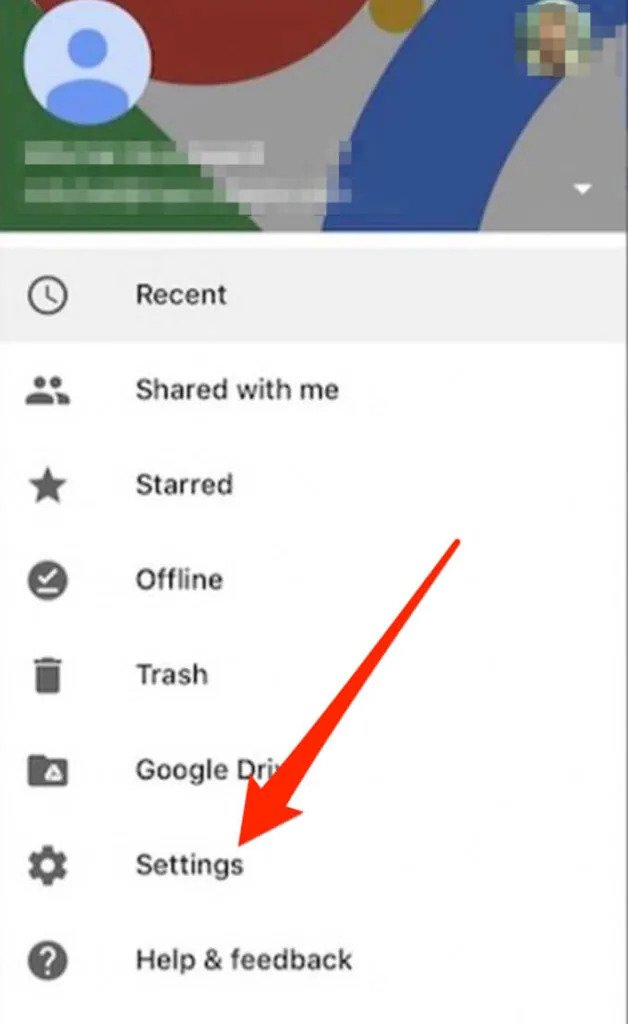
Source: online-tech-tips.com
- Find the hamburger menu in your Gmail settings, from where you will get a variety of options.
- From there, select general settings.
- Choose the option Theme and click on Dark.
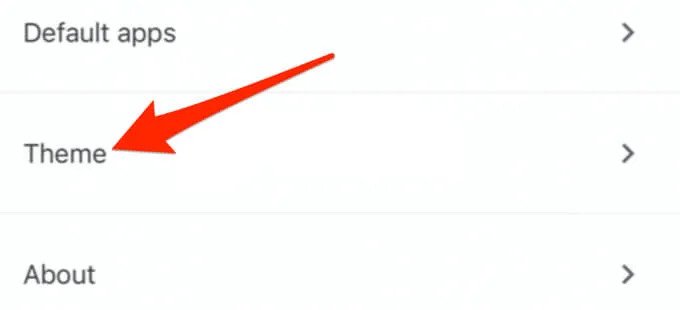
Source: online-tech-tips.com
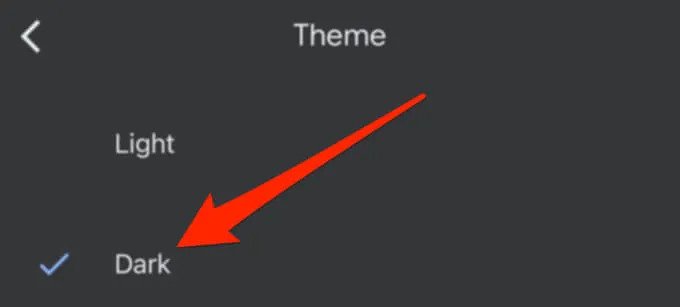
Source: online-tech-tips.com
It will set your device to dark mode. Gmail > Settings > General settings > Theme > Dark
Applying Google Docs Dark Mode On Mozilla Firefox,
the following steps will show you how to switch to dark mode for google docs on the browser named Mozilla Firefox;
- Open your Firefox browser.
- After opening the browser, select the Three bar menu Option.
- Once you reach the next step, click on Add ons.
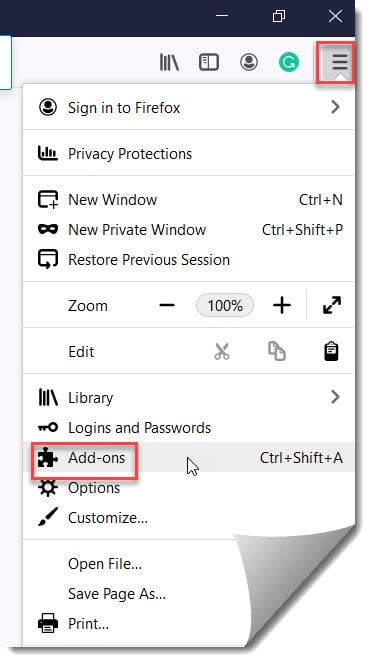
Source: docstips.com
- You will find the themes option on the left-hand side of the navigation.
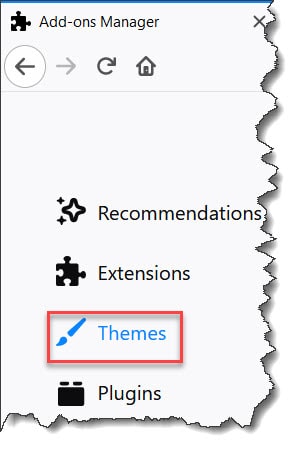
Source: docstips.com
- When you click on it, you will see the Dark option on the right side.
- Select on the Dark Theme option.
- Now you have to click on the Enable button for applying the theme to your firefox browser.
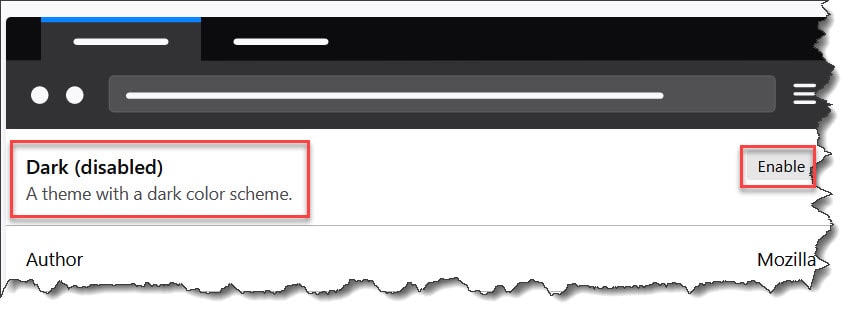
Source: docstips.com
- Following that, open the Dark Reader on firefox and select the option that states Add To Firefox.
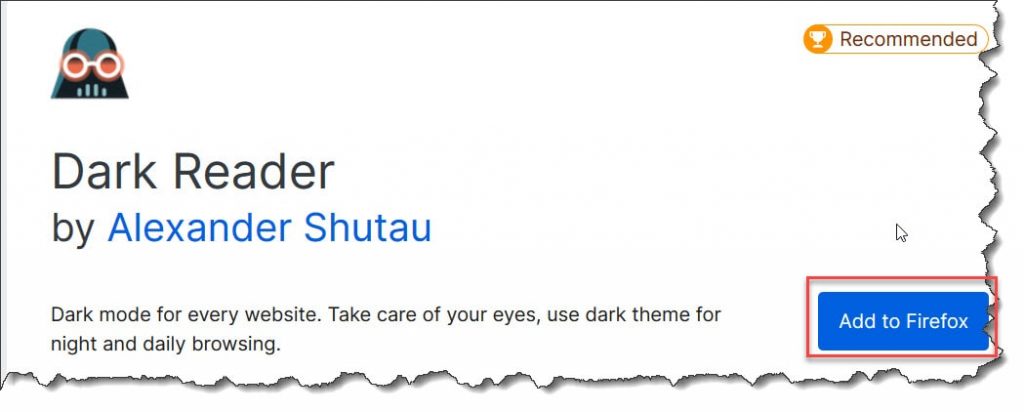
Source: docstips.com
- Find the add button on the pop-up below and click on it.
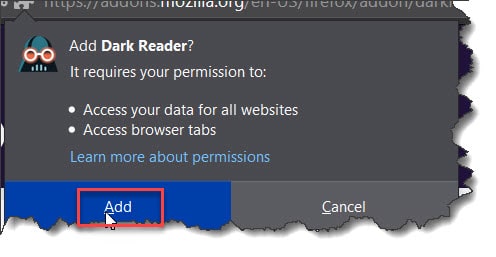
Source: docstips.com
- Now, if you open your Google docs, you will find the Dark theme in motion.
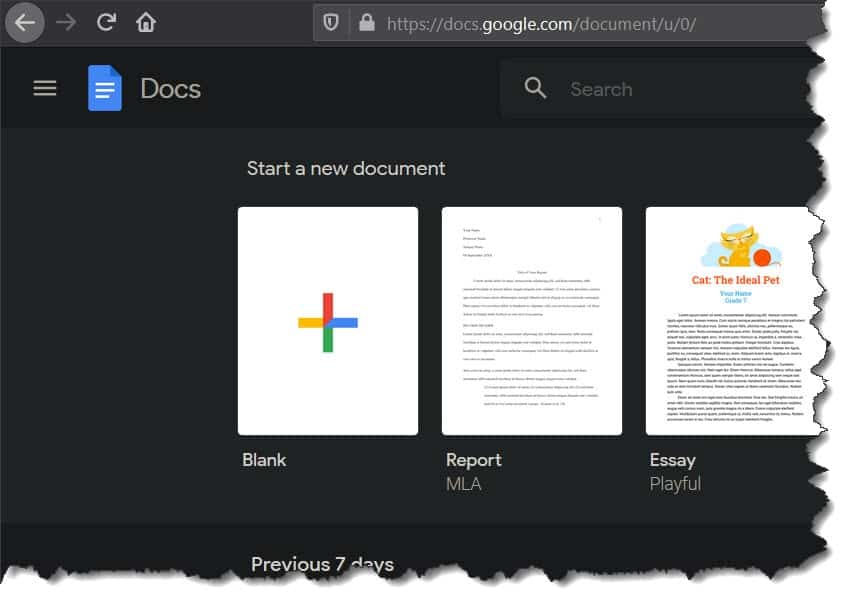
Source: docstips.com
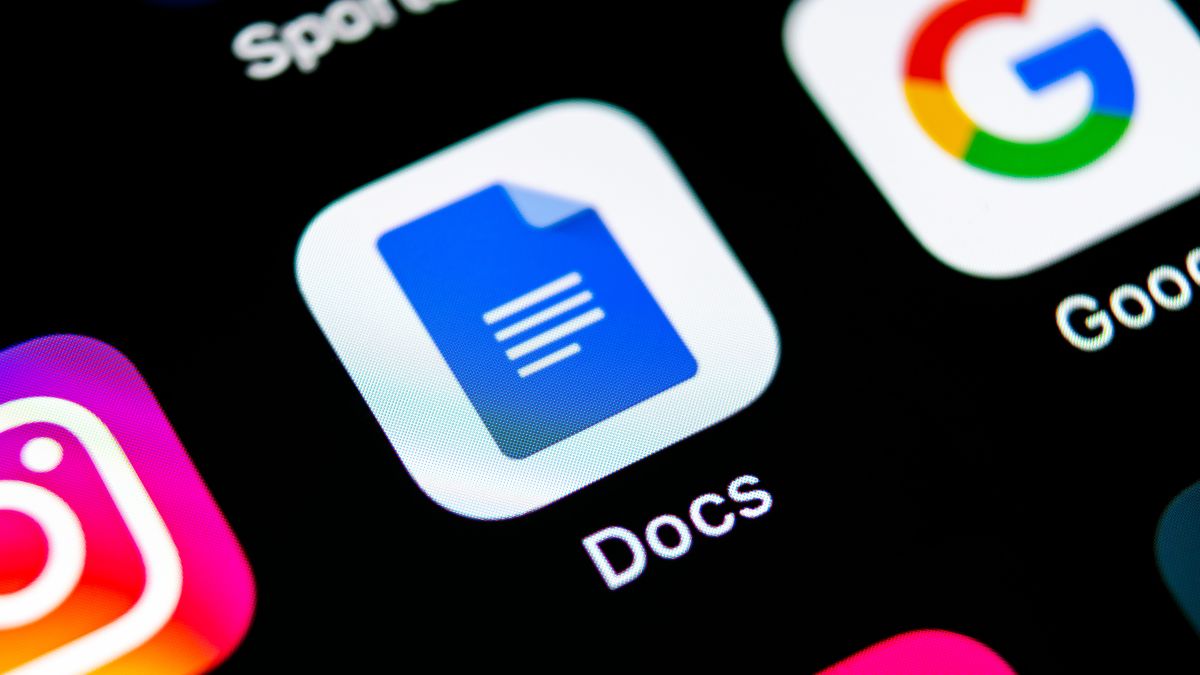
Source: futurecdn.net
The above procedures will give you a detailed guide to easily apply dark mode for your google docs. Application on the same will make your screen look elegant and will also cause less strain to your eyes.