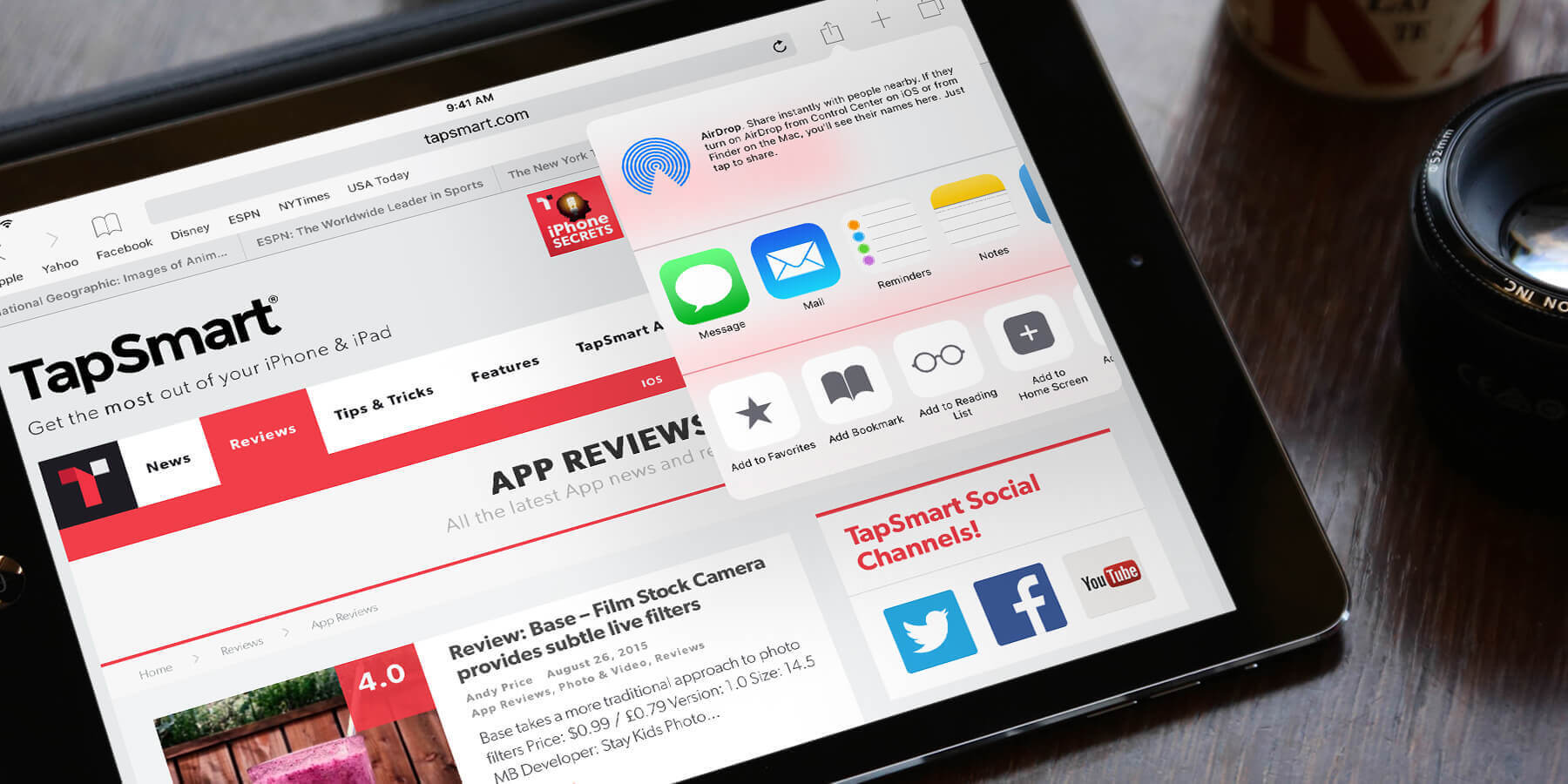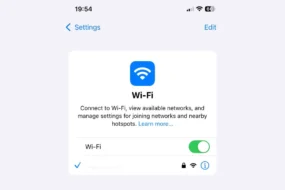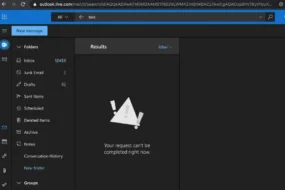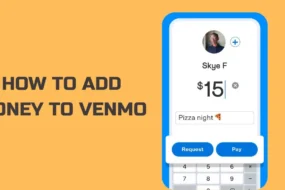iPad is one of the famous products manufactured by Apple that has a large customer base. Many users use it to surf the internet and do everyday tasks. When you are surfing the internet on the iPad, you are able to save your favorite URLs by just bookmarking them. Technographx has brought this article to make you know how to delete bookmarks on iPad. So, continue reading the article.
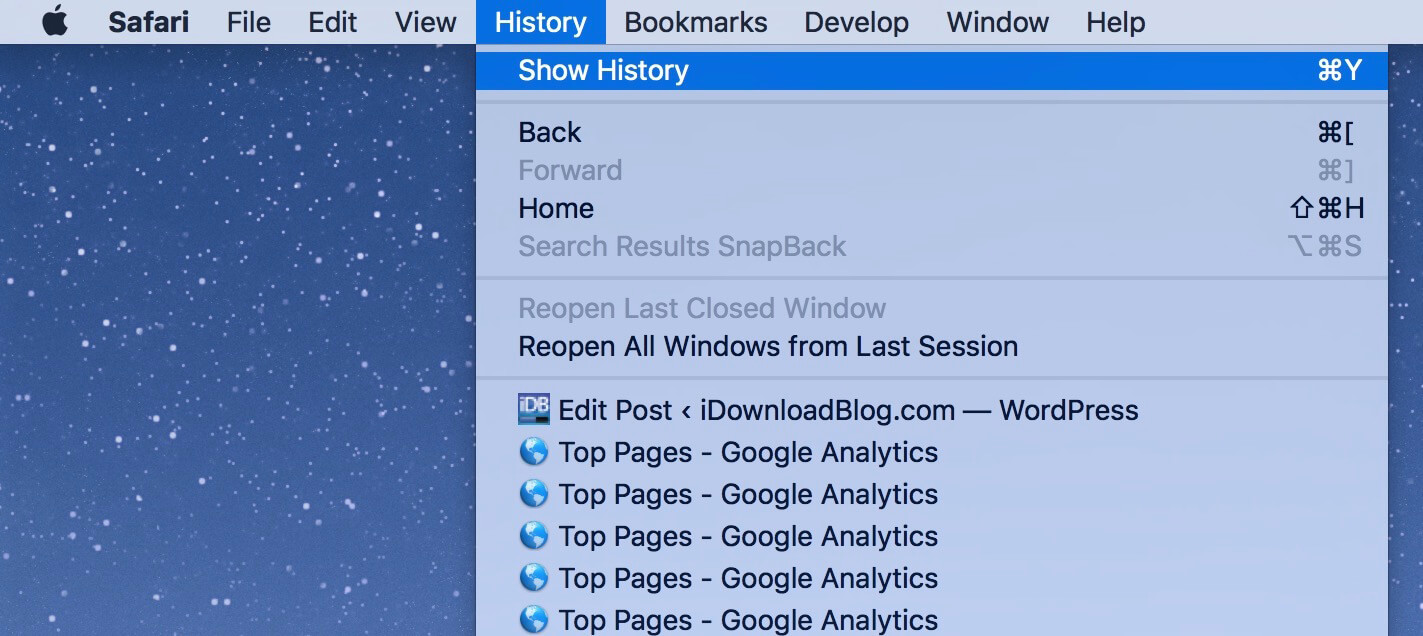
The bookmarks allow you to simply click on them to open a particular site and you don’t have to type the complete URL. This saves much of your time and effort. However, many users find it uncomfortable having too many bookmarks. So, for those users deleting the unnecessary bookmarks can be an option.
If you want to give your iPad to your friend or family member then you may need to clean some of your private and sensitive information. This also includes the saved bookmarks.
Solution 1: Delete An Individual Bookmark In Safari On IPad Directly
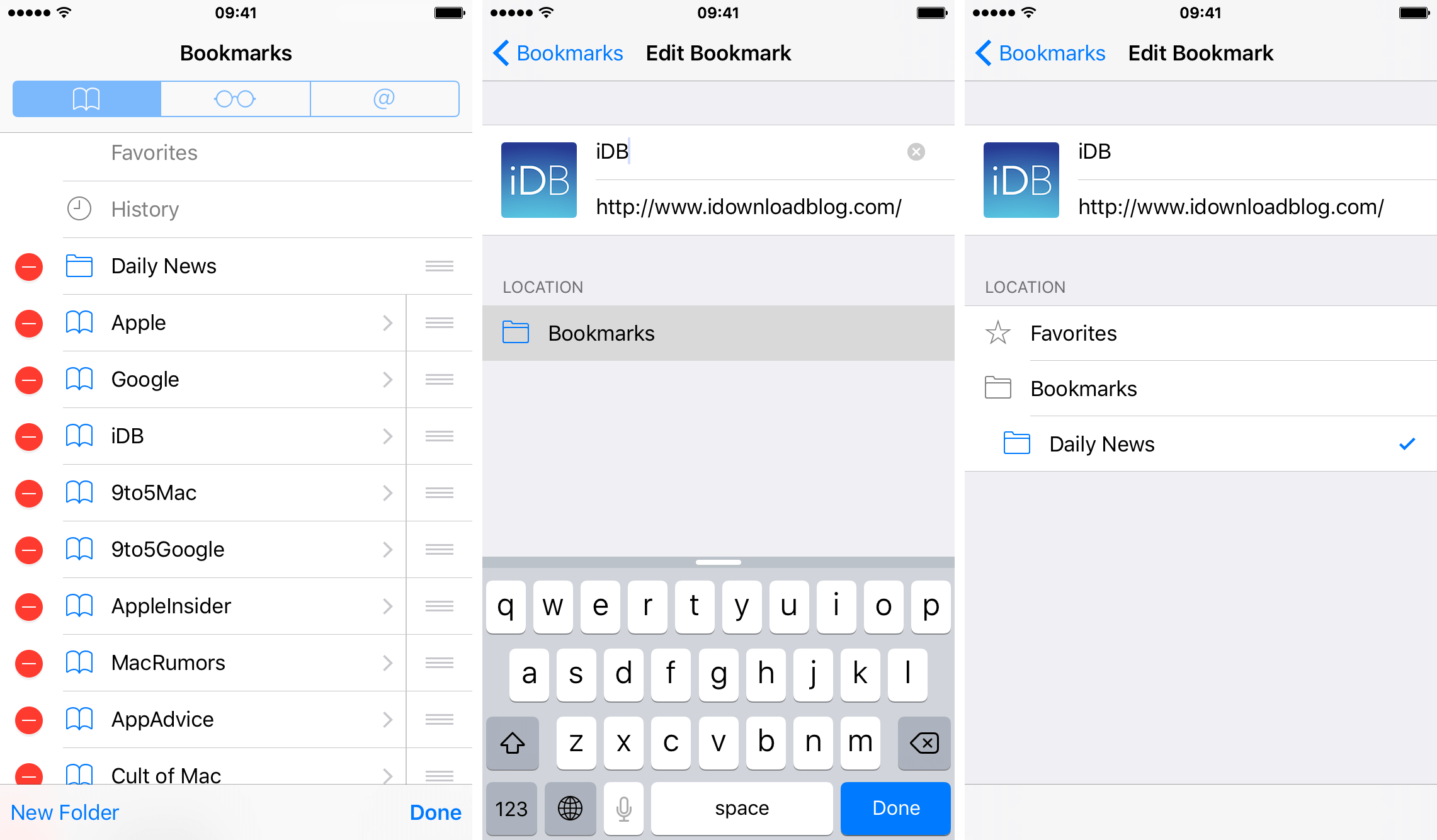
You can remove the bookmarks manually on the iPad without any hassle. This doesn’t require additional tools and it is very easy to do it. Let us have a look at how you can delete bookmarks on iPad manually.
- First of all, open your Safari Browser.
- Now, tap on the “Bookmarks” button. A little book-like icon is situated on top.
- Then hit the “Edit” button located in the top right corner.
- Now, minus signs will appear next to each saved bookmark.
- Now, tap the minus sign and then click “Done” to delete the bookmark.
Solution 2: Permanently Delete IPad Safari Bookmarks
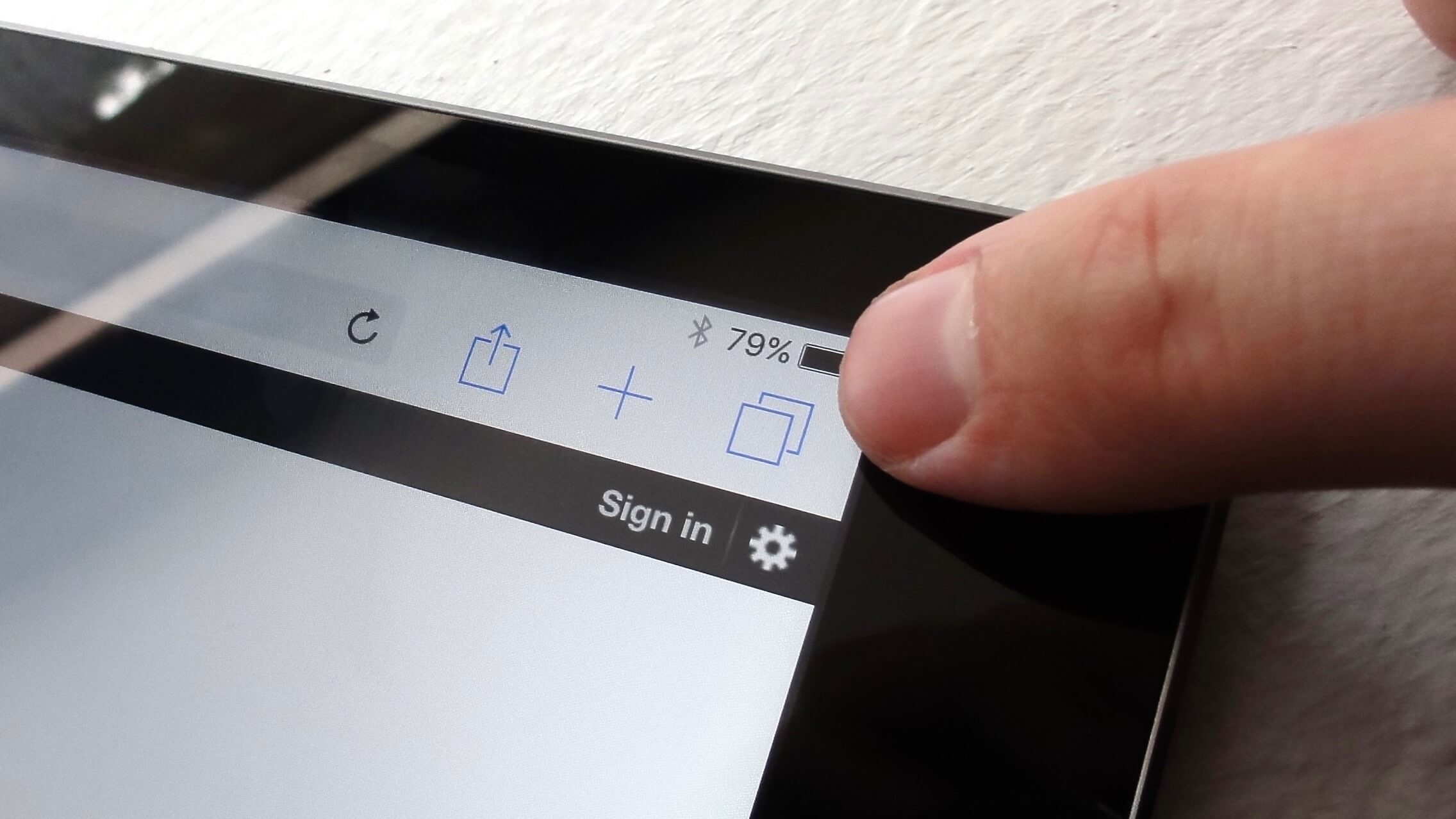
There are many third-party applications available that can help you to remove your personal files such as the bookmarks. These tools apart from cleaning the saved Safari bookmarks will also wipe off the text, videos, contacts, saved passwords, applications, and messages.
Such tools can work well with carrier-locked and jailbroken iPhones too apart from the iPad and iPods.
Thus, these were the 2 ways through which you can delete the bookmarks on the iPad. Now, as you have learned the steps, you can perform it on your own and hand the iPad to your friend comfortably.