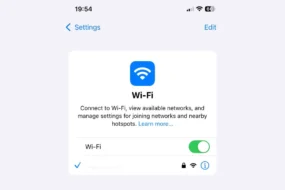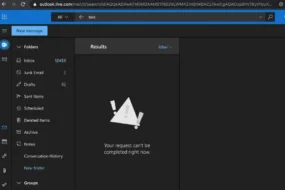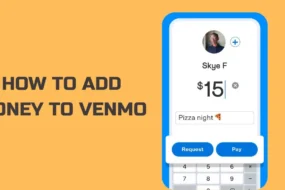Your Apple Mac is designed to perform to the best of its ability for many years after its purchase, however, as the years go by you will find a drop in its performance. How much the performance changes, depends on how you treat your device and the amount you use it. There are a few things that you can do on a monthly basis that can help reduce the deterioration of your laptop and make it perform just like it did when it was new. Below we look into 4 easy ways to clean up your old MacBook.
Empty Your Trash
When deleting files on your Apple Mac, you may think they have been deleted but this is not actually the case. When deleting files they are moved into your trash can, which means they are still on your laptop taking space. For this reason, when deleting items, it’s important to then remove them from your trash, to make sure they are permanently deleted. If you are not clearing your trash on a regular basis after deleting files, this can reduce how effective your MacBook is – especially if you have been deleting a lot of files.
Remove Old software
When was the last time you reviewed what applications are installed on your Apple Mac? The older your Apple Mac is, the more applications you will have downloaded over time. A lot of these applications may not be needed anymore, in fact, you may have forgotten they were even on your laptop. Each of these applications will be reducing the amount of storage that you have available on your device, effectively slowing it down. Go through them and remove the ones you do not need anymore. If you need them again, you can always reinstall them.
Check for Any Malware
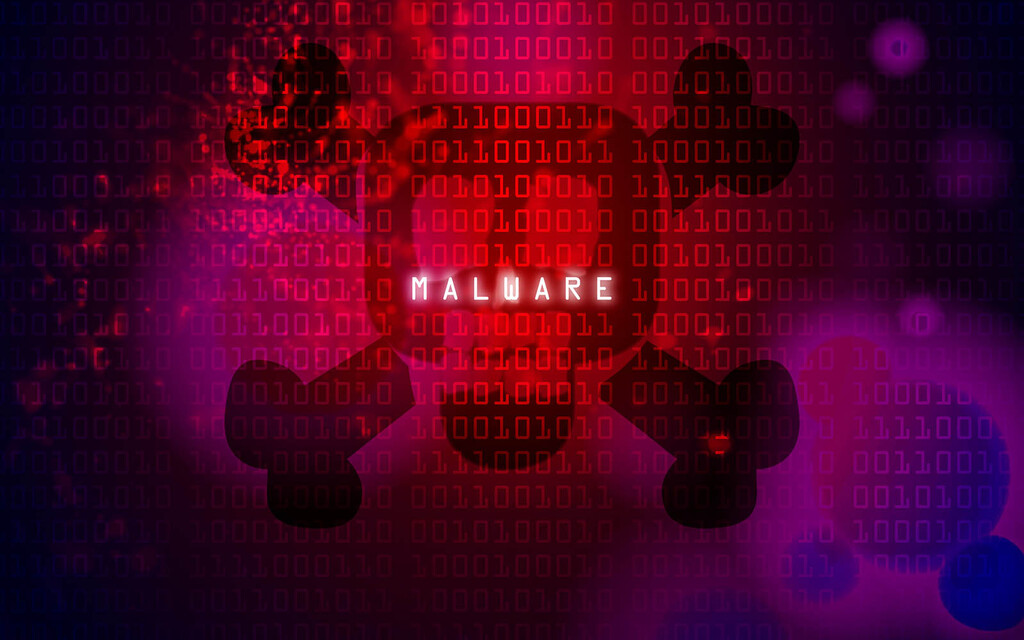
Malware can come in many different types of forms and you may not even know it’s on your Apple Mac. Download a protector like CleanMyMac X to scan your Old Mac and run a report on anything that may not be right. If there is any malware or a virus, it will remove it for you. Malware can slow your laptop down hugely as well as steal data and stop applications from working correctly. You can use CleanMyMac X to clear your cache, delete unused applications, and run speed checks.
Go Through Your Downloads Folder
Something we all do is download files and never delete them from our downloads folder. The more we do this, the greater the amount of storage they can take. Over the years this folder can get very cluttered and cause your old Mac to slow down. Go through this folder and move anything that you need into your documents and then delete what you don’t need. Order by size and delete the larger files first as you may be surprised at the size of some of the files are. You may also find you have a few duplicates where you have downloaded the same file a couple of times over time which is taking up wasted space.
Give the Outside of Your Mac a Clean
As well to cleaning up the software of your Mac, it’s a good idea to clean the outside of your Mac too. Over time it can build up with grime, dust, and dirt that can get into the hardware and cause it to stop working as efficiently as it should. In order to do this properly, take your Mac, unplug it and turn it off then use a slightly damp cloth to clean it. Make sure you avoid adding any strong chemicals as these might damage your Mac. Instead, purchase a dedicated cleaner that you spray onto the cloth that will ensure you don’t get any moisture in your device. To get rid of any dirt inside the pores, use compressed air in short bursts.
Ensure Your Mac is Up To Date

If your Mac is not currently up to date, it can make it much more susceptible to hacking and potential malware making its way onto your machine. Avoid this by ensuring you run regular updates to your machine, checking there is never anything that needs doing. While we’re all guilty of selecting the “update later” option, it’s important to get it done as quickly as possible to keep your machine safe and protected from any viruses. Even if no pop-ups occur telling you an update is required, be sure to do your own checks manually, including updating your browser as well as any applications you have on your machine.
These are just a few simple ways that you can clean up your Mac in order to make it work better moving forward. It is important to keep your device in the best condition possible so it will last longer and be more efficient when it’s in use.
Explore further: