Avast antivirus is a popular choice among people when it comes to protecting the system from viruses. It provides great protection to our system and alerts us when any malicious file or virus has been injected into our system. Software is really good and easy to operate but one problem that users are facing currently is the avast won’t open issue. When users are trying to open the software then it is not getting opened and also no error message is being shown.
This issue is really frustrating and users are asking for the quick solutions to get rid of the issue so today we have brought some good solutions that will help you out to solve the problem and open Avast as smoothly as you used to do earlier.
Let us check out the possible reasons for this issue and then we will jump directly to the solutions.
What are the possible reasons for Avast not opening?
There are a couple of reasons due to which Avast won’t open and it is good to know them so that we can get the right fix for the issue.
Corrupt files: Avast files may have gone corrupt and that’s why the issue is arising. Repair option is one solution for this and uninstalling and then reinstalling it back is the second solution for this.
Avast Antivirus service getting stopped: If there is an issue with its main service then stopping it and then starting it back will help and we will be able to fix the issue.
Solution 1: End Task from Task manager
This is the simplest solution that you can try out. Many times it happens that the program is running in the back-end but not opening. Let us remove the program from the task manager and then you can open it again. Follow the below steps for this.

- Press ctrl+alt+delete and select Task Manager.
- Look for Avast antivirus over here.
- Select it and click the End task button at the bottom right-hand corner of the screen. This will end the task.
- Now, open Avast again and check if it opens up or not.
Solution 2: Repair Avast
There is an option called Avast Repair with which we can repair the software. This option can be accessed from the control panel, it has helped many users to fix the issue so we must give it a try and check whether the issue gets fixed or not.
After we follow the steps, Avast will be set back to the initial settings so if you have changed any settings earlier then you need to apply the settings again after Avast gets rolled back to its initial settings.
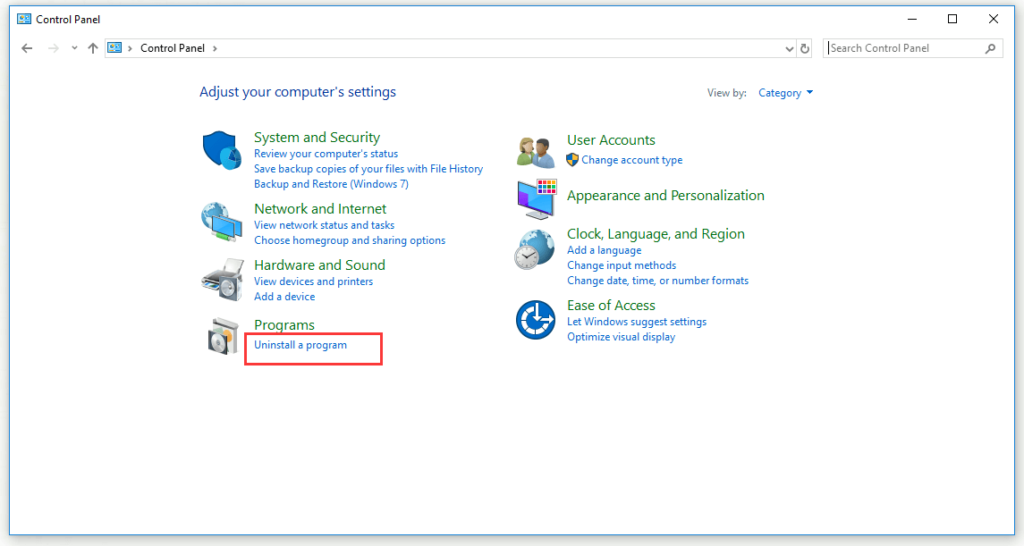
- The first step is to log in with an administrator account in your system.
- Now, search the Control panel in the Windows search box and select the first result to open the Control panel window.
- Click on Uninstall a Program under Programs section.
- Now, look for Avast here and click Uninstall/Repair.
- There will be several options like Update, Repair, Modify, Uninstall. We have to go for the Repair option and click the Next button.
- You have to allow it to move ahead with the process when it asks for a confirmation. Avast will restart with the default settings after the process ends.
- Click Finish and restart your system and open Avast to check whether it opens or not.
Solution 3: Restart the Avast Antivirus Service
It is one of the easiest solutions that we can try out. Restarting the service will definitely help so let’s check out the steps for it.
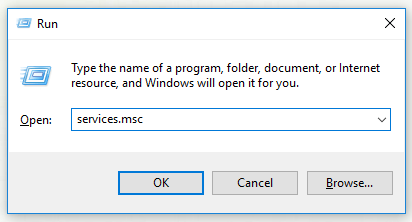
- Search “services.msc” in the Windows search box and click the first result that shows up.
- Now, look for Avast Antivirus service on the list.
- Right-click on it and select Properties.
- If the service is already running, click on the Stop button to stop it and then click the Start button to start it.
- If it is stopped then start it now.
Check what is the status of the issue then.
Solution 4: Uninstall and then Reinstall
This method is the most effective one as a completely clean install really helps and fixes the issue. Follow the steps below for this.
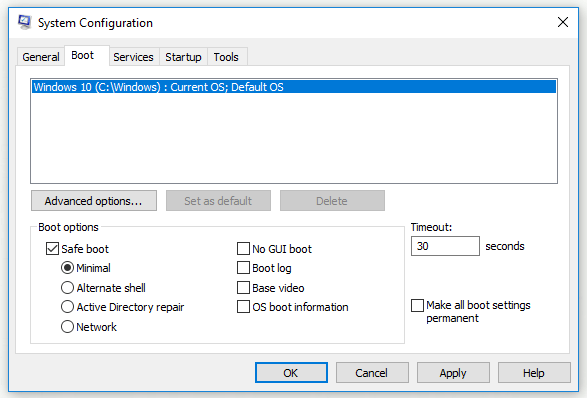
- The first step is to download the latest version of Avast from the official website by clicking the button Download Free Antivirus.
- Also, download the Avast Uninstall Utility: This will be used to uninstall Avast.
- Now, open the run box and type “msconfig” and press enter.
- The system configuration utility window will open up.
- Click on the Boot tab and tick mark the box next to Safe Boot.
- Click Apply and Ok.
- Now, restart your computer to boot into Safe mode.
- Now, run the Avast Uninstall Utility. Browse for the folder where Avast is installed and Remove it. This step will remove Avast from your system.
- Restart your pc and then install the latest version of Avast that you downloaded from the website. Install it and then again restart your system and check whether the issue got fixed or not.
Solution 5: Windows 10 Action center doesn’t recognize Avast
If you are facing the problem specifically on Windows 10 and getting the message that Avast is not recognized then follow the below steps to fix it. In this case, you will also get the pop-up message saying that “Windows Defender and Avast Antivirus are turned off”.
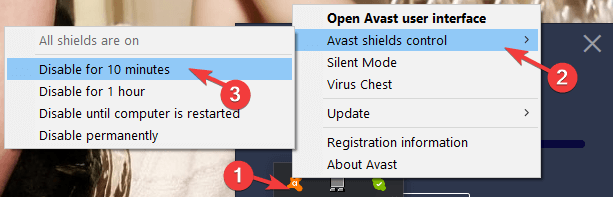
- Look for the Avast icon on the taskbar. Right-click it.
- Now, go to Shields control and select Disable for 10 minutes.
- After 10 minutes or so, enable it again.
This will make Windows 10 recognize Avast and you won’t get any error message while opening it.
Solution 6: Fix the Avast Black Screen Issue
If you are facing the issue of black screen when you open Avast on Windows 10 then follow the below steps to get it fix.
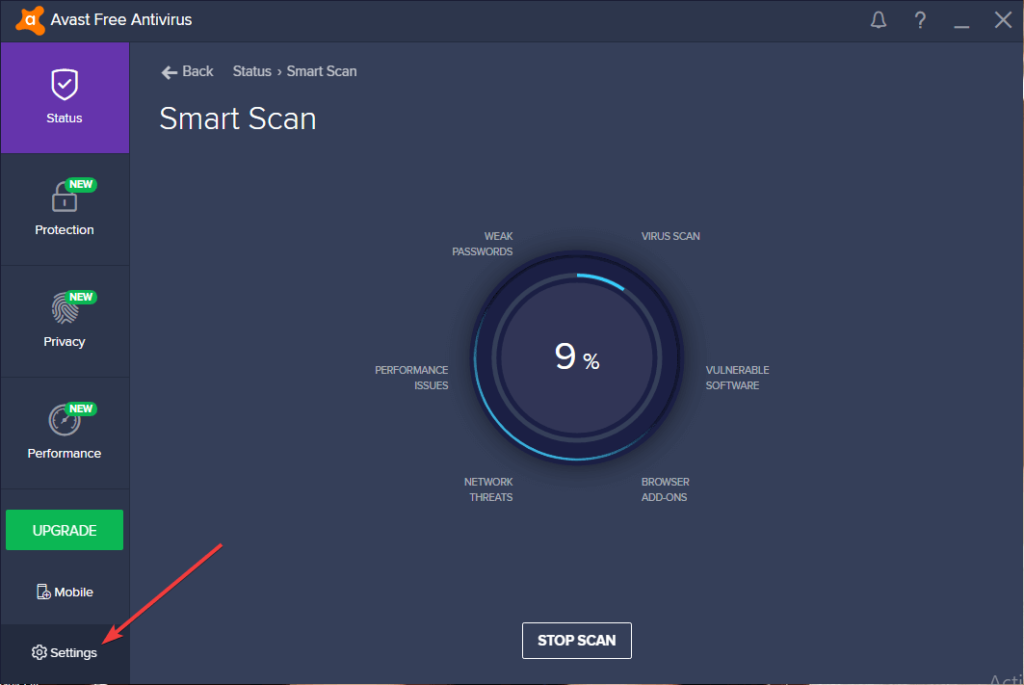
- Open the Avast user interface by clicking the Avast icon on the taskbar.
- Go to Settings→ General.
- Now, go to the Exclusions option and add the below-shown addresses into it.
- C:\Windows\Explorer.exe
- C:\Windows\ImmersiveControlPanel\SystemSettings.exe
- Now, restart your system.
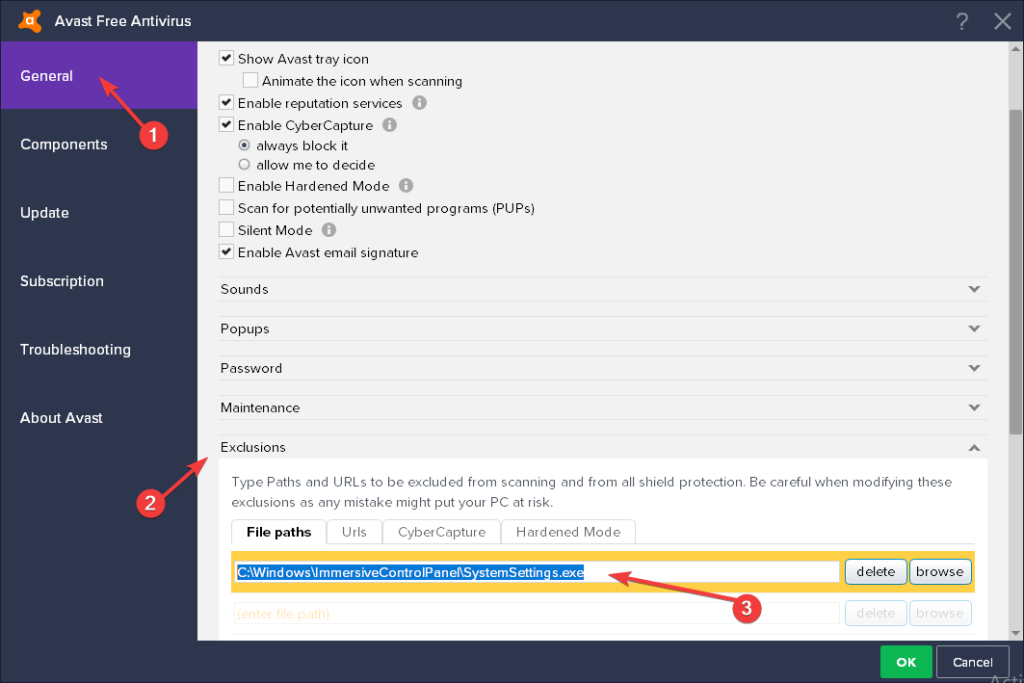
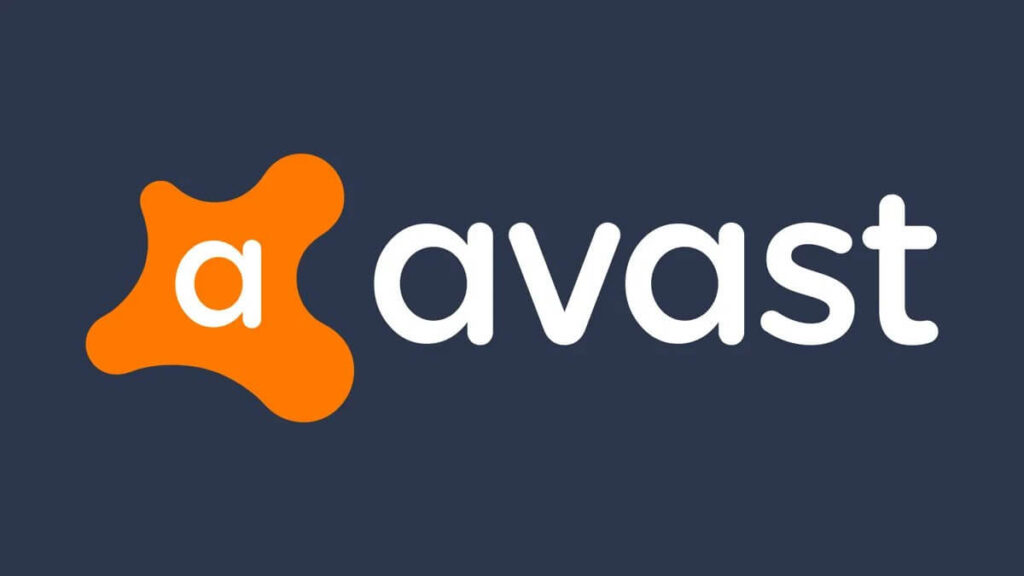
This will fix the issue.
Conclusion
So, here was an overview of Avast won’t open problems and possible solutions to fix it. Hope you got a clear idea about it and will follow the steps mention to get rid of the issue today only. Follow the steps properly and go through each method one by one until you can open Avast once again smoothly.
Keep reading:










