It’s weekend time, and you are all ready to watch your favorite shows with popcorn or other snacks, and as soon as you turn on your TV, you discover that your Roku remote is not working. A super frustrating situation with a blank face, right? Let’s see how to pair roku remote.
Well, let us tell you that you are not the only one who’s facing this issue. Many people out there are wondering how to pair the Roku remote to TV as they are facing issues.
And to help you all, we’ve made this blog post, where we will discuss how to pair a Roku remote without a pairing button, types of Roku remotes, different ways how to pair a Roku remote, compatibility table, and many more questions and concerns that you might have. Let’s see how to a pair roku remote to tv?
So, let’s get started without any further details.
Before we get started about how to pair Roku remote, let us tell you that there are two types of Roku remotes – “standard” or “simple” and “enhanced” or “voice” Roku remote.
Depending on the Roku remote you have, you will have different methods of pairing the remote with the TV.
So, before we talk about anything else, let’s know and understand how you can check which Roku remote you have.
How to Check If You Have Simple Remote or Voice Remote?
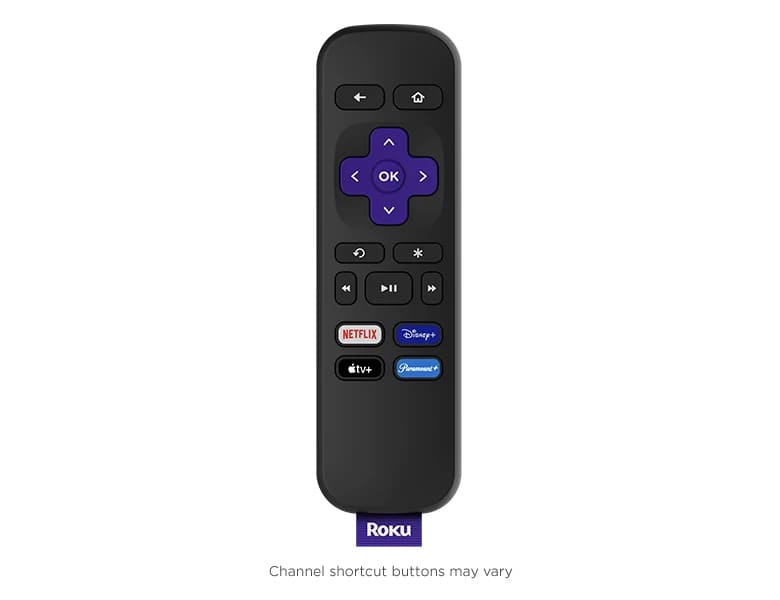
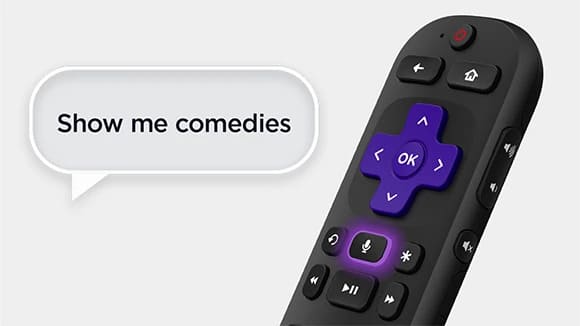
One significant way to check and tell If you have a simple or voice Roku remote is by checking for the voice button located near the purple directional pad. If your remote has a voice button, it is a voice Roku remote.
If not, it will have either an “OK” button or magnifying glass icon button located near the purple directional pad. If that’s the case with your remote, you know your remote is simple or standard remote.
Once you’ve identified which Roku remote you have, it’s time to set up your Roku remote.
How to Pair Up a “Simple” Roku Remote?
Pairing up a simple Roku remote is an easy and straightforward process. All you need to do is point directly at the Roku device, and you are all set to use your remote.
However, ensure that there are no obstacles between the Roku remote and the device, like a glass door, as it blocks the path of signals.
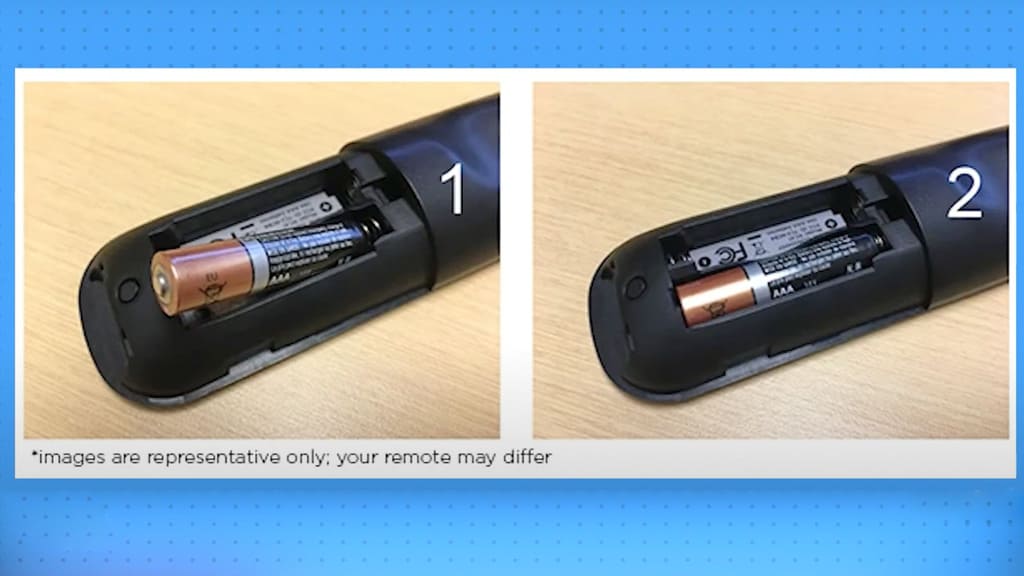
Moreover, if you want to reset a simple Roku remote, you would need to remove the batteries and reinsert them, as simple Roku remote works with batteries. There is no other way to reset a simple Roku remote.
Nonetheless, if there is a problem with your Roku device, you can reset it by pressing the reset button located at the back or bottom of your device.
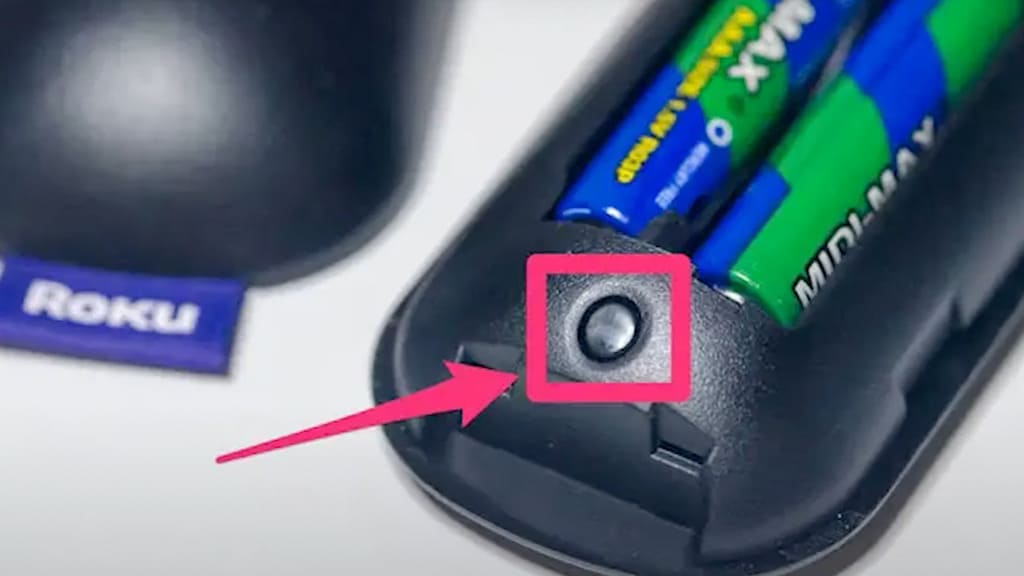
Now that you know how to pair a Roku remote to a TV with a simple remote, let’s discover how to pair a Roku remote with a voice remote.

How to Pair a Roku Remote to TV – Voice Remote?
If you have a Roku remote and want to pair it up with a TV, first of all, ensure Roku TV/player is turned on. Now, press and hold the pairing buttons located in the battery compartment or back of the remote.
Keep pressing the pairing button until you see a green flashlight while keeping your remote close to the device so it can pair it up.

Please note that it may take up to a few seconds or minutes to pair up, but you will know the remote is pairing up if you see a screen that says, “Pairing remote….”
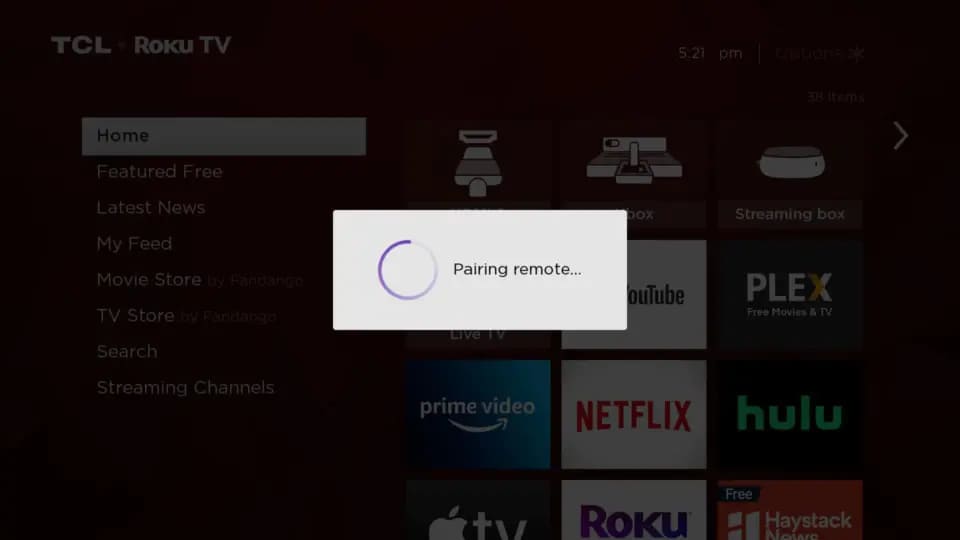
Additionally, if you are using a rechargeable voice remote, ensure it is fully charged, as sometimes the remote may not work as it is not fully charged.
How to Pair a Roku Remote to TV – Voice Remote Pro
If you have Roku Voice remote pro, here’s how you can pair it up.
- First, ensure CEC (Consumer Electronics Control) is enabled on your TV for communication between the remote and the TV.
- Once the CEC is enabled, you can start using the voice command.
- You can give simple voice commands like, “Hey, Roku, what is the time now,” if the hands-free voice is working, you will hear a response.
- Now, you can start using your Roku Voice remote pro and give preferred commands.
Note: It is best to speak the way you normally speak – not too fast, slow, higher or lower.
How to Unpair a Roku Remote?
If you are having constant issues with how to pair up the Roku remote, unpairing the remote may work. Here’s how you can unpair a Roku remote:
- Press the Home, Back and Pairing buttons on the remote at the same time for 3 to 5 seconds.
- When you do that, the indicator light will blink three times to notify unpairing.

- You can confirm unpairing by pressing some random buttons and see if your Roku remote is responding.
How to Reset or Re-pair a Roku Remote?
If you want to reset or re-pair a Roku remote, follow the steps mentioned below:
- Disconnect your Roku device from the power.
- Reconnect the device after about 5 seconds.
- Insert batteries into your remote when the home menu appears on your TV screen while keeping the battery compartment open.
- Locate the pairing button and press and hold them until you see the pairing flashlight.
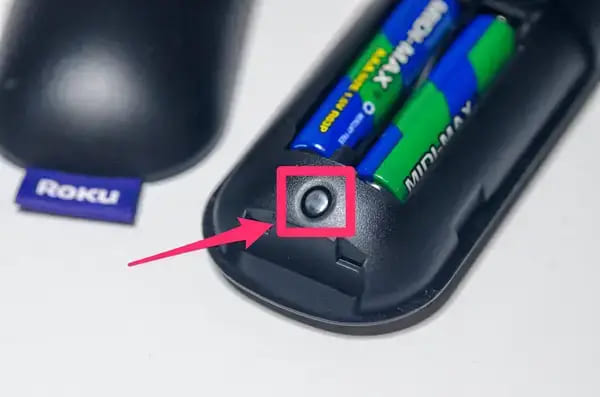
- If the light doesn’t flash, try again, and if it still doesn’t work, try a new set of batteries.
- Pairing up the device may take up to 30 seconds, and after that, you will see a message on your TV about the pair-up completion.

How to Add a New Remote to Roku Device?
If you have not set up your Roku remote at the initial set-up or want to add another or new Roku remote, follow the steps mentioned below.
- Press the Home button on your remote.
- Go to Settings, located in the left sidebar menu.
- You can go there by pressing the left-directional button on your remote.
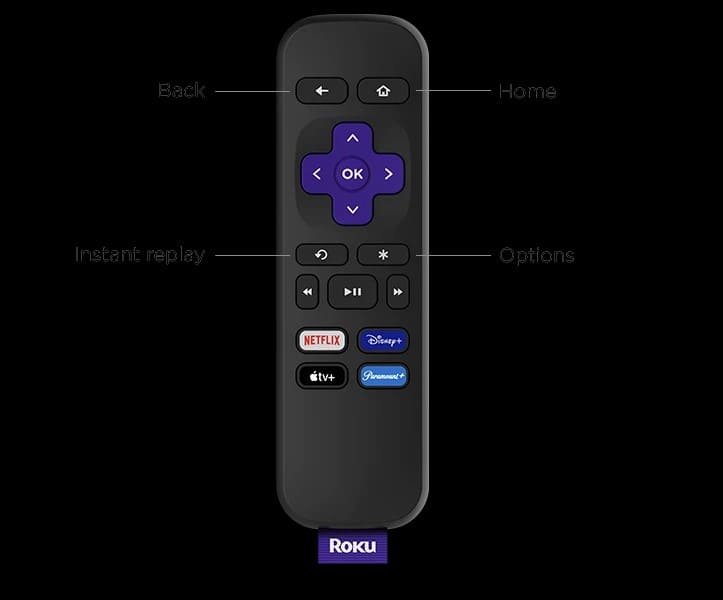
- Now press the up directional button once and press OK to proceed.
- Select Remotes & Devices.
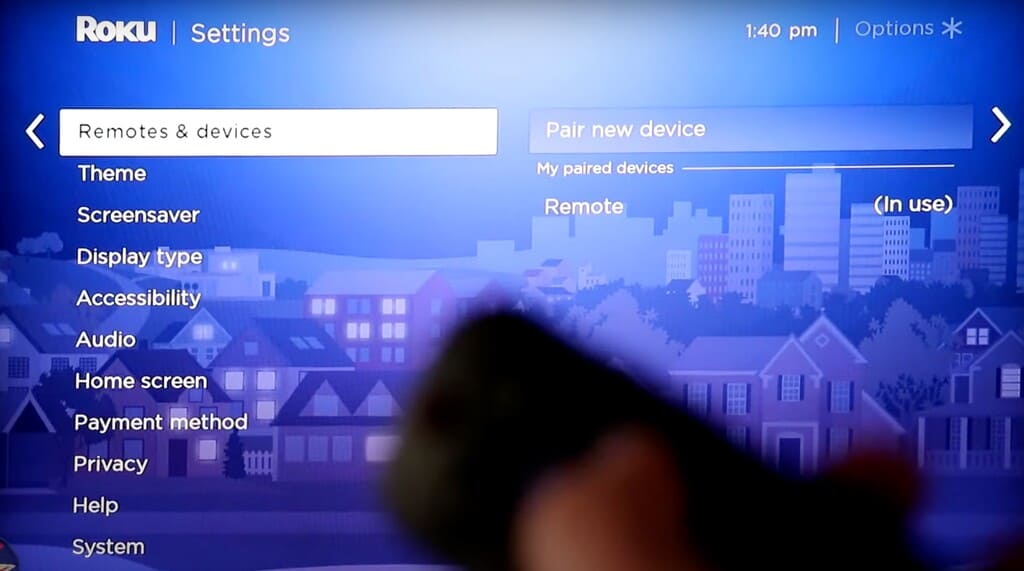
- Now select Set up a new device.
- Next, select remote and then continue.
- Lastly, press the pairing button on your remote until you see green flash status light.
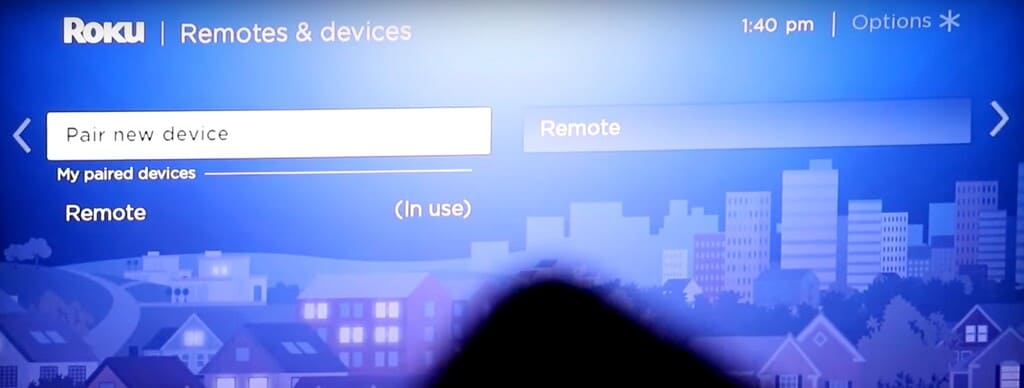
The location of the pairing button depends on the type of voice remote you are using. If you are using a remote with removable batteries, you will find them inside the battery compartment, and if you are using a rechargeable voice remote, you will find it on the back of your remote.
Moreover, there might be some more additional steps depending on the type of remote you have. These additional steps can help you change the volume and turn your TV on or off.
Ways to Fix Roku Remote
If your Roku remote is acting even after you have tried all the ways and methods of how to pair a Roku remote, you can try some other ways to fix your not working Roku remote.
Here are some troubleshooting methods to fix the Roku remote:
Ensure your Roku Remote’s Batteries are Working Properly:
The first thing you need to check if your Roku remote is not working are remote’s batteries. The remote may not work if the remote’s batteries are drained. You can check this by replacing the batteries of your remote and see if it is working.
Check for WiFi Connection Issues:
The next thing you can do is to fix your Roku remote is seeing if there are any issues with the local WiFi connection. Though you don’t need the internet to connect your Roku remote and device, the problem can occur because of some malfunctions in the router.
In case there’s a software issue, you can access the router’s settings and see if there is any unusual configuration or firmware update. But if there is a problem with the hardware, it is best to contact Roku for a fix or replacement.
Use Roku App as a Virtual Remote:
Another option you can try to fix Roku remote not working problem is using Roku app as a virtual remote. Download Roku’s official app and connect it to your Roku device to start using it as a virtual remote.
Keep in mind that you will need to use the Roku app and device on the same WiFi network to connect successfully. If that’s not the case, you can use an ethernet cable with an ethernet port to connect with your Roku device, followed by the app.
Use an HDMI Extender:
If you are using a Roku stick, you could be facing an experience with your remote because of HDMI interference. The good part is you can order a free HDMI extender for your Roku stick if there are issues with the HDMI extender.
Check for Jammed Buttons:
If your Roku remote is not working properly, it can be because of jammed buttons sometimes. In case some buttons are working properly, but others aren’t, jammed buttons are most likely to be the cause.
You can gently slap your remote against the plan a few times to make your remote work. You can also try pushing buttons with a little more force if they are stuck inside the remote. Don’t be afraid of damaging the remote as long as you are not being too harsh with it.
Restart your Roku TV:
Sometimes, simply restarting your Roku device can solve your issue, especially if you are using Roku Voice Remote.
If some buttons are working on your remote, use the following combination to restart the Roku device: press the Home button five times, press the Up Arrow once, and press the rewind and fast forward buttons twice, respectively.
Factory Reset Your Roku Device:
If any of the above-mentioned troubleshooting methods are not working, the last thing you can do is factory reset your device. Though all your personal preferences will be erased, it could get your remote to work again.
How to Pair Roku Remote Without Pairing Button? 4 Methods To Try
If you can’t see the pairing button on your Roku remote but still need to pair it with a Roku device, there are some ways and methods that you can try to make things work for you. In this section, we have mentioned all those methods with proper instructions for your reference.
Method-1: Use Your Smartphone:
The first method of how to pair Roku remote without pairing button is using a smartphone. You can download Roku’s official app to your device.
Follow the steps mentioned below to connect your TV to the Roku remote.
- Download and install the official Roku app.
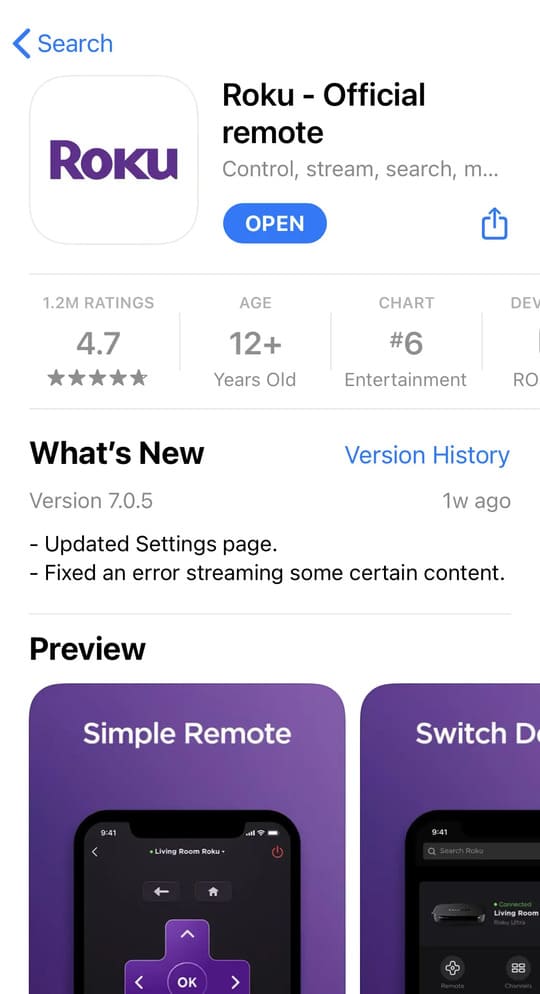
- Lunch the app on your phone and log in.
- Select the Roku device you want to control.
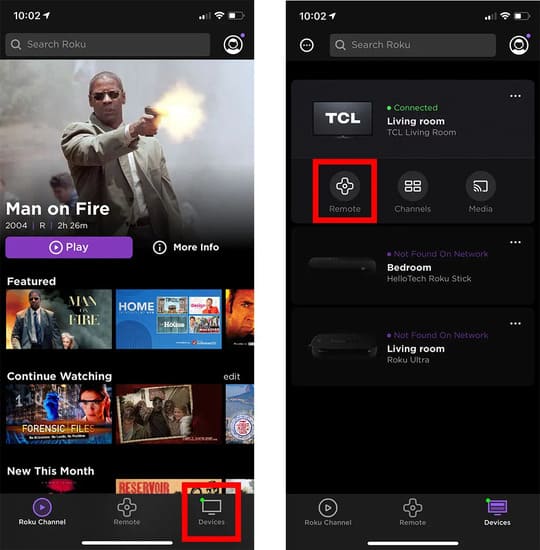
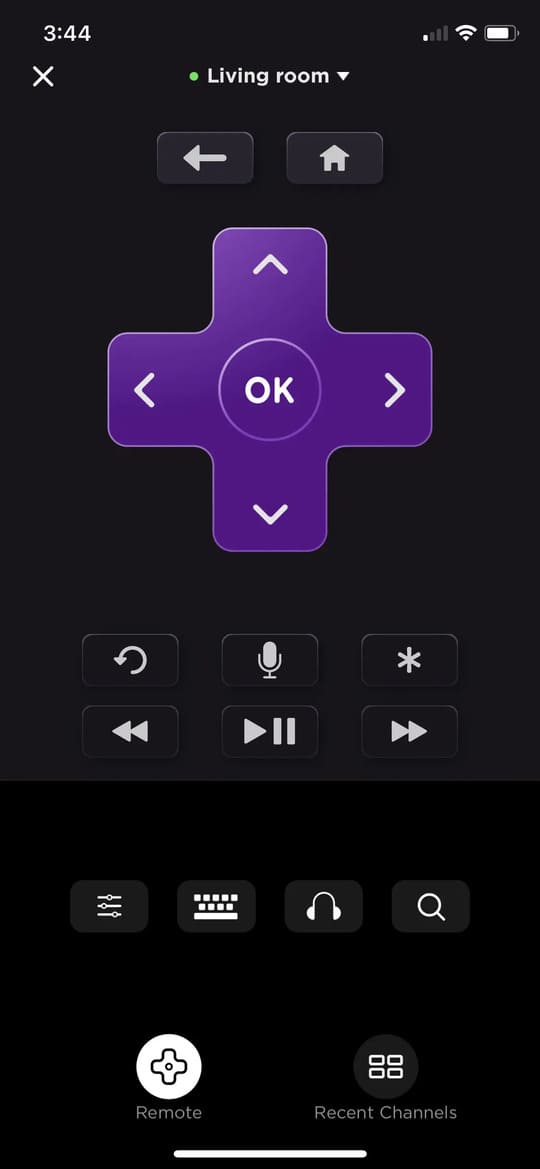
Woohoo! You are done now. You can now control your TV with your smartphone.
Please note that you need to connect your Roku TV and smartphone to the same WiFi connection for this method to work.
Method-2: Pair Your Roku Remote With TV Buttons:
The next method you can try for how to pair Roku remote without pairing button is syncing your Roku remote with TV buttons. This method is best when you don’t have WiFi connectivity.
Here’s how you can pair the Roku remote without a pairing button with your TV buttons:
- Switch on your TV and Roku device.
- By navigating the physical buttons on your TV, go to Settings and then to Remote & Devices.
- Click on Set up a new Device option.
- Lastly, complete the pairing process by confirming it.
Method-3: Hard Reset Your Roku Device:
When something is not working, the best thing you can do is to hard reset it. Here’s how you can hard reset your Roku device:
- First, remove the batteries from your Roku remote
- Now, disconnect your Roku device for a few seconds and then reconnect it.

- Next, reinsert the batteries into your Roku remote
- Lastly, press and hold the “Home” and “Back” buttons simultaneously for 5 seconds
Please note that if you have a status light on your remote, it will flash while pairing; once the pairing is done, it will stop flashing, and you can release buttons then.
Method-4: Syncing Your Simple Remote With IR:
If you don’t have a pairing button on your remote, it means you have a simple Roku remote. In that case, you have to turn on your Roku device and connect it to a TV. Now, point your Roku remote to the Roku device and press any button, and it will work.
As simple Roku remote works on batteries, it doesn’t need any pairing. As long as the device and remote are of Roku, it will work automatically – without any configuration.
How to Update Roku TV?
If your Roku TV or remote is not working properly, there can be the latest firmware and updates that you may need to install. Updating your TV may also help you if your voice remote is not working.
Here’s how to update your Roku TV:
- First, press the home button on your remote.
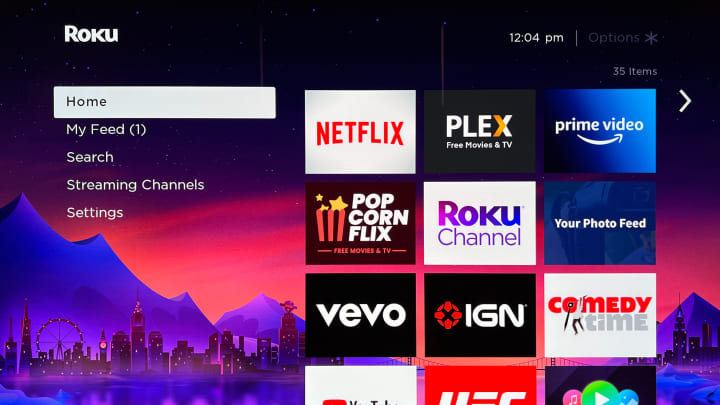
- Now go to Settings
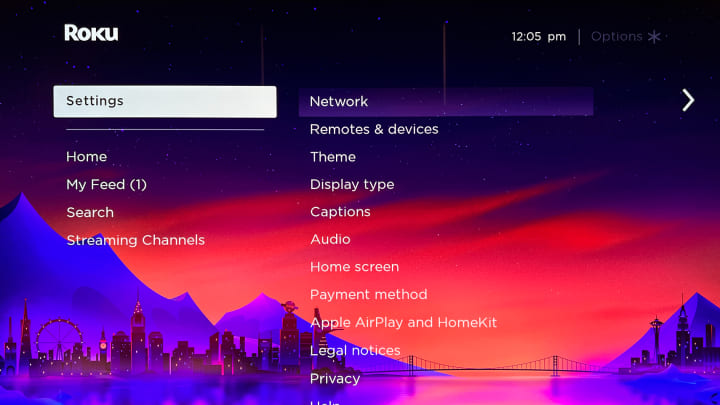
- Use the right arrow to choose a system.
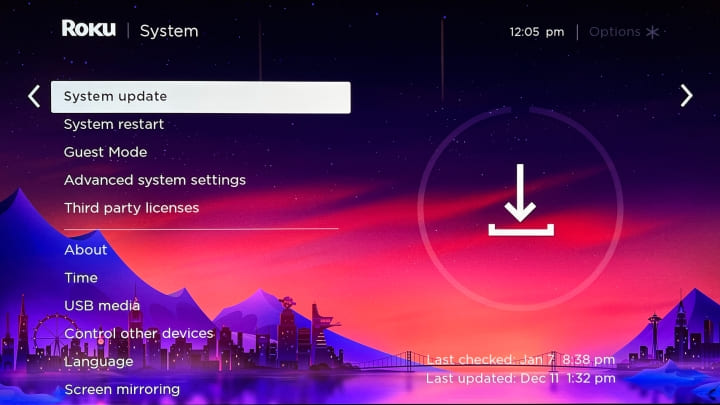
- Again use the right arrow to system update.
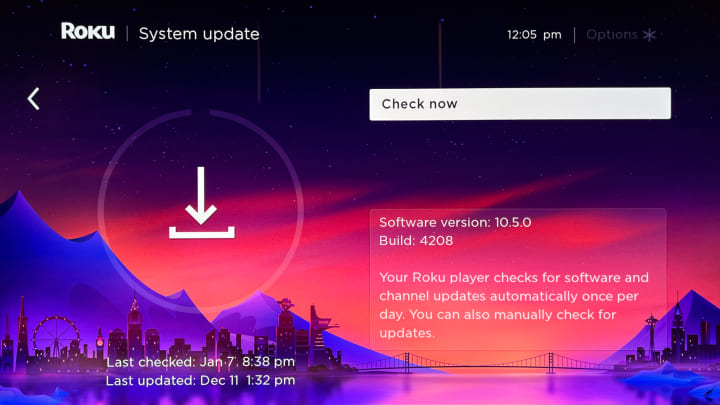
- Click on Check Now to run the update process.
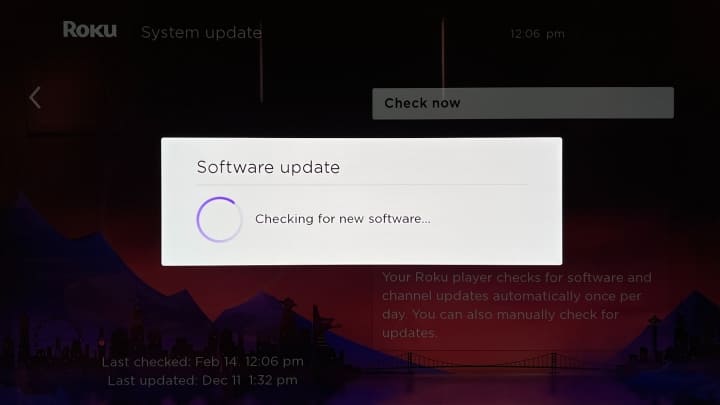
How to Find Compatible Remotes for Roku Devices?
There is a lot of confusion going on when it comes to knowing a compatible remote for your Roku device. But you don’t have to worry anymore, as we have created this compatibility table for your reference.
| Roku Device | Compatible Remotes |
| Roku TV | Simple, Voice, Voice Pro |
| Roku Express | Simple, Voice, Voice Pro |
| Roku Express+ | Simple, Voice, Voice Pro |
| Roku Express 4K | Simple, Voice, Voice Pro |
| Roku Express 4K+ | Voice, Voice Pro |
| Roku Premiere | Voice, Voice Pro |
| Roku Premiere+ | Voice, Voice Pro |
| Roku SE | Simple, Voice Pro |
| Roku 2 | Simple, Voice, Voice Pro |
| Roku 3 | Simple, Voice, Voice Pro |
| Roku 4 | Simple, Voice, Voice Pro |
| Roku HD | Simple, Voice |
| Roku Streaming Stick 4K | Voice, Voice Pro |
| Roku Streaming Stick 4K+ | Voice, Voice Pro |
| Roku Ultra | Simple, Voice, Voice Pro |
| Roku Ultra+ | Simple, Voice, Voice Pro |
| Roku Streambar | Simple, Voice, Voice Pro |
| Roku Streambar Pro | Simple, Voice, Voice Pro |
| Roku Smart Soundbar | Simple, Voice, Voice Pro |
You can also find a compatible Roku remote by following the steps below:
- Go to Home
- Choose “Settings”
- Select “System”
- Select “About”
Here you can see the name of your Roku device and the model number. Check the compatible remote accordingly from this above-mentioned table.
Can I Do the Roku Remote Program?

Yes and no, both. Roku remotes have branded shortcuts for Netflix or Disney Plus, but you get two customizable shortcuts if you have Roku’s Voice Remote Pro.
To do the Roku remote program, give a voice command “Open Criterion Channel” or “Show me a romantic movie.” You can press and hold one of the shortcut buttons to complete. Once you complete the programming, you will hear a tone if it’s successful.
FAQs
What is Roku?
To put it simply, Roku is a digital media player for you to stream your favorite shows on a big screen. Moreover, Roku provides access to multiple streaming media formats – attracting millions of active users.
Where Can I Find the Pairing Button On Roku Remote?
Usually, the button is located at the front of the remote, but sometimes it can also be underneath the battery compartment.
I Tried Everything. Still, My Roku Remote is Not Working. What to Do Now?
If your Roku remote is not working even after you have tried everything, you can either use the Roku app as a virtual remote or buy a new Roku remote.
How to Pair a New Roku Remote Without the Old One?
If you have lost your old remote or it is damaged, you can pair a new remote by downloading a Roku app and then navigating to “Remote” > “Settings” > Remotes and Devices > Pair New Remote.
Can I Use Any Roku Remote with My Roku Device?
No, if you have a streaming stick, you can not use a simple Roku remote. It is always best to check the compatibility and get a remote that is specially designed to work with your TV brand. Moreover, you can refer to the compatibility table above in the blog for more clarity.
Why My Roku Remote is Continuously Blinking?
There are two possibilities when your Roku remote is blinking continuously: either the battery is low, or there’s difficulty with pairing. Recharge your remote’s battery or fix the pairing process to stop the blinking flash of your Roku remote.
How to Reset an Unresponsive Roku Voice Remote?
You can refer to the blog section, where we have given detailed information about how to reset your unresponsive Roku voice remote.
How to Fix Roku Remote Not Working Issue?
There are many ways you can do to fix your Roku remote not working issue. Refer “ways to fix Roku remote” section mentioned above in the blog.
How Can I Sync my Roku Remote Without a Pairing Button?
If you can’t find a pairing button on your Roku remote, you can still pair your remote and device. Refer to the ways of syncing the remote without a pairing button mentioned above in the blog.
Why My Roku Remote is not Pairing?
If there’s already a device paired to your device, your remote may not pair in that case. Unpair other connected devices and then pair the one you want to.
Why My Roku Remote Doesn’t Have a Pairing Option?
If you have a simple or standard remote button, you will not find a pairing option on it, as it automatically connects and doesn’t need additional connections or configuration.
Conclusion
In conclusion, there are a few different ways to pair your Roku remote. If you have a simple remote, you can simply insert the batteries and point it at your Roku device. If you have an enhanced remote, you will need to press and hold the pairing button on the remote. You can also pair your remote from the Roku settings menu.










