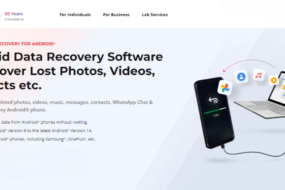In our ever-evolving digital landscape, where information is shared with a single click, we should remain vigilant about potential security risks. We’ve all received that email attachment that raises our eyebrows, making us raise the question, “Can PDF files contain viruses?”
PDF files often find themselves at the center of this concern, mainly because they’re the most universally used file types. In this blog, we’ll delve into all that and tell you whether PDF files can carry viruses or any other hidden malware.
How PDF Files Can Be Exploited

Like any other digital file format, PDFs can carry malicious content that can infect your device with viruses or compromise your data. Here are two ways in which these files can cause harm:
- Malicious JavaScript and embedded code
- Social engineering techniques
Malicious Javascript and Embedded Code
By embedding JavaScript within a PDF document, an attacker can trigger actions that may compromise a system’s security. For example, a malicious PDF could exploit vulnerabilities in the PDF viewer to trick users into executing the code.
Once the JavaScript code is executed, it can perform various malicious activities on your Mac computer.
Attackers can also manipulate PDF files through embedded code known as “action triggers.” Action triggers define events within a PDF document that trigger specific actions when the user activates them. These actions include opening external resources, launching applications, or executing scripts.
PDF files support various content, including forms and multimedia elements. Attackers can manipulate these files to deceive users and execute malicious actions. For instance, a PDF form could look innocuous but contain hidden fields. These fields can trigger malicious JavaScript code or initiate unauthorized actions.
Social Engineering Techniques
Social engineering attacks exploit trust, curiosity, fear, or urgency to trick users into opening or interacting with PDF files containing viruses. Here are some common social engineering techniques:
Phishing Emails-Attackers may send emails that appear to be from a trustworthy source, urging the recipient to open an attached PDF file. The email may claim that the PDF contains important information or requires immediate attention. Users who are not aware may unknowingly open a malicious PDF file.
Malicious File Names and Icons-Attackers often use deceptive file names and icons to make malicious PDF files appear harmless or enticing. For example, a PDF file might be named “Invoice.pdf” to pique the recipient’s curiosity. By disguising the file as legitimate or urgent, attackers exploit the user’s natural inclination to review important documents.
Impersonation and Spoofing-Attackers may impersonate known entities, like a bank, government agency, or well-known brand, and send files that seem to come from them. By mimicking the organization’s logos, email templates, or communication style, they may gain the recipient’s trust and persuade them to open the PDF.
Urgency and Fear Tactics-Social engineering attacks often create a sense of urgency or exploit fear to manipulate users into opening PDF files. An email might claim that a security breach has occurred, and the attached PDF file contains mitigating instructions. By doing so, attackers increase the likelihood of someone opening the file.
Protecting Yourself from Malicious PDFs

There are multiple ways to avoid file-sharing risks. Follow these best practices to protect you from malicious PDFs:
- Keep software up to date
- Exercising caution when opening PDF files
Keep Software Up to Date
Enable automatic updates for your PDF reader and other relevant software applications whenever possible. This allows the software to download and install the latest updates automatically.
Regularly check for updates. For software that doesn’t have automatic update functionality, check for updates regularly. Visit the software developer’s official website or install the latest version with the built-in update feature.
Maintain a layered defense. Use reliable antivirus software, enable firewalls, and exercise caution when opening email attachments or downloading files.
Educate yourself and stay informed. Stay updated on the latest security practices and emerging threats related to PDFs. Educate yourself about common attack techniques, phishing attempts, and social engineering tactics.
Exercising Caution When Opening Pdf Files
Scan the files for viruses: To ensure your Mac’s security, it’s crucial to know how to check for viruses on Mac. One effective measure is to scan PDF files using reliable antivirus software.
Before opening any PDF file, perform a thorough scan using up-to-date antivirus software. This ensures that you have the latest malware signatures and detection capabilities, safeguarding your system from potential threats.
Verify the source. Be cautious when receiving PDF files from unknown or untrusted sources. If you receive a PDF via email or download it from a website, check if it comes from a legitimate sender.
Beware of phishing attempts. Be cautious of emails or messages that urge you to open a PDF file urgently, claim to be from a reputable organization, or contain suspicious links. Always verify their authenticity by independently contacting the sender through official channels.
Disable automatic PDF execution. Some PDF readers have a default setting that automatically executes certain types of content, such as JavaScript or multimedia elements. Disabling this automatic execution feature can mitigate the risk of triggering malicious code.
Keep Our PDF Experience Virus-Free
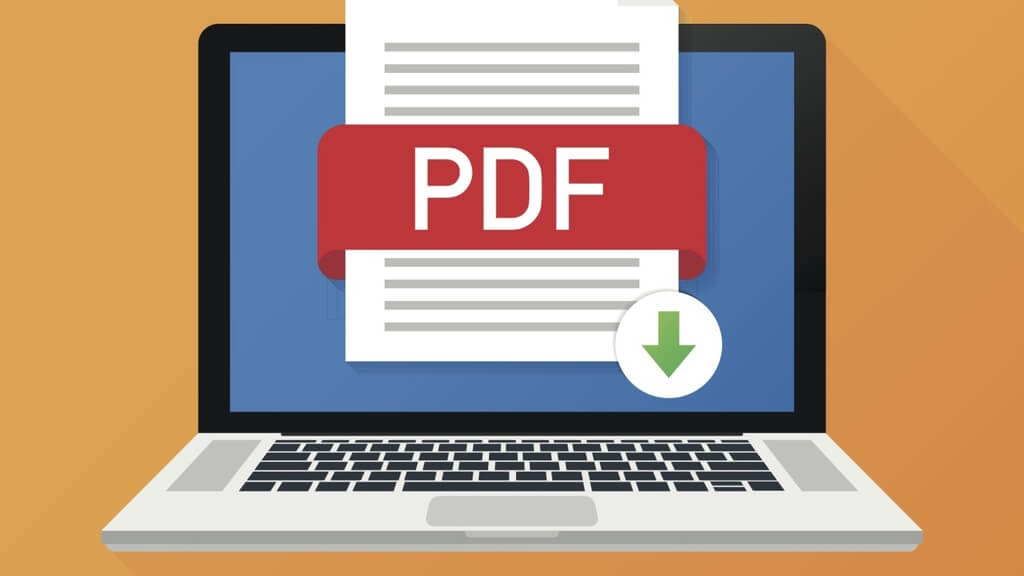
Although PDF files are generally regarded as secure and trustworthy for sharing documents, it’s important to address the question, “Can PDF files contain viruses?” This is a genuine concern for Mac users and anybody who interacts with these file types, considering they have the potential to harbor malware or malicious code.
However, by exercising caution and taking necessary precautions when opening PDF files, we can fully enjoy the benefits of this file format while keeping our systems protected.
Continue reading: