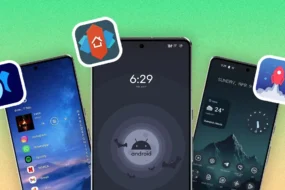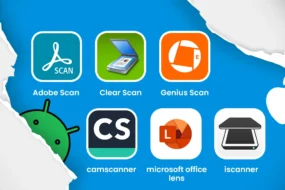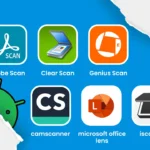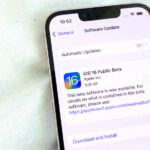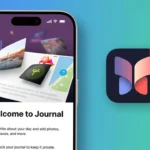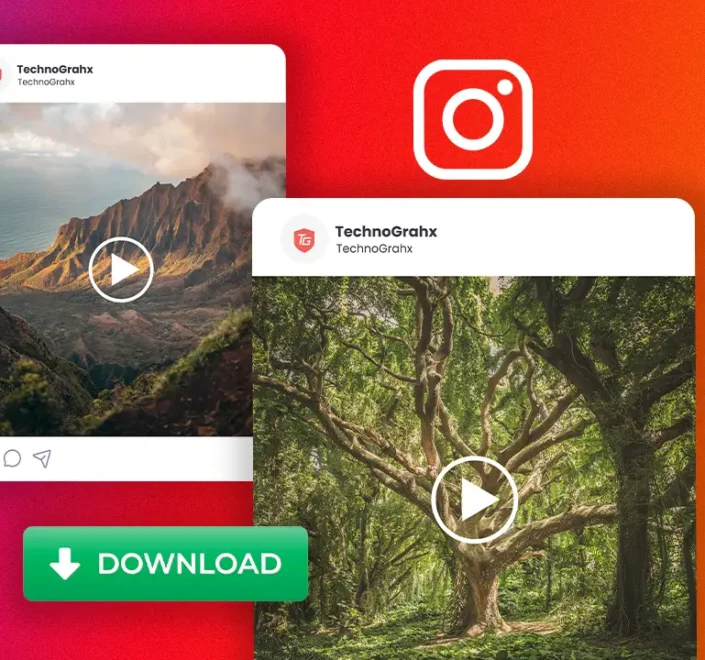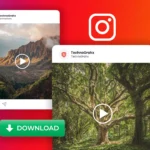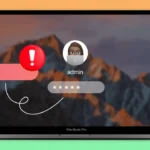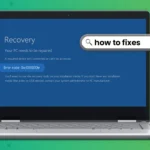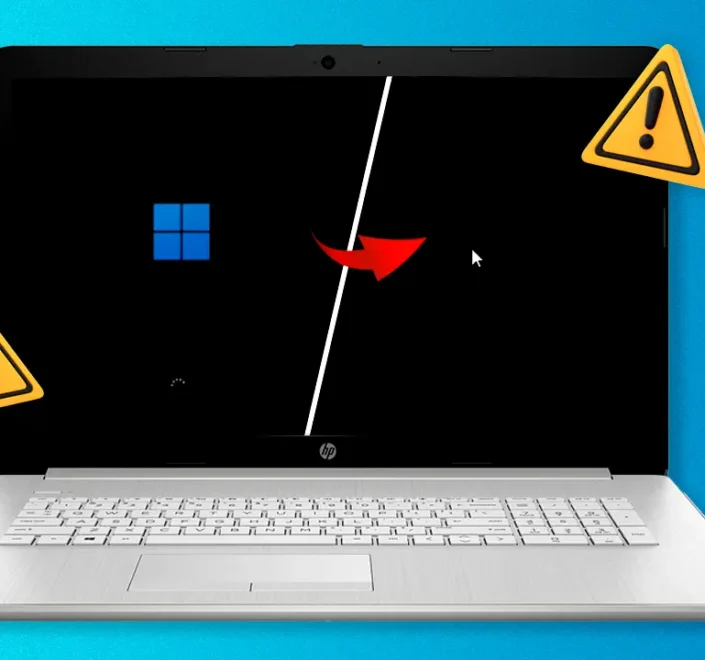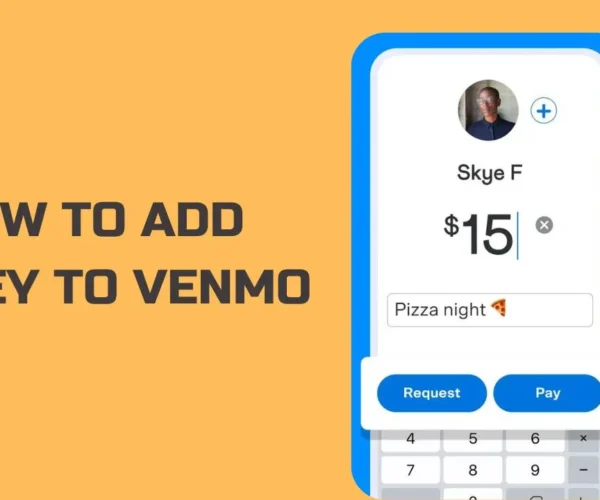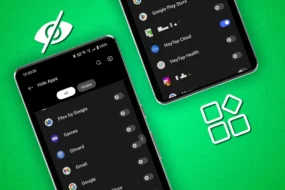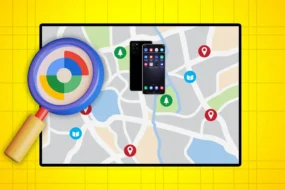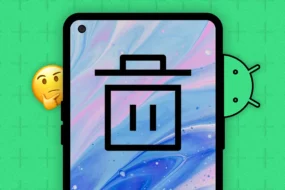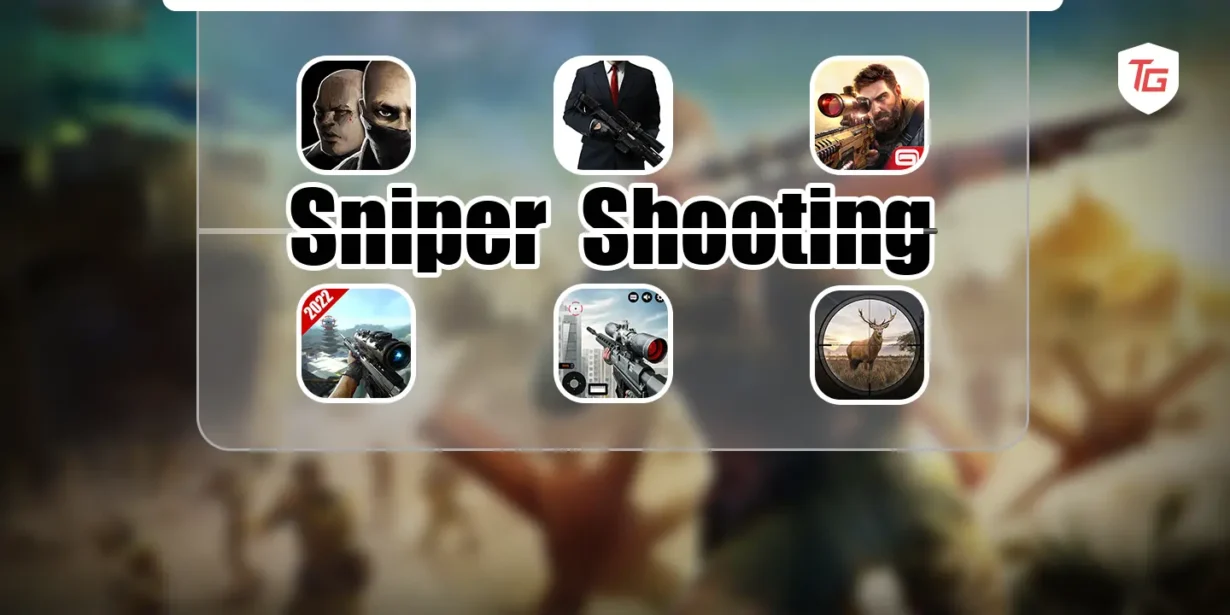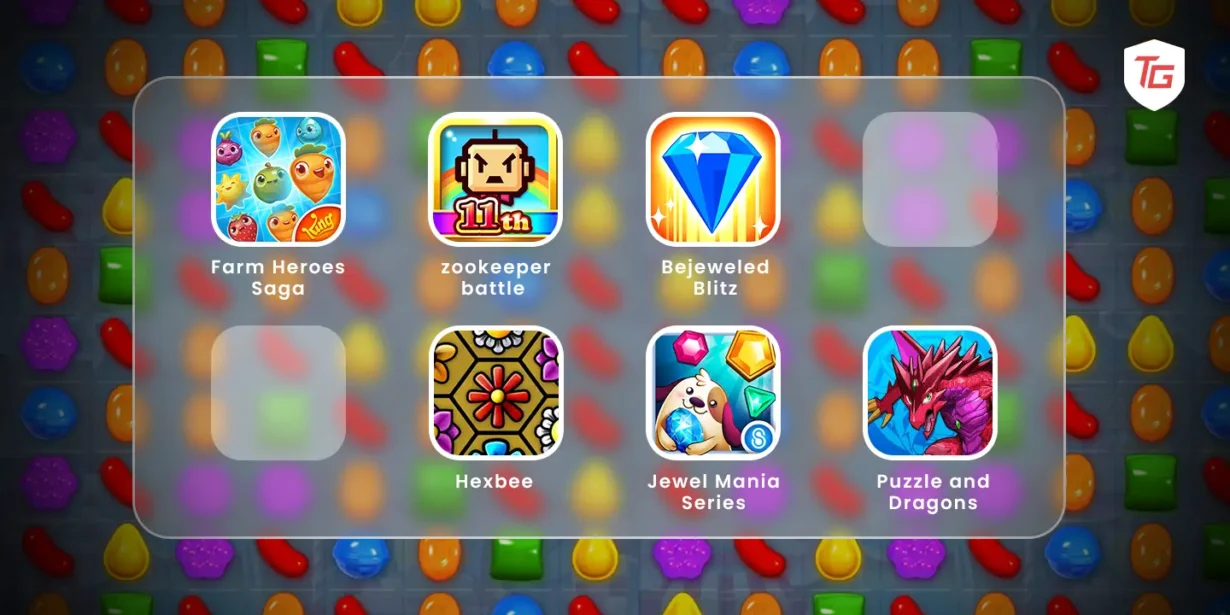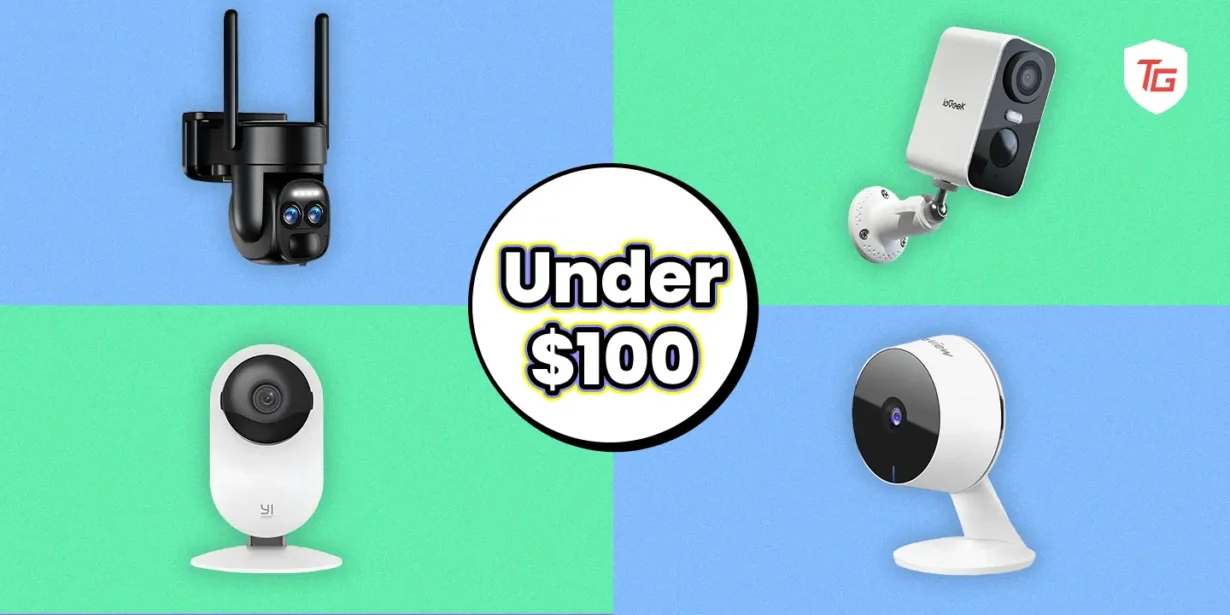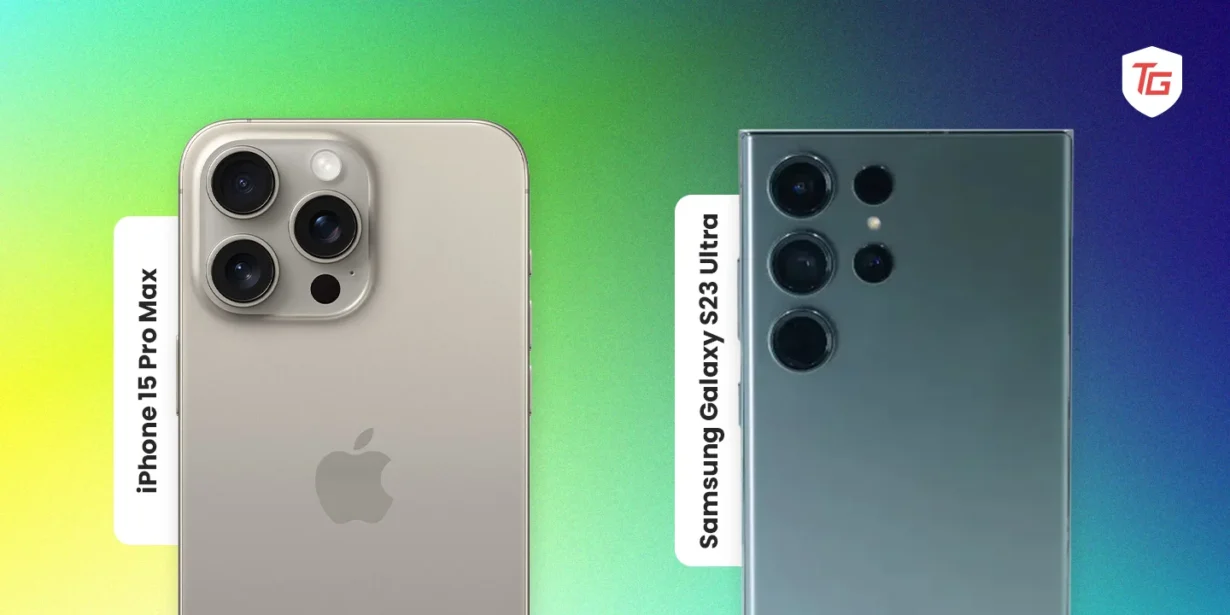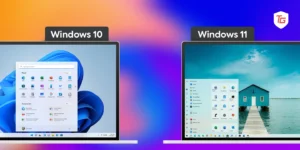Top Stories
More Categories
Most Expensive PCs for Professional Gamers in 2024
- January 29, 2024
- 9 min read
10 Best Gaming Accessories Under $99
- January 29, 2024
- 11 min read
Best Gaming Headsets for 2024: Wireless, Budget, Audiophile, and More
- January 28, 2024
- 9 min read
Best Gaming Keyboards for Every Budget in 2024
- January 25, 2024
- 7 min read
Windows 11 vs. Windows 10: Which OS is Right for You in 2024?
- October 9, 2023
- 8 min read
Google Pixel 8 Pro vs. Samsung Galaxy S23 Ultra: Which is Better?
- October 8, 2023
- 6 min read
Google Pixel 8 vs. Pixel 7: A head-to-head comparison
- October 6, 2023
- 6 min read