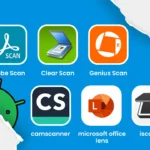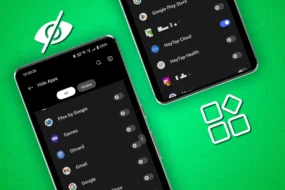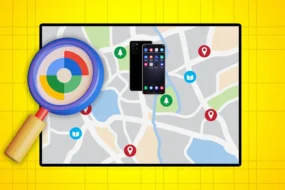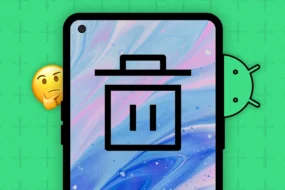The Linksys RE4000W is a dual-band wireless range extender with two Ethernet ports that work for both the bands 2.4 GHz and 5 GHz simultaneously. So, if you want to extend the range of your router from the backyard to the courtyard, consider doing Linksys RE4000W setup.
Don’t know how to set up Linksys extender? Worry not! We’ve got you covered! In this how-to tutorial, we will guide you with each and every step on how to set up your Linksys RE4000W extender in minutes. Let’s get the ball rolling!
Steps for Setting Up Linksys RE4000W WiFi Range Extender
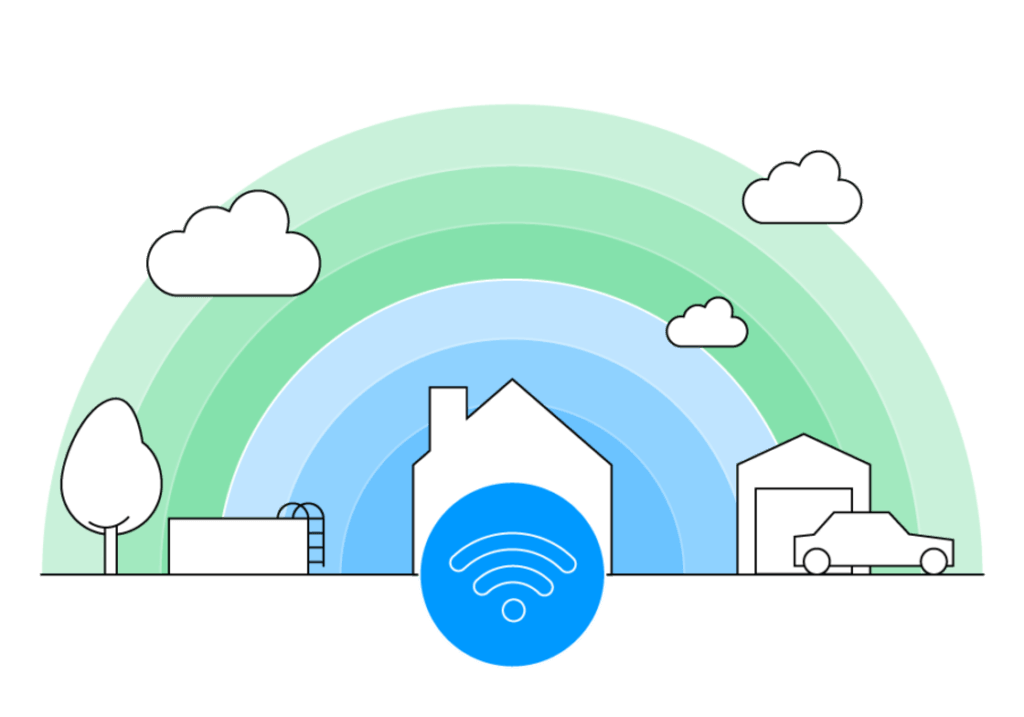
Say goodbye to dead zones. Now, slow internet speed will not bother you anymore. RE4000W is one of the best WiFi extenders introduced by Linksys. You can use this extender to extend your existing WiFi network range and eliminate dead spots. In order to make the most out of your WiFi, you first have to set it up.
Note: Prior to moving further with the RE4000W setup process, make sure that the Linksys extender firmware is up-to-date by the latest firmware version. An up-to-date version of firmware on RE4000W will also prevent issues during Linksys extender setup process.
To Set Up Linksys Extender, Follow the Easy-To-Execute Steps Given Below
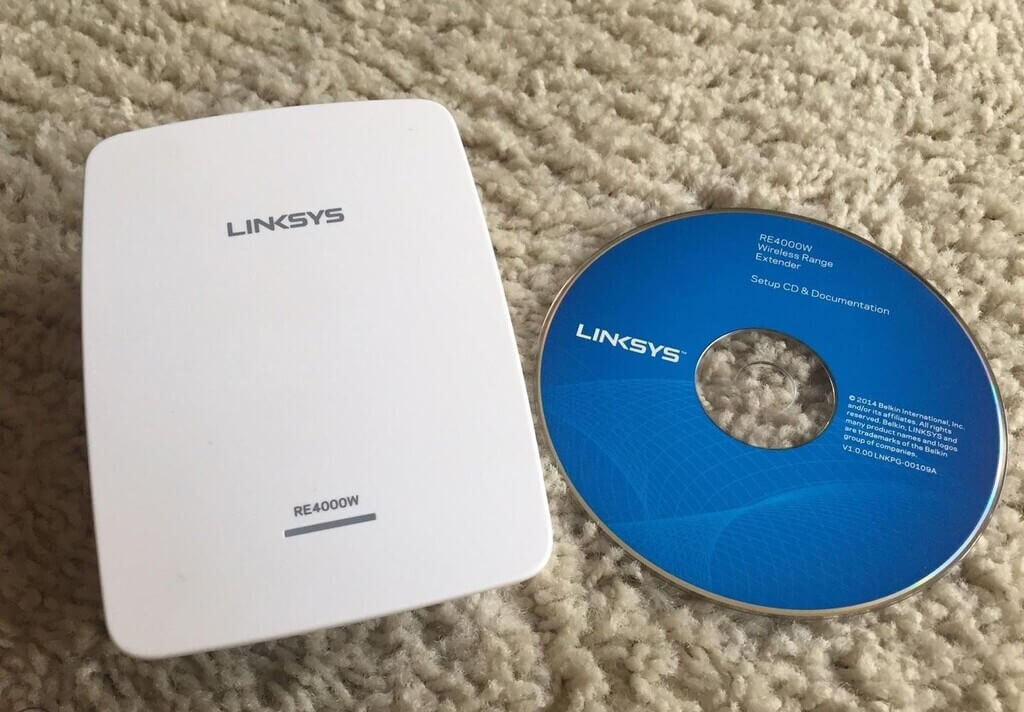
Step 1: Connect the Linksys RE4000W extender to a working power outlet. Make sure that the power outlet you are making use of to plug in the device isn’t loose or damage.
Step 2: Place your Linksys RE4000W extender midway between your WiFi router and the zone without the internet.
Step 3: Now, proceed by choosing which type of Linksys RE4000W setup you prefer:
- WiFi or wireless setup: Wait for some time for the LED on your RE4000W extender to become solid green. After that, on a client device, get connected to the available WiFi network.
- Wired or Ethernet setup: Use a working Ethernet cable and connect one end of the cable to Linksys RE4000W extender and the other end to your router.
Step 4: Open an internet browser on a PC, laptop, or mobile device and access the RE4000W web-based setup page by entering 192.168.1.1 or extender.linksys.com in the URL bar.
Step 5: Enter the Linksys extender’s default password in the “Password” field and click the login or OK button. In case you have customized the extender’s password, use it instead.
Step 6: Once you have access to the RE4000W web-based setup page, follow the on-screen instructions and set up Linksys extender without any ado.
Step 7: After getting connected to your router’s WiFi network, you will receive a confirmation message saying “Your extender is now configured”.
Step 8: Click on Close. You are now connect. Enjoy the seamless internet connectivity in every nook and cranny of the house.
On the off chance that you are encountering problems while setting up Linksys extender, follow the troubleshooting tips given below.
To Troubleshoot Linksys Extender Setup Issues, Follow the Guidelines Given Below

- Both the ends of the Ethernet cable should be properly insert while connecting your router and the Linksys RE4000W extender.
- The continuous power supply should be receive by your router and the extender during the Linksys RE4000W setup process.
- The RE4000W should not be place away from the range of your router’s WiFi network.
- If you are using a WiFi connection for setting up Linksys extender, make sure that you are connecting to your own WiFi network name only.
- An up-to-date web browser should be use for accessing extender.linksys.com web addresses without any hassle.
- Have the correct Linksys extender login details i.e. the password handy with you. In case you have forgotten the password, reset Linksys extender back to the default settings. After the Linksys extender reset process, you have to do the RE4000W setup process again.
Keep Reading: