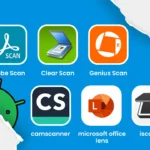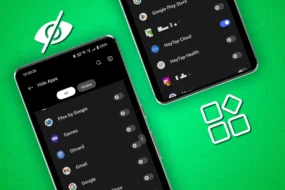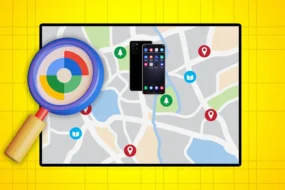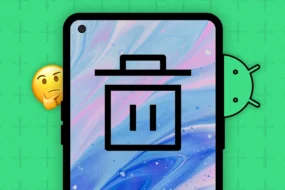If you love watching content online and you are a new generation, you would have heard of Twitch at least once.
Twitch is one of the most popular online streaming platforms, and it has become a hot spot for new-generation creators and gamers alike. Gamers and online players share their passion through streaming online on Twitch.
If you like to have global eyeballs for your online streaming games or showcase your creative content, Twitch is the perfect platform for you.
Looking at today’s craze for Twitch, there is no wonder if you would like to know how to stream on Twitch and how to become a part of bigger communities.
Moreover, if you have been using Twitch for a while now, you may also wonder how to stream on Twitch PC, how to stream switch on Twitch, how to stream on Twitch ps4, and what all you need to stream smoothly and successfully on Twitch.
In this blog, we have covered everything you need to know about how to stream on Twitch and become a pro at it!
So, let’s get started without any further delay!
What is Twitch?
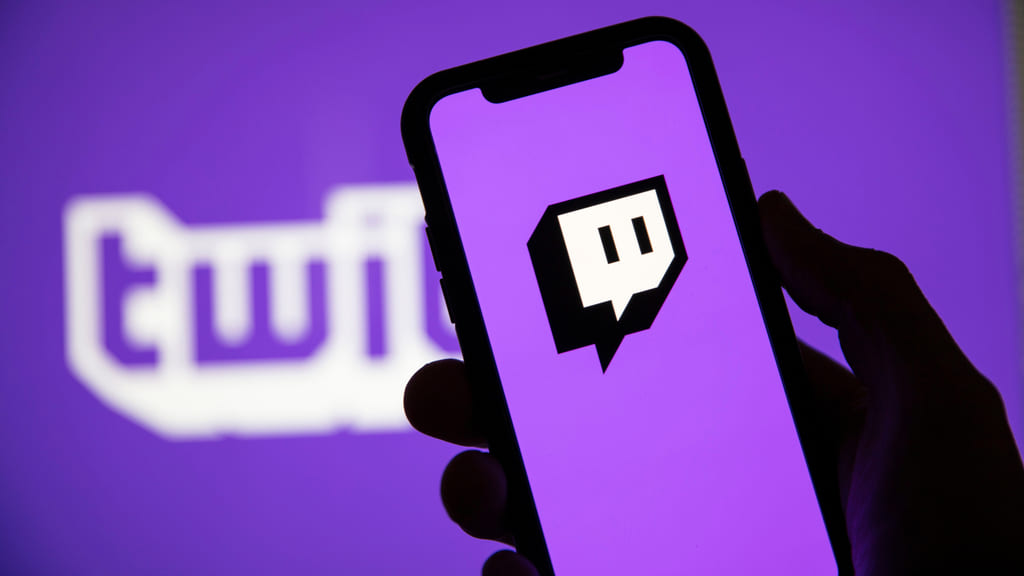
Twitch is a popular live-streaming platform that has been around since 2011. Amazon owns Twitch, which is primarily used for streaming video games, but it has expanded to include other types of content, such as art, music, and talk shows. Twitch allows viewers to watch live streams and interact with streamers through chat.
Additionally, with Twitch, viewers can also follow their favorite streamers, subscribe to their channels, and donate money to support them.
After knowing what is Twitch, if you are thinking what’s the benefit of streaming on Twitch and why people are going crazy about it, we have given a few reasons to stream on Twitch.
Reasons to Stream on Twitch
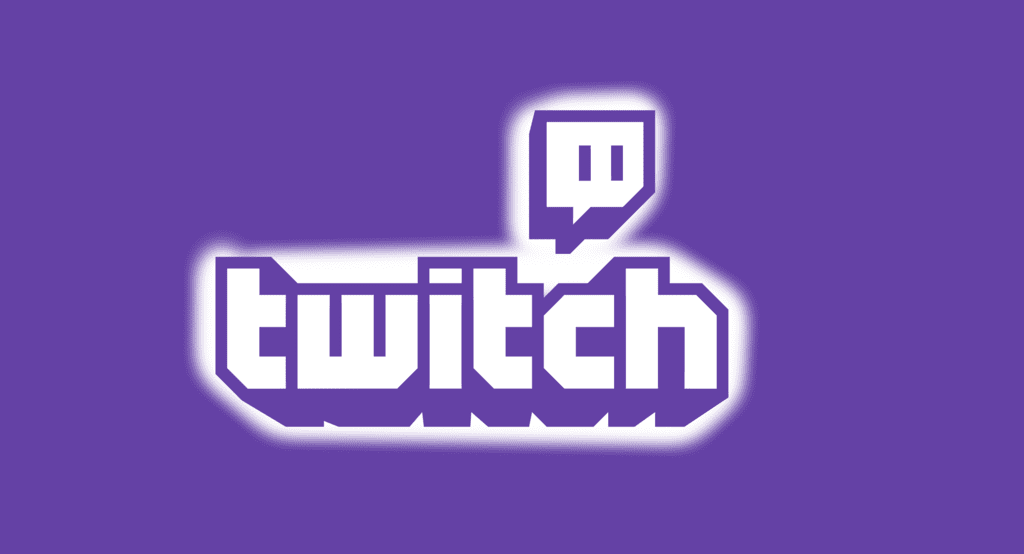
Streaming on Twitch has many benefits. If you are a gamer, it provides a platform to showcase your skills, connect with other players, and build a community around your content.
On the other hand, if you are a content creator, it offers a way to share your passion, connect with like-minded individuals, and potentially monetize your content.
Streaming on Twitch is also a great way to gain exposure, as the platform has millions of active users.
Reading so far, if you want to stream on Twitch and want to know what you need to start your Twitch journey, the next section is definitely for you!
What are the Streaming Requirements for Twitch?

To stream on Twitch, you will need a few things.
First, you will need a reliable internet connection with an upload speed of at least 3-4 Mbps.
Additionally, you will also need a computer with decent specs that can handle the streaming software.
Finally, you will need a microphone and webcam to interact with your audience.
It’s very easy and simple to start your online streaming journey with Twitch and become famous online.
If you meet all the requirements of streaming on Twitch, we have demonstrated how to create a Twitch account in the following paragraph.
How to Create a Twitch Account?
To create a Twitch account, go to Twitch.tv and click on the “Sign Up” button in the top right corner.
You will then be asked to provide your email address, username, and password.
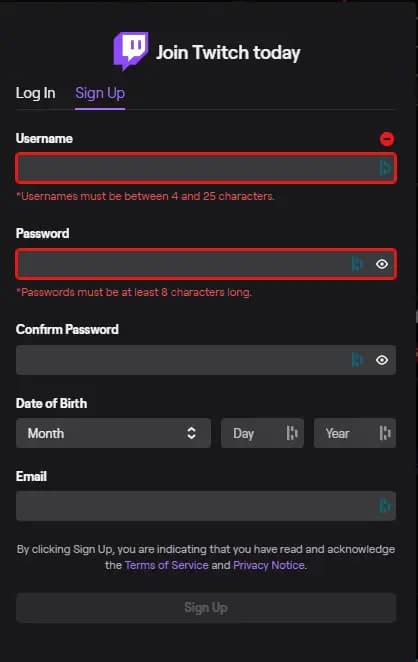
Once you have filled in the required information, click “Sign Up,” and you are done!
It takes just 2 mins and 3 steps to create a Twitch account.
Once you have created your Twitch account, you will need a certain set of software and hardware to stream seamlessly on Twitch.
Which Software to Use for Live Streaming on Twitch?
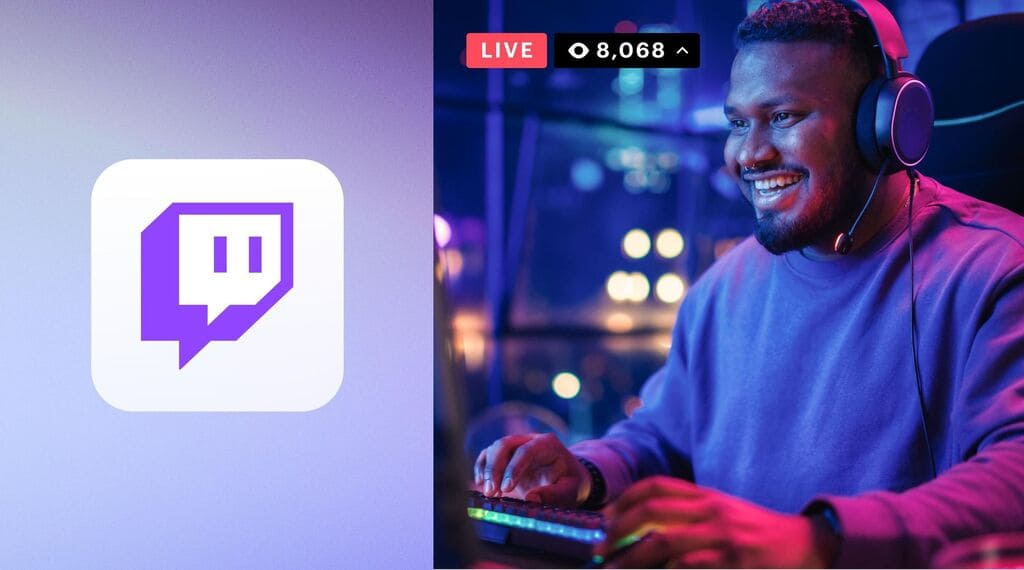
There are many software options available for live streaming on Twitch, but some of the most popular ones include the following:
OBS (Open Broadcaster Software)
OBS is a free, open-source software that allows users to capture and stream their screen or webcam to Twitch and other platforms.
Streamlabs OBS
Streamlabs is a modified version of OBS for Twitch that includes additional features like chat integration, alerts, and overlays.
XSplit
XSplit is a paid software that offers a user-friendly interface and a wide range of features, including multiple sources, transitions, and effects.
Wirecast
Wirecast is professional-level streaming software with advanced features like multi-camera support and virtual sets. To Know more about the software you can check out their website
vMix
vMix is a powerful streaming software that allows users to produce and stream live events with multiple cameras, audio sources, and graphics.
Ultimately, the software you choose will depend on your needs, budget, and level of experience with live streaming. It’s a good idea to do some research and try out different options before you choose the one you can stick to for a long time.
What Type of Hardware Do You Need to Stream on Twitch?

When it comes to broadcasting on Twitch, the hardware you use will depend on your needs and budget. However, here are some general recommendations for you to stream smoothly on Twitch:
Computer:
A powerful computer is essential for streaming on Twitch. Ideally, you should have a multi-core processor (e.g., Intel Core i7 or AMD Ryzen 7), at least 8GB of RAM, and a dedicated graphics card (e.g., NVIDIA GTX or AMD Radeon).
Check out some of the best computers on Amazon here.
Internet Connection:
You will need a stable and fast internet connection with sufficient upload speed. Twitch recommends a minimum upload speed of 3 Mbps for smooth streaming.
Webcam:
A high-quality webcam can enhance the viewing experience for your viewers. Look for a webcam with at least 720p resolution and a decent frame rate.
Check out some of the best webcams on Amazon here.
Microphone:
A good microphone is crucial for clear audio. Consider investing in a standalone microphone, such as a condenser microphone, for better sound quality.
Check out some of the best microphones on Amazon here.
Headset or Headphones:
You’ll need a comfortable headset or headphones to hear game audio and chat with your viewers. Moreover, it also prevents people around you from getting distracted and disturbed.
You can check some of the best headsets or headphones from Amazon here.
Capture Card (Optional):
If you plan to stream console games, you’ll need a capture card to capture and stream the gameplay to your computer.
Check out some of the best capture cards on Amazon here.
Overall, it’s important to balance the quality of your hardware with your budget and streaming needs. Don’t feel like you need to break the bank to get started, but do invest in quality components that will help you produce a high-quality stream.
How to Stream On Twitch?

There are many ways you can stream on Twitch. For example, you can stream on Twitch from PC, console, ps4, and your smartphone.
In the following paragraphs, we have mentioned how you can stream switch on Twitch, how to stream on Twitch ps4, how to stream on Twitch pc, and how to stream Twitch on smartphone.
How to Live Stream to Twitch from a Desktop Computer?

To live stream to Twitch from a desktop computer, you’ll need to follow these steps:
Choose Your Streaming Software:
The first step to stream on Twitch PC is to select one of the popular streaming software options like OBS Studio, Streamlabs OBS, and XSplit. Download and install the software of your choice.
Set Up Your Twitch Account:
If you don’t have a Twitch account yet, sign up for one at Twitch.tv.
Once you have an account, go to your Twitch Dashboard and click the “Stream Key” tab.
Click the “Show Key” button to reveal your unique stream key, which you’ll need later.
Configure Your Streaming Software:
The next step in streaming on Twitch PC is to open your streaming software and configure it with your Twitch account.
Configuring typically involves logging in to your Twitch account within the software and entering your stream key.
Set Up Your Scene:
In your streaming software, create a scene with the elements you want to include in your stream, such as your webcam, gameplay footage, and any other visual or audio elements.
Test Your Stream:
Before you go live, test your stream to make sure everything is working properly. You can usually preview your stream within your streaming software.
Go Live:
Once you’re ready to start streaming, click the “Start Streaming” or “Go Live” button in your streaming software.
Interact with Your Viewers:
As you stream, be sure to interact with your viewers by responding to chat messages and engaging with your audience.
End Your Stream:
When you’re ready to end your stream, click the “Stop Streaming” button in your streaming software.
How to Live Stream to Twitch from Consoles?

To live stream to Twitch from a console, you’ll need to follow these steps:
Connect Your Console to the Internet:
Ensure that your console is connected to the internet and you have a good quality internet connection.
Create a Twitch Account:
If you don’t already have a Twitch account, create one at www.twitch.tv/signup.
Link Your Console to Your Twitch Account:
Go to your console’s settings menu and look for the option to link your console to your Twitch account. Follow the prompts to enter your Twitch login information.
Set Up Your Broadcast:
Once your console is linked to your Twitch account, navigate to the broadcasting or streaming section of your console’s settings menu. While setting up your broadcast, you can adjust settings like video quality, audio quality, and many other things.
Start Broadcasting:
Once you’ve set up your broadcast, you can start broadcasting by selecting the “Start Broadcasting” or “Start Streaming” option on your console.
You can also use streaming software like OBS to add overlays, adjust audio, and more.
Interact with Viewers:
As you stream, interact with viewers by responding to chat messages, answering questions, and more.
That’s it! With these steps, you can easily live stream to Twitch from your console.
How to Stream on Twitch from a Smartphone?
Streaming to Twitch from a smartphone is a relatively easy process.
Here are the steps you need to follow:
- Download the Twitch app on your smartphone. You can find it on the App Store or Google Play Store.
- Once you have downloaded and installed the app, launch it and sign in to your Twitch account. You can create an account within the app if you don’t have an account.
- Tap on the camera icon in the top right corner of the app, and it will open up the streaming screen.
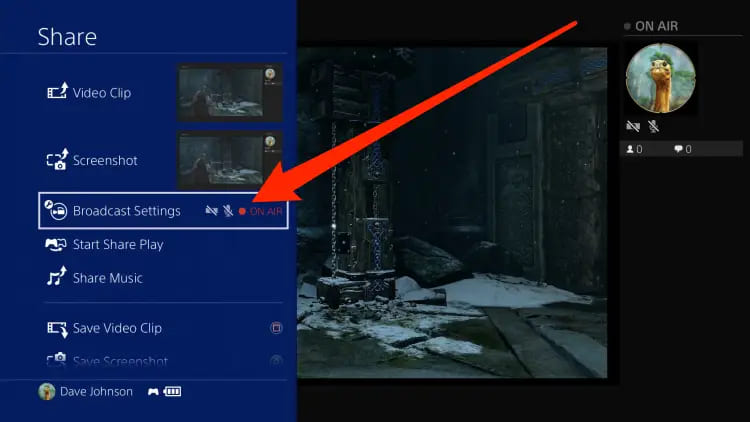
- Choose the category and title for your stream, and add any other relevant details.
- Select the “Start Stream” button to begin streaming from your smartphone. As you stream, you can monitor your chat and interact with your viewers.
- When you’re ready to end the stream, tap the “Finish” button to stop broadcasting.
It’s important to note that streaming from a smartphone can drain your battery quickly, so it’s a good idea to have your phone fully charged or plugged in during the stream.
Additionally, it’s recommended to use a stable Wi-Fi or cellular data connection for the best streaming experience.
How to Stream on Twitch PS4?
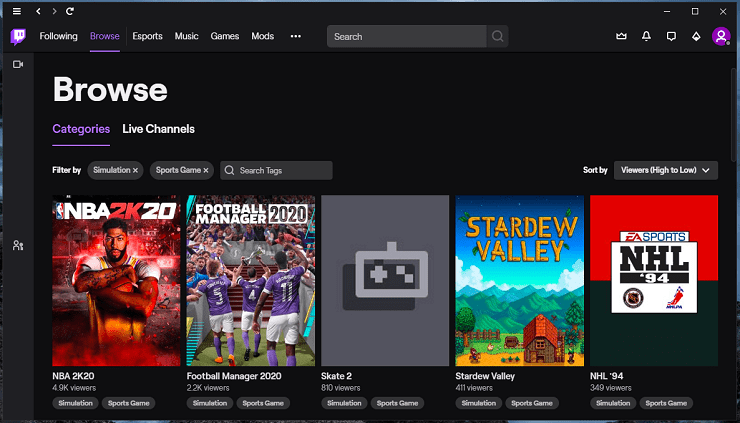
To stream to Twitch from a PS4, you can follow these steps:
Create a Twitch Account:
If you don’t already have a Twitch account, you can create one for free on the Twitch website.
Connect Your PS4 to your Twitch Account:
On your PS4, go to the “Settings” menu and select “Account Management,” then “Link with Other Services,” and select “Twitch.” Follow the on-screen prompts to link your PS4 with your Twitch account.
Set Up Your Stream
Once you’ve linked your account, go to the “Broadcast Gameplay” option in the PS4 menu. Here, you can stream directly to Twitch, adjust your stream settings, and set up your stream title and description.
Start Streaming
Once you’re ready to start streaming, select “Start Broadcasting” from the “Broadcast Gameplay” menu. Your stream will start, and your gameplay will be broadcast live to your Twitch channel.
End Your Stream
When you’re done streaming, select “Stop Broadcasting” from the “Broadcast Gameplay” menu to end your stream.
Note: Ensure you have a strong internet connection to avoid buffering or dropped frames during your stream. It’s also a good idea to test your stream settings and do a practice run before streaming to ensure everything is working properly.
How to Stream to Twitch from Xbox?

Streaming to Twitch from an Xbox is a straightforward process that can be done using the built-in Twitch app. Here are the steps to follow:
Step 1:
Create a Twitch account or sign in to your existing account.
Step 2:
On your Xbox, navigate to the Store and download the Twitch app.
Step 3:
Launch the Twitch app and sign in with your Twitch account.
Step 4:
Before you start streaming, you need to configure your stream settings. To do this, go to the Broadcast tab and select Broadcast Configuration. Here, you can choose your stream quality, audio settings, and other settings.
Step 5:
Once you’ve configured your settings, return to the Broadcast tab and select Start Broadcast to start streaming. You can choose to broadcast your gameplay, your voice, or both.
Step 6:
When you’re done streaming, select Stop Broadcast to end the stream.
That’s it! Streaming to Twitch from an Xbox is that easy.
How to Create and Build a Twitch Channel?
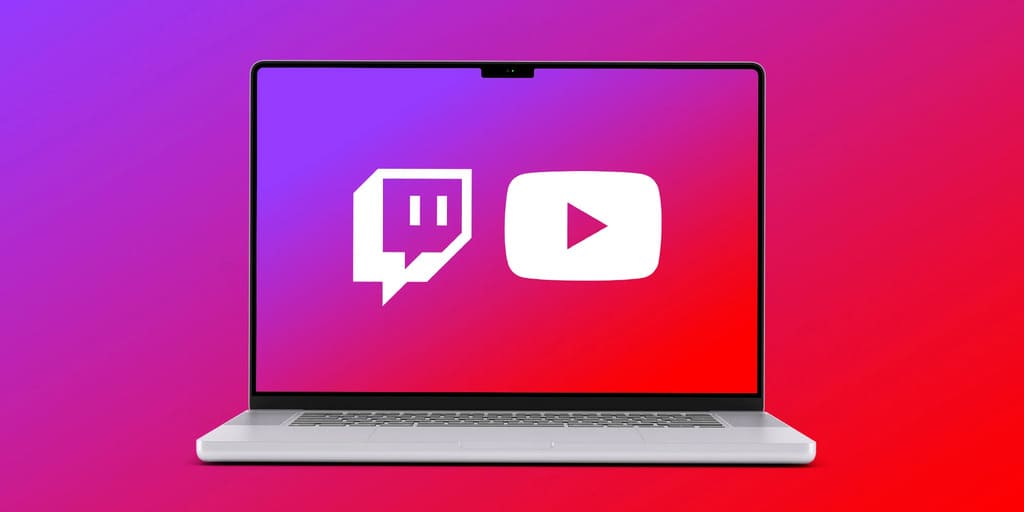
Creating and building a Twitch channel takes some effort, but it’s a great way to showcase your gaming skills and connect with other gamers. Here are the steps to follow:
Step 1:
Sign up for a Twitch account. If you already have an account, log in to it.
Step 2:
Customize your channel page. Upload a profile picture and banner, write a bio, and choose a color scheme that reflects your personality.
Step 3:
Start streaming. You can stream using various software tools like OBS, Streamlabs OBS, or XSplit. Choose a game that you enjoy playing and start streaming it.
Step 4:
Promote your channel. Share your channel on social media platforms, gaming forums, and other online communities. You can also collaborate with other streamers and host each other’s channels.
Step 5:
Interact with your viewers. Respond to comments and questions in your chat, and make your viewers feel welcome. Engage with your community and build relationships with your followers.
Step 6:
Grow your audience. Consistency is key. Stream regularly and stick to a schedule so your viewers know when to expect you online. Offer giveaways, play with viewers, and host events to engage your community.
You can create and build a successful Twitch channel by following these steps. Remember to have fun, be yourself, and provide value to your viewers.
What Kind of Content Should You Stream on Twitch?
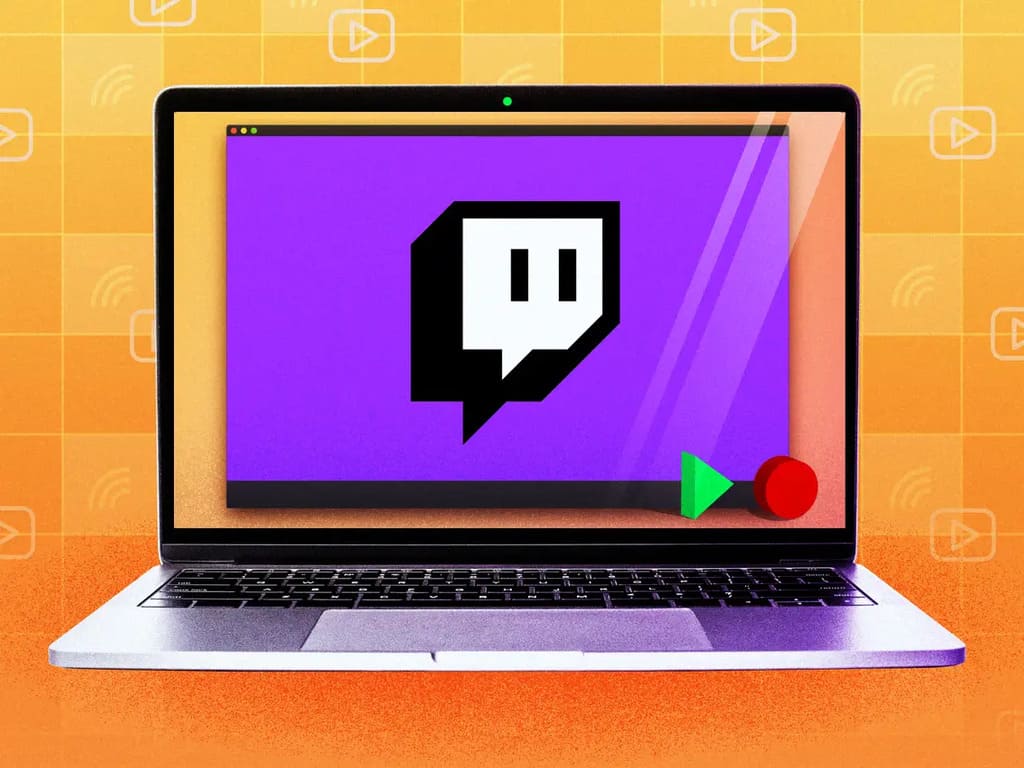
The content you should stream on Twitch depends on your interests, skills, and the audience you want to attract. Twitch is a platform primarily focused on gaming content, but other categories can also attract a significant following.
If you enjoy playing video games, you can stream your gameplay and interact with your audience in real time. You can also consider streaming esports tournaments, speed runs, or other gaming-related events.
If you have other interests and skills outside of gaming, you can still create content on Twitch. For example, you can stream music performances, art creations, cooking demonstrations, or fitness classes. There are also categories for just chatting, where you can discuss various topics and engage with your audience.
When choosing what to stream on Twitch, it’s important to consider what you enjoy doing and what you’re good at. It’s also helpful to research the most popular categories on Twitch and identify any gaps or niches that you could fill with your content.
Ultimately, the key to success on Twitch is to be consistent, engaging, and authentic in your content and interactions with your audience.
More Tips for Live Streaming on Twitch
Live streaming on Twitch can be a fantastic way to share your passion and connect with viewers who share similar interests. Whether you are new to the platform or a seasoned streamer, there are always ways to improve your broadcasts and attract a larger audience. In this section, we will delve into four tips for live streaming on Twitch: making your stream look and sound great, powering up your live streaming setup, following the rules of Twitch etiquette, and promoting your channel.
1. Make Your Stream Look and Sound Great
Firstly, making your stream look and sound great is crucial for keeping viewers engaged. You want to ensure that your audio is clear and your video quality is high. Use a high-quality microphone and consider investing in a webcam for your setup. Additionally, make sure your background is tidy and well-lit, and consider adding overlays and other visual elements to enhance the viewing experience.
2. Power Up Your Live Streaming Setup
Powering up your live streaming setup can take your broadcasts to the next level. Consider upgrading your hardware to ensure your computer can handle the streaming demands. Powering up your live stream setup might involve investing in a better graphics card or increasing your RAM. You may also want to invest in a capture card to improve the quality of your game streams.
3. Follow the Rules of Twitch Etiquette
Thirdly, following the rules of Twitch etiquette is essential for building a positive reputation on the platform. Twitch etiquette includes things like refraining from spamming other streamers’ chats and avoiding using offensive language. You should also engage with your viewers and create a welcoming environment for everyone.
4. Promote Your Channel
Finally, promoting your channel is key for building your audience and increasing your visibility on Twitch. Make sure to use social media to let people know when you are streaming, and consider collaborating with other streamers to cross-promote each other’s channels.
To attract new viewers, you can also consider creating content outside your streams, such as highlight videos and tutorials.
By implementing these four tips for live streaming on Twitch, you can improve the quality of your broadcasts, attract new viewers, and build a loyal community around your channel. With a little effort and dedication, you can take your Twitch channel to the next level and achieve success on the platform.
How to Customize Your Twitch Stream?
Customizing your Twitch stream can help you stand out from other streamers and create a unique experience for your viewers. Here are some steps to help you get started:
Step 1: Streaming Widgets
Streaming widgets are graphics that provide information to your viewers, such as donation goals, follower counts, or chat overlays. You can use various tools to create and install these widgets, such as Streamlabs, StreamElements, or TipeeeStream.
Step 2: Dual Monitors
Using dual monitors can make it easier to manage your stream, monitor chat, and interact with your viewers while you play. You can use one monitor to display your game or content and another to manage your stream dashboard, OBS software, or chat.
Step 3: Overlays
Overlays are graphics placed on top of your stream content to enhance the visual experience. You can use overlays to display your social media handles, alerts, or branding elements. You can find free paid overlays on websites like Nerd or Die, Own3D, and Visuals by Impulse.
Step 4: Countdown Timer
A countdown timer can help build anticipation and excitement for upcoming events, such as game releases or special streams. You can use a website like Countdown Creator to create and add a timer to your stream.
Step 5: AutoMod
AutoMod is a tool that helps moderate chat by automatically filtering out inappropriate or offensive messages. You can customize the level of filtering based on your preferences and community guidelines.
Step 6: Music
Adding background music can help create a more immersive and engaging experience for your viewers. However, it is important to ensure you have the appropriate licenses and permissions to use the music. You can find royalty-free music on websites such as Epidemic Sound, StreamBeats, and Pretzel Rocks.
What are the Twitch Accounts Subscriptions?
Twitch Accounts Subscriptions are a way for viewers to support their favorite streamers by subscribing to their channels. Subscribers can receive benefits such as access to exclusive content, ad-free viewing, and custom emotes. Streamers receive a portion of the subscription fee as revenue.
There are three types of Twitch subscriptions:
Tier 1 Subscriptions:
This is the basic subscription that costs $4.99 per month. It gives the subscriber access to the streamer’s custom emotes, ad-free viewing, and a special chat badge.
Tier 2 Subscriptions:
This subscription costs $9.99 per month and includes all the benefits of a Tier 1 subscription, plus additional custom emotes and a second chat badge.
Tier 3 Subscriptions:
This subscription costs $24.99 per month and includes all the benefits of Tier 1 and Tier 2 subscriptions, plus a third custom emote and a third chat badge.
FAQs
To stream on Twitch, you need a few basic pieces of types of equipment, including a computer or console, a webcam, a microphone, and a stable internet connection.
Additionally, you may want to invest in specialized equipment such as a capture card, a gaming headset, and lighting equipment to improve the quality of your stream.
You must have a Twitch account, a stable internet connection, and a device to stream from to stream on Twitch. If you are using a PC, you will need to download streaming software such as OBS or Streamlabs OBS. Additionally, you must adhere to Twitch’s terms of service and community guidelines.
You must be at least 13 years old to create a Twitch account. However, if you are under 18, you will need to have parental permission to stream on Twitch.
Yes, there are other streaming software options available, such as XSplit, Gameshow, and Wirecast. However, OBS is one of the most popular and widely used streaming software for Twitch.
To stream on Twitch and YouTube simultaneously, you will need to use a multistreaming service such as Restream.io or Streamlabs Multistreaming. These services allow you to stream to multiple platforms at once.
Similar to multistreaming to YouTube and Twitch, you can use a multistreaming service to stream to Twitch and Facebook simultaneously. Restream.io and Streamlabs Multistreaming are both compatible with Facebook.
To find your Twitch stream key, log in to your Twitch account and navigate to the “Dashboard.” Under the “Stream Key & Preferences” tab, you will find your unique stream key that you will need to enter into your streaming software.
The better platform for streaming ultimately depends on your personal preferences and goals. Twitch is a dedicated streaming platform with a large and active community, while Facebook offers a wider audience and potential for cross-promotion with other content.
Yes, Twitch offers a variety of ways to monetize your content, including ad revenue, subscriptions, donations, sponsorships, and merchandise sales. However, you will need to meet certain criteria and adhere to Twitch’s policies to qualify for these monetization options.
Twitch allows various content, including video game streaming, music streams, talk shows, and creative content. However, you must adhere to Twitch’s terms of service and community guidelines.
You can run a test stream on Twitch by setting up a “Test Stream” in your streaming software and streaming to a channel you have set up for testing purposes. It allows you to check your settings and ensure your stream quality is optimal before going live.
More from The Technographx