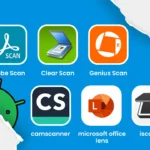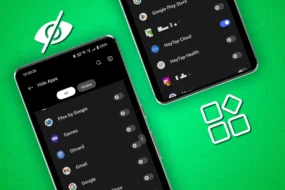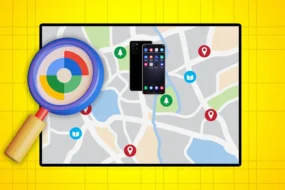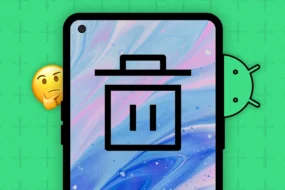iPhones have become an essential part of our lives, containing valuable data, including photos, videos, messages, contacts, and more.
The reason you are reading this blog is that you are either planning to change your phone or want to protect yourself from future data loss caused by hardware failure, virus attacks, power failure, and natural disasters.
Losing your data can be devastating and traumatic, and that’s why it’s crucial to backup your iPhone regularly.
In this blog post, we’ll cover everything you need to know about how to backup an iPhone, including different methods and tips for a hassle-free backup experience.
So, let’s get started without any further delay!
What is iPhone Backup?
Simply put, an iPhone backup is a copy of all your iPhone data saved in a secure location. Backing up your iPhone ensures that your data is safe, and you can easily restore it if something happens to your device, such as loss, theft, or damage.
You can backup your iPhone to iCloud, a computer, or a Mac.
How to Backup My iPhone?
If you are wondering how to backup an iPhone, let us tell you there are many ways to backup your iPhone.
Here we have shared one of the basic and simple ways how to backup your iPhone: 1
- Connect your iPhone to a Wi-Fi network.
- Go to Settings > [Your Name] > iCloud > iCloud Backup.
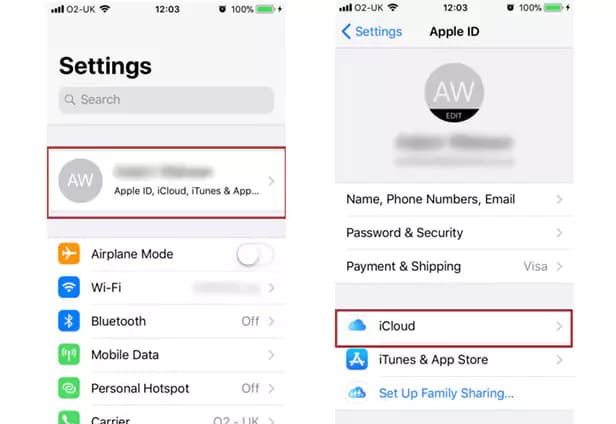
- Turn on iCloud Backup.
- Tap Back Up Now.
- Wait for the backup to complete.
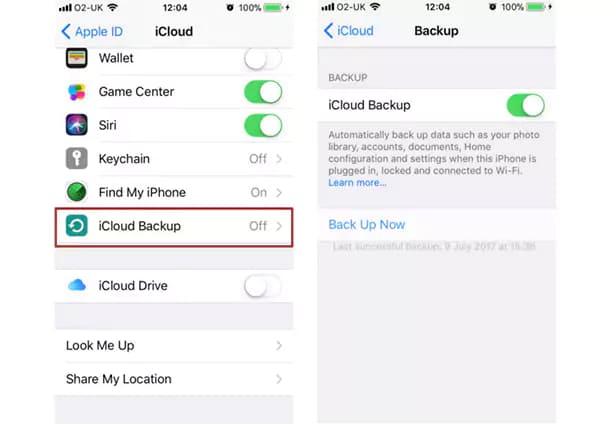
To ensure that your backup was successful:
- Go to Settings > [Your Name] > iCloud > iCloud Backup and check the date and time of your last backup.
Other than the iPhone backup method mentioned here, there are three main ways you can backup your iPhone: iPhone to iCloud backup, iPhone to computer backup, and iPhone to Mac backup.
Let’s understand how you can backup your iPhone with each method and secure your data in all possible ways.
How to Backup iPhone to iCloud?
Backing up your iPhone to iCloud is one of the easiest and simplest ways to secure and restore your data whenever required.
By clicking the blog link below, you can access several ways and techniques to backup your iPhone to iCloud.
Check out the blog and discover life-saving techniques about how to backup iPhone to iCloud.
How to Backup iPhone to Computer?
If you are wondering how to backup iPhone to computer, you are not alone. Other than backing your iPhone to iCloud, you can also backup your iPhone to a computer.
In this blog, we have mentioned a step-by-step and detailed guide discussing various methods and techniques about how to backup iPhone to computer.
Read the full blog by clicking the link of the blog now.
How to Backup iPhone to Mac?
Last but not least, you may also wonder how to backup iPhone to Mac, and if that’s the case, we’ve got your back!
In this section, we have discussed how to backup iPhone to Mac in detail while demonstrating a few ways.
Read the blog now to know how to backup iPhone to Mac.
How do I Backup My iPhone Before I Buy a New iPhone?
If you’re planning to get a new iPhone, it’s essential to backup your current iPhone first.
Here’s how you can backup your iPhone before you buy a new one:
- Connect your iPhone to Wi-Fi.
- Go to Settings > [Your Name] > iCloud > iCloud Backup.
- Turn on iCloud Backup.
- Tap Back Up Now.
- Wait for the backup to complete.
- Turn off your old iPhone.
- Turn on your new iPhone.
- Follow the on-screen instructions until you see the “Apps & Data” screen.
- Select “Restore from iCloud Backup.”
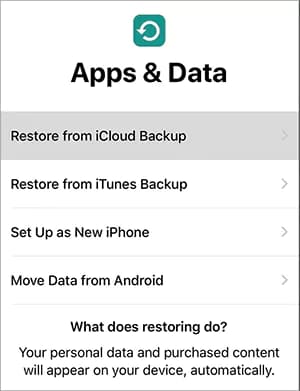
- Select the backup you want to restore from and follow the on-screen instructions.
Also Read: How to Restore iPhone from Backup? Step-By-Step Guide
How to Restore iPhone From Backup?
If you need to restore your iPhone from a backup, here’s how to do it:
- Connect your iPhone to Wi-Fi.
- Go to Settings > General > Reset > Erase All Content and Settings.
- Follow the on-screen instructions until you see the Apps & Data screen.
- Select “Restore from iCloud Backup” or “Restore from Mac or PC.”
- Select the backup you want to restore from and follow the on-screen instructions.
How Long Does it Take to Backup an iPhone?

The time it takes to backup an iPhone depends on several factors, such as the size of your backup and the speed of your Wi-Fi network or computer. A typical iPhone backup can take a few minutes to several hours, so it’s essential to have enough time to complete the backup process.
Conclusion:
Backing up your iPhone is a simple but essential process ensuring your data is safe and secure. Whether you choose to backup to iCloud, a computer, or a Mac, it’s important to make regular backups to avoid any data loss. We hope the tips, techniques, and information provided in this blog help you easily backup your iPhone and restore it if needed.
More from The Technographx